PCjs Machines
Home of the original IBM PC emulator for browsers.
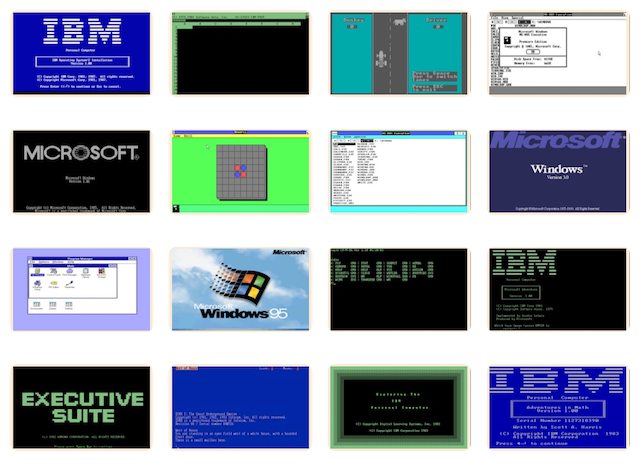
MS QuickBASIC 4.5 Programming in BASIC
The following document is from the Microsoft Programmer’s Library 1.3 CD-ROM.
Microsoft QuickBASIC: Programming in BASIC
════════════════════════════════════════════════════════════════════════════
Microsoft(R) QuickBASIC: Programming in BASIC
For IBM(R) Personal Computers and Compatibles
════════════════════════════════════════════════════════════════════════════
Information in this document is subject to change without notice and does
not represent a commitment on the part of Microsoft Corporation. The
software described in this document is furnished under a license agreement
or nondisclosure agreement. The software may be used or copied only in
accordance with the terms of the agreement. It is against the law to copy
the software on any medium except as specifically allowed in the license
or nondisclosure agreement. No part of this manual may be reproduced or
transmitted in any form or by any means, electronic or mechanical,
including photocopying and recording, for any purpose without the express
written permission of Microsoft.
(C)Copyright Microsoft Corporation, 1987, 1988. All rights reserved.
Simultaneously published in the U.S. and Canada.
Printed and bound in the United States of America.
Microsoft, MS, MS-DOS, CodeView, GW-BASIC, and XENIX
are registered trademarks of Microsoft Corporation.
Hayes is a registered trademark of Hayes Microcomputer Products, Inc.
IBM and PS/2 are registered trademarks of International Business Machines
Corporation.
Intel is a registered trademark of Intel Corporation.
ProKey is a trademark of RoseSoft, Inc.
SideKick and SuperKey are registered trademarks of Borland International,
Inc.
WordStar is a registered trademark of MicroPro International Corporation.
────────────────────────────────────────────────────────────────────────────
Contents
Introduction
The QuickBASIC Language
The QuickBASIC Environment
Using This Manual
Selected Programming Topics
The Heart of BASIC
Appendixes
Document Conventions
Programming Style in this Manual
PART 1 SELECTED PROGRAMMING TOPICS
Chapter 1 Control-Flow Structures
1.1 Changing Statement Execution Order
1.2 Boolean Expressions
1.3 Decision Structures
1.3.1 Block IF...THEN...ELSE
1.3.2 SELECT CASE
1.3.2.1 Using the SELECT CASE Statement
1.3.2.2 SELECT CASE Versus ON...GOSUB
1.4 Looping Structures
1.4.1 FOR...NEXT Loops
1.4.1.1 Exiting a FOR...NEXT Loop with EXIT FOR
1.4.1.2 Pausing Program Execution with FOR...NEXT
1.4.2 WHILE...WEND Loops
1.4.3 DO...LOOP Loops
1.4.3.1 Loop Tests: One Way to Exit DO...LOOP
1.4.3.2 EXIT DO: An Alternative Way to Exit
DO...LOOP
1.5 Sample Applications
1.5.1 Checkbook-Balancing Program (CHECK.BAS)
1.5.2 Carriage-Return and Line-Feed Filter (CRLF.BAS)
Chapter 2 SUB and FUNCTION Procedures
2.1 Procedures: Building Blocks for Programming
2.2 Comparing Procedures with Subroutines and Functions
2.2.1 Comparing SUB with GOSUB
2.2.1.1 Local and Global Variables
2.2.1.2 Use in Multiple-Module Programs
2.2.1.3 Operating on Different Sets of Variables
2.2.2 Comparing FUNCTION with DEF FN
2.2.2.1 Local and Global Variables
2.2.2.2 Changing Variables Passed to the Procedure
2.2.2.3 Calling the Procedure within Its
Definition
2.2.2.4 Use in Multiple-Module Programs
2.3 Defining Procedures
2.4 Calling Procedures
2.4.1 Calling a FUNCTION Procedure
2.4.2 Calling a SUB Procedure
2.5 Passing Arguments to Procedures
2.5.1 Parameters and Arguments
2.5.2 Passing Constants and Expressions
2.5.3 Passing Variables
2.5.3.1 Passing Simple Variables
2.5.3.2 Passing an Entire Array
2.5.3.3 Passing Individual Array Elements
2.5.3.4 Using Array-Bound Functions
2.5.3.5 Passing an Entire Record
2.5.3.6 Passing Individual Elements of a Record
2.5.4 Checking Arguments with the DECLARE Statement
2.5.4.1 When QuickBASIC Does Not Generate a DECLARE
Statement
2.5.4.2 Developing Programs outside the QuickBASIC
Environment
2.5.4.3 Using Include Files for Declarations
2.5.4.4 Declaring Procedures in Quick Libraries
2.5.5 Passing Arguments by Reference
2.5.6 Passing Arguments by Value
2.6 Sharing Variables with SHARED
2.6.1 Sharing Variables with Specific Procedures in a
Module
2.6.2 Sharing Variables with All Procedures in a Module
2.6.3 Sharing Variables with Other Modules
2.6.4 The Problem of Variable Aliasing
2.7 Automatic and STATIC Variables
2.8 Preserving Values of Local Variables with the STATIC
Statement
2.9 Recursive Procedures
2.9.1 The Factorial Function
2.9.2 Adjusting the Size of the Stack
2.10 Transferring Control to Another Program with CHAIN
2.11 Sample Application: Recursive Directory Search
(WHEREIS.BAS)
Chapter 3 File and Device I/O
3.1 Printing Text on the Screen
3.1.1 Screen Rows and Columns
3.1.2 Displaying Text and Numbers with PRINT
3.1.3 Displaying Formatted Output with PRINT USING
3.1.4 Skipping Spaces and Advancing to a Specific Column
3.1.5 Changing the Number of Columns or Rows
3.1.6 Creating a Text Viewport
3.2 Getting Input from the Keyboard
3.2.1 The INPUT Statement
3.2.2 The LINE INPUT Statement
3.2.3 The INPUT$ Function
3.2.4 The INKEY$ Function
3.3 Controlling the Text Cursor
3.3.1 Positioning the Cursor
3.3.2 Changing the Cursor's Shape
3.3.3 Getting Information about the Cursor's Location
3.4 Working with Data Files
3.4.1 How Data Files Are Organized
3.4.2 Sequential and Random-Access Files
3.4.3 Opening a Data File
3.4.3.1 File Numbers in BASIC
3.4.3.2 File Names in BASIC
3.4.4 Closing a Data File
3.4.5 Using Sequential Files
3.4.5.1 Records in Sequential Files
3.4.5.2 Putting Data in a New Sequential File
3.4.5.3 Reading Data from a Sequential File
3.4.5.4 Adding Data to a Sequential File
3.4.5.5 Other Ways to Write Data to a Sequential
File
3.4.5.6 Other Ways to Read Data from a Sequential
File
3.4.6 Using Random-Access Files
3.4.6.1 Records in Random-Access Files
3.4.6.2 Adding Data to a Random-Access File
3.4.6.7 Reading Data Sequentially
3.4.6.8 Using Record Numbers to Retrieve Records
3.4.7 Binary File I/O
3.4.7.1 Comparing Binary Access and Random Access
3.4.7.2 Positioning the File Pointer with SEEK
3.5 Working with Devices
3.5.1 Differences between Device I/O and File I/O
3.5.2 Communications through the Serial Port
3.6 Sample Applications
3.6.1 Perpetual Calendar (CAL.BAS)
3.6.2 Indexing a Random-Access File (INDEX.BAS)
3.6.3 Terminal Emulator (TERMINAL.BAS)
Chapter 4 String Processing
4.1 Strings Defined
4.2 Variable- and Fixed-Length Strings
4.2.1 Variable-Length Strings
4.2.2 Fixed-Length Strings
4.3 Combining Strings
4.4 Comparing Strings
4.5 Searching for Strings
4.6 Retrieving Parts of Strings
4.6.1 Retrieving Characters from the Left Side of a
String
4.6.2 Retrieving Characters from the Right Side of a
String
4.6.3 Retrieving Characters from Anywhere in a String
4.7 Generating Strings
4.8 Changing the Case of Letters
4.9 Strings and Numbers
4.10 Changing Strings
4.11 Sample Application: Converting a String to a Number
(STRTONUM.BAS)
Chapter 5 Graphics
5.1 What You Need for Graphics Programs
5.2 Pixels and Screen Coordinates
5.3 Drawing Basic Shapes: Points, Lines, Boxes, and Circles
5.3.1 Plotting Points with PSET and PRESET
5.3.2 Drawing Lines and Boxes with LINE
5.3.2.1 Using the STEP Option
5.3.2.2 Drawing Boxes
5.3.2.3 Drawing Dotted Lines
5.4 Drawing Circles and Ellipses with CIRCLE
5.4.1 Drawing Circles
5.4.2 Drawing Ellipses
5.4.3 Drawing Arcs
5.4.4 Drawing Pie Shapes
5.4.5 Drawing Shapes to Proportion with the Aspect Ratio
5.5 Defining a Graphics Viewport
5.6 Redefining Viewport Coordinates with WINDOW
5.6.1 The Order of Coordinate Pairs
5.6.2 Keeping Track of View and Physical Coordinates
5.7 Using Colors
5.7.1 Selecting a Color for Graphics Output
5.7.2 Changing the Foreground or Background Color
5.7.3 Changing Colors with PALETTE and PALETTE USING
5.8 Painting Shapes
5.8.1 Painting with Colors
5.8.2 Painting with Patterns: Tiling
5.8.2.1 Pattern-Tile Size in Different Screen
Modes
5.8.2.2 Creating a Single-Color Pattern in Screen
Mode 2
5.8.2.3 Creating a Multicolor Pattern in Screen Mode
1
5.8.2.4 Creating a Multicolor Pattern in Screen Mode
8
5.9 DRAW: a Graphics Macro Language
5.10 Basic Animation Techniques
5.10.1 Saving Images with GET
5.10.2 Moving Images with PUT
5.10.3 Animation with GET and PUT
5.10.4 Animating with Screen Pages
5.11 Sample Applications
5.11.1 Bar-Graph Generator (BAR.BAS)
5.11.2 Color in a Figure Generated Mathematically
(MANDEL.BAS)
5.11.3 Pattern Editor (EDPAT.BAS)
Chapter 6 Error and Event Trapping
6.1 Error Trapping
6.1.1 Activating Error Trapping
6.1.2 Writing an Error-Handling Routine
6.1.2.1 Using ERR to Identify Errors
6.1.2.2 Returning from an Error-Handling Routine
6.2 Event Trapping
6.2.1 Detecting Events by Polling
6.2.2 Detecting Events by Trapping
6.2.3 Specifying the Event to Trap and Activating Event
Trapping
6.2.4 Events That BASIC Can Trap
6.2.5 Suspending or Disabling Event Trapping
6.2.6 Trapping Keystrokes
6.2.6.1 Trapping User-Defined Keys
6.2.6.2 Trapping User-Defined Shifted Keys
6.2.7 Trapping Music Events
6.3 Error and Event Trapping in SUB or FUNCTION Procedures
6.4 Trapping across Multiple Modules
6.4.1 Event Trapping across Modules
6.4.2 Error Trapping across Modules
6.5 Trapping Errors and Events in Programs Compiled with BC
6.6 Sample Application: Trapping File-Access Errors
(FILERR.BAS)
Chapter 7 Programming with Modules
7.1 Why Use Modules?
7.2 Main Modules
7.3 Modules Containing Only Procedures
7.4 Creating a Procedures-Only Module
7.5 Loading Modules
7.6 Using the DECLARE Statement with Multiple Modules
7.7 Accessing Variables from Two or More Modules
7.8 Using Modules During Program Development
7.9 Compiling and Linking Modules
7.10 Quick Libraries
7.10.1 Creating Quick Libraries
7.11 Tips for Good Programming with Modules
PART 2 HEART OF BASIC
Chapter 8 Statement and Function Summary
ABS Function
ASC Function
ATN Function
BEEP Statement
BLOAD Statement
BSAVE Statement
CALL Statement (BASIC Procedures)
CALL, CALLS Statement (Non-BASIC Procedures)
CALL INT86OLD Statements
CALL ABSOLUTE Statement
CALL INTERRUPT Statements
CDBL Function
CHAIN Statement
CHDIR Statement
CHR$ Function
CINT Function
CIRCLE Statement
CLEAR Statement
CLNG Function
CLOSE Statement
CLS Statement
COLOR Statement
COM Statements
COMMAND$ Function
COMMON Statement
CONST Statement
COS Function
CSNG Function
CSRLIN Function
CVI, CVS, CVL, CVD Functions
CVSMBF, CVDMBF Functions
DATA Statement
DATE$ Function
DATE$ Statement
DECLARE Statement (BASIC Procedures)
DECLARE Statement (Non-BASIC Procedures)
DEF FN Statement
DEF SEG Statement
DEFtype Statements
DIM Statement
DO...LOOP Statements
DRAW Statement
END Statement
ENVIRON$ Function
ENVIRON Statement
EOF Function
ERASE Statement
ERDEV, ERDEV$ Functions
ERR, ERL Functions
ERROR Statement
EXIT Statement
EXP Function
FIELD Statement
FILEATTR Function
FILES Statement
FIX Function
FOR...NEXT Statement
FRE Function
FREEFILE Function
FUNCTION Statement
GET Statement──File I/O
GET Statement──Graphics
GOSUB...RETURN Statements
GOTO Statement
HEX$ Function
IF...THEN...ELSE Statements
INKEY$ Function
INP Function
INPUT$ Function
INPUT Statement
INPUT # Statement
INSTR Function
INT Function
IOCTL$ Function
IOCTL Statement
KEY Statements
KEY(n) Statements
KILL Statement
LBOUND Function
LCASE$ Function
LEFT$ Function
LEN Function
LET Statement
LINE Statement
LINE INPUT Statement
LINE INPUT # Statement
LOC Function
LOCATE Statement
LOCK...UNLOCK Statement
LOF Function
LOG Function
LPOS Function
LPRINT, LPRINT USING Statements
LSET Statement
LTRIM$ Function
MID$ Function
MID$ Statement
MKD$, MKI$, MKL$, MKS$ Functions
MKDIR Statement
MKSMBF$, MKDMBF$ Functions
NAME Statement
OCT$ Function
ON ERROR Statement
ON event Statements
ON UEVENT GOSUB Statement
ON...GOSUB, ON...GOTO Statements
OPEN Statement
OPEN COM Statement
OPTION BASE Statement
OUT Statement
PAINT Statement
PALETTE, PALETTE USING Statements
PCOPY Statement
PEEK Function
PEN Function
PEN ON, OFF, and STOP Statements
PLAY Function
PLAY Statement
PLAY ON, OFF, and STOP Statements
PMAP Function
POINT Function
POKE Statement
POS Function
PRESET Statement
PRINT Statement
PRINT #, PRINT # USING Statements
PRINT USING Statement
PSET Statement
PUT Statement──File I/O
PUT Statement──Graphics
RANDOMIZE Statement
READ Statement
REDIM Statement
REM Statement
RESET Statement
RESTORE Statement
RESUME Statement
RETURN Statement
RIGHT$ Function
RMDIR Statement
RND Function
RSET Statement
RTRIM$ Function
RUN Statement
SADD Function
SCREEN Function
SCREEN Statement
SEEK Function
SEEK Statement
SELECT CASE Statement
SETMEM Function
SGN Function
SHARED Statement
SHELL Statement
SIN Function
SLEEP Statement
SOUND Statement
SPACE$ Function
SPC Function
SQR Function
STATIC Statement
STICK Function
STOP Statement
STR$ Function
STRIG Function and Statement
STRIG ON, OFF, and STOP Statements
STRING$ Function
SUB Statements
SWAP Statement
SYSTEM Statement
TAB Function
TAN Function
TIME$ Function
TIME$ Statement
TIMER Function
TIMER ON, OFF, and STOP Statements
TRON/TROFF Statements
TYPE Statement
UBOUND Function
UCASE$ Function
UEVENT Statement
UNLOCK Statement
VAL Function
VARPTR, VARSEG Functions
VARPTR$ Function
VIEW Statement
VIEW PRINT Statement
WAIT Statement
WHILE...WEND Statement
WIDTH Statement
WINDOW Statement
WRITE Statement
WRITE # Statement
Chapter 9 Quick-Reference Tables
9.1 Summary of Control-Flow Statements
9.2 Summary of Statements Used in BASIC Procedures
9.3 Summary of Standard I/O Statements
9.4 Summary of File I/O Statements
9.5 Summary of String-Processing Statements and Functions
9.6 Summary of Graphics Statements and Functions
9.7 Summary of Trapping Statements and Functions
Appendix A Converting BASICA Programs to QuickBASIC
Appendix B Differences from Previous Versions of QuickBASIC
Appendix C Limits in QuickBASIC
Appendix D Keyboard Scan Codes and ASCII Character Codes
Appendix E BASIC Reserved Words
Appendix F Metacommands
Appendix G Compiling and Linking from DOS
Appendix H Creating and Using Quick Libraries
Appendix I Error Messages
Figures
Figure 1.1 Logic of FOR...NEXT Loop with Positive STEP
Figure 1.2 Logic of FOR...NEXT Loop with Negative STEP
Figure 1.3 Logic of WHILE...WEND Loop
Figure 1.4 Logic of DO WHILE...LOOP
Figure 1.5 Logic of DO UNTIL...LOOP
Figure 1.6 Logic of DO...LOOP WHILE
Figure 1.7 Logic of DO...LOOP UNTIL
Figure 2.1 Parameters and Arguments
Figure 3.1 Text Output on Screen
Figure 3.2 Records in Sequential Files
Figure 3.3 Records in a Random-Access File
Figure 5.1 Coordinates of Selected Pixels in Screen Mode 2
Figure 5.2 How Angles Are Measured for CIRCLE
Figure 5.3 The Aspect Ratio In Screen Mode 1
Figure 5.4 WINDOW Contrasted with WINDOW SCREEN
Figure 5.5 Patterned Circle
Figure 6.1 Program Flow of Control with RESUME
Figure 6.2 Program Flow of Control with RESUME NEXT
Figure 7.1 Main Module Showing Module-Level Code and Procedures
Figure H.1 Make Library Dialog Box
Tables
Table 1.1 Relational Operators Used in Basic
Table 1.2 Block IF...THEN...ELSE Syntax and Example
Table 1.3 SELECT CASE Syntax and Example
Table 1.4 FOR...NEXT Syntax and Example
Table 1.5 WHILE...WEND Syntax and Example
Table 1.6 DO...LOOP Syntax and Example: Test at the Beginning
Table 1.7 DO...LOOP Syntax and Example: Test at the End
Table 3.1 Devices Supported by BASIC for I/O
Table 5.1 Color Palettes in Screen Mode 1
Table 5.2 Background Colors in Screen Mode 1
Table 5.3 Binary to Hexadecimal Conversion
Table 5.4 The Effect of Different Action Options in Screen Mode 2
Table 5.5 The Effect of Different Action Options on Color in Screen Mode 1
(Palette 1)
Table 6.1 BC Command-Line Options for Error and Event Trapping
Table 9.1 Statements Used in Looping and Decision-Making
Table 9.2 Statements Used in Procedures
Table 9.3 Statements and Functions Used for Standard I/O
Table 9.4 Statements and Functions Used for Data-File I/O
Table 9.5 Statements and Functions Used for Processing Strings
Table 9.6 Statements and Functions Used for Graphics Output
Table 9.7 Statements andn Functions Used in Error and Event Trapping
Table A.1 Statements Requiring Modification
Table B.1 Features of Microsoft QuickBASIC Version 4.5
Table B.2 Menus with New Commands in QuickBASIC Version 4.5
Table B.3 Editing-Key Changes
Table B.4 QB and BC Options Not Used in QuickBASIC Versions 4.0 or 4.5
Table B.5 Options Introduced in Version 4.0 for the QB and BC Commands
Table B.6 Debugging-Key Changes
Table B.7 Changes to the BASIC Language
Table C.1 QuickBASIC Limits
Table G.1 Input to the BC Command
Table G.2 Input to the LINK Command
Table G.3 Input to the LIB Command
Table I.1 Run-Time Error Codes
────────────────────────────────────────────────────────────────────────────
Introduction
Microsoft(R) QuickBASIC 4.5 is a major advance in making BASIC both more
powerful and easier to use. It provides the most advanced BASIC yet
offered for microcomputers, supported by an operating environment that
allows you to focus on program creation──not the mechanics of writing or
debugging.
The QuickBASIC Language
If you already know how to program in BASICA (or a similar interpreted
BASIC), you'll appreciate the enhanced language features QuickBASIC
provides to make it easier to write and maintain your software. For
example:
■ The SELECT CASE statement cleanly transfers control to any block of code
without the use of nested IF...THEN...ELSE statements. SELECT CASE
permits an exceptionally wide range of test expressions, so you can
create exactly the comparison you need.
■ QuickBASIC's SUB and FUNCTION procedures allow you to place groups of
program statements into subprograms that your main program can call
repeatedly. QuickBASIC's modularity makes it easy to save these
procedures and reuse them in other programs.
■ QuickBASIC procedures are fully recursive──a procedure can call itself
repeatedly. This simplifies the programming of many numerical and
sorting algorithms that are best expressed recursively.
■ You can define your own data types, made up of any combination of
integer, real, and string variables. Related variables can be
conveniently grouped under a single name, which simplifies passing them
to a procedure or writing them to a file.
■ QuickBASIC supports binary file access. Your programs can read and
manipulate files in any format because binary I/O can directly access
any byte in the file.
QuickBASIC is a powerful development tool for professional use. Yet it is
also the ideal language for beginning and intermediate programmers──people
who aren't professional programmers but need a language that helps them
reach their programming goals efficiently.
The QuickBASIC Environment
QuickBASIC isn't just an outstanding language. It is also an integrated
programming environment that significantly simplifies writing and
debugging software:
■ As you type in your program, a smart editor checks each line for syntax
errors. When you are ready to run, press a single key to execute the
program instantly. If something is wrong, use the full-screen editor to
correct the problem, then run the program again.
■ You can debug your programs without exiting QuickBASIC. The integrated
debugger lets you examine and alter variables, execute any part of the
program, or halt execution when a particular condition is met. All these
things happen within the QuickBASIC environment; you don't have to alter
the program or add PRINT statements.
■ QuickBASIC 4.5 has two new commands to make the debugger even more
powerful: the Instant Watch command and the Break on Errors command.
■ Also new to QuickBASIC 4.5 is the Microsoft QB Advisor, our on-line
help. The QB Advisor is always at hand, whether you are writing,
running, or debugging. Just place the cursor on the keyword or
user-defined name you want to know more about, then press F1. The QB
Advisor describes the syntax of BASIC statements and functions, explains
how to use them, and even provides usable programming examples.
Using This Manual
This manual is in three parts. Part 1, "Selected Programming Topics,"
provides information on specific programming techniques and strategies.
Part 2, "Heart of BASIC," and the appendixes contain important reference
material.
Selected Programming Topics
Each chapter in this first section focuses on a single programming area.
Studying this material will help you to quickly master
■ Control-flow structures
■ SUB and FUNCTION procedures
■ File and device input and output
■ String processing
■ Graphics
■ Error and event trapping
■ Programming with modules
The presentation of each topic is straightforward and easy to understand,
with many short programming examples that demonstrate how each part of
BASIC works. The progression is from simple to more complex topics, so you
can work through this material at your own pace without worrying about the
order in which to study it. The focus throughout is on utility, not
theory──how you can solve common programming problems with QuickBASIC.
In addition to the short examples, the chapters contain complete working
programs that demonstrate the programming principles presented in that
chapter. For your convenience, these programs are also included on your
QuickBASIC release disks.
If you're an experienced BASIC programmer, you'll probably want to browse
through the table of contents for a topic that catches your interest. If
you're a novice programmer, though, you should probably work through each
chapter from beginning to end. If you have never programmed in any
language, you should start with Chapter 4 of Learning to Use Microsoft
QuickBASIC, "Interlude: BASIC for Beginners."
Regardless of your interests or background, these seven chapters will help
you learn almost everything you need to know to write sophisticated BASIC
applications.
The Heart of BASIC
The second part of this manual, the "Heart of BASIC," is a handy,
two-part quick reference to BASIC statements and functions.
Chapter 8, "Statement and Function Summary," is an alphabetically
arranged summary of every BASIC keyword, describing its action or use and
displaying its syntax. If your memory needs jogging on statement or
function use, turn to this section.
In Chapter 9, "Quick-Reference Tables," the most commonly used BASIC
statements and functions are displayed in six sections in table form, with
each statement given a brief description. The contents of these sections
match the material presented in Chapters 1 through 6 of "Selected
Programming Topics." If you are trying to figure out how to accomplish a
particular programming task, turn to this section.
Appendixes
The third section of this manual is a group of appendixes containing
reference information on
■ Converting BASICA programs
■ Differences from previous versions
■ Limits in QuickBASIC
■ Keyboard scan codes and ASCII codes
■ BASIC reserved words
■ Metacommands
■ Compiling and linking from DOS
■ Creating and using Quick libraries
■ Error messages
Document Conventions
This manual uses the following typographic conventions:
╓┌─┌────────────────────────┌────────────────────────────────────────────────╖
Example of Convention Description
──────────────────────────────────────────────────────────────────────────
QB.LIB, ADD.EXE, COPY, Uppercase (capital) letters indicate file names
LINK, /X and DOS-level commands. Uppercase is also used
for command-line options (unless the application
accepts only lowercase).
SUB, IF, LOOP, PRINT, Bold capital letters indicate language-specific
WHILE, TIME$ keywords with special meaning to Microsoft BASIC.
Example of Convention Description
──────────────────────────────────────────────────────────────────────────
WHILE, TIME$ keywords with special meaning to Microsoft BASIC.
Keywords are a required part of statement syntax,
unless they are enclosed in double brackets as
explained below. In programs you write, you must
enter keywords exactly as shown. However, you can
use uppercase letters or lowercase letters.
CALL NewProc(arg1!, This kind of type is used for program examples,
var2%) program output, and error messages within the
text.
'$INCLUDE:'BC.BI' A column of three dots indicates that part of the
. example program has been intentionally omitted.
.
.
CHAIN "PROG1"
END
' Make one pass The apostrophe (single right quotation mark)
Example of Convention Description
──────────────────────────────────────────────────────────────────────────
' Make one pass The apostrophe (single right quotation mark)
marks the beginning of a comment in sample
programs.
filespec Italic letters indicate placeholders for
information you must supply, such as a file name.
Italics are also occasionally used in the text
for emphasis.
[[optional-item]] Items inside double square brackets are optional.
{choice1 | choice2} Braces and a vertical bar indicate a choice among
two or more items. You must choose one of the
items unless all of the items are also enclosed
in double square brackets.
repeating elements... Three dots following an item indicate that more
items having the same form may appear.
Example of Convention Description
──────────────────────────────────────────────────────────────────────────
ALT+F1 Capital letters are used for the names of keys
and key sequences, such as ENTER and CTRL+R.
A plus (+) indicates a combination of keys. For
example, CTRL+E means to hold down the CTRL key
while pressing the E key.
The carriage-return key, sometimes marked with a
bent arrow, is referred to as ENTER.
The cursor movement ("arrow") keys on the numeric
keypad are called DIRECTION keys. Individual
DIRECTION keys are referred to by the direction
of the arrow on the key top (LEFT, RIGHT, UP,
DOWN) or the name on the key top (PGUP, PGDN).
The key names used in this manual correspond to
the names on the IBM(R) Personal Computer keys.
Example of Convention Description
──────────────────────────────────────────────────────────────────────────
the names on the IBM(R) Personal Computer keys.
Other machines may use different names.
"defined term" Quotation marks usually indicate a new term
defined in the text.
Video Graphics Array Acronyms are usually spelled out the first time
(VGA) they are used.
──────────────────────────────────────────────────────────────────────────
The syntax below (for the "LOCK...UNLOCK" statements) illustrates many of
the typographic conventions in this manual:
LOCK[[#]]filenumber[[,{record|[[start]] TO end}]] . . .
UNLOCK[[#]]filenumber[[,{record |[[start]] TO end}]]
──────────────────────────────────────────────────────────────────────────
NOTE
Throughout this manual, the term "DOS" refers to both the MS-DOS(R) and
IBM Personal Computer DOS operating systems. The name of a specific
operating system is used when it is necessary to note features that are
unique to that system. The term "BASICA" refers to interpreted versions
of BASIC in general.
──────────────────────────────────────────────────────────────────────────
Programming Style in this Manual
The following guidelines were used in writing programs in this manual and
on the distribution disks. These guidelines are only recommendations for
program readability; you are not obliged to follow them when writing your
own programs.
■ Keywords and symbolic constants appear in uppercase letters:
' PRINT, DO, LOOP, UNTIL are keywords:
PRINT "Title Page"
DO LOOP UNTIL Response$ = "N"
' FALSE and TRUE are symbolic constants
' equal to 0 and -1, respectively:
CONST FALSE = 0, TRUE = NOT FALSE
■ Variable names are in lowercase with an initial capital letter; variable
names with more than one syllable may contain other capital letters to
clarify the division:
NumRecords% = 45
DateOfBirth$ = "11/24/54"
■ Line labels are used instead of line numbers. The use of line labels is
restricted to event-trapping and error-handling routines, as well as
DATA statements when referenced with RESTORE:
' TimerHandler and ScreenTwoData are line labels:
ON TIMER GOSUB TimerHandler
RESTORE ScreenTwoData
■ As noted in the preceding section, a single apostrophe (') introduces
comments:
' This is a comment; these two lines
' are ignored when the program is running.
■ Control-flow blocks and statements in procedures or subroutines are
indented from the enclosing code:
SUB GetInput STATIC
FOR I% = 1 TO 10
INPUT X
IF X > 0 THEN
.
.
.
ELSE
.
.
.
END IF
NEXT I%
END SUB
────────────────────────────────────────────────────────────────────────────
PART 1 SELECTED PROGRAMMING TOPICS
────────────────────────────────────────────────────────────────────────────
Part 1 introduces the fundamentals of programming in BASIC. Simpler topics
are covered first.
Chapter 1 discusses the control-flow structures that direct your
program's execution. Chapter 2 is about QuickBASIC SUB and FUNCTION
procedures, two very powerful programming tools. Chapter 3 describes the
ways you can use QuickBASIC to work with the data your program accepts and
produces. Chapter 4 covers the use of text strings, and Chapter 5
presents QuickBASIC's graphics capabilities.
More advanced topics are covered in the last two chapters. Chapter 6
looks at error and event trapping, and Chapter 7 tells you how to use
programming with modules to your advantage.
────────────────────────────────────────────────────────────────────────────
Chapter 1 Control-Flow Structures
This chapter shows you how to use control-flow structures──specifically,
loops and decision statements──to control the flow of your program's
execution. Loops make a program execute a sequence of statements however
many times you want. Decision statements let the program decide which of
several alternative paths to take.
When you are finished with this chapter, you will know how to do the
following tasks related to using loops and decision statements in your
BASIC programs:
■ Compare expressions using relational operators
■ Combine string or numeric expressions with logical operators and
determine if the resulting expression is true or false
■ Create branches in the flow of the program with the statements
IF...THEN...ELSE and SELECT CASE
■ Write loops that repeat statements a specific number of times
■ Write loops that repeat statements while or until a certain condition is
true
1.1 Changing Statement Execution Order
Left unchecked by control-flow statements, a program's logic flows through
statements from left to right, top to bottom. While some very simple
programs can be written with only this unidirectional flow, most of the
power and utility of any programming language comes from its ability to
change statement execution order with decision structures and loops.
With a decision structure, a program can evaluate an expression, then
branch to one of several different groups of related statements (statement
blocks) depending on the result of the evaluation. With a loop, a program
can repeatedly execute statement blocks.
If you are coming to this version of BASIC after programming in BASICA,
you will appreciate the added versatility of these additional control-flow
structures:
■ The block IF...THEN...ELSE statement
■ The SELECT CASE statement
■ The DO...LOOP and EXIT DO statements
■ The EXIT FOR statement, which provides an alternative way to exit
FOR...NEXT loops
1.2 Boolean Expressions
A Boolean expression is any expression that returns the value "true" or
"false." BASIC uses Boolean expressions in certain kinds of decision
structures and loops. The following IF...THEN...ELSE statement contains a
Boolean expression, X < Y:
IF X < Y THEN CALL Procedure1 ELSE CALL Procedure2
In the previous example, if the Boolean expression is true (if the value
of the variable X is in fact less than the value of the variable Y), then
Procedure1 is executed; otherwise (if X is greater than or equal to Y),
Procedure2 is executed.
The preceding example also demonstrates a common use of Boolean
expressions: comparing two other expressions (in this case, X and Y) to
determine the relationship between them. These comparisons are made with
the relational operators shown in Table 1.1.
Table 1.1 Relational Operators Used in BASIC
Operator Meaning
──────────────────────────────────────────────────────────────────────────
= Equal
< > Not equal
< Less than
<= Less than or equal to
> Greater than
>= Greater than or equal to
──────────────────────────────────────────────────────────────────────────
You can use these relational operators to compare string expressions. In
this case "greater than," "less than," and so on refer to alphabetical
order. For example, the following expression is true, since the word
"deduce" comes alphabetically before the word "deduct":
"deduce" < "deduct"
Logical operators
Boolean expressions also frequently use the "logical operators" AND, OR,
NOT, XOR, IMP, and EQV. These operators allow you to construct compound
tests from one or more Boolean expressions. For example,
expression1 AND expression2
is true only if expression1 and expression2 are both true. Thus, in the
following example, the message All sorted is printed only if both the
Boolean expressions X <= Y and Y <= Z are true:
IF (X <= Y) AND (Y <= Z) THEN PRINT "All sorted"
The parentheses around the Boolean expressions in the last example are not
really necessary, since relational operators such as <= are evaluated
before logical operators such as AND. However, parentheses make a complex
Boolean expression more readable and ensure that its components are
evaluated in the order that you intend.
BASIC uses the numeric values -1 and 0 to represent true and false,
respectively. You can see this by asking BASIC to print a true expression
and a false expression, as in the next example:
x = 5
y = 10
PRINT x < y ' Evaluate, print a "true" Boolean expression.
PRINT x > y ' Evaluate, print a "false" Boolean expression.
Output
-1
0
The value -1 for true makes more sense when you consider how BASIC's NOT
operator works: NOT inverts each bit in the binary representation of its
operand, changing 1 bits to 0 bits, and 0 bits to 1 bits. Therefore, since
the integer value 0 (false) is stored internally as a sequence of sixteen
0 bits, NOT 0 (true) is stored internally as sixteen 1 bits, as shown
below:
0000000000000000
TRUE = NOT FALSE = 1111111111111111
In the two's-complement method that BASIC uses to store integers, sixteen
1 bits represent the value -1.
Note that BASIC outputs -1 when it evaluates a Boolean expression as true;
however, BASIC considers any nonzero value to be true, as shown by the
output from the following example:
INPUT "Enter a value: ", x
IF x THEN PRINT x "is true."
Output
Enter a value: 2
2 is true.
The NOT operator in BASIC is a "bitwise" operator. Some programming
languages, such as C and Pascal, have both a bitwise NOT operator and a
"logical" NOT operator. The distinction is as follows:
■ A bitwise NOT returns false (0) only for the value -1.
■ A logical NOT returns false (0) for any true (nonzero) value.
In BASIC, for any true expression not equal to -1, NOT expression returns
another true value, as shown by the following list:
Value of expression Value of NOT expression
──────────────────────────────────────────────────────────────────────────
1 -2
2 -3
-2 1
-1 0
──────────────────────────────────────────────────────────────────────────
So beware: NOT expression is false only if expression evaluates to a value
of -1. If you define Boolean constants or variables for use in your
programs, use -1 for true.
You can use the values 0 and -1 to define helpful mnemonic Boolean
constants for use in loops or decisions. This technique is used in many of
the examples in this manual, as shown in the following program fragment,
which sorts the elements of an array named Amount in ascending order:
' Define symbolic constants to use in program:
CONST FALSE = 0, TRUE = NOT FALSE
.
.
.
DO
Swaps = FALSE
FOR I = 1 TO TransacNum - 1
IF Amount(I) < Amount(I+1) THEN
SWAP Amount(I), Amount(I+1)
Swaps = TRUE
END IF
NEXT I
LOOP WHILE Swaps ' Keep looping while Swaps is TRUE.
.
.
.
1.3 Decision Structures
Based on the value of an expression, decision structures cause a program
to take one of the following two actions:
1. Execute one of several alternative statements within the decision
structure itself
2. Branch to another part of the program outside the decision structure
In BASICA, decision-making is handled solely by the single-line
IF...THEN[[...ELSE]] statement. In its simplest form (IF...THEN) the
expression following the IF keyword is evaluated. If the expression is
true, the program executes the statements following the THEN keyword; if
the expression is false, the program continues with the next line after
the IF...THEN statement. Lines 50 and 70 from the following BASICA program
fragment show examples of IF...THEN:
30 INPUT A
40 ' If A is greater than 100, print a message and branch
45 ' back to line 30; otherwise, go on to line 60:
50 IF A > 100 THEN PRINT "Too big": GOTO 30
60 ' If A is equal to 100, branch to line 300;
65 ' otherwise, go on to line 80:
70 IF A = 100 THEN GOTO 300
80 PRINT A/100: GOTO 30
.
.
.
By adding the ELSE clause to an IF...THEN statement, you can have your
program take one set of actions (those following the THEN keyword) if an
expression is true, and another set of actions (those following the ELSE
keyword) if it is false. The next program fragment shows how ELSE works in
an IF...THEN...ELSE statement:
10 INPUT "What is your password"; Pass$
15 ' If user enters "sword", branch to line 50;
20 ' otherwise, print a message and branch back to line 10:
30 IF Pass$="sword" THEN 50 ELSE PRINT "Try again": GOTO 10
.
.
.
While BASICA's single-line IF...THEN...ELSE is adequate for simple
decisions, it can lead to virtually unreadable code in cases of more
complicated ones. This is especially true if you write your programs so
all alternative actions take place within the IF...THEN...ELSE statement
itself or if you nest IF...THEN... ELSE statements (that is, if you put
one IF...THEN...ELSE inside another, a perfectly legal construction). As
an example of how difficult it is to follow even a simple test, consider
the next fragment from a BASICA program:
10 ' The following nested IF...THEN...ELSE statements print
15 ' different output for each of the following four cases:
20 ' 1) A <= 50, B <= 50 3) A > 50, B <= 50
25 ' 2) A <= 50, B > 50 4) A > 50, B > 50
30
35 INPUT A, B
40
45 ' Note: even though line 70 extends over several physical
50 ' lines on the screen, it is just one "logical line"
55 ' (everything typed before the <ENTER> key was pressed).
60 ' BASICA wraps long lines on the screen.
65
70 IF A <= 50 THEN IF B <= 50 THEN PRINT "A <= 50, B <= 50"
ELSE PRINT "A <= 50, B > 50" ELSE IF B <= 50 THEN PRINT "A >
50, B <= 50" ELSE PRINT "A > 50, B > 50"
To avoid the kind of complicated statement shown above, BASIC now includes
the block form of the IF...THEN...ELSE statement, so that a decision is no
longer restricted to one logical line. The following shows the same BASICA
program rewritten to use block IF...THEN...ELSE:
INPUT A, B
IF A <= 50 THEN
IF B <= 50 THEN
PRINT "A <= 50, B <= 50"
ELSE
PRINT "A <= 50, B > 50"
END IF
ELSE
IF B <= 50 THEN
PRINT "A > 50, B <= 50"
ELSE
PRINT "A > 50, B > 50"
END IF
END IF
QuickBASIC also provides the SELECT CASE...END SELECT (referred to as
SELECT CASE) statement for structured decisions.
Both the block IF...THEN...ELSE statement and the SELECT CASE statement
allow the appearance of your code to be based on program logic, rather
than requiring many statements to be crowded onto one line. This gives you
increased flexibility while you are programming, as well as improved
program readability and ease of maintenance when you are done.
1.3.1 Block IF...THEN...ELSE
Table 1.2 shows the syntax of the block IF...THEN...ELSE statement and
gives an example of its use.
Table 1.2 Block IF...THEN...ELSE Syntax and Example
Syntax Example
──────────────────────────────────────────────────────────────────────────
IF condition1 THEN IF X > 0 THEN
[[statementblock-1]] PRINT "X is positive"
[[ELSEIF condition2 THEN PosNum = PosNum + 1
[[statementblock-2]]]] ELSEIF X < 0 THEN
. PRINT "X is negative"
. NegNum = NegNum + 1
. ELSE
[[ELSE PRINT "X is zero"
[[statementblock-n]]]] END IF
END IF
──────────────────────────────────────────────────────────────────────────
The arguments condition1, condition2, and so on are expressions. They can
be any numeric expression──in which case true becomes any nonzero value,
and false is zero──or they can be Boolean expressions, in which case true
is -1 and false is zero. As explained in Section 1.2, Boolean expressions
typically compare two numeric or string expressions using one of the
relational operators such as < or >=.
Each IF, ELSEIF, and ELSE clause is followed by a block of statements.
None of the statements in the block can be on the same line as the IF,
ELSEIF, or ELSE clause; otherwise, BASIC considers it a single-line
IF...THEN statement.
BASIC evaluates each of the expressions in the IF and ELSEIF clauses from
top to bottom, skipping over statement blocks until it finds the first
true expression. When it finds a true expression, it executes the
statements corresponding to the expression, then branches out of the block
to the statement following the END IF clause.
If none of the expressions in the IF or ELSEIF clauses is true, BASIC
skips to the ELSE clause, if there is one, and executes its statements.
Otherwise, if there is no ELSE clause, the program continues with the next
statement after the END IF clause.
The ELSE and ELSEIF clauses are both optional, as shown in the following
example:
' If the value of X is less than 100, do the two statements
' before END IF; otherwise, go to the INPUT statement
' following END IF:
IF X < 100 THEN
PRINT X
Number = Number + 1
END IF
INPUT "New value"; Response$
.
.
.
A single block IF...THEN...ELSE can contain multiple ELSEIF statements, as
shown below:
IF C$ >= "A" AND C$ <= "Z" THEN
PRINT "Capital letter"
ELSEIF C$ >= "a" AND C$ <= "z" THEN
PRINT "Lowercase letter"
ELSEIF C$ >= "0" AND C$ <= "9" THEN
PRINT "Number"
ELSE
PRINT "Not alphanumeric"
END IF
At most, only one block of statements is executed, even if more than one
condition is true. For example, if you enter the word ace as input to the
next example, it prints the message Input too short but does not print the
message Can't start with an a:
INPUT Check$
IF LEN(Check$) > 6 THEN
PRINT "Input too long"
ELSEIF LEN(Check$) < 6 THEN
PRINT "Input too short"
ELSEIF LEFT$(Check$, 1) = "a" THEN
PRINT "Can't start with an a"
END IF
IF...THEN...ELSE statements can be nested; in other words, you can put an
IF...THEN...ELSE statement inside another IF...THEN...ELSE statement, as
shown here:
IF X > 0 THEN
IF Y > 0 THEN
IF Z > 0 THEN
PRINT "All are greater than zero."
ELSE
PRINT "Only X and Y greater than zero."
END IF
END IF
ELSEIF X = 0 THEN
IF Y = 0 THEN
IF Z = 0 THEN
PRINT "All equal zero."
ELSE
PRINT "Only X and Y equal zero."
END IF
END IF
ELSE
PRINT "X is less than zero."
END IF
1.3.2 SELECT CASE
The SELECT CASE statement is a multiple-choice decision structure similar
to the block IF...THEN...ELSE statement. Block IF...THEN...ELSE can be
used anywhere SELECT CASE can be used.
The major difference between the two is that SELECT CASE evaluates a
single expression, then executes different statements or branches to
different parts of the program based on the result. In contrast, a block
IF...THEN...ELSE can evaluate completely different expressions.
Examples
The following examples illustrate the similarities and differences between
the SELECT CASE and IF...THEN...ELSE statements. Here is an example of
using block IF...THEN...ELSE for a multiple-choice decision:
INPUT X
IF X = 1 THEN
PRINT "One"
ELSEIF X = 2 THEN
PRINT "Two"
ELSEIF X = 3 THEN
PRINT "Three"
ELSE
PRINT "Must be integer from 1-3."
END IF
The above decision is rewritten using SELECT CASE below:
INPUT X
SELECT CASE X
CASE 1
PRINT "One"
CASE 2
PRINT "Two"
CASE 3
PRINT "Three"
CASE ELSE
PRINT "Must be integer from 1-3."
END SELECT
The following decision can be made either with the SELECT CASE or the
block IF...THEN...ELSE statement. The comparison is more efficient with
the IF...THEN...ELSE statement because different expressions are being
evaluated in the IF and ELSEIF clauses.
INPUT X, Y
IF X = 0 AND Y = 0 THEN
PRINT "Both are zero."
ELSEIF X = 0 THEN
PRINT "Only X is zero."
ELSEIF Y = 0 THEN
PRINT "Only Y is zero."
ELSE
PRINT "Neither is zero."
END IF
1.3.2.1 Using the SELECT CASE Statement
Table 1.3 shows the syntax of a SELECT CASE statement and an example.
Table 1.3 SELECT CASE Syntax and Example
Syntax Example
──────────────────────────────────────────────────────────────────────────
SELECT CASE expression INPUT TestValue
CASE expressionlist1 SELECT CASE TestValue
[[statementblock-1]] CASE 1, 3, 5, 7, 9
[[CASE expressionlist2 PRINT "Odd"
[[statementblock-2]]]] CASE 2, 4, 6, 8
. PRINT "Even"
. CASE IS < 1
. PRINT "Too low"
[[CASE ELSE CASE IS > 9
[[statementblock-n]]]] PRINT "Too high"
END SELECT CASE ELSE
PRINT "Not an integer"
END SELECT
──────────────────────────────────────────────────────────────────────────
The expressionlist arguments following a CASE clause can be one or more of
the following, separated by commas:
■ A numeric expression or a range of numeric expressions
■ A string expression or a range of string expressions
To specify a range of expressions, use the following syntax for the CASE
statement:
CASE expression TO expression CASE IS relational-operator expression
The relational-operator is any of the operators shown in Table 1.1. For
example, if you use CASE 1 TO 4, the statements associated with this case
are executed when the expression in the SELECT CASE statement is greater
than or equal to 1 and less than or equal to 4. If you use CASE IS < 5,
the associated statements are executed only if expression is less than 5.
If you are expressing a range with the TO keyword, be sure to put the
lesser value first. For example, if you want to test for a value between
-5 and -1, write the CASE statement as follows:
CASE -5 TO -1
However, the following statement is not a valid way to specify the range
from -5 to -1, so the statements associated with this case are never
executed:
CASE -1 TO -5
Similarly, a range of string constants should list the string that comes
first alphabetically:
CASE "aardvark" TO "bear"
Multiple expressions or ranges of expressions can be listed for each CASE
clause, as in the following lines:
CASE 1 TO 4, 7 TO 9, WildCard1%, WildCard2%
CASE IS = Test$, IS = "end of data"
CASE IS < LowerBound, 5, 6, 12, IS > UpperBound
CASE IS < "HAN", "MAO" TO "TAO"
If the value of the SELECT CASE expression appears in the list following a
CASE clause, only the statements associated with that CASE clause are
executed. Control then jumps to the first executable statement following
END SELECT, not the next block of statements inside the SELECT CASE
structure, as shown by the output from the next example (where the user
enters 1):
INPUT x
SELECT CASE x
CASE 1
PRINT "One, ";
CASE 2
PRINT "Two, ";
CASE 3
PRINT "Three, ";
END SELECT
PRINT "that's all"
Output
? 1
One, that's all
If the same value or range of values appears in more than one CASE clause,
only the statements associated with the first occurrence are executed, as
shown by the next example's output (where the user has entered ABORIGINE):
INPUT Test$
SELECT CASE Test$
CASE "A" TO "AZZZZZZZZZZZZZZZZZ"
PRINT "An uppercase word beginning with capital A"
CASE IS < "A"
PRINT "Some sequence of nonalphabetic characters"
CASE "ABORIGINE"
' This case is never executed since ABORIGINE
' falls within the range in the first CASE clause:
PRINT "A special case"
END SELECT
Output
? ABORIGINE
An uppercase word beginning with capital A
If you use a CASE ELSE clause, it must be the last CASE clause listed in
the SELECT CASE statement. The statements between a CASE ELSE clause and
an END SELECT clause are executed only if the expression does not match
any of the other CASE selections in the SELECT CASE statement. In fact, it
is a good idea to have a CASE ELSE statement in your SELECT CASE block to
handle unforeseen values for expression. However, if there is no CASE ELSE
statement and no match is found in any CASE statement for expression, the
program continues execution.
Example
The following program fragment demonstrates a common use of the SELECT
CASE statement: it prints a menu on the screen, then branches to different
subprograms based on the number typed by the user.
DO ' Start menu loop.
CLS ' Clear screen.
' Print five menu choices on the screen:
PRINT "MAIN MENU" : PRINT
PRINT "1) Add New Names"
PRINT "2) Delete Names"
PRINT "3) Change Information"
PRINT "4) List Names"
PRINT
PRINT "5) EXIT"
' Print input prompt:
PRINT : PRINT "Type your selection (1 to 5):"
' Wait for the user to press a key. INPUT$(1)
' reads one character input from the keyboard:
Ch$ = INPUT$(1)
' Use SELECT CASE to process response:
SELECT CASE Ch$
CASE "1"
CALL AddData
CASE "2"
CALL DeleteData
CASE "3"
CALL ChangeData
CASE "4"
CALL ListData
CASE "5"
EXIT DO ' The only way to exit the menu loop
CASE ELSE
BEEP
END SELECT
LOOP ' End menu loop.
END
' Subprograms AddData, DeleteData, ChangeData, and ListData:
.
.
.
1.3.2.2 SELECT CASE Versus ON...GOSUB
You can use the more versatile SELECT CASE statement as a replacement for
the old ON expression {GOSUB| GOTO} statement. The SELECT CASE statement
has many advantages over the ON...GOSUB statement, as summarized below:
■ The expression in SELECT CASE expression can evaluate to either a string
or numeric value. The expression given in the statement ON
expression{GOSUB| GOTO} must evaluate to a number within the range 0 to
255.
■ The SELECT CASE statement branches to a statement block immediately
following the matching CASE clause. In contrast, ON expression GOSUB
branches to a subroutine in another part of the program.
■ CASE clauses can be used to test an expression against a range of
values. When the range is quite large, this is not easily done with ON
expression{GOSUB| GOTO}, especially as shown in the following fragments.
In the fragment below, the ON...GOSUB statement branches to one of the
subroutines 50, 100, or 150, depending on the value input by the user:
X% = -1
WHILE X%
INPUT "Enter choice (0 to quit): ", X%
IF X% = 0 THEN END
WHILE X% < 1 OR X% > 12
PRINT "Must be value from 1 to 12"
INPUT "Enter choice (0 to quit): ", X%
WEND
ON x% GOSUB 50,50,50,50,50,50,50,50,100,100,100,150
WEND
.
.
.
Contrast the preceding example with the next one, which uses a SELECT CASE
statement with ranges of values in each CASE clause:
DO
INPUT "Enter choice (0 to quit): ", X%
SELECT CASE X%
CASE 0
END
CASE 1 TO 8 ' Replaces "subroutine 50"
' in preceding example
CASE 9 TO 11 ' Replaces "subroutine 100"
' in preceding example
CASE 12 ' Replaces "subroutine 150"
' in preceding example
CASE ELSE ' Input was out of range.
PRINT "Must be value from 1 to 12"
END SELECT
LOOP
1.4 Looping Structures
Looping structures repeat a block of statements (the loop), either for a
specified number of times or until a certain expression (the loop
condition) is true or false.
Users of BASICA are familiar with two looping structures, FOR...NEXT and
WHILE...WEND, which are discussed in Sections 1.4.1 and 1.4.2,
respectively. QuickBASIC has extended the available loop structures with
the DO...LOOP statement, discussed in Section 1.4.3.
1.4.1 FOR...NEXT Loops
A FOR...NEXT loop repeats the statements enclosed in the loop a definite
number of times, counting from a starting value to an ending value by
increasing or decreasing a loop counter. As long as the loop counter has
not reached the ending value, the loop continues to execute. Table 1.4
shows the syntax of the FOR...NEXT statement and gives an example of its
use.
Table 1.4 FOR...NEXT Syntax and Example
Syntax Example
──────────────────────────────────────────────────────────────────────────
FOR counter = start TO end [[STEP FOR I% = 1 to 10
stepsize]] Array%(I%) = I%
[[statementblock-1]] NEXT
[[EXIT FOR
[[statementblock-2]]]]
NEXT[[counter]]
──────────────────────────────────────────────────────────────────────────
In a FOR...NEXT loop, the counter variable initially has the value of the
expression start. After each repetition of the loop, the value of counter
is adjusted. If you leave off the optional STEP keyword, the default value
for this adjustment is one; that is, one is added to counter each time the
loop executes. If you use STEP, then counter is adjusted by the amount
stepsize. The stepsize argument can be any numeric value; if it is
negative, the loop counts down from start to end. After the counter
variable is increased or decreased, its value is compared with end. At
this point, if either of the following is true, the loop is completed:
■ The loop is counting up (stepsize is positive) and counter is greater
than end.
■ The loop is counting down (stepsize is negative) and counter is less
than end.
Figure 1.1 shows the logic of a FOR...NEXT loop when the value of
stepsize is positive.
┌────────────────────────────────────┐
│ │
│ Figure 1.1 can be found on │
│ page 20 of the printed manual. │
│ │
└────────────────────────────────────┘
Figure 1.1 Logic of FOR...NEXT Loop with Positive STEP
Figure 1.2 shows the logic of a FOR...NEXT loop when the value of
stepsize is negative.
┌────────────────────────────────────┐
│ │
│ Figure 1.2 can be found on │
│ page 21 of the printed manual. │
│ │
└────────────────────────────────────┘
Figure 1.2 Logic of FOR...NEXT Loop with Negative STEP
A FOR...NEXT statement always "tests at the top," so if one of the
following conditions is true, the loop is never executed:
■ Step size is positive, and the initial value of start is greater than
the value of end:
' Loop never executes, because I% starts out greater
' than 9:
FOR I% = 10 TO 9
.
.
.
NEXT I%
■ Step size is negative, and the initial value of start is less than the
value of end:
' Loop never executes, because I% starts out less than 9:
FOR I% = -10 TO -9 STEP -1
.
.
.
NEXT I%
You don't have to use the counter argument in the NEXT clause; however, if
you have several nested FOR...NEXT loops (one loop inside another),
listing the counter arguments can be a helpful way to keep track of what
loop you are in.
Here are some general guidelines for nesting FOR...NEXT loops:
■ If you use a loop counter variable in a NEXT clause, the counter for a
nested loop must appear before the counter for any enclosing loop. In
other words, the following is a legal nesting:
FOR I = 1 TO 10
FOR J = -5 TO 0
.
.
.
NEXT J
NEXT I
However, the following is not a legal nesting:
FOR I = 1 TO 10
FOR J = -5 TO 0
.
.
.
NEXT I
NEXT J
■ If you use a separate NEXT clause to end each loop, then the number of
NEXT clauses must always be the same as the number of FOR clauses.
■ If you use a single NEXT clause to terminate several levels of
FOR...NEXT loops, then the loop-counter variables must appear after the
NEXT clause in "inside-out" order:
NEXT innermost-loopcounter,... , outermost-loopcounter
In this case, the number of loop-counter variables in the NEXT clause
must be the same as the number of FOR clauses.
Examples
The three program fragments below illustrate different ways of nesting
FOR... NEXT loops to produce the identical output that follows. The first
example shows nested FOR...NEXT loops with loop counters and separate NEXT
clauses for each loop:
FOR I = 1 TO 2
FOR J = 4 TO 5
FOR K = 7 TO 8
PRINT I, J, K
NEXT K
NEXT J
NEXT I
The following example also uses loop counters but only one NEXT clause for
all three loops:
FOR I = 1 TO 2
FOR J = 4 TO 5
FOR K = 7 TO 8
PRINT I, J, K
NEXT K, J, I
The final example shows nested FOR...NEXT loops without loop counters:
FOR I = 1 TO 2
FOR J = 4 TO 5
FOR K = 7 TO 8
PRINT I, J, K
NEXT
NEXT
NEXT
Output
1 4 7
1 4 8
1 5 7
1 5 8
2 4 7
2 4 8
2 5 7
2 5 8
1.4.1.1 Exiting a FOR...NEXT Loop with EXIT FOR
Sometimes you may want to exit a FOR...NEXT loop before the counter
variable reaches the ending value of the loop. You can do this with the
EXIT FOR statement. A single FOR...NEXT loop can have any number of EXIT
FOR statements, and the EXIT FOR statements can appear anywhere within the
loop. The following fragment shows one use for an EXIT FOR statement:
' Print the square roots of the numbers from 1 to 30,000.
' If the user presses any key while this loop is executing,
' control exits from the loop:
FOR I% = 1 TO 30000
PRINT SQR(I%)
IF INKEY$ <> "" THEN EXIT FOR
NEXT
.
.
.
EXIT FOR exits only the smallest enclosing FOR...NEXT loop in which it
appears. For example, if the user pressed a key while the following nested
loops were executing, the program would simply exit the innermost loop. If
the outermost loop were still active (that is if the value of I% <= 100),
control would pass right back to the innermost loop:
FOR I% = 1 TO 100
FOR J% = 1 TO 100
PRINT I% / J%
IF INKEY$ <> "" THEN EXIT FOR
NEXT J%
NEXT I%
1.4.1.2 Pausing Program Execution with FOR...NEXT
Many BASICA programs use an empty FOR...NEXT loop such as the following to
insert a pause in a program:
.
.
.
' There are no statements in the body of this loop;
' all it does is count from 1 to 10,000
' using integers (whole numbers).
FOR I% = 1 TO 10000: NEXT
.
.
.
For very short pauses or pauses that do not have to be some exact
interval, using FOR...NEXT is fine. The problem with using an empty
FOR...NEXT loop in this way is that different computers, different
versions of BASIC, or different compile-time options can all affect how
quickly the arithmetic in a FOR... NEXT loop is performed. So the length
of a pause can vary widely. QuickBASIC's SLEEP statement now provides a
better alternative. (See Chapter 8, "Statement and Function Summary," for
the syntax of SLEEP.)
1.4.2 WHILE...WEND Loops
The FOR...NEXT statement is useful when you know ahead of time exactly how
many times a loop should be executed. When you cannot predict the precise
number of times a loop should be executed, but do know the condition that
will end the loop, the WHILE...WEND statement is useful. Instead of
counting to determine if it should keep executing a loop, WHILE...WEND
repeats the loop as long as the loop condition is true.
Table 1.5 shows the syntax of the WHILE...WEND statement and an example.
Table 1.5 WHILE...WEND Syntax and Example
Syntax Example
──────────────────────────────────────────────────────────────────────────
WHILE condition INPUT R$
[[statementblock]] WHILE R$ <> "Y" AND R$ <> "N"
WEND PRINT "Answer must be Y or N."
INPUT R$
WEND
──────────────────────────────────────────────────────────────────────────
Example
The following example assigns an initial value of ten to the variable X,
then successively halves that value and keeps halving it until the value
of X is less than .00001:
X = 10
WHILE X > .00001
PRINT X
X = X/2
WEND
Figure 1.3 illustrates the logic of a WHILE...WEND loop.
┌────────────────────────────────────┐
│ │
│ Figure 1.3 can be found on │
│ page 26 of the printed manual. │
│ │
└────────────────────────────────────┘
Figure 1.3 Logic of WHILE...WEND Loop
1.4.3 DO...LOOP Loops
Like the WHILE...WEND statement, the DO...LOOP statement executes a block
of statements an indeterminate number of times; that is, exiting from the
loop depends on the truth or falsehood of the loop condition. Unlike
WHILE...WEND, DO...LOOP allows you to test for either a true or false
condition. You can also put the test at either the beginning or the end of
the loop.
Table 1.6 shows the syntax of a loop that tests at the loop's beginning.
Table 1.6 DO...LOOP Syntax and Example: Test at the Beginning
Syntax Example
──────────────────────────────────────────────────────────────────────────
DO[[{WHILE| UNTIL} condition]] DO UNTIL INKEY$ <> ""
[[statementblock-1]] ' An empty loop that
[[EXIT DO ' pauses until a key
[[statementblock-2]]]] ' is pressed
LOOP LOOP
──────────────────────────────────────────────────────────────────────────
Figures 1.4 and 1.5 illustrate the two kinds of DO...LOOP statements
that test at the beginning of the loop.
┌────────────────────────────────────┐
│ │
│ Figure 1.4 can be found on │
│ page 27 of the printed manual. │
│ │
└────────────────────────────────────┘
Figure 1.4 Logic of DO WHILE...LOOP
┌────────────────────────────────────┐
│ │
│ Figure 1.5 can be found on │
│ page 28 of the printed manual. │
│ │
└────────────────────────────────────┘
Figure 1.5 Logic of DO UNTIL...LOOP
Table 1.7 shows the syntax of a loop that tests for true or false at the
end of the loop.
Table 1.7 DO...LOOP Syntax and Example: Test at the End
Syntax Example
──────────────────────────────────────────────────────────────────────────
DO DO
[[statementblock-1]] INPUT "Change: ", Ch
[[EXIT DO Total = Total + Ch
[[statementblock-2]]]] LOOP WHILE Ch <> 0
LOOP[[{WHILE| UNTIL} condition]]
──────────────────────────────────────────────────────────────────────────
Figures 1.6 and 1.7 illustrate the two kinds of DO...LOOP statements
that test at the end of the loop.
┌────────────────────────────────────┐
│ │
│ Figure 1.6 can be found on │
│ page 29 of the printed manual. │
│ │
└────────────────────────────────────┘
Figure 1.6 Logic of DO...LOOP WHILE
┌────────────────────────────────────┐
│ │
│ Figure 1.7 can be found on │
│ page 30 of the printed manual. │
│ │
└────────────────────────────────────┘
Figure 1.7 Logic of DO...LOOP UNTIL
1.4.3.1 Loop Tests: One Way to Exit DO...LOOP
You can use a loop test at the end of a DO...LOOP statement to create a
loop in which the statements always execute at least once. With the
WHILE...WEND statement, you sometimes have to resort to the trick of
presetting the loop variable to some value in order to force the first
pass through the loop. With DO...LOOP, such tricks are no longer
necessary. The examples below illustrate both approaches:
' WHILE...WEND loop tests at the top, so assigning "Y"
' to Response$ is necessary to force execution of the
' loop at least once:
Response$ = "Y"
WHILE UCASE$(Response$) = "Y"
.
.
.
INPUT "Do again"; Response$
WEND
' The same loop using DO...LOOP to test after the
' body of the loop:
DO
.
.
.
INPUT "Do again"; Response$
LOOP WHILE UCASE$(Response$) = "Y"
You can also rewrite a condition expressed with WHILE using UNTIL instead,
as in the following:
' =======================================================
' Using DO WHILE NOT...LOOP
' =======================================================
' While the end of file 1 has not been reached, read
' a line from the file and print it on the screen:
DO WHILE NOT EOF(1)
LINE INPUT #1, LineBuffer$
PRINT LineBuffer$
LOOP
' =======================================================
' Using DO UNTIL...LOOP
' =======================================================
' Until the end of file 1 has been reached, read
' a line from the file and print it on the screen:
DO UNTIL EOF(1)
LINE INPUT #1, LineBuffer$
PRINT LineBuffer$
LOOP
1.4.3.2 EXIT DO: An Alternative Way to Exit DO...LOOP
Inside a DO...LOOP statement, other statements are executed that
eventually change the loop-test condition from true to false or false to
true, ending the loop. In the DO...LOOP examples presented so far, the
test has occurred either at the beginning or the end of the loop. However,
by using the EXIT DO statement to exit from the loop, you can move the
test elsewhere inside the loop. A single DO...LOOP can contain any number
of EXIT DO statements, and the EXIT DO statements can appear anywhere
within the loop.
Example
The following example opens a file and reads it, one line at a time, until
the end of the file is reached or until it finds the pattern input by the
user. If it finds the pattern before getting to the end of the file, an
EXIT DO statement exits the loop.
INPUT "File to search: ", File$
IF File$ = "" THEN END
INPUT "Pattern to search for: ", Pattern$
OPEN File$ FOR INPUT AS #1
DO UNTIL EOF(1) ' EOF(1) returns a true value if the
' end of the file has been reached.
LINE INPUT #1, TempLine$
IF INSTR(TempLine$, Pattern$) > 0 THEN
' Print the first line containing the pattern and
' exit the loop:
PRINT TempLine$
EXIT DO
END IF
LOOP
1.5 Sample Applications
The sample applications for this chapter are a checkbook-balancing program
and a program that ensures that every line in a text file ends with a
carriage-return and line-feed sequence.
1.5.1 Checkbook-Balancing Program (CHECK.BAS)
This program prompts the user for the starting checking-account balance
and all transactions──withdrawals or deposits──that have occurred. It then
prints a sorted list of the transactions and the final balance in the
account.
Statements and Functions Used
The program demonstrates the following statements discussed in this
chapter:
■ DO...LOOP WHILE
■ FOR...NEXT
■ EXIT FOR
■ Block IF...THEN...ELSE
Program Listing
DIM Amount(1 TO 100)
CONST FALSE = 0, TRUE = NOT FALSE
CLS
' Get account's starting balance:
INPUT "Type starting balance, then press <ENTER>: ", Balance
' Get transactions. Continue accepting input
' until the input is zero for a transaction,
' or until 100 transactions have been entered:
FOR TransacNum% = 1 TO 100
PRINT TransacNum%;
PRINT ") Enter transaction amount (0 to end): ";
INPUT "", Amount(TransacNum%)
IF Amount(TransacNum%) = 0 THEN
TransacNum% = TransacNum% - 1
EXIT FOR
END IF
NEXT
' Sort transactions in ascending order,
' using a "bubble sort":
Limit% = TransacNum%
DO
Swaps% = FALSE
FOR I% = 1 TO (Limit% - 1)
' If two adjacent elements are out of order,
' switch those elements:
IF Amount(I%) < Amount(I% + 1) THEN
SWAP Amount(I%), Amount(I% + 1)
Swaps% = I%
END IF
NEXT I%
' Sort on next pass only to where last switch was made:
Limit% = Swaps%
' Sort until no elements are exchanged:
LOOP WHILE Swaps%
' Print the sorted transaction array. If a transaction
' is greater than zero, print it as a "CREDIT"; if a
' transaction is less than zero, print it as a "DEBIT":
FOR I% = 1 TO TransacNum%
IF Amount(I%) > 0 THEN
PRINT USING "CREDIT: $$#####.##"; Amount(I%)
ELSEIF Amount(I%) < 0 THEN
PRINT USING "DEBIT: $$#####.##"; Amount(I%)
END IF
' Update balance:
Balance = Balance + Amount(I%)
NEXT I%
' Print the final balance:
PRINT
PRINT "--------------------------"
PRINT USING "Final Balance: $$######.##"; Balance
END
1.5.2 Carriage-Return and Line-Feed Filter (CRLF.BAS)
Some text files are saved in a format that uses only a carriage return
(return to the beginning of the line) or a line feed (advance to the next
line) to signify the end of a line. Many text editors expand this single
carriage return (CR) or line feed (LF) to a carriage-return and line-feed
(CR-LF) sequence whenever you load the file for editing. However, if you
use a text editor that does not expand a single CR or LF to CR-LF, you may
have to modify the file so it has the correct sequence at the end of each
line.
The following program is a filter that opens a file, expands a single CR
or LF to a CR-LF combination, then writes the adjusted lines to a new
file. The original contents of the file are saved in a file with a .BAK
extension.
Statements and Functions Used
This program demonstrates the following statements discussed in this
chapter:
■ DO...LOOP WHILE
■ DO UNTIL...LOOP
■ Block IF...THEN...ELSE
■ SELECT CASE...END SELECT
To make this program more useful, it contains the following constructions
not discussed in this chapter:
■ A FUNCTION procedure named Backup$ that creates the file with the .BAK
extension.
See Chapter 2, "SUB and FUNCTION Procedures," for more information on
defining and using procedures.
■ An error-handling routine named ErrorHandler to deal with errors that
could occur when the user enters a file name. For instance, if the user
enters the name of a nonexistent file, this routine prompts for a new
name. Without this routine, such an error would end the program.
See Chapter 6, "Error and Event Trapping," for more information on
trapping errors.
Program Listing
DEFINT A-Z ' Default variable type is integer.
' The Backup$ FUNCTION makes a backup file with
' the same base as FileName$ plus a .BAK extension:
DECLARE FUNCTION Backup$ (FileName$)
' Initialize symbolic constants and variables:
CONST FALSE = 0, TRUE = NOT FALSE
CarReturn$ = CHR$(13)
LineFeed$ = CHR$(10)
DO
CLS
' Input the name of the file to change:
INPUT "Which file do you want to convert"; OutFile$
InFile$ = Backup$(OutFile$) ' Get backup file's name.
ON ERROR GOTO ErrorHandler ' Turn on error trapping.
NAME OutFile$ AS InFile$ ' Rename input file as
' backup file.
ON ERROR GOTO 0 ' Turn off error trapping.
' Open backup file for input and old file for output:
OPEN InFile$ FOR INPUT AS #1
OPEN OutFile$ FOR OUTPUT AS #2
' The PrevCarReturn variable is a flag set to TRUE
' whenever the program reads a carriage-return character:
PrevCarReturn = FALSE
' Read from input file until reaching end of file:
DO UNTIL EOF(1)
' This is not end of file, so read a character:
FileChar$ = INPUT$(1, #1)
SELECT CASE FileChar$
CASE CarReturn$ ' The character is a CR.
' If the previous character was also a
' CR, put a LF before the character:
IF PrevCarReturn THEN
FileChar$ = LineFeed$ + FileChar$
END IF
' In any case, set the PrevCarReturn
' variable to TRUE:
PrevCarReturn = TRUE
CASE LineFeed$ ' The character is a LF.
' If the previous character was not a
' CR, put a CR before the character:
IF NOT PrevCarReturn THEN
FileChar$ = CarReturn$ + FileChar$
END IF
' Set the PrevCarReturn variable to FALSE:
PrevCarReturn = FALSE
CASE ELSE ' Neither a CR nor a LF.
' If the previous character was a CR,
' set the PrevCarReturn variable to FALSE
' and put a LF before the current character:
IF PrevCarReturn THEN
PrevCarReturn = FALSE
FileChar$ = LineFeed$ + FileChar$
END IF
END SELECT
' Write the character(s) to the new file:
PRINT #2, FileChar$;
LOOP
' Write a LF if the last character in the file was a CR:
IF PrevCarReturn THEN PRINT #2, LineFeed$;
CLOSE ' Close both files.
PRINT "Another file (Y/N)?" ' Prompt to continue.
' Change the input to uppercase (capital letter):
More$ = UCASE$(INPUT$(1))
' Continue the program if the user entered a "y" or a "Y":
LOOP WHILE More$ = "Y"
END
ErrorHandler: ' Error-handling routine
CONST NOFILE = 53, FILEEXISTS = 58
' The ERR function returns the error code for last error:
SELECT CASE ERR
CASE NOFILE ' Program couldn't find file
' with input name.
PRINT "No such file in current directory."
INPUT "Enter new name: ", OutFile$
InFile$ = Backup$(OutFile$)
RESUME
CASE FILEEXISTS ' There is already a file named
' <filename>.BAK in this directory:
' remove it, then continue.
KILL InFile$
RESUME
CASE ELSE ' An unanticipated error occurred:
' stop the program.
ON ERROR GOTO 0
END SELECT
' ======================== BACKUP$ =========================
' This procedure returns a file name that consists of the
' base name of the input file (everything before the ".")
' plus the extension ".BAK"
' ==========================================================
FUNCTION Backup$ (FileName$) STATIC
' Look for a period:
Extension = INSTR(FileName$, ".")
' If there is a period, add .BAK to the base:
IF Extension > 0 THEN
Backup$ = LEFT$(FileName$, Extension - 1) + ".BAK"
' Otherwise, add .BAK to the whole name:
ELSE
Backup$ = FileName$ + ".BAK"
END IF
END FUNCTION
────────────────────────────────────────────────────────────────────────────
Chapter 2 SUB and FUNCTION Procedures
This chapter explains how to simplify your programming by breaking
programs into smaller logical components. These components──known as
"procedures"──can then become building blocks that let you enhance and
extend the BASIC language itself.
When you are finished with this chapter, you will know how to perform the
following tasks with procedures:
■ Define and call BASIC procedures
■ Use local and global variables in procedures
■ Use procedures instead of GOSUB subroutines and DEF FN functions
■ Pass arguments to procedures and return values from procedures
■ Write recursive procedures (procedures that can call themselves)
Although you can create a BASIC program with any text editor, the
QuickBASIC editor makes it especially easy to write programs that contain
procedures. Also, in most cases QuickBASIC automatically generates a
DECLARE statement when you save your program. (Using a DECLARE statement
ensures that only the correct number and type of arguments are passed to a
procedure and allows your program to call procedures defined in separate
modules.)
2.1 Procedures: Building Blocks for Programming
As used in this chapter, the term "procedure" covers both SUB...END SUB
and FUNCTION...END FUNCTION constructions. Procedures are useful for
condensing repeated tasks. For example, suppose you are writing a program
that you eventually intend to compile as a stand-alone application and you
want the user of this application to be able to pass several arguments to
the application from the command line. It then makes sense to turn this
task──breaking the string returned by the COMMAND$ function into two or
more arguments──into a separate procedure. Once you have this procedure up
and running, you can use it in other programs. In essence, you are
extending BASIC to fit your individual needs when you use procedures.
These are the two major benefits of programming with procedures:
1. Procedures allow you to break your programs into discrete logical
units, each of which can be more easily debugged than can an entire
program without procedures.
2. Procedures used in one program can be used as building blocks in other
programs, usually with little or no modification.
You can also put procedures in your own Quick library, which is a special
file that you can load into memory when you start QuickBASIC. Once the
contents of a Quick library are in memory with QuickBASIC, any program
that you write has access to the procedures in the library. This makes it
easier for all of your programs both to share and save code. (See Appendix
H, "Creating and Using Quick Libraries," for more information on how to
build Quick libraries.)
2.2 Comparing Procedures with Subroutines and Functions
If you are familiar with earlier versions of BASIC, you might think of a
SUB...END SUB procedure as being roughly similar to a GOSUB...RETURN
subroutine. You will also notice some similarities between a FUNCTION...
END FUNCTION procedure and a DEF FN...END DEF function. However,
procedures have many advantages over these older constructions, as shown
in Sections 2.2.1 and 2.2.2 below.
──────────────────────────────────────────────────────────────────────────
NOTE
To avoid confusion between a SUB procedure and the target of a GOSUB
statement, SUBprocedures are referred to in this manual as
"subprograms," while statement blocks accessed by
GOSUB...RETURN statements are referred to as "subroutines."
──────────────────────────────────────────────────────────────────────────
2.2.1 Comparing SUB with GOSUB
Although use of the GOSUB subroutine does help break programs into
manageable units, SUB procedures have a number of advantages over
subroutines, as discussed below.
2.2.1.1 Local and Global Variables
In SUB procedures, all variables are local by default; that is, they exist
only within the scope of the SUB procedure's definition. To illustrate,
the variable named I in the Test subprogram below is local to Test, and
has no connection with the variable named I in the module-level code:
I = 1
CALL Test
PRINT I ' I still equals 1.
END
SUB Test STATIC
I = 50
END SUB
A GOSUB has a major drawback as a building block in programs: it contains
only "global variables." With global variables, if you have a variable
named I inside your subroutine, and another variable named I outside the
subroutine but in the same module, they are one and the same. Any changes
to the value of I in the subroutine affect I everywhere it appears in the
module. As a result, if you try to patch a subroutine from one module into
another module, you may have to rename subroutine variables to avoid
conflict with variable names in the new module.
2.2.1.2 Use in Multiple-Module Programs
A SUB can be defined in one module and called from another. This
significantly reduces the amount of code required for a program and
increases the ease with which code can be shared among a number of
programs.
A GOSUB subroutine, however, must be defined and used in the same module.
2.2.1.3 Operating on Different Sets of Variables
A SUB procedure can be called any number of times within a program, with a
different set of variables being passed to it each time. This is done by
calling the SUB with an argument list. (See Section 2.5, "Passing
Arguments to Procedures," for more information on how to do this.) In the
next example, the subprogram Compare is called twice, with different pairs
of variables passed to it each time:
X = 4: Y = 5
CALL Compare (X, Y)
Z = 7: W = 2
CALL Compare (Z, W)
END
SUB Compare (A, B)
IF A < B THEN SWAP A, B
END SUB
Calling a GOSUB subroutine more than once in the same program and having
it operate on a different set of variables each time is difficult. The
process involves copying values to and from global variables, as shown in
the next example:
X = 4: Y = 5
A = X: B = Y
GOSUB Compare
X = A: Y = B
Z = 7 : W = 2
A = Z : B = W
GOSUB Compare
Z = A : W = B
END
Compare:
IF A < B THEN SWAP A, B
RETURN
2.2.2 Comparing FUNCTION with DEF FN
While the multiline DEF FN function definition answers the need for
functions more complex than can be squeezed on a single line, FUNCTION
procedures give you this capability plus the additional advantages
discussed below.
2.2.2.1 Local and Global Variables
By default, all variables within a FUNCTION procedure are local to it,
although you do have the option of using global variables. (See Section
2.6, "Sharing Variables with SHARED," for more information on procedures
and global variables.)
In a DEF FN function, variables used within the function's body are global
to the current module by default (this is also true for GOSUB
subroutines). However, you can make a variable in a DEF FN function local
by putting it in a STATIC statement.
2.2.2.2 Changing Variables Passed to the Procedure
Variables are passed to FUNCTION procedures by reference or by value. When
you pass a variable by reference, you can change the variable by changing
its corresponding parameter in the FUNCTION. For example, after the call
to GetRemainder in the next program, the value of X is 2, since the value
of Mis 2 at the end of the FUNCTION:
X = 89
Y = 40
PRINT GetRemainder(X, Y)
PRINT X, Y ' X is now 2.
END
FUNCTION GetRemainder (M, N)
GetRemainder = M MOD N
M = M \ N
END FUNCTION
Variables are passed to a DEF FN function only by value, so in the next
example, FNRemainder changes M without affecting X :
DEF FNRemainder (M, N)
FNRemainder = M MOD N
M = M \ N
END DEF
X = 89
Y = 40
PRINT FNRemainder(X, Y)
PRINT X,Y ' X is still
' 89.
See Sections 2.5.5 and 2.5.6 for more information on the distinction
between passing by reference and by value.
2.2.2.3 Calling the Procedure within Its Definition
A FUNCTION procedure can be "recursive"; in other words, it can call
itself within its own definition. (See Section 2.9 for more information
on how procedures can be recursive.) A DEF FN function cannot be
recursive.
2.2.2.4 Use in Multiple-Module Programs
You can define a FUNCTION procedure in one module and use it in another
module. You need to put a DECLARE statement in the module in which the
FUNCTION is used; otherwise, your program thinks the FUNCTION name refers
to a variable. (See Section 2.5.4, "Checking Arguments with the DECLARE
Statement," for more information on using DECLARE this way.)
A DEF FN function can only be used in the module in which it is defined.
Unlike SUB or FUNCTION procedures, which can be called before they appear
in the program, a DEF FN function must always be defined before it is used
in a module.
──────────────────────────────────────────────────────────────────────────
NOTE
The name of a FUNCTION procedure can be any valid BASIC variable name,
except one beginning with the letters FN. The name of a DEF FN function
must always be preceded by FN.
──────────────────────────────────────────────────────────────────────────
2.3 Defining Procedures
BASIC procedure definitions have the following general syntax:
{SUB| FUNCTION} procedurename[[(parameterlist)]] [[STATIC]]
[[statementblock-1]]
[[EXIT{SUB| FUNCTION}
[[statementblock-2]]]]
END{SUB| FUNCTION}
The following list describes the parts of a procedure definition:
╓┌─┌────────────────────────┌────────────────────────────────────────────────╖
Part Description
──────────────────────────────────────────────────────────────────────────
{SUB | FUNCTION} Marks the beginning of a SUB or FUNCTION
procedure, respectively.
procedurename Any valid variable name up to 40 characters long.
The same name cannot be used for both a SUB and a
FUNCTION.
Part Description
──────────────────────────────────────────────────────────────────────────
FUNCTION.
parameterlist A list of variables, separated by commas, that
shows the number and type of arguments to be
passed to the procedure. (Section 2.5.1 explains
the difference between parameters and arguments.)
STATIC If you use the STATIC attribute, local variables
are STATIC; that is, they retain their values
between calls to the procedure.
If you omit the STATIC attribute, local variables
are "automatic" by default; that is, they are
initialized to zeros or null strings at the start
of each procedure call.
See Section 2.7, "Automatic and STATIC
Variables," for more information.
END{SUB| FUNCTION} Ends a SUB or FUNCTION definition. To run
correctly, every procedure must have exactly one
Part Description
──────────────────────────────────────────────────────────────────────────
correctly, every procedure must have exactly one
END{SUB| FUNCTION} statement.
When your program encounters an END SUB or END
FUNCTION, it exits the procedure and returns to
the statement immediately following the one that
called the procedure. You can also use one or
more optional EXIT{SUB| FUNCTION} statements
within the body of a procedure definition to exit
from the procedure.
──────────────────────────────────────────────────────────────────────────
All valid BASIC expressions and statements are allowed within a procedure
definition except the following:
■ DEF FN...END DEF, FUNCTION...END FUNCTION, or SUB...END SUB
It is not possible to nest procedure definitions or to define a DEF FN
function inside a procedure. However, a procedure can call another
procedure or a DEF FN function.
■ COMMON
■ DECLARE
■ DIM SHARED
■ OPTION BASE
■ TYPE...END TYPE
Example
The following example is a FUNCTION procedure named IntegerPower :
FUNCTION IntegerPower& (X&, Y&) STATIC
PowerVal& = 1
FOR I& = 1 TO Y&
PowerVal& = PowerVal& * X&
NEXT I&
IntegerPower& = PowerVal&
END FUNCTION
2.4 Calling Procedures
Calling a FUNCTION procedure is different from calling a SUB procedure, as
shown in the next two sections.
2.4.1 Calling a FUNCTION Procedure
You call a FUNCTION procedure the same way you use an intrinsic BASIC
function such as ABS, that is, by using its name in an expression, as
shown here:
' Any of the following statements
' would call a FUNCTION named "ToDec" :
PRINT 10 * ToDec
X = ToDec
IF ToDec = 10 THEN PRINT "Out of range."
A FUNCTION can return values by changing variables passed to it as
arguments. (See Section 2.5.5, "Passing Arguments by Reference," for an
explanation of how this is done.) Additionally, a FUNCTION returns a
single value in its name, so the name of a FUNCTION must agree with the
type it returns. For example, if a FUNCTION returns a string value, either
its name must have the dollar sign ($) type-declaration character appended
to it or it must be declared as having the string type in a preceding
DEFSTR statement.
Example
The following program shows a FUNCTION that returns a string value. Note
that the type-declaration suffix for strings ($) is part of the procedure
name.
Banner$ = GetInput$ ' Call the FUNCTION and assign the
' return value to a string variable.
PRINT Banner$ ' Print the string.
END
' ======================= GETINPUT$ ========================
' The $ type-declaration character at the end of this
' FUNCTION name means that it returns a string value.
' ==========================================================
FUNCTION GetInput$ STATIC
' Return a string of 10 characters read from the
' keyboard, echoing each character as it is typed:
FOR I% = 1 TO 10
Char$ = INPUT$(1) ' Get the character.
PRINT Char$; ' Echo the character on the
' screen.
Temp$ = Temp$ + Char$ ' Add the character to the
' string.
NEXT
PRINT
GetInput$ = Temp$ ' Assign the string to the FUNCTION.
END FUNCTION
──────────────────────────────────────────────────────────────────────────
NOTE
The program example above is written for use in the QB environment only.
It cannot be compiled using the BC command from DOS.
──────────────────────────────────────────────────────────────────────────
2.4.2 Calling a SUB Procedure
A SUB procedure differs from a FUNCTION procedure in that a SUB cannot be
called by using its name within an expression. A call to a SUB is a
stand-alone statement, like BASIC's CIRCLE statement. Also, a SUB does not
return a value in its name as does a FUNCTION. However, like a FUNCTION, a
SUB can modify the values of any variables passed to it. (Section 2.5.5,
"Passing Arguments by Reference," explains how this is done.)
There are two ways to call a SUB procedure:
1. Put its name in a CALL statement:
CALL PrintMessage
2. Use its name as a statement by itself:
PrintMessage
If you omit the CALL keyword, don't put parentheses around arguments
passed to the SUB:
' Call the ProcessInput subprogram with CALL and pass the
' three arguments First$, Second$, and NumArgs% to it:
CALL ProcessInput (First$, Second$, NumArgs%)
' Call the ProcessInput subprogram without CALL and pass
' it the same arguments (note no parentheses around the
' argument list):
ProcessInput First$, Second$, NumArgs%
See Section 2.5 for more information on passing arguments to procedures.
If your program calls SUB procedures without using CALL, and if you are
not using QuickBASIC to write the program, you must put the name of the
SUB in a DECLARE statement before it is called:
DECLARE SUB CheckForKey
.
.
.
CheckForKey
You need to be concerned about this only if you are developing programs
outside QuickBASIC, since QuickBASIC automatically inserts DECLARE
statements wherever they are needed when it saves a program.
2.5 Passing Arguments to Procedures
Sections 2.5.1-2.5.4 explain how to tell the difference between
parameters and arguments, how to pass arguments to procedures, and how to
check arguments to make sure they are of the correct type and quantity.
2.5.1 Parameters and Arguments
The first step in learning about passing arguments to procedures is
understanding the difference between the terms "parameter" and "argument":
Parameter Argument
──────────────────────────────────────────────────────────────────────────
A variable name that A constant, variable, or expression passed to a
appears in a SUB, SUB or FUNCTION when the SUB or FUNCTION is
FUNCTION, or DECLARE called
statement
──────────────────────────────────────────────────────────────────────────
In a procedure definition, parameters are placeholders for arguments. As
shown in Figure 2.1, when a procedure is called, arguments are plugged
into the variables in the parameter list, with the first parameter
receiving the first argument, the second parameter receiving the second
argument, and so on.
┌───────────────────────────────────────────────────────────────────┐
│ │
│ Arguments │
│ ┌────────┴─────────┐ │
│ Procedure call───────── CALL TestSub (A%, B!, "text") │
│ ∙ │ │ │ │
│ ∙ │ │ │ │
│ ∙ ↓ ↓ ↓ │
│ Procedure definition ── SUB TestSub (P1%, P2!, P3$) STATIC │
│ └────────┬─────────┘ │
│ Parameters │
│ │
└───────────────────────────────────────────────────────────────────┘
Figure 2.1 Parameters and Arguments
Figure 2.1 also demonstrates another important rule: although the names
of variables in an argument list and a parameter list do not have to be
the same, the number of parameters and the number of arguments do.
Furthermore, the type (string, integer numeric, single-precision numeric,
and so on) should be the same for corresponding arguments and parameters.
(See Section 2.5.4, "Checking Arguments with the DECLARE Statement," for
more information on how to ensure that arguments and parameters agree in
number and type.)
A parameter list consists of any of the following, all separated by
commas:
■ Valid variable names, except for fixed-length strings
For example, x$ and x AS STRING are both legal in a parameter list,
since they refer to variable-length strings. However, x AS STRING * 10
refers to a fixed-length string 10 characters long and cannot appear in
a parameter list. (Fixed-length strings are perfectly all right as
arguments passed to procedures. See Chapter 4, "String Processing," for
more information on fixed-length and variable-length strings.)
■ Array names followed by left and right parentheses
An argument list consists of any of the following, all separated by
commas:
■ Constants
■ Expressions
■ Valid variable names
■ Array names followed by left and right parentheses
Examples
The following example shows the first line of a subprogram definition with
a parameter list:
SUB TestSub (A%, Array(), RecVar AS RecType, Cs$)
The first parameter, A%, is an integer; the second parameter, Array(), is
a single-precision array, since untyped numeric variables are single
precision by default; the third parameter, RecVar, is a record of type
RecType; and the fourth parameter, Cs$, is a string.
The CALL TestSub line in the next example calls the TestSub subprogram and
passes it four arguments of the appropriate type:
TYPE RecType
Rank AS STRING * 12
SerialNum AS LONG
END TYPE
DIM RecVar AS RecType
CALL TestSub (X%, A(), RecVar, "Daphne")
2.5.2 Passing Constants and Expressions
Constants──whether string or numeric──can appear in the list of arguments
passed to a procedure. Naturally, a string constant must be passed to a
string parameter and a numeric constant to a numeric parameter, as shown
in the next example:
CONST SCREENWIDTH = 80
CALL PrintBanner (SCREENWIDTH, "Monthly Status Report")
.
.
.
SUB PrintBanner (SW%, Title$)
.
.
.
END SUB
If a numeric constant in an argument list does not have the same type as
the corresponding parameter in the SUB or FUNCTION statement, then the
constant is coerced to the type of the parameter, as you can see by the
output from the next example:
CALL test(4.6, 4.1)
END
SUB test (x%, y%)
PRINT x%, y%
END SUB
Output
5 4
Expressions resulting from operations on variables and constants can also
be passed to a procedure. As is the case with constants, numeric
expressions that disagree in type with their parameters are coerced into
agreement, as shown here:
Checker A! + 25!, NOT BooleanVal%
' In the next call, putting parentheses around the
' long-integer variable Bval& makes it an expression.
' The (Bval&) expression is coerced to a short integer
' in the Checker SUB:
Checker A! / 3.1, (Bval&)
.
.
.
END
SUB Checker (Param1!, Param2%)
.
.
.
END SUB
2.5.3 Passing Variables
This section discusses how to pass simple variables, complete arrays,
elements of arrays, records, and elements of records to procedures.
2.5.3.1 Passing Simple Variables
In both argument and parameter lists, you can declare the type for a
simple variable in one of the following three ways:
1. Append one of the following type-declaration suffixes to the variable
name: %, &, !, #, or $.
2. Declare the variable in a declare variablename AS type clause, where
the placeholder declare can be either DIM, COMMON, REDIM, SHARED, or
STATIC, and type can be either INTEGER, LONG, SINGLE, DOUBLE, STRING,
or STRING * n. For example:
DIM A AS LONG
3. Use a DEFtype statement to set the default type.
No matter which method you choose, corresponding variables must have the
same type in both the argument and parameter lists, as shown in the
following example.
Example
In this example, two arguments are passed to the FUNCTION procedure. The
first is an integer giving the length of the string returned by the
FUNCTION, while the second is a character that is repeated to make the
string.
FUNCTION CharString$(A AS INTEGER, B$) STATIC
CharString$ = STRING$(A%, B$)
END FUNCTION
DIM X AS INTEGER
INPUT "Enter a number (1 to 80): ", X
INPUT "Enter a character: ", Y$
' Print a string consisting of the Y$ character, repeated
' X number of times:
PRINT CharString$(X, Y$)
END
Output
Enter a number (1 to 80): 21
Enter a character: #
#####################
2.5.3.2 Passing an Entire Array
To pass all the elements of an array to a procedure, put the array's name,
followed by left and right parentheses, in both the argument and parameter
lists.
Example
This example shows how to pass all the elements of an array to a
procedure:
DIM Values(1 TO 5) AS INTEGER
' Note empty parentheses after array name when calling
' procedure and passing array:
CALL ChangeArray (1, 5, Values())
CALL PrintArray (1, 5, Values())
END
' Note empty parentheses after P parameter:
SUB ChangeArray (Min%, Max%, P() AS INTEGER) STATIC
FOR I% = Min% TO Max%
P(I%) = I% ^ 3
NEXT I%
END SUB
SUB PrintArray (Min%, Max%, P() AS INTEGER) STATIC
FOR I% = Min% TO Max%
PRINT P(I%)
NEXT I%
PRINT
END SUB
2.5.3.3 Passing Individual Array Elements
If a procedure does not require an entire array, you can pass individual
elements of the array instead. To pass an element of an array, use the
array name followed by the appropriate subscripts inside parentheses.
Example
The SqrVal Array(4,2) statement in the following example passes the
element in row 4, column 2 of the array to the SqrVal subprogram (note how
the subprogram actually changes the value of this array element):
DIM Array(1 TO 5,1 TO 3)
Array(4,2) = -36
PRINT Array(4,2)
SqrVal Array(4,2)
PRINT Array(4,2) ' The call to SqrVal has changed
' the value of Array(4,2).
END
SUB SqrVal(A) STATIC
A = SQR(ABS(A))
END SUB
Output
-36
6
2.5.3.4 Using Array-Bound Functions
The LBOUND and UBOUND functions are a useful way to determine the size of
an array passed to a procedure. The LBOUND function finds the smallest
index value of an array subscript, while the UBOUND function finds the
largest one. These functions save you the trouble of having to pass the
upper and lower bounds of each array dimension to a procedure.
Example
The subprogram in the following example uses the LBOUND function to
initialize the variables Row and Col to the lowest subscript values in
each dimension of A. It also uses the UBOUND function to limit the number
of times the FOR loop executes to the number of elements in the array.
SUB PrintOut(A(2)) STATIC
FOR Row = LBOUND(A,1) TO UBOUND(A,1)
FOR Col = LBOUND(A,2) TO UBOUND(A,2)
PRINT A(Row,Col)
NEXT Col
NEXT Row
END SUB
2.5.3.5 Passing an Entire Record
To pass a complete record (a variable declared as having a user-defined
type) to a procedure, complete the following steps:
1. Define the type (StockItem in this example):
TYPE StockItem
PartNumber AS STRING * 6
Description AS STRING * 20
UnitPrice AS SINGLE
Quantity AS INTEGER
END TYPE
2. Declare a variable (StockRecord) with that type:
DIM StockRecord AS StockItem
3. Call a procedure (FindRecord) and pass it the variable you have
declared:
CALL FindRecord(StockRecord)
4. In the procedure definition, give the parameter the same type as the
variable:
SUB FindRecord (RecordVar AS StockItem) STATIC
.
.
.
END SUB
2.5.3.6 Passing Individual Elements of a Record
To pass an individual element in a record to a procedure, put the name of
the element (recordname.elementname) in the argument list. Be sure, as
always, that the corresponding parameter in the procedure definition
agrees with the type of that element.
Example
The following example shows how to pass the two elements in the record
variable StockItem to the PrintTag SUB procedure. Note how each parameter
in the SUB procedure agrees with the type of the individual record
elements.
TYPE StockType
PartNumber AS STRING * 6
Descrip AS STRING * 20
UnitPrice AS SINGLE
Quantity AS INTEGER
END TYPE
DIM StockItem AS StockType
CALL PrintTag (StockItem.Descrip, StockItem.UnitPrice)
.
.
.
END
SUB PrintTag (Desc$, Price AS SINGLE)
.
.
.
END SUB
2.5.4 Checking Arguments with the DECLARE Statement
If you are using QuickBASIC to write your program, you will notice that
QuickBASIC automatically inserts a DECLARE statement for each procedure
whenever you save the program. Each DECLARE statement consists of the word
DECLARE, followed by the words SUB or FUNCTION, the name of the procedure,
and a set of parentheses. If the procedure has no parameters, then the
parentheses are empty. If the procedure has parameters, then the
parentheses enclose a parameterlist that specifies the number and type of
the arguments to be passed to the procedure. This parameterlist has the
same format as the list in the definition line of the SUB or FUNCTION.
The purpose of the parameterlist in a DECLARE statement is to turn on
"type checking" of arguments passed to the procedure. That is, every time
the procedure is called with variable arguments, those variables are
checked to be sure they agree with the number and type of the parameters
in the DECLARE statement.
QuickBASIC puts all procedure definitions at the end of a module when it
saves a program. Therefore, if there were no DECLARE statements, when you
tried to compile this program with the BC command you would run into a
problem known as "forward reference" (calling a procedure before it is
defined). By generating a prototype of the procedure definition, DECLARE
statements allow your program to call procedures that are defined later in
a module, or in another module altogether.
Examples
The next example shows an empty parameter list in the DECLARE statement,
since no arguments are passed to GetInput$:
DECLARE FUNCTION GetInput$ ()
X$ = GetInput$
FUNCTION GetInput$ STATIC
GetInput$ = INPUT$(10)
END FUNCTION
The next example shows a parameter list in the DECLARE statement, since an
integer argument is passed to this version of GetInput$ :
DECLARE FUNCTION GetInput$ (X%)
X$ = GetInput$ (5)
FUNCTION GetInput$ (X%) STATIC
GetInput$ = INPUT$(X%)
END FUNCTION
2.5.4.1 When QuickBASIC Does Not Generate a DECLARE Statement
In certain instances, QuickBASIC does not generate DECLARE statements in
the module that calls a procedure.
QuickBASIC cannot generate a DECLARE statement in one module for a
FUNCTION procedure defined in another module if the module is not loaded.
In such a case, you must type the DECLARE statement yourself at the
beginning of the module where the FUNCTION is called; otherwise,
QuickBASIC considers the call to the FUNCTION to be a variable name.
QuickBASIC does not generate a DECLARE statement for a SUB procedure in
another module, whether that module is loaded or not. The DECLARE
statement is not needed unless you want to call the SUB procedure without
using the keyword CALL, however.
QuickBASIC also cannot generate a DECLARE statement for any procedure in a
Quick library. You must add one to the program yourself.
2.5.4.2 Developing Programs outside the QuickBASIC Environment
If you are writing your programs with your own text editor and then
compiling them outside the QuickBASIC environment with the BC and LINK
commands, be sure to put DECLARE statements in the following three
locations:
1. At the beginning of any module that calls a FUNCTION procedure before
it is defined:
DECLARE FUNCTION Hypot (X!, Y!)
INPUT X, Y
PRINT Hypot(X, Y)
END
FUNCTION Hypot (A, B) STATIC
Hypot = SQR(A ^ 2 + B ^ 2)
END FUNCTION
2. At the beginning of any module that calls a SUB procedure before it is
defined and does not use CALL when calling the SUB:
DECLARE SUB PrintString (X, Y)
INPUT X, Y
PrintString X, Y ' Note: no parentheses around
' arguments
END
SUB PrintString (A,B) STATIC
' Convert the numbers to strings, remove any leading
' blanks from the second number, and print:
PRINT STR$(A) + LTRIM$(STR$(B))
END SUB
When you call a SUB procedure with CALL, you don't have to declare the
SUB first:
A$ = "466"
B$ = "123"
CALL PrintString(A$, B$)
END
SUB PrintString (X$, Y$) STATIC
PRINT VAL(X$) + VAL(Y$)
END SUB
3. At the beginning of any module that calls a SUB or FUNCTION procedure
defined in another module (an "external procedure")
If your procedure has no parameters, remember to put empty parentheses
after the name of the procedure in the DECLARE statement, as in the next
example:
DECLARE FUNCTION GetHour$ ()
PRINT GetHour$
END
FUNCTION GetHour$ STATIC
GetHour$ = LEFT$(TIME$,2)
END FUNCTION
Remember, a DECLARE statement can appear only at the module level, not the
procedure level. A DECLARE statement affects the entire module in which it
appears.
2.5.4.3 Using Include Files for Declarations
If you have created a separate procedure-definition module that defines
one or more SUB or FUNCTION procedures, it is a good idea to make an
include file to go along with this module. This include file should
contain the following:
■ DECLARE statements for all the module's procedures.
■ TYPE...END TYPE record definitions for any record parameters in this
module's SUB or FUNCTION procedures.
■ COMMON statements listing variables shared between this module and other
modules in the program. (See Section 2.6.3, "Sharing Variables with
Other Modules," for more information on using COMMON for this purpose.)
Every time you use the definition module in one of your programs, insert a
$INCLUDE metacommand at the beginning of any module that invokes
procedures in the definition module. When your program is compiled, the
actual contents of the include file are substituted for the $INCLUDE
metacommand.
A simple rule of thumb is to make an include file for every module and
then use the module and the include file together as outlined above. The
following list itemizes some of the benefits of this technique:
■ A module containing procedure definitions remains truly modular──that
is, you don't have to copy all the DECLARE statements for its procedures
every time you call them from another module; instead, you can just
substitute one $INCLUDE metacommand.
■ In QuickBASIC, using an include file for procedure declarations
suppresses automatic generation of DECLARE statements when you save a
program.
■ Using an include file for declarations avoids problems with getting one
module to recognize a FUNCTION in another module. (See Section 2.5.4.1,
"When QuickBASIC Does Not Generate a DECLARE Statement," for more
information.)
You can take advantage of QuickBASIC's facility for generating DECLARE
statements when creating your include file. The following steps show you
how to do this:
1. Create your module.
2. Within that module, call any SUB or FUNCTION procedures you have
defined.
3. Save the module to get automatic DECLARE statements for all the
procedures.
4. Reedit the module, removing the procedure calls and moving the DECLARE
statements to a separate include file.
See Appendix F, "Metacommands," for more information on the syntax and
usage of the $INCLUDE metacommand.
Example
The following fragments illustrate how to use a definition module and an
include file together:
' =========================================================
' MODDEF.BAS
' This module contains definitions for the PROMPTER and
' MAX! procedures.
' =========================================================
FUNCTION Max! (X!, Y!) STATIC
IF X! > Y! THEN Max! = X! ELSE Max! = Y!
END FUNCTION
SUB Prompter (Row%, Column%, RecVar AS RecType) STATIC
LOCATE Row%, Column%
INPUT "Description: ", RecVar.Description
INPUT "Quantity: ", RecVar.Quantity
END SUB
' =========================================================
' MODDEF.BI
' This is an include file that contains DECLARE statements
' for the PROMPTER and MAX! procedures (as well as a TYPE
' statement defining the RecType user type). Use this file
' whenever you use the MODDEF.BAS module.
' =========================================================
TYPE RecType
Description AS STRING * 15
Quantity AS INTEGER
END TYPE
DECLARE FUNCTION Max! (X!, Y!)
DECLARE SUB Prompter (Row%, Column%, RecVar AS RecType)
' ============================================================
' SAMPLE.BAS
' This module is linked with the MODDEF.BAS module, and
' calls the PROMPTER and MAX! procedures in MODDEF.BAS.
' ============================================================
' The next line makes the contents of the MODDEF.BI include
' file part of this module as well:
' $INCLUDE: 'MODDEF.BI'
.
.
.
INPUT A, B
PRINT Max!(A, B) ' Call the Max! FUNCTION in MODDEF.BAS
.
.
.
Prompter 5, 5, RecVar ' Call the Prompter SUB in MODDEF.BAS
.
.
.
──────────────────────────────────────────────────────────────────────────
IMPORTANT
While it is good programming practice to put procedure declarations in
an include file, do not put the procedures themselves (SUB...END SUB or
FUNCTION...END FUNCTION blocks) in an include file. Procedure
definitions are not allowed inside include files in QuickBASIC Version
4.5. If you have used include files to define SUB procedures in programs
written with QuickBASIC Versions 2.0 or 3.0, either put these
definitions in a separate module or incorporate them into the module
where they are called.
──────────────────────────────────────────────────────────────────────────
2.5.4.4 Declaring Procedures in Quick Libraries
A convenient programming practice is to put all the declarations for
procedures in a Quick library into one include file. With the $INCLUDE
metacommand you can then incorporate this include file into programs using
the library. This saves you the trouble of copying all the relevant
DECLARE statements every time you use the library.
2.5.5 Passing Arguments by Reference
By default, variables──whether simple scalar variables, arrays and array
elements, or records──are passed "by reference" to FUNCTION and SUB
procedures. Here is what is meant by passing variables by reference:
■ Each program variable has an address, or a location in memory where its
value is stored.
■ Calling a procedure and passing variables to it by reference calls the
procedure and passes it the address of each variable. Thus, the address
of the variable and the address of its corresponding parameter in the
procedure are one and the same.
■ Therefore, if the procedure modifies the value of the parameter, it also
modifies the value of the variable that is passed.
If you do not want a procedure to change the value of a variable, pass the
procedure the value contained in the variable, not the address. This way,
changes are made only to a copy of the variable, not the variable itself.
See the next section for a discussion of this alternative way of passing
variables.
Example
In the following program, changes made to the parameter A$ in the Replace
procedure also change the argument Test$:
Test$ = "a string with all lowercase letters."
PRINT "Before subprogram call: "; Test$
CALL Replace (Test$, "a")
PRINT "After subprogram call: "; Test$
END
SUB Replace (A$, B$) STATIC
Start = 1
DO
' Look for B$ in A$, starting at the character
' with position "Start" in A$:
Found = INSTR(Start, A$, B$)
' Make every occurrence of B$ in A$
' an uppercase letter:
IF Found > 0 THEN
MID$(A$,Found) = UCASE$(B$)
Start = Start + 1
END IF
LOOP WHILE Found > 0
END SUB
Output
Before subprogram call: a string with all lowercase letters.
After subprogram call: A string with All lowercAse letters.
2.5.6 Passing Arguments by Value
Passing an argument "by value" means the value of the argument is passed,
rather than its address. In BASIC procedures, passing a variable by value
is simulated by copying the variable into a temporary location, then
passing the address of this temporary location. Since the procedure does
not have access to the address of the original variable, it cannot change
the original variable; it makes all changes to the copy instead.
You can pass expressions as arguments to procedures, as in the following:
' A + B is an expression; the values of A and B
' are not affected by this procedure call:
CALL Mult(A + B, B)
Expressions are always passed by value (see Section 2.5.2, "Passing
Constants and Expressions," for more information).
Example
One way to pass a variable by value is to enclose it in parentheses, thus
making it an expression. As you can see from the output that follows,
changes to the SUB procedure's local variable Y are passed back to the
module-level code as changes to the variable B. However, changes to X in
the procedure do not affect the value of A, since A is passed by value.
A = 1
B = 1
PRINT "Before subprogram call, A ="; A; ", B ="; B
' A is passed by value, and B is passed by reference:
CALL Mult((A), B)
PRINT "After subprogram call, A ="; A; ", B ="; B
END
SUB Mult (X, Y) STATIC
X = 2 * X
Y = 3 * Y
PRINT "In subprogram, X ="; X; ", Y ="; Y
END SUB
Output
Before subprogram call, A = 1 , B = 1
In subprogram, X = 2 , Y = 3
After subprogram call, A = 1 , B = 3
2.6 Sharing Variables with SHARED
In addition to passing variables through argument and parameter lists,
procedures can also share variables with other procedures and with code at
the module level (that is, code within a module but outside of any
procedure) in one of the two ways listed below:
1. Variables listed in a SHARED statement within a procedure are shared
only between that procedure and the module-level code. Use this method
when different procedures in the same module need different
combinations of module-level variables.
2. Variables listed in a module-level COMMON SHARED, DIM SHARED, or REDIM
SHARED statement are shared between the module-level code and all
procedures within that module. This method is most useful when all
procedures in a module use a common set of variables.
You can also use the COMMON or COMMON SHARED statement to share variables
among two or more modules. Sections 2.6.1-2.6.3 discuss these three ways
to share variables.
2.6.1 Sharing Variables with Specific Procedures in a Module
If different procedures within a module need to share different variables
with the module-level code, use the SHARED statement within each
procedure.
Arrays in SHARED statements consist of the array name followed by a set of
empty parentheses ( ):
SUB JustAnotherSub STATIC
SHARED ArrayName ()
.
.
.
If you give a variable its type in an AS type clause, then the variable
must also be typed with the AS type clause in a SHARED statement:
DIM Buffer AS STRING * 10
.
.
.
END
SUB ReadRecords STATIC
SHARED Buffer AS STRING * 10
.
.
.
END SUB
Example
In the next example, the SHARED statements in the GetRecords and
InventoryTotal procedures show the format of a shared variable list:
' =========================================================
' MODULE-LEVEL CODE
' =========================================================
TYPE RecType
Price AS SINGLE
Desc AS STRING * 35
END TYPE
DIM RecVar(1 TO 100) AS RecType ' Array of records
INPUT "File name: ", FileSpec$
CALL GetRecords
PRINT InventoryTotal
END
' =========================================================
' PROCEDURE-LEVEL CODE
' =========================================================
SUB GetRecords STATIC
' Both FileSpec$ and the RecVar array of records
' are shared with the module-level code above:
SHARED FileSpec$, RecVar() AS RecType
OPEN FileSpec$ FOR RANDOM AS #1
.
.
.
END SUB
FUNCTION InventoryTotal STATIC
' Only the RecVar array is shared with the module-level
' code:
SHARED RecVar() AS RecType
.
.
.
END FUNCTION
2.6.2 Sharing Variables with All Procedures in a Module
If variables are declared at the module level with the SHARED attribute in
a COMMON, DIM, or REDIM statement (for example, by using a statement of
the form COMMON SHARED variablelist), then all procedures within that
module have access to those variables; in other words, the SHARED
attribute makes variables global throughout a module.
The SHARED attribute is convenient when you need to share large numbers of
variables among all procedures in a module.
Examples
These statements declare variables shared among all procedures in one
module:
COMMON SHARED A, B, C
DIM SHARED Array(1 TO 10, 1 TO 10) AS UserType
REDIM SHARED Alpha(N%)
In the following example, the module-level code shares the string
arrayStrArray and the integer variables Min and Max with the two SUB
procedures FillArray and PrintArray :
' =========================================================
' MODULE-LEVEL CODE
' =========================================================
DECLARE SUB FillArray ()
DECLARE SUB PrintArray ()
' The following DIM statements share the Min and Max
' integer variables and the StrArray string array
' with any SUB or FUNCTION in this module:
DIM SHARED StrArray (33 TO 126) AS STRING * 5
DIM SHARED Min AS INTEGER, Max AS INTEGER
Min = LBOUND(StrArray)
Max = UBOUND(StrArray)
FillArray ' Note the absence of argument lists.
PrintArray
END
' =========================================================
' PROCEDURE-LEVEL CODE
' =========================================================
SUB FillArray STATIC
' Load each element of the array from 33 to 126
' with a 5-character string, each character of which
' has the ASCII code I%:
FOR I% = Min TO Max
StrArray(I%) = STRING$(5, I%)
NEXT
END SUB
SUB PrintArray STATIC
FOR I% = Min TO Max
PRINT StrArray(I%)
NEXT
END SUB
Partial output
!!!!!
"""""
#####
$$$$$
%%%%%
&&&&&
.
.
.
If you are using your own text editor to write your programs and directly
compiling those programs outside the QuickBASIC development environment,
note that variable declarations with the SHARED attribute must precede the
procedure definition. Otherwise, the value of any variable declared with
SHARED is not available to the procedure, as shown by the output from the
next example. (If you are using QuickBASIC to create your programs, this
sequence is not required, since QuickBASIC automatically saves programs in
the correct order.)
DEFINT A-Z
FUNCTION Adder (X, Y) STATIC
Adder = X + Y + Z
END FUNCTION
DIM SHARED Z
Z = 2
PRINT Adder (1, 3)
END
Output
4
The next example shows how you should save the module shown above, with
the definition of Adder following the DIM SHARED Z statement:
DEFINT A-Z
DECLARE FUNCTION Adder (X, Y)
' The variable Z is now shared with Adder:
DIM SHARED Z
Z = 2
PRINT Adder (1, 3)
END
FUNCTION Adder (X, Y) STATIC
Adder = X + Y + Z
END FUNCTION
Output
6
2.6.3 Sharing Variables with Other Modules
If you want to share variables across modules in your program, list the
variables in COMMON or COMMON SHARED statements at the module level in
each module.
Examples
The following example shows how to share variables between modules by
using a COMMON statement in the module that calls the SUB procedures, as
well as a COMMON SHARED statement in the module that defines the
procedures. With COMMON SHARED, all procedures in the second module have
access to the common variables:
' =========================================================
' MAIN MODULE
' =========================================================
COMMON A, B
A = 2.5
B = 1.2
CALL Square
CALL Cube
END
' =========================================================
' Module with Cube and Square Procedures
' =========================================================
' NOTE: The names of the variables (X, Y) do not have to be
' the same as in the other module (A, B). Only the types
' have to be the same.
COMMON SHARED X, Y ' This statement is at the module level.
' Both X and Y are shared with the CUBE
' and SQUARE procedures below.
SUB Cube STATIC
PRINT "A cubed ="; X ^ 3
PRINT "B cubed ="; Y ^ 3
END SUB
SUB Square STATIC
PRINT "A squared ="; X ^ 2
PRINT "B squared ="; Y ^ 2
END SUB
The following example uses named COMMON blocks at the module levels and
SHARED statements within procedures to share different sets of variables
with each procedure:
' =========================================================
' MAIN MODULE
' Prints the volume and density of a filled cylinder given
' the input values
' =========================================================
COMMON /VolumeValues/ Height, Radius, Volume
COMMON /DensityValues/ Weight, Density
INPUT "Height of cylinder in centimeters: ", Height
INPUT "Radius of cylinder in centimeters: ", Radius
INPUT "Weight of filled cylinder in grams: ", Weight
CALL VolumeCalc
CALL DensityCalc
PRINT "Volume is"; Volume; "cubic centimeters."
PRINT "Density is"; Density; "grams/cubic centimeter."
END
' =========================================================
' Module with DensityCalc and VolumeCalc Procedures
' =========================================================
COMMON /VolumeValues/ H, R, V
COMMON /DensityValues/ W, D
SUB VolumeCalc STATIC
' Share the Height, Radius, and Volume variables
' with this procedure:
SHARED H, R, V
CONST PI = 3.141592653589#
V = PI * H * (R ^ 2)
END SUB
SUB DensityCalc STATIC
' Share the Weight, Volume, and Density variables
' with this procedure:
SHARED W, V, D
D = W / V
END SUB
Output
Height of cylinder in centimeters: 100
Radius of cylinder in centimeters: 10
Weight of filled cylinder in grams: 10000
Volume is 31415.93 cubic centimeters.
Density is .3183099 grams/cubic centimeter.
2.6.4 The Problem of Variable Aliasing
"Variable aliasing" is sometimes a problem in long programs containing
many variables and procedures. Variable aliasing is the situation where
two or more names refer to the same location in memory. It occurs:
■ When the same variable appears more than once in the list of arguments
passed to a procedure.
■ When a variable passed in an argument list is also accessed by the
procedure by means of the SHARED statement or the SHARED attribute.
To avoid aliasing problems, double-check variables shared with a procedure
to make sure they don't also appear in a procedure call's argument list.
Also, don't pass the same variable twice, as in the next statement:
' X is passed twice; this will lead to aliasing problems
' in the Test procedure:
CALL Test(X, X, Y)
Example
The following example illustrates how variable aliasing can occur. Here
the variable A is shared between the module-level code and the SUB
procedure with the DIM SHARED statement. However, A is also passed by
reference to the SUB as an argument. Therefore, in the subprogram, A and X
both refer to the same location in memory. Thus, when the subprogram
modifies X, it is also modifying A, and vice versa.
DIM SHARED A
A = 4
CALL PrintHalf(A)
END
SUB PrintHalf (X) STATIC
PRINT "Half of"; X; "plus half of"; A; "equals";
X = X / 2 ' X and A now both equal 2.
A = A / 2 ' X and A now both equal 1.
PRINT A + X
END SUB
Output
Half of 4 plus half of 4 equals 2
2.7 Automatic and STATIC Variables
When the STATIC attribute appears on a procedure-definition line, it means
that local variables within the procedure are STATIC; that is, their
values are preserved between calls to the procedure.
Leaving off the STATIC attribute makes local variables within the
procedure "automatic" by default; that is, you get a fresh set of local
variables each time the procedure is called.
You can override the effect of leaving off the STATIC attribute by using
the STATIC statement within the procedure, thus making some variables
automatic and others STATIC (see Section 2.8 for more information).
──────────────────────────────────────────────────────────────────────────
NOTE
The SHARED statement also overrides the default for variables in a
procedure (local STATIC or local automatic), since any variable
appearing in a SHARED statement is known at the module level and thus is
not local to the procedure.
──────────────────────────────────────────────────────────────────────────
2.8 Preserving Values of Local Variables with the STATIC Statement
Sometimes you may want to make some local variables in a procedure STATIC
while keeping the rest automatic. List those variables in a STATIC
statement within the procedure.
Also, putting a variable name in a STATIC statement is a way of making
absolutely sure that the variable is local, since a STATIC statement
overrides the effect of a module-level SHARED statement.
A STATIC statement can appear only within a procedure. An array name in a
STATIC statement must be followed by a set of empty parentheses ( ). Also,
you must dimension any array that appears in a STATIC statement before
using the array, as shown in the next example:
SUB SubProg2
STATIC Array() AS INTEGER
DIM Array(-5 TO 5, 1 TO 25) AS INTEGER
.
.
.
END SUB
──────────────────────────────────────────────────────────────────────────
NOTE
If you give a variable its type in an AS type clause, then the AS type
clause must appear along with the variable's name in both the STATIC and
DIM statements.
──────────────────────────────────────────────────────────────────────────
Example
The following example shows how a STATIC statement preserves the value of
the string variable Y$ throughout successive calls to TestSub:
DECLARE SUB TestSub ()
FOR I% = 1 TO 5
TestSub ' Call TestSub five times.
NEXT I%
END
SUB TestSub ' Note: no STATIC attribute
' Both X$ and Y$ are local variables in TestSub (that is,
' their values are not shared with the module-level code).
' However since X$ is an automatic variable, it is
' reinitialized to a null string every time TestSub is
' called. In contrast, Y$ is STATIC, so it retains the
' value it had from the last call:
STATIC Y$
X$ = X$ + "*"
Y$ = Y$ + "*"
PRINT X$, Y$
END SUB
Output
* *
* **
* ***
* ****
* *****
2.9 Recursive Procedures
Procedures in BASIC can be recursive. A recursive procedure is one that
can call itself or call other procedures that in turn call the first
procedure.
2.9.1 The Factorial Function
A good way to illustrate recursive procedures is to consider the factorial
function from mathematics. One way to define n! ("n factorial") is with
the following formula:
n! = n * (n-1) * (n-2) * ... * 2 * 1
For example, 5 factorial is evaluated as follows:
5! = 5 * 4 * 3 * 2 * 1 = 120
──────────────────────────────────────────────────────────────────────────
NOTE
Do not confuse the mathematical factorial symbol (!) used in this
discussion with the single-precision type-declaration suffix used by
BASIC.
──────────────────────────────────────────────────────────────────────────
Factorials lend themselves to a recursive definition as well:
n! = n * (n-1)!
This leads to the following progression:
5! = 5 * 4!
4! = 4 * 3!
3! = 3 * 2!
2! = 2 * 1!
1! = 1 * 0!
Recursion must always have a terminating condition. With factorials this
terminating condition occurs when 0! is evaluated──by definition, 0! is
equal to 1.
──────────────────────────────────────────────────────────────────────────
NOTE
Although a recursive procedure can have STATIC variables by default (as
in the next example), it is often preferable to let automatic variables
be the default instead. In this way, recursive calls will not overwrite
variable values from a preceding call.
──────────────────────────────────────────────────────────────────────────
Example
The following example uses a recursive FUNCTION procedure to calculate
factorials:
DECLARE FUNCTION Factorial# (N%)
Format$ = "###_! = ###################"
DO
INPUT "Enter number from 0 - 20 (or -1 to end): ", Num%
IF Num% >= 0 AND Num% <= 20 THEN
PRINT USING Format$; Num%; Factorial#(Num%)
END IF
LOOP WHILE Num% >= 0
END
FUNCTION Factorial# (N%) STATIC
IF N% > 0 THEN ' Call Factorial# again
' if N is greater than zero.
Factorial# = N% * Factorial#(N% - 1)
ELSE ' Reached the end of recursive calls
' (N% = 0), so "climb back up the ladder."
Factorial# = 1
END IF
END FUNCTION
2.9.2 Adjusting the Size of the Stack
Recursion can eat up a lot of memory, since each set of automatic
variables in a SUB or FUNCTION procedure is saved on the stack. (Saving
variables this way allows a procedure to continue with the correct
variable values after control returns from a recursive call.)
If you have a recursive procedure with many automatic variables, or a
deeply nested recursive procedure, you may need to adjust the size of the
stack with a CLEAR , , stacksize statement, where stacksize is the number
of bytes from the stack you want to reserve. Otherwise, while your program
is running you may get the error message Out of stack space.
The following steps outline one way to estimate the amount of memory a
recursive procedure needs:
1. Insert a single quotation mark to temporarily turn the recursive call
into a comment line so that the procedure will be invoked only once
when the program runs.
2. Call the FRE(-2) function (which returns the total unused stack space)
just before you call the recursive procedure. Also call the FRE(-2)
function right at the end of the recursive procedure. Use PRINT
statements to display the returned values.
3. Run the program. The difference in values is the amount of stack space
(in bytes) used by one call to the procedure.
4. Estimate the maximum number of times the procedure is likely to be
invoked, then multiply this value by the stack space consumed by one
call to the procedure. The result is totalbytes.
5. Reserve the amount of stack space calculated in step 4:
CLEAR , , totalbytes
2.10 Transferring Control to Another Program with CHAIN
Unlike procedure calls, which occur within the same program, the CHAIN
statement simply starts a new program. When a program chains to another
program, the following sequence occurs:
1. The first program stops running.
2. The second program is loaded into memory.
3. The second program starts running.
The advantage of using CHAIN is that it enables you to split a program
with large memory requirements into several smaller programs.
The COMMON statement allows you to pass variables from one program to
another program in a chain. A common programming practice is to put these
COMMON statements in an include file, and then use the $INCLUDE
metacommand at the beginning of each program in the chain.
──────────────────────────────────────────────────────────────────────────
NOTE
Don't use a COMMON /blockname /variablelist statement (a "named COMMON
block") to pass variables to a chained program, since variables listed
in named COMMON blocks are not preserved when chaining. Use a blank
COMMON block (COMMON variablelist) instead.
──────────────────────────────────────────────────────────────────────────
Example
This example, which shows a chain connecting three separate programs, uses
an include file to declare variables passed in common among the programs:
' ============ CONTENTS OF INCLUDE FILE COMMONS.BI ========
DIM Values(10)
COMMON Values(), NumValues
' ======================= MAIN.BAS ========================
' Read in the contents of the COMMONS.BI file:
' $INCLUDE: 'COMMONS.BI'
' Input the data:
INPUT "Enter number of data values (<=10): ", NumValues
FOR I = 1 TO NumValues
Prompt$ = "Value ("+LTRIM$(STR$(I))+")? "
PRINT Prompt$;
INPUT "", Values(I)
NEXT I
' Have the user specify the calculation to do:
INPUT "Calculation (1=st. dev., 2=mean)? ", Choice
' Now, chain to the correct program:
SELECT CASE Choice
CASE 1: ' Standard Deviation
CHAIN "STDEV"
CASE 2: ' Mean
CHAIN "MEAN"
END SELECT
END
' ======================= STDEV.BAS =======================
' Calculates the standard deviation of a set of data
' =========================================================
' $INCLUDE: 'COMMONS.BI'
Sum = 0 ' Normal sum
SumSq = 0 ' Sum of values squared
FOR I = 1 TO NumValues
Sum = Sum + Values(I)
SumSq = SumSq + Values(I) ^ 2
NEXT I
Stdev = SQR(SumSq / NumValues - (Sum / NumValues) ^ 2)
PRINT "The Standard Deviation of the samples is: " Stdev
END
' ======================== MEAN.BAS =======================
' Calculates the mean (average) of a set of data
' =========================================================
' $INCLUDE: 'COMMONS.BI'
Sum = 0
FOR I = 1 TO NumValues
Sum = Sum + Values(I)
NEXT
Mean = Sum / NumValues
PRINT "The mean of the samples is: " Mean
END
2.11 Sample Application: Recursive Directory Search (WHEREIS.BAS)
The following program uses a recursive SUB procedure, ScanDir, to scan a
disk for the file name input by the user. Each time this program finds the
given file, it prints the complete directory path to the file.
Statements and Functions Used
This program demonstrates the following statements and keywords discussed
in this chapter:
■ DECLARE
■ FUNCTION...END FUNCTION
■ STATIC
■ SUB...END SUB
Program Listing
DEFINT A-Z
' Declare symbolic constants used in program:
CONST EOFTYPE = 0, FILETYPE = 1, DIRTYPE = 2, ROOT = "TWH"
DECLARE SUB ScanDir (PathSpec$, Level, FileSpec$, Row)
DECLARE FUNCTION MakeFileName$ (Num)
DECLARE FUNCTION GetEntry$ (FileNum, EntryType)
CLS
INPUT "File to look for"; FileSpec$
PRINT
PRINT "Enter the directory where the search should start"
PRINT "(optional drive + directories). Press <ENTER> to "
PRINT "begin search in root directory of current drive."
PRINT
INPUT "Starting directory"; PathSpec$
CLS
RightCh$ = RIGHT$(PathSpec$, 1)
IF PathSpec$ = "" OR RightCh$ = ":" OR RightCh$ <> "\" THEN
PathSpec$ = PathSpec$ + "\"
END IF
FileSpec$ = UCASE$(FileSpec$)
PathSpec$ = UCASE$(PathSpec$)
Level = 1
Row = 3
' Make the top level call (level 1) to begin the search:
ScanDir PathSpec$, Level, FileSpec$, Row
KILL ROOT + ".*" ' Delete all temporary files created
' by the program.
LOCATE Row + 1, 1: PRINT "Search complete."
END
' ======================= GETENTRY ========================
' This procedure processes entry lines in a DIR listing
' saved to a file.
' This procedure returns the following values:
' GetEntry$ A valid file or directory name
' EntryType If equal to 1, then GetEntry$
' is a file.
' If equal to 2, then GetEntry$
' is a directory.
' =========================================================
FUNCTION GetEntry$ (FileNum, EntryType) STATIC
' Loop until a valid entry or end-of-file (EOF) is read:
DO UNTIL EOF(FileNum)
LINE INPUT #FileNum, EntryLine$
IF EntryLine$ <> "" THEN
' Get first character from the line for test:
TestCh$ = LEFT$(EntryLine$, 1)
IF TestCh$ <> " " AND TestCh$ <> "." THEN EXIT DO
END IF
LOOP
' Entry or EOF found, decide which:
IF EOF(FileNum) THEN ' EOF, so return EOFTYPE
EntryType = EOFTYPE ' in EntryType.
GetEntry$ = ""
ELSE ' Not EOF, so it must be a
' file or a directory.
' Build and return the entry name:
EntryName$ = RTRIM$(LEFT$(EntryLine$, 8))
' Test for extension and add to name if there is one:
EntryExt$ = RTRIM$(MID$(EntryLine$, 10, 3))
IF EntryExt$ <> "" THEN
GetEntry$ = EntryName$ + "." + EntryExt$
ELSE
GetEntry$ = EntryName$
END IF
' Determine the entry type, and return that value
' to the point where GetEntry$ was called:
IF MID$(EntryLine$, 15, 3) = "DIR" THEN
EntryType = DIRTYPE ' Directory
ELSE
EntryType = FILETYPE ' File
END IF
END IF
END FUNCTION
' ===================== MAKEFILENAME$ =====================
' This procedure makes a file name from a root string
' ("TWH," defined as a symbolic constant at the module
' level) and a number passed to it as an argument (Num).
' =========================================================
FUNCTION MakeFileName$ (Num) STATIC
MakeFileName$ = ROOT + "." + LTRIM$(STR$(Num))
END FUNCTION
' ======================= SCANDIR =========================
' This procedure recursively scans a directory for the
' file name entered by the user.
' NOTE: The SUB header doesn't use the STATIC keyword
' since this procedure needs a new set of variables
' each time it is invoked.
' =========================================================
SUB ScanDir (PathSpec$, Level, FileSpec$, Row)
LOCATE 1, 1: PRINT "Now searching"; SPACE$(50);
LOCATE 1, 15: PRINT PathSpec$;
' Make a file specification for the temporary file:
TempSpec$ = MakeFileName$(Level)
' Get a directory listing of the current directory,
' and save it in the temporary file:
SHELL "DIR " + PathSpec$ + " > " + TempSpec$
' Get the next available file number:
FileNum = FREEFILE
' Open the DIR listing file and scan it:
OPEN TempSpec$ FOR INPUT AS #FileNu
' Process the file, one line at a time:
DO
' Input an entry from the DIR listing file:
DirEntry$ = GetEntry$(FileNum, EntryType)
' If entry is a file:
IF EntryType = FILETYPE THEN
' If the FileSpec$ string matches,
' print entry and exit this loop:
IF DirEntry$ = FileSpec$ THEN
LOCATE Row, 1: PRINT PathSpec$; DirEntry$;
Row = Row + 1
EntryType = EOFTYPE
END IF
' If the entry is a directory, then make a recursive
' call to ScanDir with the new directory:
ELSEIF EntryType = DIRTYPE THEN
NewPath$ = PathSpec$ + DirEntry$ + "\"
ScanDir NewPath$, Level + 1, FileSpec$, Row
LOCATE 1, 1: PRINT "Now searching"; SPACE$(50);
LOCATE 1, 15: PRINT PathSpec$;
END IF
LOOP UNTIL EntryType = EOFTYPE
' Scan on this DIR listing file is finished, so close it:
CLOSE FileNum
END SUB
────────────────────────────────────────────────────────────────────────────
Chapter 3 File and Device I/O
This chapter shows you how to use BASIC input and output (I/O) functions
and statements. These statements permit your programs to access data
stored in files and to communicate with devices attached to your system.
The chapter includes material on a variety of programming tasks related to
retrieving, storing, and formatting information. The relationship between
data files and physical devices such as screens and keyboards is also
covered.
When you are finished with this chapter, you will know how to perform the
following programming tasks:
■ Print text on the screen
■ Get input from the keyboard for use in a program
■ Create data files on disk
■ Store records in data files
■ Read records from data files
■ Read or modify data in files that are not in American Standard Code for
Information Interchange (ASCII) format
■ Communicate with other computers through the serial port
3.1 Printing Text on the Screen
This section explains how to accomplish the following tasks:
■ Display text on the screen with PRINT
■ Display formatted text on the screen with PRINT USING
■ Skip spaces in a row of printed text with SPC
■ Skip to a given column in a row of printed text with TAB
■ Change the number of rows or columns appearing on the screen with WIDTH
■ Open a text viewport with VIEW PRINT
──────────────────────────────────────────────────────────────────────────
NOTE
Output that appears on the screen is sometimes referred to as "standard
output." You can redirect standard output by using the DOS command-line
symbols > or >>, thus sending output that would have gone to the screen
to a different output device (such as a printer) or to a disk file. (See
your DOS documentation for more information on redirecting output.)
──────────────────────────────────────────────────────────────────────────
3.1.1 Screen Rows and Columns
To understand how text is printed on the screen, it helps to think of the
screen as a grid of "rows" and "columns." The height of one row slightly
exceeds the height of a line of printed output, while the width of one
column is just wider than the width of one character. A standard screen
configuration in text mode (nongraphics) is 80 columns wide by 25 rows
high. Figure 3.1 shows how each character printed on the screen occupies a
unique cell in the grid, a cell that can be identified by pairing a row
argument with a column argument.
The bottom row of the screen is not usually used for output, unless you
use a LOCATE statement to display text there. (See Section 3.3,
"Controlling the Text Cursor," for more information on LOCATE.)
3.1.2 Displaying Text and Numbers with PRINT
┌───────────────────────────────────────────────────────────────────┐
│ │
│ │
│ ←──────────────── Columns ──────────────→ │
│ ┌──────────────────────── │
│ │ 1 2 3 4 5 6 7 8 9 │
│ ↑ │ ┌───┬───┬───┬───┬───┬───┬───┬───┬───┬─ │
│ │ │ 1 │ │ │ │ │ │ │ │ │ │ │
│ │ │ ├───┼───┼───┼───┼───┼───┼───┼───┼───┼─ │
│ │ │ 2 │ │ │ │ H │ E │ L │ L │ O │ │ │
│Rows │ ├───┼───┼───┼──\┼───┼───┼───┼───┼───┼─ │
│ │ │ 3 │ │ │ │ │\──┼───┼───┼───┼───┼── This output starts│
│ │ │ ├───┼───┼───┼───┼───┼───┼───┼───┼───┼─ in row 2, column 4│
│ │ 4 │ │ │ │ │ │ │ │ │ │ │
│ │ ├───┼───┼───┼───┼───┼───┼───┼───┼───┼─ │
│ ↓ │ │ │ │ │ │ │ │ │ │ │
│ │
└───────────────────────────────────────────────────────────────────┘
Figure 3.1 Text Output on Screen
By far the most commonly used statement for output to the screen is the
PRINT statement. With PRINT, you can display numeric or string values, or
a mixture of the two. In addition, PRINT with no arguments prints a blank
line.
The following are some general comments about PRINT:
■ PRINT always prints numbers with a trailing blank space. If the number
is positive, the number is also preceded by a space; if the number is
negative, the number is preceded by a minus sign.
■ The PRINT statement can be used to print lists of expressions.
Expressions in the list can be separated from other expressions by
commas, semicolons, one or more blank spaces, or one or more tab
characters. A comma causes PRINT to skip to the beginning of the next
"print zone," or block of 14 columns, on the screen. A semicolon (or any
combination of spaces and/or tabs) between two expressions prints the
expressions on the screen next to each other, with no spaces in between
(except for the built-in spaces for numbers).
■ Ordinarily, PRINT ends each line of output with a new-line sequence (a
carriage-return and line-feed). However, a comma or semicolon at the end
of the list of expressions suppresses this; the next printed output from
the program appears on the same line unless it is too long to fit on
that line.
■ PRINT wraps an output line that exceeds the width of the screen onto the
next line. For example, if you try to print a line that is 100
characters long on an 80-column screen, the first 80 characters of the
line show up on one row, followed by the next 20 characters on the next
row. If the 100-character line didn't start at the left edge of the
screen (for example, if it followed a PRINT statement ending in a comma
or semicolon), then the line would print until it reached the 80th
column of one row and continue in the first column of the next row.
Example
The output from the following program shows some of the different ways you
can use PRINT:
A = 2
B = -1
C = 3
X$ = "over"
Y$ = "there"
PRINT A, B, C
PRINT B, A, C
PRINT A; B; C
PRINT X$; Y$
PRINT X$, Y$;
PRINT A, B
PRINT
FOR I = 1 TO 8
PRINT X$,
NEXT
Output
2 -1 3
-1 2 3
2 -1 3
overthere
over there 2 -1
over over over over over
over over over
3.1.3 Displaying Formatted Output with PRINT USING
The PRINT USING statement gives greater control than PRINT over the
appearance of printed data, especially numeric data. Through the use of
special characters embedded in a format string, PRINT USING allows you to
specify information such as how many digits from a number (or how many
characters from a string) are displayed, whether or not a plus (+) sign or
a dollar sign ($) appears in front of a number, and so forth.
Example
The example that follows gives you a sample of what can be done with PRINT
USING. You can list more than one expression after the PRINT USING format
string. As is the case with PRINT, the expressions in the list can be
separated from one another by commas, semicolons, spaces, or tab
characters.
X = 441.2318
PRINT USING "The number with 3 decimal places ###.###";X
PRINT USING "The number with a dollar sign $$##.##";X
PRINT USING "The number in exponential format #.###^^^^";X
PRINT USING "Numbers with plus signs +### "; X; 99.9
Output
The number with 3 decimal places 441.232
The number with a dollar sign $441.23
The number in exponential format 0.441E+03
Numbers with plus signs +441 Numbers with plus signs +100
Consult the QB Advisor for more on PRINT USING.
3.1.4 Skipping Spaces and Advancing to a Specific Column
By using the SPC(n) statement in a PRINT statement, you can skip n spaces
in a row of printed output, as shown by the output from the next example:
PRINT " 1 2 3"
PRINT "123456789012345678901234567890"
PRINT "First Name"; SPC(10); "Last Name"
Output
1 2 3
123456789012345678901234567890
First Name Last Name
By using the TAB(n) statement in a PRINT statement, you can skip to the
nth column (counting from the left side of the screen) in a row of printed
output. The following example uses TAB to produce the same output as that
shown above:
PRINT " 1 2 3"
PRINT "123456789012345678901234567890"
PRINT "First Name"; TAB(21); "Last Name"
Neither SPC nor TAB can be used by itself to position printed output on
the screen; they can only appear in PRINT statements.
3.1.5 Changing the Number of Columns or Rows
You can control the maximum number of characters that appear in a single
row of output by using the WIDTH columns statement. The WIDTH columns
statement actually changes the size of characters that are printed on the
screen, so that more or fewer characters can fit on a row. For example,
WIDTH 40 makes characters wider, so the maximum row length is 40
characters. WIDTH 80 makes characters narrower, so the maximum row length
is 80 characters. The numbers 40 and 80 are the only valid values for the
columns argument.
On machines equipped with an Enhanced Graphics Adapter (EGA) or Video
Graphics Adapter (VGA), the WIDTH statement can also control the number of
rows that appear on the screen as follows:
WIDTH[[columns]] [[,rows]]
The value for rows may be 25, 30, 43, 50, or 60, depending on the type of
display adapter you use and the screen mode set in a preceding SCREEN
statement.
3.1.6 Creating a Text Viewport
So far, the entire screen has been used for text output. However, with the
VIEW PRINT statement, you can restrict printed output to a "text
viewport," a horizontal slice of the screen. The syntax of the VIEW PRINT
statement is:
VIEW PRINT[[topline TO bottomline]]
The values for topline and bottomline specify the locations where the
viewport will begin and end.
A text viewport also gives you control over on-screen scrolling. Without a
viewport, once printed output reaches the bottom of the screen, text or
graphics output that was at the top of the screen scrolls off and is lost.
However, after a VIEW PRINT statement, scrolling takes place only between
the top and bottom lines of the viewport. This means you can label the
displayed output at the top and/or bottom of the screen without having to
worry that the labeling will scroll it off if too many lines of data
appear. You can also use the CLS 2 statement to clear just the text
viewport, leaving the contents of the rest of the screen intact. See
Section 5.5, "Defining a Graphics Viewport," to learn how to create a
viewport for graphics output on the screen.
Example
You can see the effects of a VIEW PRINT statement by examining the output
from the next example:
CLS
LOCATE 3, 1
PRINT "This is above the text viewport; it doesn't scroll."
LOCATE 4, 1
PRINT STRING$(60, "_") ' Print horizontal lines above
LOCATE 11, 1
PRINT STRING$(60, "_") ' and below the text viewport.
PRINT "This is below the text viewport."
VIEW PRINT 5 TO 10 ' Text viewport extends from
' lines 5 to 10.
FOR I = 1 TO 20 ' Print numbers and text in
PRINT I; "a line of text" ' the viewport.
NEXT
DO: LOOP WHILE INKEY$ = "" ' Wait for a key press.
CLS 2 ' Clear just the viewport.
END
Output (Before User Presses Key)
┌───────────────────────────────────────────────────────────────────┐
│ │
│ │
│ This is above the text viewport: it doesn't scroll. │
│ ─────────────────────────────────────────────────────────────── │
│ 16 a line of text │
│ 17 a line of text │
│ 18 a line of text │
│ 19 a line of text │
│ 20 a line of text │
│ │
│ │
│ ─────────────────────────────────────────────────────────────── │
│ This is below the text viewport. │
│ │
│ │
│ │
│ │
└───────────────────────────────────────────────────────────────────┘
Output (After User Presses Key)
┌───────────────────────────────────────────────────────────────────┐
│ │
│ │
│ This is above the text viewport: it doesn't scroll. │
│ ─────────────────────────────────────────────────────────── │
│ │
│ │
│ │
│ ─────────────────────────────────────────────────────────── │
│ This is below the text viewport. │
│ │
│ │
│ │
│ │
│ │
│ │
│ │
│ │
│ │
└───────────────────────────────────────────────────────────────────┘
3.2 Getting Input from the Keyboard
This section shows you how to use the following statements and functions
to enable your BASIC programs to accept input entered from the keyboard:
■ INPUT
■ LINE INPUT
■ INPUT$
■ INKEY$
──────────────────────────────────────────────────────────────────────────
NOTE
Input typed at the keyboard is often referred to as "standard input."
You can use the DOS symbol < to direct standard input to your program
from a file or other input device instead of from the keyboard. (See
your DOS documentation for more information on redirecting input.)
──────────────────────────────────────────────────────────────────────────
3.2.1 The INPUT Statement
The INPUT statement takes information typed by the user and stores it in a
list of variables, as shown in the following example:
INPUT A%, B, C$
INPUT D$
PRINT A%, B, C$, D$
Output
? 6.6,45,a string
? "two, three"
7 45 a string two, three
Here are some general comments about INPUT:
■ An INPUT statement by itself prompts the user with a question mark (?)
followed by a blinking cursor.
■ The INPUT statement is followed by one or more variable names. If there
are more than one variable, they are separated by commas.
■ The number of constants entered by the user after the INPUT prompt must
be the same as the number of variables in the INPUT statement itself.
■ The values the user enters must agree in type with the variables in the
list following INPUT. In other words, enter a number if the variable is
designated as having the type integer, long integer, single precision,
or double precision. Enter a string if the variable is designated as
having the type string.
■ Since constants in an input list must be separated by commas, an input
string constant containing one or more commas should be enclosed in
double quotes. The double quotes ensure that the string is treated as a
unit and not broken into two or more parts.
If the user breaks any of the last three rules, BASIC prints the error
message Redo from start. This message reappears until the input agrees in
number and type with the variable list.
If you want your input prompt to be more informative than a simple
question mark, you can make a prompt appear, as in the following example:
INPUT "What is the correct time (hour, min)"; Hr$, Min$
This prints the following prompt:
What is the correct time (hour, min)?
Note the semicolon between the prompt and the input variables. This
semicolon causes a question mark to appear as part of the prompt.
Sometimes you may want to eliminate the question mark altogether; in this
case, put a comma between the prompt and the variable list:
INPUT "Enter the time (hour, min): ", Hr$, Min$
This prints the following prompt:
Enter the time (hour, min):
3.2.2 The LINE INPUT Statement
If you want your program to accept lines of text with embedded commas,
leading blanks, or trailing blanks, yet you do not want to have to remind
the user to enclose the input in double quotes, use the LINE INPUT
statement. The LINE INPUT statement, as its name implies, accepts a line
of input (terminated by pressing the ENTER key) from the keyboard and
stores it in a single string variable. Unlike INPUT, the LINE INPUT
statement does not print a question mark by default to prompt for input;
it does, however, allow you to display a prompt string.
The following example shows the difference between INPUT and LINE INPUT:
' Assign the input to three separate variables:
INPUT "Enter three values separated by commas: ", A$, B$, C$
' Assign the input to one variable (commas not treated
' as delimiters between input):
LINE INPUT "Enter the same three values: ", D$
PRINT "A$ = "; A$
PRINT "B$ = "; B$
PRINT "C$ = "; C$
PRINT "D$ = "; D$
Output
Enter 3 values separated by commas: by land, air, and sea
Enter the same three values: by land, air, and sea
A$ = by land
B$ = air
C$ = and sea
D$ = by land, air, and sea
With both INPUT and LINE INPUT, input is terminated when the user presses
the ENTER key, which also advances the cursor to the next line. As the
next example shows, a semicolon between the INPUT keyword and the prompt
string keeps the cursor on the same line:
INPUT "First value: ", A
INPUT; "Second value: ", B
INPUT " Third value: ", C
The following shows some sample input to the preceding program and the
positions of the prompts:
First value: 5
Second value: 4 Third value: 3
3.2.3 The INPUT$ Function
Both INPUT and LINE INPUT wait for the user to press the ENTER key before
they store what is typed; that is, they read a line of input, then assign
it to program variables. In contrast, the INPUT$(number) function doesn't
wait for the enter key to be pressed; it just reads a specified number of
characters. For example, the following line in a program reads three
characters typed by the user, then stores the three-character string in
the variable Test$:
Test$ = INPUT$(3)
Unlike the INPUT statement, the INPUT$ function does not prompt the user
for data, nor does it echo input characters on the screen. Also, since
INPUT$ is a function, it cannot stand by itself as a complete statement.
INPUT$ must appear in an expression, as in the following:
INPUT x ' INPUT is a statement.
PRINT INPUT$(1) ' INPUT$ is a function, so it must
Y$ = INPUT$(1) ' appear in an expression.
The INPUT$ function reads input from the keyboard as an unformatted stream
of characters. Unlike INPUT or LINE INPUT, INPUT$ accepts any key pressed,
including control keys like ESC or BACKSPACE. For example, pressing the
ENTER key five times assigns five carriage-return characters to the Test$
variable in the next line:
Test$ = INPUT$(5)
3.2.4 The INKEY$ Function
The INKEY$ function completes the list of BASIC's keyboard-input functions
and statements. When BASIC encounters an expression containing the INKEY$
function, it checks to see if the user has pressed a key since one of the
following:
■ The last time it found an expression with INKEY$
■ The beginning of the program, if this is the first time INKEY$ appears
If no key has been pressed since the last time the program checked, INKEY$
returns a null string (""). If a key has been pressed, INKEY$ returns the
character corresponding to that key.
Example
The most important difference between INKEY$ and the other statements and
functions discussed in this section is that INKEY$ lets your program
continue doing other things while it checks for input. In contrast, LINE
INPUT, INPUT$, and INPUT suspend program execution until there is input,
as show in this example:
PRINT "Press any key to start. Press any key to end."
' Don't do anything else until the user presses a key:
Begin$ = INPUT$(1)
I = 1
' Print the numbers from one to one million.
' Check for a key press while the loop is executing:
DO
PRINT I
I = I + 1
' Continue looping until the value of the variable I is
' greater than one million or until a key is pressed:
LOOP UNTIL I > 1000000 OR INKEY$ <> ""
3.3 Controlling the Text Cursor
When you display printed text on the screen, the text cursor marks the
place on the screen where output from the program──or input typed by the
user──will appear next. In the next example, after the INPUT statement
displays its 12-letter prompt, First name:, the cursor waits for input in
row 1 at column 13:
' Clear the screen; start printing in row one, column one:
CLS
INPUT "First name: ", FirstName$
In the next example, the semicolon at the end of the second PRINT
statement leaves the cursor in row 2 at column 27:
CLS
PRINT
' Twenty-six characters are in the next line:
PRINT "Press any key to continue.";
PRINT INPUT$(1)
Sections 3.3.1-3.3.3 show how to control the location of the text cursor,
change its shape, and get information about its location.
3.3.1 Positioning the Cursor
The input and output statements and functions discussed so far do not
allow much control over where output is displayed or where the cursor is
located after the output is displayed. Input prompts or output always
start in the far left column of the screen and descend one row at a time
from top to bottom unless a semicolon is used in the PRINT or INPUT
statements to suppress the carriage-return and line-feed sequence.
The SPC and TAB statements, discussed in Section 3.1.4, "Skipping Spaces
and Advancing to a Specific Column," give some control over the location
of the cursor by allowing you to move it to any column within a given row.
The LOCATE statement extends this control one step further. The syntax for
LOCATE is
LOCATE[[row]][[,[[column]][[,[[cursor]][[,[[start]][[,stop]]]]]]]]
Using the LOCATE statement allows you to position the cursor in any row or
column on the screen, as shown by the output from the next example:
CLS
FOR Row = 9 TO 1 STEP -2
Column = 2 * Row
LOCATE Row, Column
PRINT "12345678901234567890";
NEXT
Output
12345678901234567890
12345678901234567890
12345678901234567890
12345678901234567890
12345678901234567890
3.3.2 Changing the Cursor's Shape
The optional cursor, start, and stop arguments shown in the syntax for the
LOCATE statement also allow you to change the shape of the cursor and make
it visible or invisible. A value of 1 for cursor makes the cursor visible,
while a value of 0 makes the cursor invisible. The start and stop
arguments control the height of the cursor, if it is on, by specifying the
top and bottom "pixel" lines, respectively, for the cursor. (Any character
on the screen is composed of lines of pixels, which are dots of light on
the screen.) If a cursor spans the height of one row of text, then the
line of pixels at the top of the cursor has the value 0, while the line of
pixels at the bottom has a value of 7 or 13, depending on the type of
display adapter you have. (For monochrome the value is 13; for color it is
7.)
You can turn the cursor on and change its shape without specifying a new
location for it. For example, the following statement keeps the cursor
wherever it is at the completion of the next PRINT or INPUT statement,
then makes it half a character high:
LOCATE , , 1, 2, 5 ' Row and column arguments both optional
The following examples show different cursor shapes produced using
different start and stop values on a color display. Each LOCATE statement
shown in the left column is followed by the statement
INPUT "PROMPT:", X$
Statement Input Prompt and Cursor Shape
──────────────────────────────────────────────────────────────────────────
LOCATE, , 1, 0, 7 PROMPT:█
LOCATE, , 1, 0, 3 PROMPT:▀
LOCATE, , 1, 4, 7 PROMPT:▬
LOCATE, , 1, 6, 2 PROMPT:(see page 94 of printed
manual)
──────────────────────────────────────────────────────────────────────────
In the preceding examples, note that making the start argument bigger than
the stop argument results in a two-piece cursor.
3.3.3 Getting Information about the Cursor's Location
You can think of the functions CSRLIN and POS(n) as the inverses of the
LOCATE statement: whereas LOCATE tells the cursor where to go, CSRLIN and
POS(n) tell your program where the cursor is. The CSRLIN function returns
the current row and the POS(n) function returns the current column of the
cursor's position.
The argument n for POS(n) is what is known as a "dummy" argument; that is,
n is a placeholder that can be any numeric expression. For example, POS(0)
and POS(1) both return the same value.
Example
The following example uses the POS(n) function to print 50 asterisks in
rows of 13 asterisks:
FOR I% = 1 TO 50
PRINT "*"; ' Print an asterisk and keep
' the cursor on the same line.
IF POS(1) > 13 THEN PRINT ' If the cursor's position
' is past column 13, advance
' to the next line.
NEXT
Output
*************
*************
*************
***********
3.4 Working with Data Files
Data files are physical locations on your disk where information is
permanently stored. The following three tasks are greatly simplified by
using data files in your BASIC programs:
1. Creating, manipulating, and storing large amounts of data
2. Accessing several sets of data with one program
3. Using the same set of data in several different programs
The sections that follow introduce the concepts of records and fields and
contrast different ways to access data files from BASIC. When you have
completed Sections 3.4.1-3.4.7, you should know how to do the following:
■ Create new data files
■ Open existing files and read their contents
■ Add new information to an existing data file
■ Change the contents of an existing data file
3.4.1 How Data Files Are Organized
A data file is a collection of related blocks of information, or
"records." Each record in a data file is further subdivided into "fields"
or regularly recurring items of information within each record. If you
compare a data file with a more old-fashioned way of storing information──
for example, a folder containing application forms filled out by job
applicants at a particular company──then a record is analogous to one
application form in that folder. To carry the comparison one step further,
a field is analogous to an item of information included on every
application form, such as a Social Security number.
──────────────────────────────────────────────────────────────────────────
NOTE
If you do not want to access a file using records but instead want to
treat it as an unformatted sequence of bytes, then read Section 3.4.7,
"Binary File I/O."
──────────────────────────────────────────────────────────────────────────
3.4.2 Sequential and Random-Access Files
The terms "sequential file" and "random-access file" refer to two
different ways to store and access data on disk from your BASIC programs.
A simplified way to think of these two kinds of files is with the
following analogy: a sequential file is like a cassette tape, while a
random-access file is like an LP record. To find a song on a cassette
tape, you have to start at the beginning and fast-forward through the tape
sequentially until you find the song you are looking for──there is no way
to jump right to the song you want. This is similar to the way you have to
find information in a sequential file: to get to the 500th record, you
first have to read records 1 through 499.
In contrast, if you want to play a certain song on an LP, all you have to
do is lift the tone arm of the record player and put the needle down right
on the song: you can randomly access anything on the LP without having to
play all the songs before the one you want. Similarly, you can call up any
record in a random-access file just by specifying its number, greatly
reducing access time.
──────────────────────────────────────────────────────────────────────────
NOTE
Although there is no way to jump directly to a specific record in a
sequential file, the SEEK statement lets you jump directly to a specific
byte in the file (to "fast forward" or "rewind" the tape, to extend the
preceding analogy). See Section 3.4.7, "Binary File I/O," for more
information on how to do this.
──────────────────────────────────────────────────────────────────────────
3.4.3 Opening a Data File
Before your program can read, modify, or add to a data file, it must first
open the file. BASIC does this with the OPEN statement. The OPEN statement
can be used to create a new file. The following list describes the various
uses of the OPEN statement:
■ Create a new data file and open it so records can be added to it
' No file named PRICE.DAT is in the current directory:
OPEN "Price.Dat" FOR OUTPUT AS #1
■ Open an existing data file so new records overwrite any data already in
the file
' A file named PRICE.DAT is already in the current
' directory; new records can be written to it, but all
' old records are lost:
OPEN "Price.Dat" FOR OUTPUT AS #1
■ Open an existing data file so new records are added to the end of the
file, preserving data already in the file
OPEN "Price.Dat" FOR APPEND AS #1
The APPEND mode will also create a new file if a file with the given
name does not already appear in the current directory.
■ Open an existing data file so old records can be read from it
OPEN "Price.Dat" FOR INPUT AS #1
See Section 3.4.5, "Using Sequential Files," for more information about
the INPUT, OUTPUT, and APPEND modes.
■ Open an existing data file (or create a new one if a file with that name
doesn't exist), then read or write fixed-length records to and from the
file
OPEN "Price.Dat" FOR RANDOM AS #1
See Section 3.4.6, "Using Random-Access Files," for more information
about this mode.
■ Open an existing data file (or create a new one if a file with that name
doesn't exist), then read data from the file or add new data to the
file, starting at any byte position in the file
OPEN "Price.Dat" FOR BINARY AS #1
See Section 3.4.7, "Binary File I/O," for more information about this
mode.
3.4.3.1 File Numbers in BASIC
The OPEN statement does more than just specify a mode for data I/O for a
particular file (OUTPUT, INPUT, APPEND, RANDOM, or BINARY); it also
associates a unique file number with that file. This file number, which
can be any integer from 1 to 255, is then used by subsequent file I/O
statements in the program as a shorthand way to refer to the file. As long
as the file is open, this number remains associated with the file. When
the file is closed, the file number is freed for use with another file.
(See Section 3.4.4 for information on how files are closed.) Your BASIC
programs can open more than one file at a time.
The FREEFILE function can help you find an unused file number. This
function returns the next available number that can be associated with a
file in an OPEN statement. For example, FREEFILE might return the value 3
after the following OPEN statements:
OPEN "Test1.Dat" FOR RANDOM AS #1
OPEN "Test2.Dat" FOR RANDOM AS #2
FileNum = FREEFILE
OPEN "Test3.Dat" FOR RANDOM AS #FileNum
The FREEFILE function is particularly useful when you create your own
library procedures that open files. With FREEFILE, you don't have to pass
information about the number of open files to these procedures.
3.4.3.2 File Names in BASIC
File names in OPEN statements can be any string expression, composed of
any combination of the following characters:
■ The letters a-z and A-Z
■ The numbers 0-9
■ The following special characters:
( ) { } @ # $ % ^ & ! - _ ' ~
The string expression can also contain an optional drive specification, as
well as a complete or partial path specification. This means your BASIC
program can work with data files on another drive or in a directory other
than the one where the program is running. For example, the following OPEN
statements are all valid:
OPEN "..\Grades.Qtr" FOR INPUT AS #1
OPEN "a:\salaries\1987.man" FOR INPUT AS #2
FileName$ = "TempFile"
OPEN FileName$ FOR OUTPUT AS #3
BaseName$ = "Invent"
OPEN BaseName$ + ".DAT" FOR OUTPUT AS #4
DOS also imposes its own restrictions on file names: you can use no more
than eight characters for the base name (everything to the left of an
optional period) and no more than three characters for the extension
(everything to the right of an optional period). Long file names in BASIC
programs are truncated in the following fashion:
File Name in Program Resulting File Name in DOS
──────────────────────────────────────────────────────────────────────────
Prog@Data@File PROG@DAT.A@F
The BASIC name is more than 11 characters long,
so BASIC takes the first 8 letters for the base
name, inserts a period (.), and uses the next 3
letters as the extension. Everything else is
discarded.
Mail#.Version1 MAIL#.VER
The base name (Mail#) is shorter than eight
characters, but the extension (Version1) is
longer than three, so the extension is shortened
to three characters.
RELEASE_NOTES.BAK Gives the run-time error message Bad file name.
The base name must be shorter than eight
characters if you are going to include an
explicit extension (.BAK in this case).
──────────────────────────────────────────────────────────────────────────
DOS is not case sensitive, so lowercase letters in file names are
converted to all uppercase (capital) letters. Therefore, you should not
rely on the mixing of lowercase and uppercase to distinguish between
files. For example, if you already had a file on the disk named
INVESTOR.DAT, the following OPEN statement would overwrite that file,
destroying any information already stored in it:
OPEN "Investor.Dat" FOR OUTPUT AS #1
3.4.4 Closing a Data File
Closing a data file has two important results: first, it writes any data
currently in the file's buffer (a temporary holding area in memory) to the
file; second, it frees the file number associated with that file for use
by another OPEN statement.
Use the CLOSE statement within a program to close a file. For example, if
the file Price.Dat is opened with the statement
OPEN "Price.Dat" FOR OUTPUT AS #1
then the statement CLOSE #1 ends output to Price.Dat. If Price.Dat is
opened with
OPEN "Price.Dat" FOR OUTPUT AS #2
then the appropriate statement for ending output is CLOSE #2. A CLOSE
statement with no file-number arguments closes all open files.
A data file is also closed when either of the following occurs:
■ The BASIC program performing I/O ends (program termination always closes
all open data files).
■ The program performing I/O transfers control to another program with the
RUN statement.
3.4.5 Using Sequential Files
This section discusses how records are organized in sequential data files
and then shows how to read data from, or write data to, an open sequential
file.
3.4.5.1 Records in Sequential Files
Sequential files are ASCII (text) files. This means you can use any word
processor to view or modify a sequential file. Records are stored in
sequential files as a single line of text, terminated by a carriage-return
and line-feed (CR-LF) sequence. Each record is divided into fields, or
repeated chunks of data that occur in the same order in every record.
Figure 3.2 shows how three records might appear in a sequential file.
┌──────────────────────────────────────────────────────────────────┐
│ Record 1 │
│ ┌─┬─┬─┬─┬─┬─┬─┬─┬─┬─┬─┬─┬─┬─┬─┬─┬─┬─┬─┬─┬─┐ │
│ │"│M│c│G│u│i│r│e│"│,│"│M│a│n│a│g│e│r│"│,│5│ │
│ └─┴─┴─┴─┴─┴─┴─┴─┴─┴─┴─┴─┴─┴─┴─┴─┴─┴─┴─┴───┘ │
│ └────────┬────────┘ └────────┬────────┘ └┬┘ │
│ Field 1 Field 2 Field 3 │
│ │
│ Record 2 │
│ ┌─┬─┬─┬─┬─┬─┬─┬─┬─┬─┬─┬─┬─┬─┬─┬─┬─┐ │
│ │"│R│o│s│s│"│,│"│E│d│i│t│o│r│"│,│7│ │
│ └─┴─┴─┴─┴─┴─┴─┴─┴─┴─┴─┴─┴─┴─┴─┴─┴─┘ │
│ └─────┬─────┘ └───────┬───────┘ └┬┘ │
│ Field 1 Field 2 Field 3 │
│ │
│ Record 3 │
│ ┌─┬─┬─┬─┬─┬─┬─┬─┬─┬─┬─┬─┬─┬─┬─┬─┬─┬─┬─┬─┬─┬─┬─┬─┬─┬─┐ │
│ │"│S│h│o│s│t│a│k│o│v│i│c│h│"│,│"│W│r│i│t│e│r│"│,│1│2│ │
│ └─┴─┴─┴─┴─┴─┴─┴─┴─┴─┴─┴─┴─┴─┴─┴─┴─┴─┴─┴─┴─┴─┴─┴─┴─┴─┘ │
│ └─────────────┬─────────────┘ └───────┬───────┘ └─┬─┘ │
│ Field 1 Field 2 Field 3 │
└──────────────────────────────────────────────────────────────────┘
Figure 3.2 Records in Sequential Files
Note that each record in a sequential file can be a different length;
moreover, fields can be different lengths in different records.
The kind of variable in which a field is stored determines where that
field begins and ends. (See Sections 3.4.5.2-3.4.5.6 for examples of
reading and storing fields from records.) For example, if your program
reads a field into a string variable, then any of the following can signal
the end of that field:
■ Double quotes (") if the string begins with double quotes
■ Comma (,) if the string does not begin with double quotes
■ CR-LF if the field is at the end of the record
On the other hand, if your program reads a field into a numeric variable,
then any of the following can signal the end of that field:
■ Comma
■ One or more spaces
■ CR-LF
3.4.5.2 Putting Data in a New Sequential File
You can add data to a new sequential file after first opening it to
receive records with an OPEN filename FOR OUTPUT statement. Use the WRITE
# statement to write records to the file.
You can open sequential files for reading or for writing but not for both
at the same time. If you are writing to a sequential file and want to read
back the data you stored, you must first close the file, then reopen it
for input.
Example
The following short program creates a sequential file named Price.Dat,
then adds data entered at the keyboard to the file. The OPEN statement in
this program both creates the file and readies it to receive records. The
WRITE # then writes each record to the file. Note that the number used in
the WRITE # statement is the same number given to the file name Price.Dat
in the OPEN statement.
' Create a file named Price.Dat
' and open it to receive new data:
OPEN "Price.Dat" FOR OUTPUT AS #1
DO
' Continue putting new records in Price.Dat until the
' user presses ENTER without entering a company name:
INPUT "Company (press <ENTER> to quit): ", Company$
IF Company$ <> "" THEN
' Enter the other fields of the record:
INPUT "Style: ", Style$
INPUT "Size: ", Size$
INPUT "Color: ", Clr$
INPUT "Quantity: ", Qty
' Put the new record in the file
' with the WRITE # statement:
WRITE #1, Company$, Style$, Size$, Clr$, Qty
END IF
LOOP UNTIL Company$ = ""
' Close Price.Dat (this ends output to the file):
CLOSE #1
END
──────────────────────────────────────────────────────────────────────────
WARNING
If, in the preceding example, you already had a file named Price.Dat on
the disk, the OUTPUT mode given in the OPEN statement would erase the
existing contents of Price.Dat before writing any new data to it. If you
want to add new data to the end of an existing file without erasing what
is already in it, use the APPEND mode of OPEN. See Section 3.4.5.4,
"Adding Data to a Sequential File," for more information on this mode.
──────────────────────────────────────────────────────────────────────────
3.4.5.3 Reading Data from a Sequential File
You can read data from a sequential file after first opening it with the
statement OPEN filename FOR INPUT. Use the INPUT # statement to read
records from the file one field at a time. (See Section 3.4.5.6, "Other
Ways to Read Data from a Sequential File," for information on other
file-input statements and functions you can use with a sequential file.)
Example
The following program opens the Price.Dat data file created in the
previous example and reads the records from the file, displaying the
complete record on the screen if the quantity for the item is less than
the input amount.
The INPUT #1 statement reads one record at a time from Price.Dat,
assigning the fields in the record to the variables Company$, Style$,
Size$, Clr$, and Qty. Since this is a sequential file, the records are
read in order from the first one entered to the last one entered.
The EOF (end-of-file) function tests whether the last record has been read
by INPUT #. If the last record has been read, EOF returns the value -1
(true), and the loop for getting data ends; if the last record has not
been read, EOF returns the value 0 (false), and the next record is read
from the file.
OPEN "Price.Dat" FOR INPUT AS #1
INPUT "Display all items below what level"; Reorder
DO UNTIL EOF(1)
INPUT #1, Company$, Style$, Size$, Clr$, Qty
IF Qty < Reorder THEN
PRINT Company$, Style$, Size$, Clr$, Qty
END IF
LOOP
CLOSE #1
END
3.4.5.4 Adding Data to a Sequential File
As mentioned earlier, if you have a sequential file on disk and want to
add more data to the end of it, you cannot simply open the file in output
mode and start writing data. As soon as you open a sequential file in
output mode, you destroy its current contents. You must use the append
mode instead, as shown in the next example:
OPEN "Price.Dat" FOR APPEND AS #1
In fact, APPEND is always a safe alternative to OUTPUT, since the append
mode creates a new file if one with the name specified doesn't already
exist. For example, if a file named Price.Dat did not reside on disk, the
example statement above would make a new file with that name.
3.4.5.5 Other Ways to Write Data to a Sequential File
The preceding examples all use the WRITE # statement to write records to a
sequential file. There is, however, another statement you can use to write
sequential file records: PRINT #.
The best way to show the difference between these two data-storage
statements is to examine the contents of a file created with both. The
following short fragment opens a file named Test.Dat then places the same
record in it twice, once with WRITE # and once with PRINT #. After running
this program you can examine the contents of Test.Dat with the DOS TYPE
commands:
OPEN "Test.Dat" FOR OUTPUT AS #1
Nm$ = "Penn, Will"
Dept$ = "User Education"
Level = 4
Age = 25
WRITE #1, Nm$, Dept$, Level, Age
PRINT #1, Nm$, Dept$, Level, Age
CLOSE #1
Output
"Penn, Will","User Education",4,25
Penn, Will User Education 4 25
The record stored with WRITE # has commas that explicitly separate each
field of the record, as well as quotes enclosing each string expression.
On the other hand, PRINT # has written an image of the record to the file
exactly as it would appear on screen with a simple PRINT statement. The
commas in the PRINT # statement are interpreted as meaning "advance to the
next print zone" (a new print zone occurs every 14 spaces, starting at the
beginning of a line), and quotes are not placed around the string
expressions.
At this point, you may be wondering what difference these output
statements make, except in the appearance of the data within the file. The
answer lies in what happens when your program reads the data back from the
file with an INPUT # statement. In the following example, the program
reads the record stored with WRITE # and prints the values of its fields
without any problem:
OPEN "Test.Dat" FOR INPUT AS #1
' Input the first record,
' and display the contents of each field:
INPUT #1, Nm$, Dept$, Level, Age
PRINT Nm$, Dept$, Level, Age
' Input the second record,
' and display the contents of each field:
INPUT #1, Nm$, Dept$, Level, Age
PRINT Nm$, Dept$, Level, Age
CLOSE #1
Output
Penn, Will User Education 4 25
However, when the program tries to input the next record stored with PRINT
#, it produces the error message Input past end of file. Without double
quotes enclosing the first field, the INPUT # statement sees the comma
between Penn and Will as a field delimiter, so it assigns only the last
name Penn to the variable Nm$. INPUT # then reads the rest of the line
into the variable Dept$. Since all of the record has now been read, there
is nothing left to put in the variables level and age. The result is the
error message Input past end of file.
If you are storing records that have string expressions and you want to
read these records later with the INPUT # statement, follow one of these
two rules of thumb:
1. Use the WRITE # statement to store the records.
2. If you want to use the PRINT # statement, remember it does not put
commas in the record to separate fields, nor does it put quotes around
strings. You have to put these field separators in the PRINT #
statement yourself.
For example, you can avoid the problems shown in the preceding example by
using PRINT # with quotation marks surrounding each field containing a
string expression, as in the example below.
Example
' 34 is ASCII value for double-quote character:
Q$ = CHR$(34)
' The next four statements all write the record to the
' file with double quotes around each string field:
PRINT #1, Q$ Nm$ Q$ Q$ Dept$ Q$ Level Age
PRINT #1, Q$ Nm$ Q$;Q$ Dept$ Q$;Level;Age
PRINT #1, Q$ Nm$ Q$,Q$ Dept$ Q$,Level,Age
WRITE #1, Nm$, Dept$, Level, Age
Output to File
"Penn, Will""User Education" 4 25
"Penn, Will""User Education" 4 25
"Penn, Will" "User Education" 4 25
"Penn, Will","User Education",4,25
3.4.5.6 Other Ways to Read Data from a Sequential File
In the preceding sections, INPUT # is used to read a record (one line of
data from a file), assigning different fields in the record to the
variables listed after INPUT #. This section explores alternative ways to
read data from sequential files, both as records (LINE INPUT #) and as
unformatted sequences of bytes (INPUT$).
The LINE INPUT # Statement
With the LINE INPUT # statement, your program can read a line of text
exactly as it appears in a file without interpreting commas or quotes as
field delimiters. This is particularly useful in programs that work with
ASCII text files.
The LINE INPUT # statement reads an entire line from a sequential file (up
to a carriage-return and line-feed sequence) into a single string
variable.
Examples
The following short program reads each line from the file Chap1.Txt and
then echoes that line to the screen:
' Open Chap1.Txt for sequential input:
OPEN "Chap1.Txt" FOR INPUT AS #1
' Keep reading lines sequentially from the file until
' there are none left in the file:
DO UNTIL EOF(1)
' Read a line from the file and store it
' in the variable LineBuffer$:
LINE INPUT #1, LineBuffer$
' Print the line on the screen:
PRINT LineBuffer$
LOOP
The preceding program is easily modified to a file-copying utility that
prints each line read from the specified input file to another file,
instead of to the screen:
' Input names of input and output files:
INPUT "File to copy: ", FileName1$
IF FileName1$ = "" THEN END
INPUT "Name of new file: ", FileName2$
IF FileName2$ = "" THEN END
' Open first file for sequential input:
OPEN FileName1$ FOR INPUT AS #1
' Open second file for sequential output:
OPEN FileName2$ FOR OUTPUT AS #2
' Keep reading lines sequentially from first file
' until there are none left in the file:
DO UNTIL EOF(1)
' Read a line from first file and store it in the
' variable LineBuffer$:
LINE INPUT #1, LineBuffer$
' Write LineBuffer$ to the second file:
PRINT #2, LineBuffer$
LOOP
The INPUT$ Function
Yet another way to read data from sequential files (and, in fact, from any
file) is to use the INPUT$ function. Whereas INPUT # and LINE INPUT # read
a line at a time from a sequential file, INPUT$ reads a specified number
of characters from a file, as shown in the following examples:
Statement Action
──────────────────────────────────────────────────────────────────────────
X$ = INPUT$(100, #1) Reads 100 characters from file number 1 and
assigns all of them to the string variable X$
Test$ = INPUT$(1, #2) Reads one character from file number 2 and
assigns it to the string variable Test$
──────────────────────────────────────────────────────────────────────────
The INPUT$ function without a file number always reads input from standard
input (usually the keyboard).
The INPUT$ function does what is known as "binary input"; that is, it
reads a file as an unformatted stream of characters. For example, it does
not see a carriage-return and line-feed sequence as signaling the end of
an input operation. Therefore, INPUT$ is the best choice when you want
your program to read every single character from a file or when you want
it to read a binary, or non-ASCII, file.
Example
The following program copies the named binary file to the screen, printing
only alphanumeric and punctuation characters in the ASCII range 32 to 126,
as well as tabs, carriage returns, and line feeds:
' 9 is ASCII value for horizontal tab, 10 is ASCII
value
' for line feed, and 13 is ASCII value for carriage return:
CONST LINEFEED = 10, CARRETURN = 13, TABCHAR = 9
INPUT "Print which file: ", FileName$
IF FileName$ = "" THEN END
OPEN FileName$ FOR INPUT AS #1
DO UNTIL EOF(1)
Character$ = INPUT$(1, #1)
CharVal = ASC(Character$)
SELECT CASE CharVal
CASE 32 TO 126
PRINT Character$;
CASE TABCHAR, CARRETURN
PRINT Character$;
CASE LINEFEED
IF OldCharVal <> CARRETURN THEN PRINT Character$;
CASE ELSE
' This is not one of the characters this program
' is interested in, so don't print anything.
END SELECT
OldCharVal = CharVal
LOOP
3.4.6 Using Random-Access Files
This section discusses how records are organized in random-access data
files, then shows you how to read data from and write data to a file
opened for random access.
3.4.6.1 Records in Random-Access Files
Random-access records are stored quite differently from sequential
records. Each random-access record is defined with a fixed length, as is
each field within the record. These fixed lengths determine where a record
or field begins and ends, as there are no commas separating fields, and no
carriage-return and line-feed sequences between records. Figure 3.3 shows
how three records might appear in a random-access file.
Record 1 Record 2
┌──────────────────┴──────────────────┐┌─────────────────┴─────────────────
┌─┬─┬─┬─┬─┬─┬─┬─┬─┬─┬─┬─┬─┬─┬─┬─┬─┬─┬─┬─┬─┬─┬─┬─┬─┬─┬─┬─┬─┬─┬─┬─┬─┬─┬─┬─┬─┬
│M│c│G│u│i│r│e│ │ │ │M│a│n│a│g│e│r│5│ │R│o│s│s│ │ │ │ │ │ │E│d│i│t│o│r│ │3│
└─┴─┴─┴─┴─┴─┴─┴─┴─┴─┴─┴─┴─┴─┴─┴─┴─┴─┴─┴─┴─┴─┴─┴─┴─┴─┴─┴─┴─┴─┴─┴─┴─┴─┴─┴─┴─┴
└─────────┬─────────┘└─────┬──────┘└─┬┘└────────┬─────────┘└─────┬──────┘└─
Field 1 Field 2 Field 3 Field 1 Field 2 Fie
Figure 3.3 Records in a Random-Access File
If you are storing records containing numbers, using random-access files
saves disk space when compared with using sequential files. This is
because sequential files save numbers as a sequence of ASCII characters
representing each digit, whereas random-access files save numbers in a
compressed binary format.
For example, the number 17,000 is represented in a sequential file using
five bytes, one for each digit. However, if 17,000 is stored in an integer
field of a random-access record, it takes only two bytes of disk space.
In general, integers in random-access files take two bytes, long integers
and single-precision numbers take four bytes, and double-precision numbers
take eight bytes.
3.4.6.2 Adding Data to a Random-Access File
To write a program that adds data to a random-access file, follow these
steps:
1. Define the fields of each record.
2. Open the file in random-access mode and specify the length of each
record.
3. Get input for a new record and store the record in the file.
Each of these steps is now considerably easier than it was in BASICA, as
you can see from the examples that follow.
Defining Fields
You can define your own record with a TYPE...END TYPE statement, which
allows you to create a composite data type that mixes string and numeric
elements. This is a big advantage over the earlier method of setting up
records with a FIELD statement, which required that each field be defined
as a string. By defining a record with TYPE...END TYPE, you eliminate the
need to use the functions that convert numeric data to strings (MKtype$,
MKSMBF$, and MKDMBF$) and strings to numeric data (CVtype, CVSMBF, and
CVDMBF).
The following fragments contrast these two methods of defining records:
■ Record defined with TYPE...END TYPE
' Define the RecordType structure:
TYPE RecordType
Name AS STRING * 30
Age AS INTEGER
Salary AS SINGLE
END TYPE
' Declare the variable RecordVar
' as having the type RecordType:
DIM RecordVar AS RecordType
.
.
.
■ Record defined with FIELD
' Define the lengths of the fields
' in the temporary storage buffer:
FIELD #1,30 AS Name$,2 AS Age$,4 AS Salary$
.
.
.
Opening the File and Specifying Record Length
Since the length of a random-access record is fixed, you should let your
program know how long you want each record to be; otherwise, record length
defaults to 128 bytes.
To specify record length, use the LEN = clause in the OPEN statement. The
next two fragments, which continue the contrasting examples started above,
show how to use LEN =.
■ Specifying the record length for a record that is defined with the
statement TYPE...END TYPE
.
.
.
' Open the random-access file and specify the length
' of one record as being equal to the length of the
' RecordVar variable:
OPEN "EMPLOYEE.DAT" FOR RANDOM AS #1 LEN = LEN(RecordVar)
.
.
.
■ Specifying record length for a record defined with FIELD
.
.
.
' Open the random-access file and specify the length
' of a record:
OPEN "EMPLOYEE.DAT" FOR RANDOM AS #1 LEN = 31
.
.
.
As you can see, when you use FIELD, you have to add the lengths of each
field yourself (FirstName$ is 10 bytes, LastName$ is 15 bytes, Age$ is 2
bytes, Salary$ is 4 bytes, so the record is 10+15+2+4 or 31 bytes long).
With TYPE...END TYPE, you no longer have to do these calculations.
Instead, just use the LEN function to calculate the length of the variable
you have created to hold your records (RecordVar, in this case).
Inputting Data and Storing the Record
You can input data directly into the elements of a user-defined record
without having to worry about left- or right-justification of input within
a field with LSET or RSET. Compare the following two fragments, which
continue the examples started above, to see the amount of code this
approach saves you.
■ Entering data for a random-access record and storing the record using
TYPE...END TYPE.
.
.
.
' Enter the data:
INPUT "First name"; RecordVar.FirstName
INPUT "Last name"; RecordVar.LastName
INPUT "Age"; RecordVar.Age
INPUT "Salary"; RecordVar.Salary
' Store the record:
PUT #1, , RecordVar
.
.
.
■ Entering data for a random-access record and storing the record using
FIELD
.
.
.
' Enter the data:
INPUT "First name"; FirstNm$
INPUT "Last name"; LastNm$
INPUT "Age"; AgeVal%
INPUT "Salary"; SalaryVal!
' Left justify the data in the storage-buffer fields,
' using the MKI$ and MKS$ functions to convert numbers
' to file strings:
LSET FirstName$ = FirstNm$
LSET LastName$ = LastNm$
LSET Age$ = MKI$(AgeVal%)
LSET Salary$ = MKS$(SalaryVal!)
' Store the record:
PUT #1
.
.
.
Putting It All Together
The following program puts together all the steps outlined above──defining
fields, specifying record length, inputting data, and storing the input
data──to open a random-access data file named STOCK.DAT and add records to
it:
DEFINT A-Z
' Define structure of a single record in the random-access
' file. Each record will consist of four fixed-length fields
' ("PartNumber", "Description", "UnitPrice", "Quantity"):
TYPE StockItem
PartNumber AS STRING * 6
Description AS STRING * 20
UnitPrice AS SINGLE
Quantity AS INTEGER
END TYPE
' Declare a variable (StockRecord) using the above type:
DIM StockRecord AS StockItem
' Open the random-access file, specifying the length of one
' record as the length of the StockRecord variable:
OPEN "STOCK.DAT" FOR RANDOM AS #1 LEN=LEN(StockRecord)
' Use LOF() to calculate the number of records already in
' the file, so new records will be added after them:
RecordNumber = LOF(1) \ LEN(StockRecord)
' Now, add new records:
DO
' Input data for a stock record from keyboard and store
' in the different elements of the StockRecord variable:
INPUT "Part Number? ", StockRecord.PartNumber
INPUT "Description? ", StockRecord.Description
INPUT "Unit Price ? ", StockRecord.UnitPrice
INPUT "Quantity ? ", StockRecord.Quantity
RecordNumber = RecordNumber + 1
' Write data in StockRecord to a new record in the file:
PUT #1, RecordNumber, StockRecord
' Check to see if more data are to be read:
INPUT "More (Y/N)? ", Resp$
LOOP UNTIL UCASE$(Resp$) = "N"
' All done; close the file and end:
CLOSE #1
END
If the STOCK.DAT file already existed, this program would add more records
to the file without overwriting any that were already in the file. The
following key statement makes this work:
RecordNumber = LOF(1) \ LEN(StockRecord)
Here is what happens:
1. The LOF(1) function calculates the total number of bytes in the file
STOCK.DAT. If STOCK.DAT is new or has no records in it, LOF(1) returns
the value 0.
2. The LEN(StockRecord) function calculates the number of bytes in one
record. (StockRecord is defined as having the same structure as the
user-defined type StockItem.)
3. Therefore, the number of records is equal to the total bytes in the
file divided by the bytes in one record.
This is another advantage of having a fixed-length record. Since each
record is the same size, you can always use the above formula to calculate
the number of records in the file. Obviously, this would not work with a
sequential file, since sequential records can have different lengths.
3.4.6.7 Reading Data Sequentially
Using the technique outlined in the preceding section for calculating the
number of records in a random-access file, you can write a program that
reads all the records in that file.
Example
The following program reads records sequentially (from the first record
stored to the last) from the STOCK.DAT file created in the previous
section:
' Define a record structure (type) for random-access
' file records:
TYPE StockItem
PartNumber AS STRING * 6
Description AS STRING * 20
UnitPrice AS SINGLE
Quantity AS INTEGER
END TYPE
' Declare a variable (StockRecord) using the above type:
DIM StockRecord AS StockItem
' Open the random-access file:
OPEN "STOCK.DAT" FOR RANDOM AS #1 LEN = LEN(StockRecord)
' Calculate number of records in the file:
NumberOfRecords = LOF(1) \ LEN(StockRecord)
' Read the records and write the data to the screen:
FOR RecordNumber = 1 TO NumberOfRecords
' Read the data from a new record in the file:
GET #1, RecordNumber, StockRecord
' Print the data to the screen:
PRINT "Part Number: ", StockRecord.PartNumber
PRINT "Description: ", StockRecord.Description
PRINT "Unit Price : ", StockRecord.UnitPrice
PRINT "Quantity : ", StockRecord.Quantity
NEXT
' All done; close the file and end:
CLOSE #1
END
It is not necessary to close STOCK.DAT before reading from it. Opening a
file for random access lets you write to or read from the file with a
single OPEN statement.
3.4.6.8 Using Record Numbers to Retrieve Records
You can read any record from a random-access file by specifying the
record's number in a GET statement. You can write to any record in a
random-access file by specifying the record's number in a PUT statement.
This is one of the major advantages that random-access files have over
sequential files, since sequential files do not permit direct access to a
specific record.
The sample-application program INDEX.BAS, listed in Section 3.6.2, shows
a technique that quickly finds a particular record by searching an index
of record numbers.
Example
The following fragment shows how to use GET with a record number:
DEFINT A-Z ' Default variable type is integer.
CONST FALSE = 0, TRUE = NOT FALSE
TYPE StockItem
PartNumber AS STRING * 6
Description AS STRING * 20
UnitPrice AS SINGLE
Quantity AS INTEGER
END TYPE
DIM StockRecord AS StockItem
OPEN "STOCK.DAT" FOR RANDOM AS #1 LEN=LEN(StockRecord)
NumberOfRecords = LOF(1) \ LEN(StockRecord)
GetMoreRecords = TRUE
DO
PRINT "Enter record number for part you want to see ";
PRINT "(0 to end): ";
INPUT "", RecordNumber
IF RecordNumber > 0 AND RecordNumber < NumberOfRecords THEN
' Get the record whose number was entered and store
' it in StockRecord:
GET #1, RecordNumber, StockRecord
' Display the record:
.
.
.
ELSEIF RecordNumber = 0 THEN
GetMoreRecords = FALSE
ELSE
PRINT "Input value out of range."
END IF
LOOP WHILE GetMoreRecords
END
3.4.7 Binary File I/O
Binary access is a third way──in addition to random access and sequential
access──to read or write a file's data. Use the following statement to
open a file for binary I/O:
OPEN file FOR BINARY AS #filenum
Binary access is a way to get at the raw bytes of any file, not just an
ASCII file. This makes it very useful for reading or modifying files saved
in a non-ASCII format, such as Microsoft Word files or executable (.EXE)
files.
Files opened for binary access are treated as an unformatted sequence of
bytes. Although you can read or write a record (a variable declared as
having a user-defined type) to a file opened in the binary mode, the file
itself does not have to be organized into fixed-length records. In fact,
binary I/O does not have to deal with records at all, unless you consider
each byte in a file as a separate record.
3.4.7.1 Comparing Binary Access and Random Access
The binary-access mode is similar to the random-access mode in that you
can both read from and write to a file after a single OPEN statement.
(Binary thus differs from sequential access, where you must first close a
file and then reopen it if you want to switch between reading and
writing.) Also, like random access, binary access lets you move backwards
and forwards within an open file. Binary access even supports the same
statements used for reading and writing random-access files:
{GET| PUT} [[#]]filenumber, [[position]], variable
Here, variable can have any type, including a variable-length string or a
user-defined type, and position points to the place in the file where the
next GET or PUT operation will take place. (The position is relative to
the beginning of the file; that is, the first byte in the file has
position one, the second byte has position two, and so on.) If you leave
off the position argument, successive GET and PUT operations move the file
pointer sequentially through the file from the first byte to the last.
The GET statement reads a number of bytes from the file equal to the
length of variable. Similarly, the PUT statement writes a number of bytes
to the file equal to the length of variable. For example, if variable has
integer type, then GET reads two bytes into variable; if variable has
single-precision type, GET reads four bytes. Therefore, if you don't
specify a position argument in a GET or PUT statement, the file pointer is
moved a distance equal to the length of variable.
The GET statement and INPUT$ function are the only ways to read data from
a file opened in binary mode. The PUT statement is the only way to write
data to a file opened in binary mode.
Binary access, unlike random access, enables you to move to any byte
position in a file and then read or write any number of bytes you want. In
contrast, random access can only move to a record boundary and read a
fixed number of bytes (the length of a record) each time.
3.4.7.2 Positioning the File Pointer with SEEK
If you want to move the file pointer to a certain place in a file without
actually performing any I/O, use the SEEK statement. Its syntax is
SEEK filenumber, position
After a SEEK statement, the next read or write operation in the file
opened with filenumber begins at the byte noted in position.
The counterpart to the SEEK statement is the SEEK function, with this
syntax:
SEEK(filenumber)
The SEEK function tells you the byte position where the very next read or
write operation begins. (If you are using binary I/O to access a file, the
LOC and SEEK functions give similar results, but LOC returns the position
of the last byte read or written, while SEEK returns the position of the
next byte to be read or written.)
The SEEK statement and function also work on files opened for sequential
or random access. With sequential access, both the statement and the
function behave the same as they do with binary access; that is, the SEEK
statement moves the file pointer to specific byte positions, and the SEEK
function returns information about the next byte to read or write.
However, if a file is opened for random access, the SEEK statement can
move the file pointer only to the beginning of a record, not to a byte
within a record. Also, when used with random-access files, the SEEK
function returns the number of the next record rather than the position of
the next byte.
Example
The following program opens a QuickBASIC Quick library, then reads and
prints the names of BASIC procedures and other external symbols contained
in the library. This program is in the file named QLBDUMP.BAS on the
QuickBASIC distribution disks.
' This program prints the names of Quick library procedures.
DECLARE SUB DumpSym (SymStart AS INTEGER, QHdrPos AS LONG)
TYPE ExeHdr ' Part of DOS .EXE header
other1 AS STRING * 8 ' Other header information
CParHdr AS INTEGER ' Size of header in paragraphs
other2 AS STRING * 10 ' Other header information
IP AS INTEGER ' Initial IP value
CS AS INTEGER ' Initial (relative) CS value
END TYPE
TYPE QBHdr ' QLB header
QBHead AS STRING * 6 ' QB specific heading
Magic AS INTEGER ' Magic word: identifies file as a Quick li
SymStart AS INTEGER ' Offset from header to first code symbol
DatStart AS INTEGER ' Offset from header to first data symbol
END TYPE
TYPE QbSym ' QuickLib symbol entry
Flags AS INTEGER ' Symbol flags
NameStart AS INTEGER ' Offset into name table
other AS STRING * 4 ' Other header information
END TYPE
DIM EHdr AS ExeHdr, Qhdr AS QBHdr, QHdrPos AS LONG
INPUT "Enter Quick library file name: ", FileName$
FileName$ = UCASE$(FileName$)
IF INSTR(FileName$,".QLB") = 0 THEN FileName$ = FileName$ + ".QLB"
INPUT "Enter output file name or press ENTER for screen: ", OutFile$
OutFile$ = UCASE$(OutFile$)
IF OutFile$ = "" THEN OutFile$ = "CON"
OPEN FileName$ FOR BINARY AS #1
OPEN OutFile$ FOR OUTPUT AS #2
GET #1, , EHdr ' Read the EXE format header.
QHdrPos = (EHdr.CParHdr + EHdr.CS) * 16 + EHdr.IP + 1
GET #1, QHdrPos, Qhdr ' Read the QuickLib format header.
IF Qhdr.Magic <> &H6C75 THEN PRINT "Not a QB UserLibrary": END
PRINT #2, "Code Symbols:": PRINT #2,
DumpSym Qhdr.SymStart, QHdrPos ' dump code symbols
PRINT #2,
PRINT #2, "Data Symbols:": PRINT #2, ""
DumpSym Qhdr.DatStart, QHdrPos ' dump data symbols
PRINT #2,
END
SUB DumpSym (SymStart AS INTEGER, QHdrPos AS LONG)
DIM QlbSym AS QbSym
DIM NextSym AS LONG, CurrentSym AS LONG
' Calculate the location of the first symbol entry,
' then read that entry:
NextSym = QHdrPos + Qhdr.SymStart
GET #1, NextSym, QlbSym
DO
NextSym = SEEK(1) ' Save the location of the next symbol.
CurrentSym = QHdrPos + QlbSym.NameStart
SEEK #1, CurrentSym ' Use SEEK to move to the name
' for the current symbol entry.
Prospect$ = INPUT$(40, 1) ' Read the longest legal string,
' plus one additional byte for
' the final null character (CHR$(0)).
' Extract the null-terminated name:
SName$ = LEFT$(Prospect$, INSTR(Prospect$, CHR$(0)))
' Print only those names that do not begin with "__", "$", or "b$"
' as these names are usually considered reserved:
T$ = LEFT$(SName$, 2)
IF T$ <> "__" AND LEFT$(SName$, 1) <> "$" AND UCASE$(T$) <> "B$" THEN
PRINT #2, " " + SName$
END IF
GET #1, NextSym, QlbSym ' Read a symbol entry.
LOOP WHILE QlbSym.Flags ' Flags=0 (false) means end of table.
END SUB
3.5 Working with Devices
Microsoft BASIC supports device I/O. This means certain computer
peripherals can be opened for I/O just like data files on disk. Input from
or output to these devices can be done with the statements and functions
listed in Table 9.4, "Statements and Functions Used for Data-File I/O,"
with the exceptions noted in Section 3.5.1, "Differences between Device
I/O and File I/O." Table 3.1 lists the devices supported by BASIC.
Table 3.1 Devices Supported by BASIC for I/O
Name Device I/O Mode Supported
──────────────────────────────────────────────────────────────────────────
COM1: First serial port Input and output
COM2: Second serial port Input and output
CONS: Screen Output only
KYBD: Keyboard Input only
LPT1: First printer Output only
LPT2: Second printer Output only
LPT3: Third printer Output only
SCRN: Screen Output only
──────────────────────────────────────────────────────────────────────────
3.5.1 Differences between Device I/O and File I/O
Certain functions and statements used for file I/O are not allowed for
device I/O, while other statements and functions behave differently. These
are some of the differences:
■ The CONS:, SCRN:, and LPTn: devices cannot be opened in the input or
append modes.
■ The KYBD: device cannot be opened in the output or append modes.
■ The EOF, LOC, and LOF functions cannot be used with the CONS:, KYBD:,
LPTn:, or SCRN: devices.
■ The EOF, LOC, and LOF functions can be used with the COMn: serial
device; however, the values these functions return have a different
meaning than the values they return when used with data files. (See
Section 3.5.2 for an explanation of what these functions do when used
with COMn:.)
Example
The following program shows how the devices LPT1: or SCRN: can be opened
for output using the same syntax as that for data files. This program
reads all the lines from the file chosen by the user and then prints the
lines on the screen or the printer according to the user's choice.
CLS
' Input the name of the file to look at:
INPUT "Name of file to display: ", FileNam$
' If no name is entered, end the program;
' otherwise, open the given file for reading (INPUT):
IF FileNam$ = "" THEN END ELSE OPEN FileNam$ FOR INPUT AS #1
' Input choice for displaying file (Screen or Printer);
' continue prompting for input until either the "S" or "P"
' keys are pressed:
DO
' Go to row 2, column 1 on the screen and print prompt:
LOCATE 2, 1, 1
PRINT "Send output to screen (S), or to printer (P): ";
' Print over anything after the prompt:
PRINT SPACE$(2);
' Relocate cursor after the prompt, and make it visible:
LOCATE 2, 47, 1
Choice$ = UCASE$(INPUT$(1)) ' Get input.
PRINT Choice$
LOOP WHILE Choice$ <> "S" AND Choice$ <> "P"
' Depending on the key pressed, open either the printer
' or the screen for output:
SELECT CASE Choice$
CASE "P"
OPEN "LPT1:" FOR OUTPUT AS #2
PRINT "Printing file on printer."
CASE "S"
CLS
OPEN "SCRN:" FOR OUTPUT AS #2
END SELECT
' Set the width of the chosen output device to 80 columns:
WIDTH #2, 80
' As long as there are lines in the file, read a line
' from the file and print it on the chosen device:
DO UNTIL EOF(1)
LINE INPUT #1, LineBuffer$
PRINT #2, LineBuffer$
LOOP
CLOSE ' End input from the file and output to the device.
END
3.5.2 Communications through the Serial Port
The OPEN "COMn:" statement (where n can be 1 or, if you have two serial
ports, 2) allows you to open your computer's serial port(s) for serial
(bit-by-bit) communication with other computers or with peripheral devices
such as modems or serial printers. The following are some of the
parameters you can specify:
■ Rate of data transmission, measured in "baud" (bits per second)
■ Whether or not to detect transmission errors and how those errors will
be detected
■ How many stop bits (1, 1.5, or 2) are to be used to signal the end of a
transmitted byte
■ How many bits in each byte of data transmitted or received constitute
actual data
When the serial port is opened for communication, an input buffer is set
aside to hold the bytes being read from other device. This is because, at
high baud rates, characters arrive faster than they can be processed. The
default size for this buffer is 512 bytes, and it can be modified with the
LEN = numbytes option of the OPEN "COMn:" statement. The values returned
by the EOF, LOC, and LOF functions when used with a communications device
return information about the size of this buffer, as shown in the
following list:
Function Information Returned
──────────────────────────────────────────────────────────────────────────
EOF Whether or not any characters are waiting to be
read from the input buffer
LOC The number of characters waiting in the input
buffer
LOF The amount of space remaining (in bytes) in the
output buffer
──────────────────────────────────────────────────────────────────────────
Since every character is potentially significant data, both INPUT # and
LINE INPUT # have serious drawbacks for getting input from another device.
This is because INPUT # stops reading data into a variable when it
encounters a comma or new line (and, sometimes, a space or double quote),
and LINE INPUT # stops reading data when it encounters a new line. This
makes INPUT$ the best function to use for input from a communications
device, since it reads all characters.
The following line uses the LOC function to check the input buffer for the
number of characters waiting there from the communications device opened
as file #1; it then uses the INPUT$ function to read those characters,
assigning them to a string variable named ModemInput$:
ModemInput$ = INPUT$(LOC(1), #1)
3.6 Sample Applications
The sample applications listed in this section include a screen-handling
program that prints a calendar for any month in any year from 1899 to
2099, a file I/O program that builds and searches an index of record
numbers from a random-access file, and a communications program that makes
your PC behave like a terminal when connected to a modem.
3.6.1 Perpetual Calendar (CAL.BAS)
After prompting the user to input a month from 1 to 12 and a year from
1899 to 2099, the following program prints the calendar for the given
month and year. The IsLeapYear procedure makes appropriate adjustments to
the calendar for months in a leap year.
Statements and Functions Used
This program demonstrates the following screen-handling functions and
statements discussed in Sections 3.1-3.3:
■ INPUT
■ INPUT$
■ LOCATE
■ POS(0)
■ PRINT
■ PRINT USING
■ TAB
Program Listing
The perpetual calendar program CAL.BAS is listed below.
DEFINT A-Z ' Default variable type is integer.
' Define a data type for the names of the months and the
' number of days in each:
TYPE MonthType
Number AS INTEGER ' Number of days in the month
MName AS STRING * 9 ' Name of the month
END TYPE
' Declare procedures used:
DECLARE FUNCTION IsLeapYear% (N%)
DECLARE FUNCTION GetInput% (Prompt$, Row%, LowVal%, HighVal%)
DECLARE SUB PrintCalendar (Year%, Month%)
DECLARE SUB ComputeMonth (Year%, Month%, StartDay%, TotalDays%)
DIM MonthData(1 TO 12) AS MonthType
' Initialize month definitions from DATA statements below:
FOR I = 1 TO 12
READ MonthData(I).MName, MonthData(I).Number
NEXT
' Main loop, repeat for as many months as desired:
DO
CLS
' Get year and month as input:
Year = GetInput("Year (1899 to 2099): ", 1, 1899, 2099)
Month = GetInput("Month (1 to 12): ", 2, 1, 12)
' Print the calendar:
PrintCalendar Year, Month
' Another Date?
LOCATE 13, 1 ' Locate in 13th row, 1st column.
PRINT "New Date? "; ' Keep cursor on same line.
LOCATE , , 1, 0, 13 ' Turn cursor on and make it one
' character high.
Resp$ = INPUT$(1) ' Wait for a key press.
PRINT Resp$ ' Print the key pressed.
LOOP WHILE UCASE$(Resp$) = "Y"
END
' Data for the months of a year:
DATA January, 31, February, 28, March, 31
DATA April, 30, May, 31, June, 30, July, 31, August, 31
DATA September, 30, October, 31, November, 30, December, 31
' ====================== COMPUTEMONTH =====================
' Computes the first day and the total days in a month
' =========================================================
SUB ComputeMonth (Year, Month, StartDay, TotalDays) STATIC
SHARED MonthData() AS MonthType
CONST LEAP = 366 MOD 7
CONST NORMAL = 365 MOD 7
' Calculate total number of days (NumDays) since 1/1/1899:
' Start with whole years:
NumDays = 0
FOR I = 1899 TO Year - 1
IF IsLeapYear(I) THEN ' If leap year,
NumDays = NumDays + LEAP ' add 366 MOD 7.
ELSE ' If normal year,
NumDays = NumDays + NORMAL ' add 365 MOD 7.
END IF
NEXT
' Next, add in days from whole months:
FOR I = 1 TO Month - 1
NumDays = NumDays + MonthData(I).Number
NEXT
' Set the number of days in the requested month:
TotalDays = MonthData(Month).Number
' Compensate if requested year is a leap year:
IF IsLeapYear(Year) THEN
' If after February, add one to total days:
IF Month > 2 THEN
NumDays = NumDays + 1
' If February, add one to the month's days:
ELSEIF Month = 2 THEN
TotalDays = TotalDays + 1
END IF
END IF
' 1/1/1899 was a Sunday, so calculating "NumDays MOD 7"
' gives the day of week (Sunday = 0, Monday = 1, Tuesday
' = 2, and so on) for the first day of the input month:
StartDay = NumDays MOD 7
END SUB
' ======================== GETINPUT =======================
' Prompts for input, then tests for a valid range
' =========================================================
FUNCTION GetInput (Prompt$, Row, LowVal, HighVal) STATIC
' Locate prompt at specified row, turn cursor on and
' make it one character high:
LOCATE Row, 1, 1, 0, 13
PRINT Prompt$;
' Save column position:
Column = POS(0)
' Input value until it's within range:
DO
LOCATE Row, Column ' Locate cursor at end of prompt.
PRINT SPACE$(10) ' Erase anything already there.
LOCATE Row, Column ' Relocate cursor at end of prompt.
INPUT "", Value ' Input value with no prompt.
LOOP WHILE (Value < LowVal OR Value > HighVal
' Return valid input as value of function:
GetInput = Value
END FUNCTION
' ====================== ISLEAPYEAR =======================
' Determines if a year is a leap year or not
' =========================================================
FUNCTION IsLeapYear (N) STATIC
' If the year is evenly divisible by 4 and not divisible
' by 100, or if the year is evenly divisible by 400,
' then it's a leap year:
IsLeapYear = (N MOD 4=0 AND N MOD 100<>0) OR (N MOD 400=0)
END FUNCTION
' ===================== PRINTCALENDAR =====================
' Prints a formatted calendar given the year and month
' =========================================================
SUB PrintCalendar (Year, Month) STATIC
SHARED MonthData() AS MonthType
' Compute starting day (Su M Tu ...)
' and total days for the month:
ComputeMonth Year, Month, StartDay, TotalDays
CLS
Header$ = RTRIM$(MonthData(Month).MName) + "," + STR$(Year)
' Calculate location for centering month and year:
LeftMargin = (35 - LEN(Header$)) \ 2
' Print header:
PRINT TAB(LeftMargin); Header$
PRINT
PRINT "Su M Tu W Th F Sa"
PRINT
' Recalculate and print tab
' to the first day of the month (Su M Tu ...):
LeftMargin = 5 * StartDay + 1
PRINT TAB(LeftMargin);
' Print out the days of the month:
FOR I = 1 TO TotalDays
PRINT USING "##"; I;
' Advance to the next line
' when the cursor is past column 32:
IF POS(0) > 32 THEN PRINT
NEXT
END SUB
Output
┌───────────────────────────────────────────────────────────────────┐
│ │
│ June, 1988 │
│ │
│ Su M Tu W Th F Sa │
│ │
│ 1 2 3 4 │
│ 5 6 7 8 9 10 11 │
│ 12 13 14 15 16 17 18 │
│ 19 20 21 22 23 24 25 │
│ 26 27 28 29 30 │
│ │
│ │
│ New Date? │
│ │
└───────────────────────────────────────────────────────────────────┘
3.6.2 Indexing a Random-Access File (INDEX.BAS)
The following program uses an indexing technique to store and retrieve
records in a random-access file. Each element of the Index array has two
parts: a string field (PartNumber) and an integer field (RecordNumber).
This array is sorted alphabetically on the PartNumber field, which allows
the array to be rapidly searched for a specific part number using a binary
search.
The Index array functions much like the index to a book. When you want to
find the pages in a book that deal with a particular topic, you look up an
entry for that topic in the index. The entry then points to a page number
in the book. Similarly, this program looks up a part number in the
alphabetically sorted Index array. Once it finds the part number, the
associated record number in the RecordNumber field points to the record
containing all the information for that part.
Statements and Functions Used
This program demonstrates the following functions and statements used in
accessing random-access files:
■ TYPE...END TYPE
■ OPEN...FOR RANDOM
■ GET #
■ PUT #
■ LOF
Program Listing
The random-access file indexing program INDEX.BAS is listed below.
DEFINT A-Z
' Define the symbolic constants used globally in the program:
CONST FALSE = 0, TRUE = NOT FALSE
' Define a record structure for random-file records:
TYPE StockItem
PartNumber AS STRING * 6
Description AS STRING * 20
UnitPrice AS SINGLE
Quantity AS INTEGER
END TYPE
' Define a record structure for each element of the index:
TYPE IndexType
RecordNumber AS INTEGER
PartNumber AS STRING * 6
END TYPE
' Declare procedures that will be called:
DECLARE FUNCTION Filter$ (Prompt$)
DECLARE FUNCTION FindRecord% (PartNumber$, RecordVar AS StockItem)
DECLARE SUB AddRecord (RecordVar AS StockItem)
DECLARE SUB InputRecord (RecordVar AS StockItem)
DECLARE SUB PrintRecord (RecordVar AS StockItem)
DECLARE SUB SortIndex ()
DECLARE SUB ShowPartNumbers ()
' Define a buffer (using the StockItem type)
' and define and dimension the index array:
DIM StockRecord AS StockItem, Index(1 TO 100) AS IndexType
' Open the random-access file:
OPEN "STOCK.DAT" FOR RANDOM AS #1 LEN = LEN(StockRecord)
' Calculate number of records in the file:
NumberOfRecords = LOF(1) \ LEN(StockRecord)
' If there are records, read them and build the index:
IF NumberOfRecords <> 0 THEN
FOR RecordNumber = 1 TO NumberOfRecords
' Read the data from a new record in the file:
GET #1, RecordNumber, StockRecord
' Place part number and record number in index:
Index(RecordNumber).RecordNumber = RecordNumber
Index(RecordNumber).PartNumber = StockRecord.PartNumber
NEXT
SortIndex ' Sort index in part-number order.
END IF
DO ' Main-menu loop.
CLS
PRINT "(A)dd records."
PRINT "(L)ook up records."
PRINT "(Q)uit program."
PRINT
LOCATE , , 1
PRINT "Type your choice (A, L, or Q) here: ";
' Loop until user presses, A, L, or Q:
DO
Choice$ = UCASE$(INPUT$(1))
LOOP WHILE INSTR("ALQ", Choice$) = 0
' Branch according to choice:
SELECT CASE Choice$
CASE "A"
AddRecord StockRecord
CASE "L"
IF NumberOfRecords = 0 THEN
PRINT : PRINT "No records in file yet. ";
PRINT "Press any key to continue.";
Pause$ = INPUT$(1)
ELSE
InputRecord StockRecord
END IF
CASE "Q" ' End program.
END SELECT
LOOP UNTIL Choice$ = "Q"
CLOSE #1 ' All done, close file and end.
END
' ======================== ADDRECORD ======================
' Adds records to the file from input typed at the keyboard
' =========================================================
SUB AddRecord (RecordVar AS StockItem) STATIC
SHARED Index() AS IndexType, NumberOfRecords
DO
CLS
INPUT "Part Number: ", RecordVar.PartNumber
INPUT "Description: ", RecordVar.Description
' Call the Filter$ FUNCTION to input price & quantity:
RecordVar.UnitPrice = VAL(Filter$("Unit Price : "))
RecordVar.Quantity = VAL(Filter$("Quantity : "))
NumberOfRecords = NumberOfRecords + 1
PUT #1, NumberOfRecords, RecordVar
Index(NumberOfRecords).RecordNumber = NumberOfRecords
Index(NumberOfRecords).PartNumber = RecordVar.PartNumber
PRINT : PRINT "Add another? ";
OK$ = UCASE$(INPUT$(1))
LOOP WHILE OK$ = "Y"
SortIndex ' Sort index file again.
END SUB
' ========================= FILTER ========================
' Filters all non-numeric characters from a string
' and returns the filtered string
' =========================================================
FUNCTION Filter$ (Prompt$) STATIC
ValTemp2$ = ""
PRINT Prompt$; ' Print the prompt passed.
INPUT "", ValTemp1$ ' Input a number as
' a string.
StringLength = LEN(ValTemp1$) ' Get the string's length.
FOR I% = 1 TO StringLength ' Go through the string,
Char$ = MID$(ValTemp1$, I%, 1) ' one character at a time.
' Is the character a valid part of a number (i.e.,
' a digit or a decimal point)? If yes, add it to
' the end of a new string:
IF INSTR(".0123456789", Char$) > 0 THEN
ValTemp2$ = ValTemp2$ + Char$
' Otherwise, check to see if it's a lowercase "l",
' since typewriter users may enter a one that way:
ELSEIF Char$ = "l" THEN
ValTemp2$ = ValTemp2$ + "1" ' Change the "l" to a "1".
END IF
NEXT I%
Filter$ = ValTemp2$ ' Return filtered string.
END FUNCTION
' ======================= FINDRECORD ===================
' Uses a binary search to locate a record in the index
' ======================================================
FUNCTION FindRecord% (Part$, RecordVar AS StockItem) STATIC
SHARED Index() AS IndexType, NumberOfRecords
' Set top and bottom bounds of search:
TopRecord = NumberOfRecords
BottomRecord = 1
' Search until top of range is less than bottom:
DO UNTIL (TopRecord < BottomRecord)
' Choose midpoint:
Midpoint = (TopRecord + BottomRecord) \ 2
' Test to see if it's the one wanted (RTRIM$()
' trims trailing blanks from a fixed string):
Test$ = RTRIM$(Index(Midpoint).PartNumber)
' If it is, exit loop:
IF Test$ = Part$ THEN
EXIT DO
' Otherwise, if what we're looking for is greater,
' move bottom up:
ELSEIF Part$ > Test$ THEN
BottomRecord = Midpoint + 1
' Otherwise, move the top down:
ELSE
TopRecord = Midpoint - 1
END IF
LOOP
' If part was found, input record from file using
' pointer in index and set FindRecord% to TRUE:
IF Test$ = Part$ THEN
GET #1, Index(Midpoint).RecordNumber, RecordVar
FindRecord% = TRUE
' Otherwise, if part was not found, set FindRecord%
' to FALSE:
ELSE
FindRecord% = FALSE
END IF
END FUNCTION
' ======================= INPUTRECORD =====================
' First, INPUTRECORD calls SHOWPARTNUMBERS, which prints
' a menu of part numbers on the top of the screen. Next,
' INPUTRECORD prompts the user to enter a part number.
' Finally, it calls the FINDRECORD and PRINTRECORD
' procedures to find and print the given record.
' =========================================================
SUB InputRecord (RecordVar AS StockItem) STATIC
CLS
ShowPartNumbers ' Call the ShowPartNumbers SUB.
' Print data from specified records
' on the bottom part of the screen:
DO
PRINT "Type a part number listed above ";
INPUT "(or Q to quit) and press <ENTER>: ", Part$
IF UCASE$(Part$) <> "Q" THEN
IF FindRecord(Part$, RecordVar) THEN
PrintRecord RecordVar
ELSE
PRINT "Part not found."
END IF
END IF
PRINT STRING$(40, "_")
LOOP WHILE UCASE$(Part$) <> "Q"
VIEW PRINT ' Restore the text viewport to entire screen.
END SUB
' ======================= PRINTRECORD =====================
' Prints a record on the screen
' =========================================================
SUB PrintRecord (RecordVar AS StockItem) STATIC
PRINT "Part Number: "; RecordVar.PartNumber
PRINT "Description: "; RecordVar.Description
PRINT USING "Unit Price :$$###.##"; RecordVar.UnitPrice
PRINT "Quantity :"; RecordVar.Quantity
END SUB
' ===================== SHOWPARTNUMBERS ===================
' Prints an index of all the part numbers in the upper part
' of the screen
' =========================================================
SUB ShowPartNumbers STATIC
SHARED Index() AS IndexType, NumberOfRecords
CONST NUMCOLS = 8, COLWIDTH = 80 \ NUMCOLS
' At the top of the screen, print a menu indexing all
' the part numbers for records in the file. This menu is
' printed in columns of equal length (except possibly the
' last column, which may be shorter than the others):
ColumnLength = NumberOfRecords
DO WHILE ColumnLength MOD NUMCOLS
ColumnLength = ColumnLength + 1
LOOP
ColumnLength = ColumnLength \ NUMCOLS
Column = 1
RecordNumber = 1
DO UNTIL RecordNumber > NumberOfRecords
FOR Row = 1 TO ColumnLength
LOCATE Row, Column
PRINT Index(RecordNumber).PartNumber
RecordNumber = RecordNumber + 1
IF RecordNumber > NumberOfRecords THEN EXIT FOR
NEXT Row
Column = Column + COLWIDTH
LOOP
LOCATE ColumnLength + 1, 1
PRINT STRING$(80, "_") ' Print separator line.
' Scroll information about records below the part-number
' menu (this way, the part numbers are not erased):
VIEW PRINT ColumnLength + 2 TO 24
END SUB
' ========================= SORTINDEX =====================
' Sorts the index by part number
' =========================================================
SUB SortIndex STATIC
SHARED Index() AS IndexType, NumberOfRecords
' Set comparison offset to half the number of records
' in index:
Offset = NumberOfRecords \ 2
' Loop until offset gets to zero:
DO WHILE Offset > 0
Limit = NumberOfRecords - Offset
DO
' Assume no switches at this offset:
Switch = FALSE
' Compare elements and switch ones out of order:
FOR I = 1 TO Limit
IF Index(I).PartNumber > Index(I + Offset).PartNumber THEN
SWAP Index(I), Index(I + Offset)
Switch = I
END IF
NEXT I
' Sort on next pass only to where
' last switch was made:
Limit = Switch
LOOP WHILE Switch
' No switches at last offset, try one half as big:
Offset = Offset \ 2
LOOP
END SUB
Output
┌────────────────────────────────────────────────────────────────────────┐
│ │
│ 0235 0417 0583 8721 │
│ │
│ ────────────────────────────────────────────────────────────────────── │
│ Type a part number listed above <or Q to quit> and press <ENTER>: 0417 │
│ Part Number: 0417 │
│ Description: oil filter │
│ Unit Price : $5.99 │
│ Quantity : 12 │
│ │
│ ──────────────────────────────────────── │
│ Type a part number listed above <or Q to quit> and press <ENTER>: 8721 │
│ Part Number: 8721 │
│ Description: chamois cloth │
│ Unit Price : $8.99 │
│ Quantity : 23 │
│ │
│ ──────────────────────────────────────── │
│ Type a part number listed above <or Q to quit> and press <ENTER>: │
│ │
└────────────────────────────────────────────────────────────────────────┘
3.6.3 Terminal Emulator (TERMINAL.BAS)
The following simple program turns your computer into a "dumb" terminal;
that is, it makes your computer function solely as an I/O device in tandem
with a modem. This program uses the OPEN "COM1:" statement and associated
device I/O functions to do the following two things:
1. Send the characters you type to the modem
2. Print characters returned by the modem on the screen
Note that typed characters displayed on the screen are first sent to the
modem and then returned to your computer through the open communications
channel. You can verify this if you have a modem with Receive Detect (RD)
and Send Detect (SD) lights──they will flash in sequence as you type.
To dial a number, you would have to enter the Attention Dial Touch-Tone
(ATDT) or Attention Dial Pulse (ATDP) commands at the keyboard (assuming
you have a Hayes(R)-compatible modem).
Any other commands sent to the modem would also have to be entered at the
keyboard.
Statements and Functions Used
This program demonstrates the following functions and statements used in
communicating with a modem through your computer's serial port:
■ OPEN "COM1:"
■ EOF
■ INPUT$
■ LOC
Program Listing
DEFINT A-Z
DECLARE SUB Filter (InString$)
COLOR 7, 1 ' Set screen color.
CLS
Quit$ = CHR$(0) + CHR$(16) ' Value returned by INKEY$
' when ALT+q is pressed.
' Set up prompt on bottom line of screen and turn cursor on:
LOCATE 24, 1, 1
PRINT STRING$(80, "_");
LOCATE 25, 1
PRINT TAB(30); "Press ALT+q to quit";
VIEW PRINT 1 TO 23 ' Print between lines 1 & 23.
' Open communications (1200 baud, no parity, 8-bit data,
' 1 stop bit, 256-byte input buffer):
OPEN "COM1:1200,N,8,1" FOR RANDOM AS #1 LEN = 256
DO ' Main communications loop.
KeyInput$ = INKEY$ ' Check the keyboard.
IF KeyInput$ = Quit$ THEN ' Exit the loop if the user
EXIT DO ' pressed ALT+q.
ELSEIF KeyInput$ <> "" THEN ' Otherwise, if the user has
PRINT #1, KeyInput$; ' pressed a key, send the
END IF ' character typed to modem.
' Check the modem. If characters are waiting (EOF(1) is
' true), get them and print them to the screen:
IF NOT EOF(1) THEN
' LOC(1) gives the number of characters waiting:
ModemInput$ = INPUT$(LOC(1), #1)
Filter ModemInput$ ' Filter out line feeds and
PRINT ModemInput$; ' backspaces, then print.
END IF
LOOP
CLOSE ' End communications.
CLS
END
'
' ========================= FILTER ========================
' Filters characters in an input string
' =========================================================
'
SUB Filter (InString$) STATIC
' Look for backspace characters and recode
' them to CHR$(29) (the LEFT cursor key):
DO
BackSpace = INSTR(InString$, CHR$(8))
IF BackSpace THEN
MID$(InString$, BackSpace) = CHR$(29)
END IF
LOOP WHILE BackSpace
' Look for line-feed characters and
' remove any found:
DO
LnFd = INSTR(InString$, CHR$(10))
IF LnFd THEN
InString$=LEFT$(InString$,LnFd-1)+MID$(InString$,LnFd+1)
END IF
LOOP WHILE LnFd
END SUB
────────────────────────────────────────────────────────────────────────────
Chapter 4 String Processing
This chapter shows you how to manipulate sequences of ASCII characters,
known as strings. String manipulation is indispensable when you are
processing text files, sorting data, or modifying string-data input.
When you are finished with this chapter, you will know how to perform the
following string-processing tasks:
■ Declare fixed-length strings
■ Compare strings and sort them alphabetically
■ Search for one string inside another
■ Get part of a string
■ Trim spaces from the beginning or end of a string
■ Generate a string by repeating a single character
■ Change uppercase letters in a string to lowercase and vice versa
■ Convert numeric expressions to string representations and vice versa
4.1 Strings Defined
A string is a sequence of contiguous characters. Examples of characters
are the letters of the alphabet (a-z and A-Z), punctuation symbols such as
commas (,) or question marks (?), and other symbols from the fields of
math and finance such as plus (+) or percent (%) signs.
In this chapter, the term "string" can refer to any of the following:
■ A string constant
■ A string variable
■ A string expression
String constants are declared in one of two ways:
1. By enclosing a sequence of characters between double quotes, as in the
following PRINT statement:
PRINT "Processing the file. Please wait."
This is known as a "literal string constant."
2. By setting a name equal to a literal string in a CONST statement, as in
the following:
' Define the string constant MESSAGE:
CONST MESSAGE = "Drive door open."
This is known as a "symbolic string constant."
String variables can be declared in one of three ways:
1. By appending the string-type suffix ($) to the variable name:
LINE INPUT "Enter your name: "; Buffer$
2. By using the DEFSTR statement:
' All variables beginning with the letter "B"
' are strings, unless they end with one of the
' numeric-type suffixes (%, &, !, or #):
DEFSTR B
.
.
.
Buffer = "Your name here" ' Buffer is a string variable
3. By declaring the string name in an AS STRING statement:
DIM Buffer1 AS STRING ' Buffer1 is a variable-
' length string.
DIM Buffer2 AS STRING*10 ' Buffer2 is a fixed-length
' string 10 bytes long.
A string expression is a combination of string variables, constants,
and/or string functions.
Of course, the character components of strings are not stored in your
computer's memory in a form generally recognizable to humans. Instead,
each character is translated to a number known as the ASCII code for that
character. For example, capital "A" is stored as decimal 65 (or
hexadecimal 41H), while lowercase "a" is stored as decimal 97 (or
hexadecimal 61H). See Appendix D, "Keyboard Scan Codes and ASCII
Character Codes," for a complete list of the ASCII codes for each
character.
You can also use the BASIC ASC function to determine the ASCII code for a
character; for example, ASC("A") returns the value 65. The inverse of the
ASC function is the CHR$ function. CHR$ takes an ASCII code as its
argument and returns the character with that code; for example, the
statement PRINT CHR$(64) displays the character @.
4.2 Variable- and Fixed-Length Strings
In previous versions of BASIC, strings were always variable length. BASIC
now supports both variable-length strings and fixed-length strings.
4.2.1 Variable-Length Strings
Variable-length strings are "elastic"; that is, they expand and contract
to store different numbers of characters (from none to a maximum of
32,767). For example, the length of the variable Temp$ in the following
example varies according to the size of what is stored in Temp$:
Temp$ = "1234567"
' LEN function returns length of string
' (number of characters it contains):
PRINT LEN(Temp$)
Temp$ = "1234"
PRINT LEN(Temp$)
Output
7
4
4.2.2 Fixed-Length Strings
Fixed-length strings are commonly used as record elements in a TYPE...END
TYPE user-defined data type. However, they can also be declared by
themselves in COMMON, DIM, REDIM, SHARED, or STATIC statements, as in the
following statement:
DIM Buffer AS STRING * 10
As their name implies, fixed-length strings have a constant length,
regardless of the length of the string stored in them. This is shown by
the output from the following example:
DIM LastName AS STRING * 12
DIM FirstName AS STRING * 10
LastName = "Huntington-Ashley"
FirstName = "Claire"
PRINT "123456789012345678901234567890"
PRINT FirstName; LastName
PRINT LEN(FirstName)
PRINT LEN(LastName)
Output
123456789012345678901234567890
Claire Huntington-A
10
12
Note that the lengths of the string variables FirstName and LastName did
not change, as demonstrated by the values returned by the LEN function (as
well as the four spaces following the six-letter name, Claire).
The output from the above example also illustrates how values assigned to
fixed-length variables are left-justified and, if necessary, truncated on
the right. It is not necessary to use the LSET function to left-justify
values in fixed-length strings; this is done automatically. If you want to
right-justify a string inside a fixed-length string, use RSET, as shown
here:
DIM NameBuffer AS STRING * 10
RSET NameBuffer = "Claire"
PRINT "1234567890"
PRINT NameBuffer
Output
1234567890
Claire
4.3 Combining Strings
Two strings can be combined with the plus (+) operator. The string
following the plus operator is appended to the string preceding the plus
operator, as shown in the next example:
A$ = "first string"
B$ = "second string"
C$ = A$ + B$
PRINT C$
Output
first stringsecond string
The process of combining strings in this way is called "concatenation,"
which means linking together.
Note that in the previous example, the two strings are combined without
any intervening spaces. If you want a space in the combined string, you
could pad one of the strings A$ or B$, like this:
B$ = " second string" ' Leading blank in B$
Because values are left-justified in fixed-length strings, you may find
extra spaces when you concatenate them, as in this example:
TYPE NameType
First AS STRING * 10
Last AS STRING * 12
END TYPE
DIM NameRecord AS NameType
' The constant "Ed" is left-justified in the variable
' NameRecord.First, so there are eight trailing blanks:
NameRecord.First = "Ed"
NameRecord.Last = "Feldstein"
' Print a line of numbers for reference:
PRINT "123456789012345678901234567890"
WholeName$ = NameRecord.First + NameRecord.Last
PRINT WholeName$
Output
123456789012345678901234567890
Ed Feldstein
The LTRIM$ function returns a string with its leading spaces stripped
away, while the RTRIM$ function returns a string with its trailing spaces
stripped away. The original string is unaltered. (See Section 4.6,
"Retrieving Parts of Strings," for more information on these functions.)
4.4 Comparing Strings
Strings are compared with the following relational operators:
Operator Meaning
──────────────────────────────────────────────────────────────────────────
< > Not equal
= Equal
< Less than
> Greater than
<= Less than or equal to
>= Greater than or equal to
──────────────────────────────────────────────────────────────────────────
A single character is greater than another character if its ASCII value is
greater. For example, the ASCII value of the letter "B" is greater than
the ASCII value of the letter "A," so the expression "B" > "A"is true.
When comparing two strings, BASIC looks at the ASCII values of
corresponding characters. The first character where the two strings differ
determines the alphabetical order of the strings. For instance, the
strings "doorman" and "doormats" are the same up to the seventh character
in each ("n" and "t"). Since the ASCII value of "n" is less than the ASCII
value of "t", the expression "doorman" < "doormats"is true. Note that the
ASCII values for letters follow alphabetical order from A to Z and from a
to z, so you can use the relational operators listed above to alphabetize
strings. Moreover, uppercase letters have smaller ASCII values than
lowercase letters, so in a sorted list of strings, "ASCII" would come
before "ascii".
If there is no difference between corresponding characters of two strings
and they are the same length, then the two strings are equal. If there is
no difference between corresponding characters of two strings, but one of
the strings is longer, then the longer string is greater than the shorter
string. For example "abc" = "abc" and "aaaaaaa" > "aaa" are both true
expressions.
Leading and trailing blank spaces are significant in string comparisons.
For example, the string " test" is less than the string "test", since a
blank space (" ") is less than a"t"; on the other hand, the string "test "
is greater than the string "test". Keep this in mind when comparing
fixed-length and variable-length strings, since fixed-length strings may
contain trailing spaces.
4.5 Searching for Strings
One of the most common string-processing tasks is searching for a string
inside another string. The INSTR(string1, string2) function tells you
whether or not string2 is contained in string1 by returning the position
of the first character in string1 (if any) where the match begins, as
shown in this next example:
String1$ = "A line of text with 37 letters in it."
String2$ = "letters"
PRINT " 1 2 3 4"
PRINT "1234567890123456789012345678901234567890"
PRINT String1$
PRINT String2$
PRINT INSTR(String1$, String2$)
Output
1 2 3 4
1234567890123456789012345678901234567890
A line of text with 37 letters in it.
letters
24
If no match is found (that is, string2 is not a substring of string1),
INSTR returns the value 0.
A variation of the syntax shown above, INSTR(position, string1, string2),
allows you to specify where you want the search to start in string1. To
illustrate, making the following modification to the preceding example
changes the output:
' Start looking for a match at the 30th
' character of String1$:
PRINT INSTR(30, String1$, String2$)
Output
1 2 3 4
1234567890123456789012345678901234567890
A line of text with 37 letters in it.
letters
0
In other words, the string "letters" does not appear after the 30th
character of String1$.
The INSTR(position, string1, string2) variation is useful for finding
every occurrence of string2 in string1 instead of just the first
occurrence, as shown in the next example:
String1$ = "the dog jumped over the broken saxophone."
String2$ = "the"
PRINT String1$
Start = 1
NumMatches = 0
DO
Match = INSTR(Start, String1$, String2$)
IF Match > 0 THEN
PRINT TAB(Match); String2$
Start = Match + 1
NumMatches = NumMatches + 1
END IF
LOOP WHILE MATCH
PRINT "Number of matches ="; NumMatches
Output
the dog jumped over the broken saxophone.
the
the
Number of matches = 2
4.6 Retrieving Parts of Strings
Section 4.3, "Combining Strings," shows how to put strings together
(concatenate them) by using the + operator. Several functions are
available in BASIC that take strings apart, returning pieces of a string,
either from the left side, the right side, or the middle of a target
string.
4.6.1 Retrieving Characters from the Left Side of a String
The LEFT$ and RTRIM$ functions return characters from the left side of a
string. The LEFT$(string, number) function returns the specified number of
characters from the left side of the string. For example:
Test$ = "Overtly"
' Print the leftmost 4 characters from Test$:
PRINT LEFT$(Test$, 4)
Output
Over
Note that LEFT$, like the other functions described in this chapter, does
not change the original string Test$; it merely returns a different
string, a copy of part of Test$.
The RTRIM$ function returns the left part of a string after removing any
blank spaces at the end. For example, contrast the output from the two
PRINT statements in the following example:
PRINT "a left-justified string "; "next"
PRINT RTRIM$("a left-justified string "); "next"
Output
a left-justified string next
a left-justified stringnext
The RTRIM$ function is useful for comparing fixed-length and
variable-length strings, as in the next example:
DIM NameRecord AS STRING * 10
NameRecord = "Ed"
NameTest$ = "Ed"
' Use RTRIM$ to trim all the blank spaces from the right
' side of the fixed-length string NameRecord, then compare
' it with the variable-length string NameTest$:
IF RTRIM$(NameRecord) = NameTest$ THEN
PRINT "They're equal"
ELSE
PRINT "They're not equal"
END IF
Output
They're equal
4.6.2 Retrieving Characters from the Right Side of a String
The RIGHT$ and LTRIM$ functions return characters from the right side of a
string. The RIGHT$(string, number) function returns the specified number
of characters from the right side of the string. For example:
Test$ = "1234567890"
' Print the rightmost 5 characters from Test$:
PRINT RIGHT$(Test$,5)
Output
67890
The LTRIM$ function returns the right part of a string after removing any
blank spaces at the beginning. For example, contrast the output from the
next two PRINT statements:
PRINT "first"; " a right-justified string"
PRINT "first"; LTRIM$(" a right-justified string")
Output
first a right-justified string
firsta right-justified string
4.6.3 Retrieving Characters from Anywhere in a String
Use the MID$ function to retrieve any number of characters from any point
in a string. The MID$(string, start, number) function returns the
specified number of characters from the string, starting at the character
with position start. For example, the statement
MID$("**over the hill**", 12, 4)
starts at the twelfth character (or h) of the string
**over the hill**
and returns that character plus the next three characters (hill).
The following example shows how to use the MID$ function to step through a
line of text character by character:
.
.
.
' Get the number of characters in the string of text:
Length = LEN(TextString$)
FOR I = 1 TO Length
' Get the first character, then the second, third,
' and so forth, up to the end of the string:
Char$ = MID$(TextString$, I, 1)
' Evaluate that character:
.
.
.
NEXT
4.7 Generating Strings
The easiest way to create a string of one character repeated over and over
is to use the intrinsic function STRING$. The STRING$(number, string)
function produces a new string the specified number of characters long,
each character of which is the first character of the string argument. For
example, the statement
Filler$ = STRING$(27, "*")
generates a string of 27 asterisks. For characters that cannot be produced
by typing, such as characters whose ASCII values are greater than 127, use
the alternative form of this function, STRING$(number, code). This form
creates a string the specified number of characters long, each character
of which has the ASCII code specified by the code argument, as in the next
example:
' Print a string of 10 "@" characters
' (64 is ASCII code for @):
PRINT STRING$(10, 64)
Output
@@@@@@@@@@@
The SPACE$(number) function generates a string consisting of the specified
number of blank spaces.
4.8 Changing the Case of Letters
You may want to convert uppercase (capital) letters in a string to
lowercase or vice versa. This conversion would be useful in a
case-insensitive search for a particular string pattern in a large file
(in other words, help, HELP, or Help would all be considered the same).
These functions would also be handy when you are not sure whether a user
will input text in capital or lowercase letters.
The UCASE$ and LCASE$ functions make the following conversions to a
string:
■ UCASE$ returns a copy of the string passed to it, with all the lowercase
letters converted to uppercase.
■ LCASE$ returns a copy of the string passed to it, with all the uppercase
letters converted to lowercase.
Example
Sample$ = "* The ASCII Appendix: a table
of useful codes *"
PRINT Sample$
PRINT UCASE$(Sample$)
PRINT LCASE$(Sample$)
Output
* The ASCII Appendix: a table of useful codes *
* THE ASCII APPENDIX: A TABLE OF USEFUL CODES *
* the ascii appendix: a table of useful codes *
Letters that are already uppercase, as well as characters that are not
letters, remain unchanged by UCASE$; similarly, lowercase letters and
characters that are not letters are unaffected by LCASE$.
4.9 Strings and Numbers
BASIC does not allow a string to be assigned to a numeric variable, nor
does it allow a numeric expression to be assigned to a string variable.
For example, both of these statements result in an error message reading
Type mismatch:
TempBuffer$ = 45
Counter% = "45"
Instead, use the STR$ function to return the string representation of a
number or the VAL function to return the numeric representation of a
string:
' The following statements are both valid:
TempBuffer$ = STR$(45)
Counter% = VAL("45")
Note that STR$ includes the leading blank space that BASIC prints for
positive numbers, as this short example shows:
FOR I = 0 TO 9
PRINT STR$(I);
NEXT
Output
0 1 2 3 4 5 6 7 8 9
If you want to eliminate this space, you can use the LTRIM$ function, as
shown in the example below:
FOR I = 0 TO 9
PRINT LTRIM$(STR$(I));
NEXT
Output
0123456789
Another way to format numeric output is with the PRINT USING statement
(see Section 3.1, "Printing Text on the Screen").
4.10 Changing Strings
The functions mentioned in each of the preceding sections all leave their
string arguments unchanged. Changes are made to a copy of the argument.
In contrast, the MID$ statement (unlike the MID$ function discussed in
Section 4.6.3, "Retrieving Characters from Anywhere in a String") changes
its argument by embedding another string in it. The embedded string
replaces part or all of the original string, as shown in the following
example:
Temp$ = "In the sun."
PRINT Temp$
' Replace the "I" with an "O":
MID$(Temp$,1) = "O"
' Replace "sun." with "road":
MID$(Temp$,8) = "road"
PRINT Temp$
Output
In the sun.
On the road
4.11 Sample Application: Converting a String to a Number (STRTONUM.BAS)
The following program takes a number that is input as a string, filters
any numeric characters (such as commas) out of the string, then converts
the string to a number with the VAL function.
Statements and Functions Used
This program demonstrates the following string-handling functions
discussed in this chapter:
■ INSTR
■ LEN
■ MID$
■ VAL
Program Listing
DECLARE FUNCTION Filter$ (Txt$, FilterString$)
' Input a line:
LINE INPUT "Enter a number with commas: ", A$
' Look only for valid numeric characters (0123456789.-)
' in the input string:
CleanNum$ = Filter$(A$, "0123456789.-")
' Convert the string to a number:
PRINT "The number's value = " VAL(CleanNum$)
END
' ========================== FILTER =======================
' Takes unwanted characters out of a string by
' comparing them with a filter string containing
' only acceptable numeric characters
' =========================================================
FUNCTION Filter$ (Txt$, FilterString$) STATIC
Temp$ = ""
TxtLength = LEN(Txt$)
FOR I = 1 TO TxtLength ' Isolate each character in
C$ = MID$(Txt$, I, 1) ' the string.
' If the character is in the filter string, save it:
IF INSTR(FilterString$, C$) <> 0 THEN
Temp$ = Temp$ + C$
END IF
NEXT I
Filter$ = Temp$
END FUNCTION
────────────────────────────────────────────────────────────────────────────
Chapter 5 Graphics
This chapter shows you how to use the graphics statements and functions of
BASIC to create a wide variety of shapes, colors, and patterns on your
screen. With graphics, you can add a visual dimension to almost any
program, whether it's a game, an educational tool, a scientific
application, or a financial package.
When you have finished studying this chapter, you will know how to perform
the following graphics tasks:
■ Use the physical-coordinate system of your personal computer's screen to
locate individual pixels, turn those pixels on or off, and change their
colors
■ Draw lines
■ Draw and fill simple shapes, such as circles, ovals, and boxes
■ Restrict the area of the screen showing graphics output by using
viewports
■ Adjust the coordinates used to locate a pixel by redefining screen
coordinates
■ Use color in graphics output
■ Create patterns and use them to fill enclosed figures
■ Copy images and reproduce them in another location on the screen
■ Animate graphics output
Section 5.1 below contains important information on what you'll need to
run the graphics examples shown in this chapter. Read it first.
5.1 What You Need for Graphics Programs
To run the graphics examples shown in this chapter, your computer must
have graphics capability, either built in or in the form of a graphics
card such as the Color Graphics Adapter (CGA), Enhanced Graphics Adapter
(EGA), or Video Graphics Array (VGA). You also need a video display
(either monochrome or color) that supports pixel-based graphics.
Also, please keep in mind that these programs all require that your screen
be in one of the "screen modes" supporting graphics output. (The screen
mode controls the clarity of graphics images, the number of colors
available, and the part of the video memory to display.) To select a
graphics output mode, use the following statement in your program before
using any of the graphics statements or functions described in this
chapter:
SCREEN mode
Here, mode can be either 1, 2, 3, 4, 7, 8, 9, 10, 11, 12, or 13, depending
on the monitor/adapter combination installed on your computer.
If you are not sure whether or not the users of your programs have
hardware that supports graphics, you can use the following simple test:
CONST FALSE = 0, TRUE = NOT FALSE
' Test to make sure user has hardware
' with color/graphics capability:
ON ERROR GOTO Message ' Turn on error trapping.
SCREEN 1 ' Try graphics mode one.
ON ERROR GOTO 0 ' Turn off error trapping.
IF NoGraphics THEN END ' End if no graphics hardware.
.
.
.
END
' Error-handling routine:
Message:
PRINT "This program requires graphics capability."
NoGraphics = TRUE
RESUME NEXT
If the user has only a monochrome display with no graphics adapter, the
SCREEN statement produces an error that in turn triggers a branch to the
error-handling routine Message. (See Chapter 6, "Error and Event
Trapping," for more information on error trapping.)
5.2 Pixels and Screen Coordinates
Shapes and figures on a video display are composed of individual dots of
light known as picture elements or "pixels" (or sometimes as "pels") for
short. BASIC draws and paints on the screen by turning these pixels on or
off and by changing their colors.
A typical screen is composed of a grid of pixels. The exact number of
pixels in this grid depends on the hardware you have installed and the
screen mode you have selected in the SCREEN statement. The larger the
number of pixels, the higher the clarity of graphics output. For example,
a SCREEN 1 statement gives a resolution of 320 pixels horizontally by 200
pixels vertically (320 x 200 pixels), while a SCREEN 2 statement gives a
resolution of 640 x 200 pixels. The higher horizontal density in screen
mode 2──640 pixels per row versus 320 pixels per row──gives images a
sharper, less ragged appearance than they have in screen mode 1.
Depending on the graphics capability of your system, you can use other
screen modes that support even higher resolutions (as well as adjust other
screen characteristics). Consult the QB Advisor for more information.
When your screen is in one of the graphics modes, you can locate each
pixel by means of pairs of coordinates. The first number in each
coordinate pair tells the number of pixels from the left side of the
screen, while the second number in each pair tells the number of pixels
from the top of the screen. For example, in screen mode 2 the point in the
extreme upper-left corner of the screen has coordinates (0, 0), the point
in the center of the screen has coordinates (320, 100), and the point in
the extreme lower-right corner of the screen has coordinates (639, 199),
as shown in Figure 5.1.
BASIC uses these screen coordinates to determine where to display graphics
(for example, to locate the end points of a line or the center of a
circle), as shown in Section 5.3, "Drawing Basic Shapes."
Graphics coordinates differ from text-mode coordinates specified in a
LOCATE statement. First, LOCATE is not as precise: graphics coordinates
pinpoint individual pixels on the screen, whereas coordinates used by
LOCATE are character positions. Second, text-mode coordinates are given in
the form "row, column," as in the following:
' Move to the 13th row, 15th column,
' then print the message shown:
LOCATE 13, 15
PRINT "This should appear in the middle of the screen."
This is the reverse of graphics coordinates, which are given in the form
"column, row." A LOCATE statement has no effect on the positioning of
graphics output on the screen.
┌──────────────────────────────────────────────────────────────────┐
│ x positive │
│ ────────────────────────────────────────────→ │
│ ┌──────────────────────────────────────────────────┐ │
│ │ │°(0,0) °(320,0) (639,0)°│ │
│ │ │ │ │
│ │ │ │ │
│ │ │ │ │
│ │ │ │ │
│ y │ │ °(320,100) │ │
│ positive │ │ │ │
│ │ │ │ │
│ │ │ │ │
│ │ │ │ │
│ │ │ │ │
│ ↓ │°(0,199) °(320,199) (639,199)°│ │
│ └──────────────────────────────────────────────────┘ │
└──────────────────────────────────────────────────────────────────┘
Figure 5.1 Coordinates of Selected Pixels in Screen Mode 2
5.3 Drawing Basic Shapes: Points, Lines, Boxes, and Circles
You can pass coordinate values to BASIC graphics statements to produce a
variety of simple figures, as shown in Sections 5.3.1-5.3.2.
5.3.1 Plotting Points with PSET and PRESET
The most fundamental level of control over graphics output is simply
turning individual pixels on and off. You do this in BASIC with the PSET
(for pixel set) and PRESET (for pixel reset) statements. The statement
PSET (x, y) gives the pixel at location (x, y) the current foreground
color. The PRESET (x, y) statement gives the pixel at location (x, y) the
current background color.
On monochrome monitors, the foreground color is the color that is used for
printed text and is typically white, amber, or light green; the background
color on monochrome monitors is typically black or dark green. You can
choose another color for PSET and PRESET to use by adding an optional
color argument. The syntax is then:
PSET (x, y), color
or
PRESET (x, y), color
See Section 5.7 for more information on choosing colors.
Because PSET uses the current foreground color by default and PRESET uses
the current background color by default, PRESET without a color argument
erases a point drawn with PSET, as shown in the next example:
SCREEN 2 ' 640 x 200 resolution
PRINT "Press any key to end."
DO
' Draw a horizontal line from the left to the right:
FOR X = 0 TO 640
PSET (X, 100)
NEXT
' Erase the line from the right to the left:
FOR X = 640 TO 0 STEP -1
PRESET (X, 100)
NEXT
LOOP UNTIL INKEY$ <> ""
END
While it is possible to draw any figure using only PSET statements to
manipulate individual pixels, the output tends to be rather slow, since
most pictures consist of many pixels. BASIC has several statements that
dramatically increase the speed with which simple figures──such as lines,
boxes, and ellipses──are drawn, as shown in Sections 5.3.2 and
5.4.1-5.4.4.
5.3.2 Drawing Lines and Boxes with LINE
When using PSET or PRESET, you specify only one coordinate pair since you
are dealing with only one point on the screen. With LINE, you specify two
pairs, one for each end of a line segment. The simplest form of the LINE
statement is as follows:
LINE (x1, y1) - (x2, y2)
where (x1, y1) are the coordinates of one end of a line segment and (x2,
y2) are the coordinates of the other. For example, the following statement
draws a straight line from the pixel with coordinates (10, 10) to the
pixel with coordinates (150, 200):
SCREEN 1
LINE (10, 10)-(150, 200)
Note that BASIC does not care about the order of the coordinate pairs: a
line from (x1, y1) to (x2, y2) is the same as a line from (x2, y2) to (x1,
y1). This means you could also write the preceding statement as:
SCREEN 1
LINE (150, 200)-(10, 10)
However, reversing the order of the coordinates could have an effect on
graphics statements that follow, as shown in the next section.
5.3.2.1 Using the STEP Option
Up to this point, screen coordinates have been presented as absolute
values measuring the horizontal and vertical distances from the extreme
upper-left corner of the screen, which has coordinates (0, 0). However, by
using the STEP option in any of the following graphics statements, you can
make the coordinates that follow STEP relative to the last point
referenced on the screen:
CIRCLE
GET
LINE
PAINT
PRESET
PSET
PUT
If you picture images as being drawn on the screen by a tiny paintbrush
exactly the size of one pixel, then the last point referenced is the
location of this paintbrush, or "graphics cursor," when it finishes
drawing an image. For example, the following statements leave the graphics
cursor at the pixel with coordinates (100, 150):
SCREEN 2
LINE (10, 10)-(100, 150)
If the next graphics statement in the program is
PSET STEP(20, 20)
then the point plotted by PSET is not in the upper-left quadrant of the
screen. Instead, the STEP option has made the coordinates (20, 20)
relative to the last point referenced, which has coordinates (100, 150).
This makes the absolute coordinates of the point (100 + 20, 150 + 20) or
(120, 170).
In the last example, the last point referenced is determined by a
preceding graphics statement. You can also establish a reference point
within the same statement, as shown in the next example:
' Set 640 x 200 pixel resolution, and make the last
' point referenced the center of the screen:
SCREEN 2
' Draw a line from the lower-left corner of the screen
' to the upper-left corner:
LINE STEP(-310, 100) -STEP(0, -200)
' Draw the "stair steps" down from the upper-left corner
' to the right side of the screen:
FOR I% = 1 TO 20
LINE -STEP(30, 0) ' Draw the horizontal line.
LINE -STEP(0, 5) ' Draw the vertical line.
NEXT
' Draw the unconnected vertical line segments from the
' right side to the lower-left corner:
FOR I% = 1 TO 20
LINE STEP(-30, 0) -STEP(0, 5)
NEXT
DO: LOOP WHILE INKEY$ = "" ' Wait for a keystroke.
Output
┌──────────────────────────────────────────────────────────────────┐
│ ┌─┐ │
│ │ └──────┐ │
│ │ └──────┐ │
│ │ └──────┐ │
│ │ └──────┐ │
│ │ └──────┐ │
│ │ └──────┐ │
│ │ └──────┐ │
│ │ └──────┐ │
│ │ │
│ │ │ │
│ │ │ │
│ │ │ │
│ │ │ │
│ │ │ │
│ │ │ │
│ │ │ │
│ │ │ │
└──────────────────────────────────────────────────────────────────┘
──────────────────────────────────────────────────────────────────────────
NOTE
Note the empty DO loop at the end of the last program. If you are
running a compiled, stand-alone BASIC program that produces graphics
output, your program needs some mechanism like this at the end to hold
the output on the screen. Otherwise, it vanishes from the screen before
the user has time to notice it.
──────────────────────────────────────────────────────────────────────────
5.3.2.2 Drawing Boxes
Using the forms of the LINE statement already presented, it is quite easy
to write a short program that connects four straight lines to form a box,
as shown here:
SCREEN 1 ' 320 x 200 pixel resolution
' Draw a box measuring 120 pixels on a side:
LINE (50, 50)-(170, 50)
LINE -STEP(0, 120)
LINE -STEP(-120, 0)
LINE -STEP(0, -120)
However, BASIC provides an even simpler way to draw a box, using a single
LINE statement with the B (for box) option. The B option is shown in the
next example, which produces the same output as the four LINE statements
in the preceding program:
SCREEN 1 ' 320 x 200 pixel resolution
' Draw a box with coordinates (50, 50) for the upper-left
' corner, and (170, 170) for the lower-right corner:
LINE (50, 50)-(170, 170), , B
When you add the B option, the LINE statement no longer connects the two
points you specify with a straight line; instead, it draws a rectangle
whose opposite corners (upper left and lower right) are at the locations
specified.
Two commas precede the B in the last example. The first comma functions
here as a placeholder for an unused option (the color argument), which
allows you to pick the color for a line or the sides of a box. (See
Section 5.7 for more information on the use of color.)
As before, it does not matter what order the coordinate pairs are given
in, so the rectangle from the last example could also be drawn with this
statement:
LINE (170, 170)-(50, 50), , B
Adding the F (for fill) option after B fills the interior of the box with
the same color used to draw the sides. With a monochrome display, this is
the same as the foreground color used for printed text. If your hardware
has color capabilities, you can change this color with the optional color
argument (see Section 5.7.1, "Selecting a Color for Graphics Output").
The syntax introduced here for drawing a box is the general syntax used in
BASIC to define a rectangular graphics region, and it also appears in the
GET and VIEW statements:
{GET| LINE| VIEW} (x1, y1) - (x2, y2),...
Here, (x1, y1) and (x2, y2) are the coordinates of diagonally opposite
corners of the rectangle (upper left and lower right). (See Section 5.5,
"Defining a Graphics Viewport," for a discussion of VIEW, and Section
5.10, "Basic Animation Techniques," for information on GET and PUT.)
5.3.2.3 Drawing Dotted Lines
The previous sections explain how to use LINE to draw solid lines and use
them in rectangles; that is, no pixels are skipped. Using yet another
option with LINE, you can draw dashed or dotted lines instead. This
process is known as "line styling." The following is the syntax for
drawing a single dashed line from point (x1, y1) to point (x2, y2) using
the current foreground color:
LINE (x1,y1) - (x2,y2), ,[[B]], style
Here style is a 16-bit decimal or hexadecimal integer. The LINE statement
uses the binary representation of the line-style argument to create dashes
and blank spaces, with a 1 bit meaning "turn on the pixel," and a 0 bit
meaning "leave the pixel off." For example, the hexadecimal integer &HCCCC
is equal to the binary integer 1100110011001100, and when used as a style
argument it draws a line alternating two pixels on, two pixels off.
Example
The following example shows different dashed lines produced using
different values for style:
SCREEN 2 ' 640 x 200 pixel resolution
' Style data:
DATA &HCCCC, &HFF00, &HF0F0
DATA &HF000, &H7777, &H8888
Row% = 4
Column% = 4
XLeft% = 60
XRight% = 600
Y% = 28
FOR I% = 1 TO 6
READ Style%
LOCATE Row%, Column%
PRINT HEX$(Style%)
LINE (XLeft%, Y%)-(XRight%,Y%), , , Style%
Row% = Row% + 3
Y% = Y% + 24
NEXT
Output
┌───────────────────────────────────────────────────────────────────┐
│ │
│ │
│ CCCC····························································· │
│ │
│ FF00------------------------------------------------------------- │
│ │
│ F0F0••••••••••••••••••••••••••••••••••••••••••••••••••••••••••••• │
│ │
│ F000- - - - - - - - - - - - - - - - - - - - - - - - - - - - - - - │
│ │
│ 7777───────────────────────────────────────────────────────────── │
│ │
│ 8888............................................................. │
│ │
│ │
│ │
└───────────────────────────────────────────────────────────────────┘
5.4 Drawing Circles and Ellipses with CIRCLE
The CIRCLE statement draws a variety of circular and elliptical, or oval,
shapes. In addition, CIRCLE draws arcs (segments of circles), and
pie-shaped wedges. In graphics mode you can produce just about any kind of
curved line with some variation of CIRCLE.
5.4.1 Drawing Circles
To draw a circle, you need to know only two things: the location of its
center and the length of its radius (the distance from the center to any
point on the circle). With this information and a reasonably steady hand
(or better yet, a compass), you can produce an attractive circle.
Similarly, BASIC needs only the location of a circle's center and the
length of its radius to draw a circle. The simplest form of the CIRCLE
syntax is
CIRCLE[[STEP]](x, y), radius
where x, y are the coordinates of the center, and radius is the radius of
the circle. The next example draws a circle with center (200, 100) and
radius 75:
SCREEN 2
CIRCLE (200, 100), 75
You could rewrite the preceding example as follows, making the same circle
but using the STEP option to make the coordinates relative to the center
rather than to the upper-left corner:
SCREEN 2 ' Uses center of screen (320,100) as the
' reference point for the CIRCLE statement:
CIRCLE STEP(-120, 0), 75
5.4.2 Drawing Ellipses
The CIRCLE statement automatically adjusts the "aspect ratio" to make sure
that circles appear round and not flattened on your screen. However, you
may need to adjust the aspect ratio to make circles come out right on your
monitor, or you may want to change the aspect ratio to draw the oval
figure known as an ellipse. In either case, use the syntax
CIRCLE[[STEP]] (x,y), radius, , , , aspect
where aspect is a positive real number. (See Section 5.4.5 for more
information on the aspect ratio and how to calculate it for different
screen modes.)
The extra commas between radius and aspect are placeholders for other
options that tell CIRCLE which color to use (if you have a color
monitor/adapter and are using one of the screen modes that support color),
or whether to draw an arc or wedge. (See Sections 5.4.3, "Drawing Arcs,"
and 5.7.1, "Selecting a Color for Graphics Output," for more information
on these options.)
Since the aspect argument specifies the ratio of the vertical to
horizontal dimensions, large values for aspect produce ellipses stretched
out along the vertical axis, while small values for aspect produce
ellipses stretched out along the horizontal axis. Since an ellipse has two
radii──one horizontal x-radius and one vertical y-radius──BASIC uses the
single radius argument in a CIRCLE statement as follows: if aspect is less
than one, then radius is the x-radius; if aspect is greater than or equal
to one, then radius is the y-radius.
Example
The following example and its output show how different aspect values
affect whether the CIRCLE statement uses the radius argument as the
x-radius or the y-radius of an ellipse:
SCREEN 1
' This draws the ellipse on the left:
CIRCLE (60, 100), 80, , , , 3
' This draws the ellipse on the right:
CIRCLE (180, 100), 80, , , , 3/10
Output
┌────────────────────────────────────┐
│ │
│ The output for this example │
│ can be found on page 160 of │
│ the printed manual. │
│ │
└────────────────────────────────────┘
5.4.3 Drawing Arcs
An arc is a segment of a ellipse, in other words a short, curved line. To
understand how the CIRCLE statement draws arcs, you need to know how BASIC
measures angles.
BASIC uses the radian as its unit of angle measure, not only in the CIRCLE
statement, but also in the intrinsic trigonometric functions such as COS,
SIN, or TAN. (The one exception to this use of radians is the DRAW
statement, which expects angle measurements in degrees. See Section 5.9
for more information about DRAW.)
The radian is closely related to the radius of a circle. In fact, the word
"radian" is derived from the word "radius." The circumference of a circle
equals 2 * π * radius, where π is equal to approximately 3.14159265.
Similarly, the number of radians in one complete angle of revolution (or
360) equals 2 * π, or a little more than 6.28. If you are more used to
thinking of angles in terms of degrees, here are some common equivalences:
Angle in Degrees Angle in Radians
──────────────────────────────────────────────────────────────────────────
360 2π (approximately 6.283)
180 π (approximately 3.142)
90 π/2 (approximately 1.571)
60 π/3 (approximately 1.047)
──────────────────────────────────────────────────────────────────────────
If you picture a clock face on the screen, CIRCLE measures angles by
starting at the "3:00" position and rotating counterclockwise, as shown in
Figure 5.2:
┌────────────────────────────────────┐
│ │
│ Figure 5.2 can be found on │
│ page 161 of the printed manual. │
│ │
└────────────────────────────────────┘
Figure 5.2 How Angles Are Measured for CIRCLE
The general formula for converting from degrees to radians is to multiply
degrees by π/180.
To draw an arc, give angle arguments defining the arc's limits:
CIRCLE[[STEP]] (x, y), radius,[[color]], start, end [[, aspect]]
Example
The CIRCLE statements in the next example draw seven arcs, with the
innermost arc starting at the "3:00" position (0 radians) and the
outermost arc starting at the "6:00" position (3π/2 radians), as you can
see from the output:
SCREEN 2
CLS
CONST PI = 3.141592653589# ' Double-precision constant
StartAngle = 0
FOR Radius% = 100 TO 220 STEP 20
EndAngle = StartAngle + (PI / 2.01)
CIRCLE (320, 100), Radius%, , StartAngle, EndAngle
StartAngle = StartAngle + (PI / 4)
NEXT Radius%
Output
┌────────────────────────────────────┐
│ │
│ The output for this example │
│ can be found on page 162 of │
│ the printed manual. │
│ │
└────────────────────────────────────┘
5.4.4 Drawing Pie Shapes
By making either of CIRCLE's start or end arguments negative, you can
connect the arc at its beginning or ending point with the center of the
circle. By making both arguments negative, you can draw shapes ranging
from a wedge that resembles a slice of pie to the pie itself with the
piece missing.
Example
This example draws a pie shape with a piece missing:
SCREEN 2
CONST RADIUS = 150, PI = 3.141592653589#
StartAngle = 2.5
EndAngle = PI
' Draw the wedge:
CIRCLE (320, 100), RADIUS, , -StartAngle, -EndAngle
' Swap the values for the start and end angles:
SWAP StartAngle, EndAngle
' Move the center 10 pixels down and 70 pixels to the
' right, then draw the "pie" with the wedge missing:
CIRCLE STEP(70, 10), RADIUS, , -StartAngle, -EndAngle
Output
┌────────────────────────────────────┐
│ │
│ The output for this example │
│ can be found on page 163 of │
│ the printed manual. │
│ │
└────────────────────────────────────┘
5.4.5 Drawing Shapes to Proportion with the Aspect Ratio
As discussed in Section 5.4.2, "Drawing Ellipses," BASIC's CIRCLE
statement automatically corrects the aspect ratio, which determines how
figures are scaled on the screen. However, with other graphics statements
you need to scale horizontal and vertical dimensions yourself to make
shapes appear with correct proportions. For example, although the
following statement draws a rectangle that measures 100 pixels on all
sides, it does not look like a square:
SCREEN 1
LINE (0, 0)-(100, 100), , B
In fact, this is not an optical illusion; the rectangle really is taller
than it is wide. This is because in screen mode 1 there is more space
between pixels vertically than horizontally. To draw a perfect square, you
have to change the aspect ratio.
The aspect ratio is defined as follows: in a given screen mode consider
two lines, one vertical and one horizontal, that appear to have the same
length. The aspect ratio is the number of pixels in the vertical line
divided by the number of pixels in the horizontal line. This ratio depends
on two factors:
1. Because of the way pixels are spaced on most screens, a horizontal row
has more pixels than a vertical column of the exact same physical
length in all screen modes except modes 11 and 12.
2. The standard personal computer's video-display screen is wider than it
is high. Typically, the ratio of screen width to screen height is 4:3.
To see how these two factors interact to produce the aspect ratio,
consider a screen after a SCREEN 1 statement, which gives a resolution of
320 x 200 pixels. If you draw a rectangle from the top of the screen to
the bottom, and from the left side of the screen three-fourths of the way
across, you have a square, as shown in Figure 5.3.
┌────────────────────────────────────────────────────────────────┐
│ ┌──────────────────────────────────────────────────────┐ │
│ │ ┌───────────────────────────────────┬─ - - - - - - │ │
│ │ │ │ ↑ │ │
│ │ │ │ │ │ │
│ │ │ │ │ │ │
│ │ │ │ │ │ │
│ │ │ ←────────── 240 pixels───────────→│ 200 pixels │ │
│ │ │ │ │ │ │
│ │ │ │ │ │ │
│ │ │ │ │ │ │
│ │ │ │ │ │ │
│ │ │ │ │ │ │
│ │ │ │ ↓ │ │
│ │ └───────────────────────────────────┴─ - - - - - - - │ │
│ │ ←──────────────────320 pixels───────────────────────→│ │
│ └──────────────────────────────────────────────────────┘ │
│ │
└────────────────────────────────────────────────────────────────┘
Figure 5.3 The Aspect Ratio In Screen Mode 1
As you can see from the diagram, this square has a height of 200 pixels
and a width of 240 pixels. The ratio of the square's height to its width
(200 / 240, or when simplified, 5 / 6) is the aspect ratio for this screen
resolution. In other words, to draw a square in 320 x 200 resolution, make
its height in pixels equal to 5 / 6 times its width in pixels, as shown in
the next example:
SCREEN 1 ' 320 x 200 pixel resolution
' The height of this box is 100 pixels, and the width is
' 120 pixels, which makes the ratio of the height to the
' width equal to 100/120, or 5/6. The result is a square:
LINE (50, 50) -STEP(120, 100), , B
The formula for calculating the aspect ratio for a given screen mode is
(4 / 3) * (ypixels / xpixels)
where xpixelsby ypixels is the current screen resolution. In screen mode
1, this formula shows the aspect ratio to be (4 / 3) * (200 / 320), or 5 /
6; in screen mode 2, the aspect ratio is (4 / 3) * (200 / 640), or 5 / 12.
If you have a video display with a ratio of width to height that is not
equal to 4:3, use the more general form of the formula for computing the
aspect ratio:
(screenwidth / screenheight) * (ypixels / xpixels)
The CIRCLE statement can be made to draw an ellipse by varying the value
of the aspect argument, as shown above in Section 5.4.2.
5.5 Defining a Graphics Viewport
The graphics examples presented so far have all used the entire
video-display screen as their drawing board, with absolute coordinate
distances measured from the extreme upper-left corner of the screen.
However, using the VIEW statement you can also define a kind of miniature
screen (known as a "graphics viewport") inside the boundaries of the
physical screen. Once it is defined, all graphics operations take place
within this viewport. Any graphics output outside the viewport boundaries
is "clipped"; that is, any attempt to plot a point outside the viewport is
ignored. There are two main advantages to using a viewport:
1. A viewport makes it easy to change the size and position of the screen
area where graphics appear.
2. Using CLS 1, you can clear the screen inside a viewport without
disturbing the screen outside the viewport.
──────────────────────────────────────────────────────────────────────────
NOTE
Refer to Section 3.1.6 to learn how to create a "text viewport" for
output printed on the screen.
──────────────────────────────────────────────────────────────────────────
The general syntax for VIEW (note that the STEP option is not allowed with
VIEW) is
VIEW[[[[SCREEN]] (x1, y1) - (x2, y2)[[,[[color]], [[border]]]]]]
where (x1, y1) and (x2, y2) define the corners of the viewport, using the
standard BASIC syntax for rectangles (see Section 5.3.2.2, "Drawing
Boxes"). The optional color and border arguments allow you to choose a
color for the interior and edges, respectively, of the viewport rectangle.
See Section 5.7 below for more information on setting and changing
colors.
The VIEW statement without arguments makes the entire screen the viewport.
Without the SCREEN option, the VIEW statement makes all pixel coordinates
relative to the viewport, rather than the full screen. In other words,
after the statement
VIEW (50, 60)-(150, 175)
the pixel plotted with
PSET (10, 10)
is visible, since it is 10 pixels below and 10 pixels to the right of the
upper-left corner of the viewport. Note that this makes the pixel's
absolute screen coordinates (50 + 10, 60 + 10) or (60, 70).
In contrast, the VIEW statement with the SCREEN option keeps all
coordinates absolute; that is, coordinates measure distances from the side
of the screen, not from the sides of the viewport. Therefore, after the
statement
VIEW SCREEN (50, 60)-(150, 175)
the pixel plotted with
PSET (10, 10)
is not visible, since it is 10 pixels below and 10 pixels to the right of
the upper-left corner of the screen──outside the viewport.
Examples
The output from the next two examples should further clarify the
distinction between VIEW and VIEW SCREEN:
SCREEN 2
VIEW (100, 50)-(450, 150), , 1
' This circle's center point has absolute coordinates
' (100 + 100, 50 + 50), or (200, 100):
CIRCLE (100, 50), 50
Output using VIEW
┌────────────────────────────────────┐
│ │
│ The output for this example │
│ can be found on page 167 of │
│ the printed manual. │
│ │
└────────────────────────────────────┘
SCREEN 2
' This circle's center point has absolute coordinates
' (100, 50), so only part of the circle appears
' within the view port:
VIEW SCREEN (100, 50)-(450, 150), , 1
CIRCLE (100, 50), 50
Output using VIEW SCREEN
┌────────────────────────────────────┐
│ │
│ The output for this example │
│ can be found on page 167 of │
│ the printed manual. │
│ │
└────────────────────────────────────┘
Note that graphics output located outside the current viewport is clipped
by the viewport's edges and does not appear on the screen.
5.6 Redefining Viewport Coordinates with WINDOW
This section shows you how to use the WINDOW statement and your own
coordinate system to redefine pixel coordinates.
In Sections 5.2-5.5, the coordinates used to locate pixels on the screen
represent actual physical distances from the upper-left corner of the
screen (or the upper-left corner of the current viewport, if it has been
defined with a VIEW statement). These are known as "physical coordinates."
The "origin," or reference point, for physical coordinates is always the
upper-left corner of the screen or viewport, which has coordinates (0, 0).
As you move down the screen and to the right, x values (horizontal
coordinates) and y values (vertical coordinates) get bigger, as shown in
the upper diagram of Figure 5.4. While this scheme is standard for video
displays, it may seem counterintuitive if you have used other coordinate
systems to draw graphs. For example, on the Cartesian grid used in
mathematics, y values get bigger toward the top of a graph and smaller
toward the bottom.
With BASIC's WINDOW statement, you can change the way pixels are addressed
to use any coordinate system you choose, thus freeing you from the
limitations of using physical coordinates.
The general syntax for WINDOW is
WINDOW [[[[SCREEN]] (x1, y1) - (x2, y2)]]
where y1, y2, x1, and x2 are real numbers specifying the top, bottom,
left, and right sides of the window, respectively. These numbers are known
as "view coordinates." For example, the following statement remaps your
screen so that it is bounded on the top and bottom by the lines y = 10 and
y = -15 and on the left and right by the lines x = -25 and x = 5 :
WINDOW (-25, -15)-(5, 10)
After a WINDOW statement, y values get bigger toward the top of the
screen. In contrast, after a WINDOW SCREEN statement, y values get bigger
toward the bottom of the screen. The bottom half of Figure 5.4 shows the
effects of both a WINDOW statement and a WINDOW SCREEN statement on a line
drawn in screen mode 2. Note also how both of these statements change the
coordinates of the screen corners. A WINDOW statement with no arguments
restores the regular physical-coordinate system.
Example
┌──────────────────────────────────────────────────────────────────────────
│ Increasing X
│ ─────────────────────────────→
│ ┌────────────────────────────┐
│ │ │°(0,0) (639,0)°│
│ │ │ │
│ Increasing │ │ │
│ Y │ │ │
│ │ │ │
│ │ │ │
│ │ │°(0,199) (639,199)°│
│ ↓ └────────────────────────────┘
│ ^
│ / \
│ / \
│ WINDOW (-25, -15) - (5, 10) WINDOW SCREEN (-25, -15) - (5, 10)
│ LINE (-15, -10 - (-5, -5) LINE (-15, -10) - (-5, -5)
│ / \
│ / \
│ / \
│ Increasing X
│ ─────────────────────────→
│ ┌─────────────────────┐ ┌────────────────────────┐
│ ↑│°(-25,10) (5,10)°│ ││°(-25,-15) (5,-15)° │
│ ││ │ ││ °(-15,-10) │
│ ││ (0,0)° │ ││ \ │
│ Increasing││ │ Increasing││ °(-5,-5) │
│ Y ││ (-5,-5)° │ Y ││ │
│ ││(-15,-10) / │ ││ ° │
│ ││ ° │ ││ (0,0) │
│ ││°(-25,-15) (5,-15)°│ ││°(-25,10) (5,10)°│
│ └─────────────────────┘ ↓└────────────────────────┘
│ ──────────────────────→
│ Increasing X
└──────────────────────────────────────────────────────────────────────────
Figure 5.4 WINDOW Contrasted with WINDOW SCREEN
The following example uses both VIEW and WINDOW to simplify writing a
program to graph the sine-wave function for angle values from 0 radians to
p radians (or 0° to 180°). This program is in the file named SINEWAVE.BAS
on the QuickBASIC distribution disks.
SCREEN 2
' Viewport sized to proper scale for graph:
VIEW (20, 2)-(620, 172), , 1
CONST PI = 3.141592653589#
' Make window large enough to graph sine wave from
' 0 radians to pi radians:
WINDOW (0, -1.1)-(PI, 1.1)
Style% = &HFF00 ' Use to make dashed line.
VIEW PRINT 23 TO 24 ' Scroll printed output in rows 23, 24.
DO
PRINT TAB(20);
INPUT "Number of cycles (0 to end): ", Cycles
CLS
LINE (PI, 0)-(0, 0), , , Style% ' Draw the x axis.
IF Cycles > 0 THEN
' Start at (0,0) and plot the graph:
FOR X = 0 TO PI STEP .01
Y = SIN(Cycles * X) ' Calculate the y coordinate.
LINE -(X, Y) ' Draw a line to new point.
NEXT X
END IF
LOOP WHILE Cycles > 0
Output
┌────────────────────────────────────┐
│ │
│ The output for this example │
│ can be found on page 170 of │
│ the printed manual. │
│ │
└────────────────────────────────────┘
5.6.1 The Order of Coordinate Pairs
As with the other BASIC graphics statements that define rectangular areas
(GET, LINE, and VIEW), the order of coordinate pairs in a WINDOW statement
is unimportant. The first pair of statements below has the same effect as
the second pair of statements:
VIEW (100, 20)-(300, 120)
WINDOW (-4, -3)-(0, 0)
VIEW (300, 120)-(100, 20)
WINDOW (0, 0)-(-4, -3)
5.6.2 Keeping Track of View and Physical Coordinates
The PMAP and POINT functions are useful for keeping track of physical and
view coordinates. POINT(number) tells you the current location of the
graphics cursor by returning either the physical or view coordinates
(depending on the value for number) of the last point referenced in a
graphics statement. PMAP allows you to translate physical coordinates to
view coordinates and vice versa. The physical-coordinate values returned
by PMAP are always relative to the current viewport.
Examples
The following example shows the different values that are returned by
POINT (number) for number values of 0, 1, 2, or 3:
SCREEN 2
' Define the view-coordinate window:
WINDOW (-10, -30)-(-5, -10)
' Draw a line from the point with view coordinates (-9,-28)
' to the point with view coordinates (-6,-24):
LINE (-9, -28)-(-6, -24)
PRINT "Physical x-coordinate of the last point = " POINT(0)
PRINT "Physical y-coordinate of the last point = " POINT(1)
PRINT
PRINT "View x-coordinate of the last point = " POINT(2)
PRINT "View y-coordinate of the last point = " POINT(3)
END
Output
Physical x-coordinate of the last point = 511
Physical y-coordinate of the last point = 139
View x-coordinate of the last point = -6
View y-coordinate of the last point = -24
Given the WINDOW statement in the preceding example, the next four PMAP
statements would print the output that follows:
' Map the view x-coordinate -6 to physical x and print:
PhysX% = PMAP(-6, 0)
PRINT PhysX%
' Map the view y-coordinate -24 to physical y and print:
PhysY% = PMAP(-24, 1)
PRINT PhysY%
' Map physical x back to view x and print:
ViewX% = PMAP(PhysX%, 2)
PRINT ViewX%
' Map physical y back to view y and print:
ViewY% = PMAP(PhysY%, 3)
PRINT ViewY%
Output
511
139
-6
-24
5.7 Using Colors
If you have a Color Graphics Adapter (CGA), you can choose between the
following two graphics modes only:
1. Screen mode 2 has 640 x 200 high resolution, with only one foreground
and one background color. This is known as "monochrome," since all
graphics output has the same color.
2. Screen mode 1 has 320 x 200 medium resolution with 4 foreground colors
and 16 background colors.
There is thus a tradeoff between color and clarity in the two screen modes
supported by most color-graphics display adapter hardware. Depending on
the graphics capability of your system, you may not have to sacrifice
clarity to get a full range of color. However, this section focuses on
screen modes 1 and 2.
5.7.1 Selecting a Color for Graphics Output
The following list shows where to put the color argument in the graphics
statements discussed in previous sections of this chapter. This list also
shows other options (such as BF with the LINE statement or border with the
VIEW statement) that can have a different colors. (Please note that these
do not give the complete syntax for some of these statements. This summary
is intended to show how to use the color option in those statements that
accept it.)
PSET (x, y), color
PRESET (x, y), color
LINE (x1, y1) - (x2, y2), color [[, B[[F]]]]
CIRCLE (x, y), radius, color
VIEW (x1, y1) - (x2, y2), color, border
In screen mode 1, the color argument is a numeric expression with the
value 0, 1, 2, or 3. Each of these values, known as an "attribute,"
represents a different color, as demonstrated by the following program:
' Draw an "invisible" line (same color as background):
LINE (10, 10)-(310, 10), 0
' Draw a light blue (cyan) line:
LINE (10, 30)-(310, 30), 1
' Draw a purple (magenta) line:
LINE (10, 50)-(310, 50), 2
' Draw a white line:
LINE (10, 70)-(310, 70), 3
END
As noted in the comments for the preceding example, a color value of 0
produces no visible output, since it is always equal to the current
background color. At first glance, this may not seem like such a useful
color value, but in fact it is useful for erasing a figure without having
to clear the entire screen or viewport, as shown in the next example:
SCREEN 1
CIRCLE (100, 100), 80, 2, , , 3 ' Draw an ellipse.
Pause$ = INPUT$(1) ' Wait for a key press.
CIRCLE (100, 100), 80, 0, , , 3 ' Erase the ellipse.
5.7.2 Changing the Foreground or Background Color
Section 5.7.1 above describes how to use 4 different foreground colors
for graphics output. You have a wider variety of colors in screen mode 1
for the screen's background: 16 in all.
In addition, you can change the foreground color by using a different
"palette." In screen mode 1, there are two palettes, or groups of four
colors. Each palette assigns a different color to the same attribute; so,
for instance, in palette 1 (the default) the color associated with
attribute 2 is magenta, while in palette 0 the color associated with
attribute 2 is red. If you have a CGA, these colors are predetermined for
each palette; that is, the color assigned to number 2 in palette 1 is
always magenta, while the color assigned to number 2 in palette 0 is
always red.
If you have an Enhanced Graphics Adapter (EGA) or Video Graphics Adapter
(VGA), you can use the PALETTE statement to choose the color displayed by
any attribute. For example, by changing arguments in a PALETTE statement,
you could make the color displayed by attribute 1 green one time and brown
the next. (See Section 5.7.3, "Changing Colors with PALETTE and PALETTE
USING," in this manual for more information on reassigning colors.)
In screen mode 1, the COLOR statement allows you to control both the
background color and the palette for the foreground colors. Here is the
syntax for COLOR in screen mode 1:
COLOR[[background]] [[, palette]]
The background argument is a numeric expression from 0 to 15, and palette
is a numeric expression equal to either 0 or 1.
Table 5.1 shows the colors produced with the 4 different foreground
numbers in each of the two palettes, while Table 5.2 shows the colors
produced with the 16 different background numbers.
Table 5.1 Color Palettes in Screen Mode 1
Foreground Color Number Color in Palette 0 Color in Palette 1
──────────────────────────────────────────────────────────────────────────
0 Current background Current background color
color
1 Green Cyan (bluish green)
2 Red Magenta (light purple)
3 Brown White (light grey on some
monitors)
──────────────────────────────────────────────────────────────────────────
Table 5.2 Background Colors in Screen Mode 1
╓┌─┌────────────────────────┌────────────────────────────────────────────────╖
Background Color Number Color
──────────────────────────────────────────────────────────────────────────
0 Black
1 Blue
Background Color Number Color
──────────────────────────────────────────────────────────────────────────
2 Green
3 Cyan
4 Red
5 Magenta
6 Brown (dark yellow on some monitors)
7 White (light grey on some monitors)
8 Dark grey (black on some monitors)
9 Light blue
10 Light green
Background Color Number Color
──────────────────────────────────────────────────────────────────────────
11 Light cyan
12 Light red
13 Light magenta
14 Light yellow (may have greenish tinge on some
monitors)
15 Bright white or very light grey
──────────────────────────────────────────────────────────────────────────
Example
The following program shows all combinations of the two color palettes
with the 16 different background screen colors. This program is in the
file named COLORS.BAS on the QuickBASIC distribution disks.
SCREEN 1
Esc$ = CHR$(27)
' Draw three boxes and paint the interior
' of each box with a different color:
FOR ColorVal = 1 TO 3
LINE (X, Y) -STEP(60, 50), ColorVal, BF
X = X + 61
Y = Y + 51
NEXT ColorVal
LOCATE 21, 1
PRINT "Press ESC to end."
PRINT "Press any other key to continue."
' Restrict additional printed output to the 23rd line:
VIEW PRINT 23 TO 23
DO
PaletteVal = 1
DO
' PaletteVal is either 1 or 0:
PaletteVal = 1 - PaletteVal
' Set the background color and choose the palette:
COLOR BackGroundVal, PaletteVal
PRINT "Background ="; BackGroundVal;
PRINT "Palette ="; PaletteVal;
Pause$ = INPUT$(1) ' Wait for a keystroke.
PRINT
' Exit the loop if both palettes have been shown,
' or if the user pressed the ESC key:
LOOP UNTIL PaletteVal = 1 OR Pause$ = Esc$
BackGroundVal = BackGroundVal + 1
' Exit this loop if all 16 background colors have
' been shown, or if the user pressed the ESC key:
LOOP UNTIL BackGroundVal > 15 OR Pause$ = Esc$
SCREEN 0 ' Restore text mode and
WIDTH 80 ' 80-column screen width.
5.7.3 Changing Colors with PALETTE and PALETTE USING
The preceding section showed how you can change the color displayed by an
attribute simply by specifying a different palette in the COLOR statement.
However, this restricts you to two fixed color palettes, with just 4
colors in each. Furthermore, each attribute can stand for only one of two
possible colors; for example, attribute 1 can signify only green or cyan.
With an EGA or VGA, your choices are potentially much broader. (If you
don't have an EGA or VGA, you may want to skip this section.) For
instance, depending on the amount of video memory available to your
computer, with a VGA you can choose from a palette with as many as 256K
(that's right, over 256,000) colors and assign those colors to 256
different attributes. Even an EGA allows you to display up to 16 different
colors from a palette of 64 colors.
In contrast to the COLOR statement, the PALETTE and PALETTE USING
statements give you a lot more flexibility in manipulating the available
color palette. Using these statements, you can assign any color from the
palette to any attribute. For example, after the following statement, the
output of all graphics statements using attribute 4 appears in light
magenta (color 13):
PALETTE 4, 13
This color change is instantaneous and affects not only subsequent
graphics statements but any output already on the screen. In other words,
you can draw and paint your screen, then switch the palette to achieve an
immediate change of color, as shown by the following example:
SCREEN 8
LINE (50, 50)-(150, 150), 4 ' Draws a line in red.
SLEEP 1 ' Pauses program.
PALETTE 4, 13 ' Attribute 4 now means color
' 13, so the line drawn in the
' last statement is now light
' magenta.
With the PALETTE statement's USING option, you can change the colors
assigned to every attribute all at once.
Example
The following example uses the PALETTE USING statement to give the
illusion of movement on the screen by constantly rotating the colors
displayed by attributes 1 through 15. This program is in the file named
PALETTE.BAS on the QuickBASIC distribution disks.
DECLARE SUB InitPalette ()
DECLARE SUB ChangePalette ()
DECLARE SUB DrawEllipses ()
DEFINT A-Z
DIM SHARED PaletteArray(15)
SCREEN 8 ' 640 x 200 resolution; 16 colors
InitPalette ' Initialize PaletteArray.
DrawEllipses ' Draw and paint concentric ellipses.
DO ' Shift the palette until a key
ChangePalette ' is pressed.
LOOP WHILE INKEY$ = ""
END
' ====================== InitPalette ======================
' This procedure initializes the integer array used to
' change the palette.
' =========================================================
SUB InitPalette STATIC
FOR I = 0 TO 15
PaletteArray(I) = I
NEXT I
END SUB
' ===================== DrawEllipses ======================
' This procedure draws 15 concentric ellipses and
' paints the interior of each with a different color.
' =========================================================
SUB DrawEllipses STATIC
CONST ASPECT = 1 / 3
FOR ColorVal = 15 TO 1 STEP -1
Radius = 20 * ColorVal
CIRCLE (320, 100), Radius, ColorVal, , , ASPECT
PAINT (320, 100), ColorVal
NEXT
END SUB
' ===================== ChangePalette =====================
' This procedure rotates the palette by one each time it
' is called. For example, after the first call to
' ChangePalette, PaletteArray(1) = 2, PaletteArray(2) = 3,
' . . . , PaletteArray(14) = 15, and PaletteArray(15) = 1
' =========================================================
SUB ChangePalette STATIC
FOR I = 1 TO 15
PaletteArray(I) = (PaletteArray(I) MOD 15) + 1
NEXT I
PALETTE USING PaletteArray(0) ' Shift the color displayed
' by each of the attributes.
END SUB
5.8 Painting Shapes
Section 5.3.2.2 above shows how to draw a box with the LINE statement's B
option, then paint the box by appending the F (for fill) option:
SCREEN 1
' Draw a square, then paint the interior with color 1
' (cyan in the default palette):
LINE (50, 50)-(110, 100), 1, BF
With BASIC's PAINT statement, you can fill any enclosed figure with any
color you choose. PAINT also allows you to fill enclosed figures with your
own custom patterns, such as stripes or checks, as shown in Section
5.8.2, "Painting with Patterns."
5.8.1 Painting with Colors
To paint an enclosed shape with a solid color, use this form of the PAINT
statement:
PAINT[[STEP]](x, y) [[,[[interior]],[[border]]]]
Here, x, y are the coordinates of a point in the interior of the figure
you want to paint, interior is the number for the color you want to paint
with, and border is the color number for the outline of the figure.
For example, the following program lines draw a circle in cyan, then paint
the inside of the circle magenta:
SCREEN 1
CIRCLE (160, 100), 50, 1
PAINT (160, 100), 2, 1
The following three rules apply when painting figures:
1. The coordinates given in the PAINT statement must refer to a point
inside the figure.
For example, any one of the following statements would have the same
effect as the PAINT statements shown in the two preceding examples,
since all of the coordinates identify points in the interior of the
circle:
PAINT (150, 90), 2, 1
PAINT (170, 110), 2, 1
PAINT (180, 80), 2, 1
In contrast, since (5, 5) identifies a point outside the circle, the
next statement would paint all of the screen except the inside of the
circle, leaving it colored with the current background color:
PAINT (5, 5), 2, 1
If the coordinates in a PAINT statement specify a point right on the
border of the figure, then no painting occurs:
LINE (50, 50)-(150, 150), , B ' Draw a box.
PAINT (50, 100) ' The point with coordinates
' (50, 100) is on the top edge of the
' box, so no painting occurs.
2. The figure must be completely enclosed; otherwise, the paint color will
"leak out," filling the entire screen or viewport (or any larger figure
completely enclosing the first one).
For example, in the following program, the CIRCLE statement draws an
ellipse that is not quite complete (there is a small gap on the right
side); the LINE statement then encloses the partial ellipse inside a
box. Even though painting starts in the interior of the ellipse, the
paint color flows through the gap and fills the entire box.
SCREEN 2
CONST PI = 3.141592653589#
CIRCLE (300, 100), 80, , 0, 1.9 * PI, 3
LINE (200, 10)-(400, 190), , B
PAINT (300, 100)
3. If you are painting an object a different color from the one used to
outline the object, you must use the border option to tell PAINT where
to stop painting.
For example, the following program draws a triangle outlined in green
(attribute 1 in palette 0) and then tries to paint the interior of the
triangle red (attribute 2). However, since the PAINT statement doesn't
indicate where to stop painting, it paints the entire screen red.
SCREEN 1
COLOR , 0
LINE (10, 25)-(310, 25), 1
LINE -(160, 175), 1
LINE -(10, 25), 1
PAINT (160, 100), 2
Making the following change to the PAINT statement (choose red for the
interior and stop when a border colored green is reached) produces the
desired effect:
PAINT (160, 100), 2, 1
Note that you don't have to specify a border color in the PAINT
statement if the paint color is the same as the border color.
LINE (10, 25)-(310, 25), 1
LINE -(160, 175), 1
LINE -(10, 25), 1
PAINT (160, 100), 1
5.8.2 Painting with Patterns: Tiling
You can use the PAINT statement to fill any enclosed figure with a
pattern; this process is known as "tiling." A "tile" is the pattern's
basic building block. The process is identical to laying down tiles on a
floor. When you use tiling, the argument interior in the syntax for PAINT
is a string expression, rather than a number. While interior can be any
string expression, a convenient way to define tile patterns uses the
following form for interior:
CHR$(arg1) + CHR$(arg2) + CHR$(arg3) + ... + CHR$(argn)
Here, arg1, arg2, and so forth are eight-bit integers. See Sections
5.8.2.2-5.8.2.4 below for an explanation of how these eight-bit integers
are derived.
5.8.2.1 Pattern-Tile Size in Different Screen Modes
Each tile for a pattern is composed of a rectangular grid of pixels. This
tile grid can have up to 64 rows in all screen modes. However, the number
of pixels in each row depends on the screen mode.
Here is why the length of each tile row varies according to the screen
mode: although the number of bits in each row is fixed at eight (the
length of an integer), the number of pixels these eight bits can represent
decreases as the number of color attributes in a given screen mode
increases. For example, in screen mode 2, which has only 1 color
attribute, the number of bits per pixel is 1; in screen mode 1, which has
4 different attributes, the number of bits per pixel is 2; and in the EGA
screen mode 7, which has 16 attributes, the number of bits per pixel is 4.
The following formula allows you to compute the bits per pixel in any
given screen mode:
bits-per-pixel = log2(numattributes)
Here, numattributes is the number of color attributes in that screen mode.
(The on-line QB Advisor has this information.)
Thus, the length of a tile row is eight pixels in screen mode 2 (eight
bits divided by one bit per pixel), but only four pixels in screen mode 1
(eight bits divided by two bits per pixel).
The next three sections show the step-by-step process involved in creating
a pattern tile. Section 5.8.2.2 shows how to make a monochrome pattern in
screen mode 2. Next, Section 5.8.2.3 shows how to make a multicolored
pattern in screen mode 1. Finally, if you have an EGA, read Section
5.8.2.4 to see how to make a multicolored pattern in screen mode 8.
5.8.2.2 Creating a Single-Color Pattern in Screen Mode 2
The following steps show how to define and use a pattern tile that
resembles the letter "M":
1. Draw the pattern for a tile in a grid with 8 columns and however many
rows you need (up to 64). In this example, the tile has 6 rows; an
asterisk (*) in a box means the pixel is on:
┌──────────────────────────────────────────────────────────────────┐
│ 1 pixel │
│ ┌──┴───┐ │
│ ┌ ┌─────┬─────┬─────┬─────┬─────┬─────┬─────┬─────┐ │
│ 1 pixel ─┤ │ * │ │ │ │ │ * │ │ │ │
│ └ ├─────┼─────┼─────┼─────┼─────┼─────┼─────┼─────┤ │
│ │ * │ * │ │ │ * │ * │ │ │ │
│ ├─────┼─────┼─────┼─────┼─────┼─────┼─────┼─────┤ │
│ │ * │ │ * │ * │ │ * │ │ │ │
│ ├─────┼─────┼─────┼─────┼─────┼─────┼─────┼─────┤ │
│ │ * │ │ │ │ │ * │ │ │ │
│ ├─────┼─────┼─────┼─────┼─────┼─────┼─────┼─────┤ │
│ │ * │ │ │ │ │ * │ │ │ │
│ ├─────┼─────┼─────┼─────┼─────┼─────┼─────┼─────┤ │
│ │ * │ │ │ │ │ * │ │ │ │
│ ├─────┼─────┼─────┼─────┼─────┼─────┼─────┼─────┤ │
│ │ │ │ │ │ │ │ │ │ │
│ └─────┴─────┴─────┴─────┴─────┴─────┴─────┴─────┘ │
│ │
└──────────────────────────────────────────────────────────────────┘
2. Next, translate each row of pixels to an eight-bit number, with a 1
meaning the pixel is on, and a 0 meaning the pixel is off:
┌─────────────────────────────────────────────────────────────────┐
│ │
│ ┌─────┬─────┬─────┬─────┬─────┬─────┬─────┬─────┐ │
│ │ 1 │ 0 │ 0 │ 0 │ 0 │ 1 │ 0 │ 0 │ │
│ ├─────┼─────┼─────┼─────┼─────┼─────┼─────┼─────┤ │
│ │ 1 │ 1 │ 0 │ 0 │ 0 │ 1 │ 0 │ 0 │ │
│ ├─────┼─────┼─────┼─────┼─────┼─────┼─────┼─────┤ │
│ │ 1 │ 0 │ 1 │ 1 │ 0 │ 1 │ 0 │ 0 │ │
│ ├─────┼─────┼─────┼─────┼─────┼─────┼─────┼─────┤ │
│ │ 1 │ 0 │ 0 │ 0 │ 0 │ 1 │ 0 │ 0 │ │
│ ├─────┼─────┼─────┼─────┼─────┼─────┼─────┼─────┤ │
│ │ 1 │ 0 │ 0 │ 0 │ 0 │ 1 │ 0 │ 0 │ │
│ ├─────┼─────┼─────┼─────┼─────┼─────┼─────┼─────┤ │
│ │ 1 │ 0 │ 0 │ 0 │ 0 │ 1 │ 0 │ 0 │ │
│ ├─────┼─────┼─────┼─────┼─────┼─────┼─────┼─────┤ │
│ │ 0 │ 0 │ 0 │ 0 │ 0 │ 0 │ 0 │ 0 │ │
│ └─────┴─────┴─────┴─────┴─────┴─────┴─────┴─────┘ │
│ │
│ │
└─────────────────────────────────────────────────────────────────┘
3. Convert the binary numbers given in step 2 to hexadecimal integers:
10000100 = &H84
11001100 = &HCC
10110100 = &HB4
10000100 = &H84
10000100 = &H84
00000000 = &H00
These integers do not have to be hexadecimal; they could be decimal or
octal. However, binary to hexadecimal conversion easier. To convert
from binary to hexadecimal, read the binary number from right to left.
Each group of four digits is then converted to its hexadecimal
equivalent, as shown here:
┌───────────────────────────────────────────────────────────┐
│ │
│ Binary 1010 1001 1111 │
│ └─┬──┘ └─┬──┘ └─┬──┘ │
│ │ │ │ │
│ Hexadecimal A 9 F │
│ │
└───────────────────────────────────────────────────────────┘
Table 5.3 lists four-bit binary sequences and their hexadecimal
equivalents.
4. Create a string by concatenating the characters with the ASCII values
from step 3 (use the CHR$ function to get these characters):
Tile$ = CHR$(&H84) + CHR$(&HCC) + CHR$(&HB4)
Tile$ = Tile$ + CHR$(&H84) + CHR$(&H84) + CHR$(&H00)
5. Draw a figure and paint its interior, using PAINT and the string
argument from step 4:
PAINT (X, Y), Tile$
Table 5.3 Binary to Hexadecimal Conversion
╓┌─┌────────────────────────┌────────────────────────────────────────────────╖
Binary Number Hexadecimal Number
──────────────────────────────────────────────────────────────────────────
0000 0
0001 1
0010 2
0011 3
0100 4
0101 5
Binary Number Hexadecimal Number
──────────────────────────────────────────────────────────────────────────
0101 5
0110 6
0111 7
1000 8
1001 9
1010 A
1011 B
1100 C
1101 D
1110 E
Binary Number Hexadecimal Number
──────────────────────────────────────────────────────────────────────────
1110 E
1111 F
──────────────────────────────────────────────────────────────────────────
Example
The following example draws a circle and then paints the circle's interior
with the pattern created in the preceding steps:
SCREEN 2
CLS
Tile$ = CHR$(&H84) + CHR$(&HCC) + CHR$(&HB4)
Tile$ = Tile$ + CHR$(&H84) + CHR$(&H84) + CHR$(&H00)
CIRCLE STEP(0, 0), 150
PAINT STEP(0, 0), Tile$
Output
┌────────────────────────────────────┐
│ │
│ Figure 5.5 can be found on │
│ page 184 of the printed manual. │
│ │
└────────────────────────────────────┘
Figure 5.5 Patterned Circle
5.8.2.3 Creating a Multicolor Pattern in Screen Mode 1
The following steps show how to create a multicolor pattern consisting of
alternating diagonal stripes of cyan and magenta (or green and red in
palette 0):
1. Draw the pattern for a tile in a grid with four columns (four columns
because each row of pixels is stored in an eight-bit integer and each
pixel in screen mode 1 requires two bits) and however many rows you
need (up to 64). In this example, the tile has four rows, as shown in
the next diagram:
┌──────────────────────────────────────────────────────────────────┐
│ │
│ 1 pixel │
│ ┌────┴───┐ │
│ ┌─┌────────┬────────┬────────┬────────┐ │
│ 1 pixel ┤ │ cyan │magenta │magenta │magenta │ │
│ │ │ │ │ │ │ │
│ └─├────────┼────────┼────────┼────────┤ │
│ │ magenta│ cyan │magenta │magenta │ │
│ │ │ │ │ │ │
│ ├────────┼────────┼────────┼────────┤ │
│ │ magenta│ magenta│ cyan │magenta │ │
│ │ │ │ │ │ │
│ ├────────┼────────┼────────┼────────┤ │
│ │ magenta│ magenta│ magenta│ cyan │ │
│ │ │ │ │ │ │
│ └────────┴────────┴────────┴────────┘ │
│ │
└──────────────────────────────────────────────────────────────────┘
2. Convert the colors to their respective color numbers in binary
notation, as shown below (be sure to use two-bit values, so 1 that =
binary 01 and 2 = binary 10):
┌──────────────────────────────────────────────────────────────────┐
│ │
│ 2 bits │
│ ┌───┴────┐ │
│ ┌────────┬────────┬────────┬────────┐ │
│ │ 01 │ 10 │ 10 │ 10 │ │
│ │ │ │ │ │ │
│ ├────────┼────────┼────────┼────────┤ │
│ │ 10 │ 01 │ 10 │ 10 │ │
│ │ │ │ │ │ │
│ ├────────┼────────┼────────┼────────┤ │
│ │ 10 │ 10 │ 01 │ 10 │ │
│ │ │ │ │ │ │
│ ├────────┼────────┼────────┼────────┤ │
│ │ 10 │ 10 │ 10 │ 01 │ │
│ │ │ │ │ │ │
│ └────────┴────────┴────────┴────────┘ │
│ │
└──────────────────────────────────────────────────────────────────┘
3. Convert the binary numbers from step 2 to hexadecimal integers:
01101010 = &H6A
10011010 = &H9A
10100110 = &HA6
10101001 = &HA9
4. Create a string by concatenating the characters with the ASCII values
from step 3 (use the CHR$ function to get these characters):
Tile$ = CHR$(&H6A) + CHR$(&H9A) + CHR$(&HA6) + CHR$(&HA9)
5. Draw a figure and paint its interior using PAINT and the string
argument from step 4:
PAINT (X, Y), Tile$
The following program draws a triangle and then paints its interior with
the pattern created in the preceding steps:
SCREEN 1
' Define a pattern:
Tile$ = CHR$(&H6A) + CHR$(&H9A) + CHR$(&HA6) + CHR$(&HA9)
' Draw a triangle in white (color 3):
LINE (10, 25)-(310, 25)
LINE -(160, 175)
LINE -(10, 25)
' Paint the interior of the triangle with the pattern:
PAINT (160, 100), Tile$
Note that if the figure you want to paint is outlined in a color that is
also contained in the pattern, then you must give the border argument with
PAINT as shown below; otherwise, the pattern spills over the edges of the
figure:
SCREEN 1
' Define a pattern:
Tile$ = CHR$(&H6A) + CHR$(&H9A) + CHR$(&HA6) + CHR$(&HA9)
' Draw a triangle in magenta (color 2):
LINE (10, 25)-(310, 25), 2
LINE -(160, 175), 2
LINE -(10, 25), 2
' Paint the interior of the triangle with the pattern,
' adding the border argument (, 2) to tell PAINT
' where to stop:
PAINT (160, 100), Tile$, 2
Sometimes, after painting a figure with a solid color or pattern, you may
want to repaint that figure, or some part of it, with a new pattern. If
the new pattern contains two or more adjacent rows that are the same as
the figure's current background, you will find that tiling does not work.
Instead, the pattern starts to spread, finds itself surrounded by pixels
that are the same as two or more of its rows, then stops.
You can alleviate this problem by using the background argument with PAINT
if there are at most two adjacent rows in your new pattern that are the
same as the old background. PAINT with background has the following
syntax:
PAINT[[ STEP]] (x, y) [[,[[ interior]][[,[[ border]][[,background]] ]]]]
The background argument is a string character of the form CHR$(n) that
specifies the rows in the pattern tile that are the same as the figure's
current background. In essence, background tells PAINT to skip over these
rows when repainting the figure. The next example clarifies how this
works:
SCREEN 1
' Define a pattern (two rows each of cyan, magenta, white):
Tile$ = CHR$(&H55) + CHR$(&H55) + CHR$(&HAA)
Tile$ = Tile$ + CHR$(&HAA) + CHR$(&HFF) + CHR$(&HFF)
' Draw a triangle in white (color number 3):
LINE (10, 25)-(310, 25)
LINE -(160, 175)
LINE -(10, 25)
' Paint the interior magenta:
PAINT (160, 100), 2, 3
' Wait for a keystroke:
Pause$ = INPUT$(1)
' Since the background is already magenta, CHR$(&HAA) tells
' PAINT to skip over the magenta rows in the pattern tile:
PAINT (160, 100), Tile$, , CHR$(&HAA)
5.8.2.4 Creating a Multicolor Pattern in Screen Mode 8
In the EGA and VGA screen modes, it takes more than one eight-bit integer
to define one row in a pattern tile. In these screen modes, a row is
composed of several layers of eight-bit integers. This is because a pixel
is represented three dimensionally in a stack of "bit planes" rather than
sequentially in a single plane, as is the case with screen modes 1 and 2.
For example, screen mode 8 has four of these bit planes. Each of the four
bits per pixel in this screen mode is on a different plane.
The following steps diagram the process for creating a multicolor pattern
consisting of rows of alternating yellow and magenta. Note how each row in
the pattern tile is represented by four parallel bytes:
1. Define one row of pixels in the pattern tile. Each pixel in the row
takes four bits, and each bit is in a different plane, as shown below:
┌───────────────────────────────────────────────────────────────────────
│
│ Read bits for each
│ plane in this order.
│ ────────────────────────────────→
│ ↑ ─────────────────────────────────
│ / / 1 / 1 / 0 / 0 / 0 / 0 / 1 / 1 /────→ CHR$ (&HC3) + /
│Read bits for/ / 0 / 0 / 1 / 1 / 1 / 1 / 0 / 0 /────→ CHR$ (&H3C) + /
│each pixel / / 1 / 1 / 1 / 1 / 1 / 1 / 1 / 1 /────→ CHR$ (&HFF) + /AD
│in this / / 0 / 0 / 1 / 1 / 1 / 1 / 0 / 0 /────→ CHR$ (&H3C) /CHR$
│order. / /────────────────────────────────/ ↓ valu
│ Magenta ─┘ │ │ │ │ │ │ │ in t
│ Magenta ─┘ │ │ │ │ │ │ orde
│ Yellow ─┘ │ │ │ │ │
│ Yellow ─┘ │ │ │ │ ┌───────────────────────
│ Yellow ─┘ │ │ │ │Color Decimal Bina
│ Yellow ─┘ │ │ │Yellow 14 1110
│ Magenta ─┘ │ │Magenta 5 0101
│ Magenta ─┘ └───────────────────────
│
└───────────────────────────────────────────────────────────────────────
Add the CHR$ values for all four bit planes to get one tile byte. This
row is repeated in the pattern tile, so
Row$(1) = Row$(2) =
CHR$(&HC3) + CHR$(&H3C) + CHR$(&HFF) + CHR$(&H3C)
2. Define another row of pixels in the pattern tile, as follows:
┌───────────────────────────────────────────────────────────────────────
│
│ Read bits for each
│ plane in this order.
│ ────────────────────────────────→
│ ↑ ─────────────────────────────────
│ / / 0 / 0 / 1 / 1 / 1 / 1 / 0 / 0 /────→ CHR$ (&HC3) + /
│Read bits for/ / 1 / 1 / 0 / 0 / 0 / 0 / 1 / 1 /────→ CHR$ (&H3C) + /
│each pixel / / 1 / 1 / 1 / 1 / 1 / 1 / 1 / 1 /────→ CHR$ (&HFF) + /AD
│in this / / 1 / 1 / 0 / 0 / 0 / 0 / 1 / 1 /────→ CHR$ (&H3C) /CHR$
│order. / /────────────────────────────────/ ↓ valu
│ Yellow ─┘ │ │ │ │ │ │ │ in t
│ Yellow ─┘ │ │ │ │ │ │ orde
│ Magenta ─┘ │ │ │ │ │
│ Magenta ─┘ │ │ │ │ ┌───────────────────────
│ Magenta ─┘ │ │ │ │Color Decimal Bina
│ Magenta ─┘ │ │ │Yellow 14 1110
│ Yellow ─┘ │ │Magenta 5 0101
│ Yellow ─┘ └───────────────────────
│
└───────────────────────────────────────────────────────────────────────
This row is also repeated in the pattern tile, so
Row$(3) = Row$(4) =
CHR$(&H3C) + CHR$(&HC3) + CHR$(&HFF) + CHR$(&HC3)
Example
The following example draws a box, then paints its interior with the
pattern created in the preceding steps:
SCREEN 8
DIM Row$(1 TO 4)
' Two rows of alternating magenta and yellow:
Row$(1) = CHR$(&HC3) + CHR$(&H3C) + CHR$(&HFF) + CHR$(&H3C)
Row$(2) = Row$(1)
' Invert the pattern (two rows of alternating yellow
' and magenta):
Row$(3) = CHR$(&H3C) + CHR$(&HC3) + CHR$(&HFF) + CHR$(&HC3)
Row$(4) = Row$(3)
' Create a pattern tile from the rows defined above:
FOR I% = 1 TO 4
Tile$ = Tile$ + Row$(I%)
NEXT I%
' Draw box and fill it with the pattern:
LINE (50, 50)-(570, 150), , B
PAINT (320, 100), Tile$
5.9 DRAW: a Graphics Macro Language
The DRAW statement is a miniature language by itself. It draws and paints
images on the screen using a set of one- or two-letter commands, known as
"macros," embedded in a string expression.
DRAW offers the following advantages over the other graphics statements
discussed so far:
■ The macro string argument to DRAW is compact: a single, short string can
produce the same output as several LINE statements.
■ Images created with DRAW can easily be scaled──that is, enlarged or
reduced in size──by using the S macro in the macro string.
■ Images created with DRAW can be rotated any number of degrees by using
the TA macro in the macro string.
Consult the QB Advisor for more information.
Example
The following program gives a brief introduction to the movement macros U,
D, L, R, E, F, G, and H; the "plot/don't plot" macro B; and the color
macro C. This program draws horizontal, vertical, and diagonal lines in
different colors, depending on which DIRECTION key on the numeric keypad
(UP, DOWN, LEFT, PGUP, PGDN, and so on) is pressed.
This program is in the file named PLOTTER.BAS on the QuickBASIC
distribution disks.
' Values for keys on the numeric keypad and the spacebar:
CONST UP = 72, DOWN = 80, LFT = 75, RGHT = 77
CONST UPLFT = 71, UPRGHT = 73, DOWNLFT = 79, DOWNRGHT = 81
CONST SPACEBAR = " "
' Null$ is the first character of the two-character INKEY$
' value returned for direction keys such as UP and DOWN:
Null$ = CHR$(0)
' Plot$ = "" means draw lines; Plot$ = "B" means
' move graphics cursor, but don't draw lines:
Plot$ = ""
PRINT "Use the cursor movement keys to draw lines."
PRINT "Press spacebar to toggle line drawing on and off."
PRINT "Press <ENTER> to begin. Press q to end the program."
DO : LOOP WHILE INKEY$ = ""
SCREEN 1
DO
SELECT CASE KeyVal$
CASE Null$ + CHR$(UP)
DRAW Plot$ + "C1 U2"
CASE Null$ + CHR$(DOWN)
DRAW Plot$ + "C1 D2"
CASE Null$ + CHR$(LFT)
DRAW Plot$ + "C2 L2"
CASE Null$ + CHR$(RGHT)
DRAW Plot$ + "C2 R2"
CASE Null$ + CHR$(UPLFT)
DRAW Plot$ + "C3 H2"
CASE Null$ + CHR$(UPRGHT)
DRAW Plot$ + "C3 E2"
CASE Null$ + CHR$(DOWNLFT)
DRAW Plot$ + "C3 G2"
CASE Null$ + CHR$(DOWNRGHT)
DRAW Plot$ + "C3 F2"
CASE SPACEBAR
IF Plot$ = "" THEN Plot$ = "B " ELSE Plot$ = ""
CASE ELSE
' The user pressed some key other than one of the
' direction keys, the spacebar, or "q," so
' don't do anything.
END SELECT
KeyVal$ = INKEY$
LOOP UNTIL KeyVal$ = "q"
SCREEN 0, 0 ' Restore the screen to 80-column
WIDTH 80 ' text mode and end.
END
Output
Here's a sample sketch created with this program.
┌──────────────────────────────────────────────────────────────────┐
│ │
│ │
│ / ────\ │ │ │ ┌────\ │ / │ │
│ │ │ │ │ │ │ │ / │ │
│ │ │ │ │ │ │ /\ │ │
│ │ │ │ │ │ │ │ \ │ │
│ \────\/ \─────/ │ \─────/ │ \ ▬ │
│ \ │
│ ───────────────────────────────── │
│ │
│ ─────────────────────────────── │
│ │
│ ──────────────────────────── │
│ │
└──────────────────────────────────────────────────────────────────┘
5.10 Basic Animation Techniques
Using only the graphics statements covered in earlier sections, you can do
simple animation of objects on the screen. For instance, you can first
draw a circle with CIRCLE, then redraw it with the background color to
erase it, and finally recalculate the circle's center point and draw it in
a new location.
This technique works well enough for simple figures, but its disadvantages
become apparent when animating more complex images. Even though the
graphics statements are very fast, you can still notice the lag. Moreover,
it is not possible to preserve the background with this method: when you
erase the object, you also erase whatever was already on the screen.
Two statements allow you to do high-speed animation: GET and PUT. You can
create an image using output from statements such as PSET, LINE, CIRCLE,
or PAINT, then take a "snapshot" of that image with GET, copying the image
to memory. With PUT, you can then reproduce the image stored with GET
anywhere on the screen or viewport.
5.10.1 Saving Images with GET
After you have created the original image on the screen, you need to
calculate the x- and y-coordinates of a rectangle large enough to hold the
entire image. You then use GET to copy the entire rectangle to memory. The
syntax for the graphics GET statement is
GET[[STEP]](x1, y1) -[[STEP]](x2, y2), array-name
where (x1, y1) and (x2, y2) give the coordinates of a rectangle's
upper-left and lower-right corners. The argument array-name refers to any
numeric array. The size specified in a DIM statement for array-name
depends on the following three factors:
1. The height and width of the rectangle enclosing the image
2. The screen mode chosen for graphics output
3. The type of the array (integer, long integer, single precision, or
double precision)
──────────────────────────────────────────────────────────────────────────
NOTE
Although the array used to store images can have any numeric type, it is
strongly recommended that you use only integer arrays. All possible
graphics patterns on the screen can be represented by integers. This is
not the case, however, with single-precision or double-precision real
numbers: some graphics patterns are not valid real numbers, and it could
lead to unforeseen results if these patterns were stored in a
real-number array.
──────────────────────────────────────────────────────────────────────────
The formula for calculating the size in bytes of arrayname is
size-in-bytes = 4 + height * planes * INT((width * bits-per-pixel/planes +
7)/8)
where height and width are the dimensions, in number of pixels, of the
rectangle to get, and the value for bits-per-pixel depends on the number
of colors available in the given screen mode. More colors mean more bits
are required to define each pixel. In screen mode 1, two bits define a
pixel, while in screen mode 2, one bit is enough. (See Section 5.8.2.1
above, "Pattern-Tile Size in Different Screen Modes," for the general
formula for bits-per-pixel.) The following list shows the value for planes
for each of the screen modes:
Screen Mode Number of Bit
Planes
──────────────────────────────────────────────────────────────────────────
1, 2, 11, and 13 1
9 (64K of video memory) and 10 2
7, 8, 9 (more than 64K of video memory), and 12 4
──────────────────────────────────────────────────────────────────────────
To get the number of elements that should be in the array, divide the
size-in-bytes by the number of bytes for one element in the array. This is
where the type of the array comes into play. If it is an integer array,
each element takes two bytes of memory (the size of an integer), so
size-in-bytes should be divided by two to get the actual size of the
array. Similarly, if it is a long integer array, size-in-bytes should be
divided by four (since one long integer requires four bytes of memory),
and so on. If it is single precision, divide by four; if it is double
precision, divide by eight.
The following steps show how to calculate the size of an integer array
large enough to hold a rectangle in screen mode 1 with coordinates (10,
40) for the upper-left corner and (90, 80) for the lower-right corner:
1. Calculate the height and width of the rectangle:
RectHeight = ABS(y2 - y1) + 1 = 80 - 40 + 1 = 41
RectWidth = ABS(x2 - x1) + 1 = 90 - 10 + 1 = 81
Remember to add one after subtracting y1 from y2 or x1 from x2. For
example, if x1 = 10 and x2 = 20, then the width of the rectangle is 20
- 10 + 1, or 11.
2. Calculate the size in bytes of the integer array:
ByteSize = 4 + RectHeight * INT((RectWidth * BitsPerPixel + 7) / 8)
= 4 + 41 * INT((81 * 2 + 7) / 8)
= 4 + 41 * INT(169 / 8)
= 4 + 41 * 21
= 865
3. Divide the size in bytes by the bytes per element (two for integers)
and round the result up to the nearest whole number:
865 / 2 = 433
Therefore, if the name of the array is Image, the following DIM statement
ensures that Image is big enough to copy the pixel information in the
rectangle:
DIM Image (1 TO 433) AS INTEGER
──────────────────────────────────────────────────────────────────────────
NOTE
Although the GET statement uses view coordinates after a WINDOW
statement, you must use physical coordinates to calculate the size of
the array used in GET. (See Section 5.6 above, "Redefining Viewport
Coordinates with WINDOW," for more information on WINDOW and how to
convert view coordinates to physical coordinates.)
──────────────────────────────────────────────────────────────────────────
Note that the steps outlined above give the minimum size required for the
array; however, any larger size will do. For example, the following
statement also works:
DIM Image (1 TO 500) AS INTEGER
Example
The following program draws an ellipse and paints its interior. A GET
statement copies the rectangular area containing the ellipse into memory.
(Section 5.10.2 below, "Moving Images with PUT," shows how to use the PUT
statement to reproduce the ellipse in a different location.)
SCREEN 1
' Dimension an integer array large enough
' to hold the rectangle:
DIM Image (1 TO 433) AS INTEGER
' Draw an ellipse inside the rectangle, using magenta for
' the outline and painting the interior white:
CIRCLE (50, 60), 40, 2, , , .5
PAINT (50, 60), 3, 2
' Store the image of the rectangle in the array:
GET (10, 40)-(90, 80), Image
5.10.2 Moving Images with PUT
While the GET statement allows you to take a snapshot of an image, PUT
allows you to paste that image anywhere you want on the screen. A
statement of the form
PUT (x, y), array-name [[, actionverb]]
copies the rectangular image stored in array-name back to the screen and
places its upper-left corner at the point with coordinates (x, y). Note
that only one coordinate pair appears in PUT.
If a WINDOW statement appears in the program before PUT, the coordinates x
and y refer to the lower-left corner of the rectangle. WINDOW SCREEN,
however, does not have this effect; that is, after WINDOW SCREEN, x and y
still refer to the upper-left corner of the rectangle.
For example, adding the next line to the last example in Section 5.10.1
above causes an exact duplicate of the painted ellipse to appear on the
right side of the screen much more quickly than redrawing and repainting
the same figure with CIRCLE and PAINT:
PUT (200, 40), Image
Take care not to specify coordinates that would put any part of the image
outside the screen or active viewport, as in the following statements:
SCREEN 2
.
.
.
' Rectangle measures 141 pixels x 91 pixels:
GET (10, 10)-(150, 100), Image
PUT (510, 120), Image
Unlike other graphics statements such as LINE or CIRCLE, PUT does not clip
images lying outside the viewport. Instead, it produces an error message
reading Illegal function call.
One of the other advantages of the PUT statement is that you can control
how the stored image interacts with what is already on the screen by using
the argument actionverb. The actionverb argument can be one of the
following options: PSET, PRESET, AND, OR, or XOR.
If you do not care what happens to the existing screen background, use the
PSET option, since it transfers an exact duplicate of the stored image to
the screen and overwrites anything that was already there.
Table 5.4 shows how other options affect the way the PUT statement causes
pixels in a stored image to interact with pixels on the screen. In this
table, a 1 means a pixel is on and a 0 means a pixel is off.
Table 5.4 The Effect of Different Action Options in Screen Mode 2
╓┌─┌──────────────────┌─────────────────┌──────────────────┌─────────────────╖
Pixel on Screen Pixel on Screen
Pixel in before PUT after PUT
Action Option Stored Image Statement Statement
──────────────────────────────────────────────────────────────────────────
PSET 0 0 0
0 1 0
1 0 1
1 1 1
Pixel on Screen Pixel on Screen
Pixel in before PUT after PUT
Action Option Stored Image Statement Statement
──────────────────────────────────────────────────────────────────────────
1 1 1
PRESET 0 0 1
0 1 1
1 0 0
1 1 0
AND 0 0 0
0 1 0
1 0 0
1 1 1
Pixel on Screen Pixel on Screen
Pixel in before PUT after PUT
Action Option Stored Image Statement Statement
──────────────────────────────────────────────────────────────────────────
1 1 1
OR 0 0 0
0 1 1
1 0 1
1 1 1
XOR 0 0 0
0 1 1
1 0 1
1 1 0
Pixel on Screen Pixel on Screen
Pixel in before PUT after PUT
Action Option Stored Image Statement Statement
──────────────────────────────────────────────────────────────────────────
1 1 0
──────────────────────────────────────────────────────────────────────────
As you can see, these options cause a PUT statement to treat pixels the
same way logical operators treat numbers. The PRESET option is like the
logical operator NOT in that it inverts the pixels in the stored image,
regardless of what was on the screen. The options AND, OR, and XOR are
identical to the logical operators with the same names; for example, the
logical operation
1 XOR 1
gives 0 as its result, just as using the XOR option turns a pixel off when
both the pixel in the image and the pixel in the background are on.
The output from the following program shows the same image superimposed
over a filled rectangle using each of the five options discussed above:
SCREEN 2
DIM CircImage (1 TO 485) AS INTEGER
' Draw and paint an ellipse then store its image with GET:
CIRCLE (22, 100), 80, , , , 4
PAINT (22, 100)
GET (0, 20)-(44, 180), CircImage
CLS
' Draw a box and fill it with a pattern:
LINE (40, 40)-(600, 160), , B
Pattern$ = CHR$(126) + CHR$(0) + CHR$(126) + CHR$(126)
PAINT (50, 50), Pattern$
' Put the images of the ellipse over the box
' using the different action options:
PUT (100, 20), CircImage, PSET
PUT (200, 20), CircImage, PRESET
PUT (300, 20), CircImage, AND
PUT (400, 20), CircImage, OR
PUT (500, 20), CircImage, XOR
Output
┌────────────────────────────────────┐
│ │
│ The output for this example │
│ can be found on page 199 of │
│ the printed manual. │
│ │
└────────────────────────────────────┘
In screen modes supporting color, the options PRESET, AND, OR, and XOR
produce a more complicated interaction, since color involves more than
simply turning a pixel on or off. However, the analogy made above between
these options and logical operators still holds in these modes. For
example, if the current pixel on the screen is color 1 (cyan in palette 1)
and the pixel in the overlaid image is color 2 (magenta in palette 1),
then the color of the resulting pixel after a PUT statement depends on the
option, as shown for just 2 of the 16 different combinations of image
color and background color in Table 5.5.
Table 5.5 The Effect of Different Action Options on Color in Screen Mode
1 (Palette 1)
Pixel Color on Pixel Color on
Pixel Color in Screen before Screen after PUT
Action Option Stored Image PUT Statement Statement
──────────────────────────────────────────────────────────────────────────
PSET 10 (magenta) 01 (cyan) 10 (magenta)
PRESET 10 (magenta) 01 (cyan) 01 (cyan)
AND 10 (magenta) 01 (cyan) 00 (black)
OR 10 (magenta) 01 (cyan) 11 (white)
XOR 10 (magenta) 01 (cyan) 11 (white)
──────────────────────────────────────────────────────────────────────────
In palette 1, cyan is assigned to attribute 1 (01 binary), magenta is
assigned to attribute 2 (10 binary), and white is assigned to attribute 3
(11 binary). If you have an EGA, you can use the PALETTE statement to
assign different colors to the attributes 1, 2, and 3.
5.10.3 Animation with GET and PUT
One of the most useful things that can be done with the GET and PUT
statements is animation. The two options best suited for animation are XOR
and PSET. Animation done with PSET is faster; but as shown by the output
from the last program, PSET erases the screen background. In contrast, XOR
is slower but restores the screen background after the image is moved.
Animation with XOR is done with the following four steps:
1. Put the object on the screen with XOR.
2. Recalculate the new position of the object.
3. Put the object on the screen a second time at the old location, using
XOR again, this time to remove the old image.
4. Go to step 1, but this time put the object at the new location.
Movement done with these four steps leaves the background unchanged after
step 3. Flicker can be reduced by minimizing the time between steps 4 and
1 and by making sure that there is enough time delay between steps 1 and
3. If more than one object is being animated, every object should be
processed at once, one step at a time.
If it is not important to preserve the background, use the PSET option for
animation. The idea is to leave a border around the image when you copy it
with the GET statement. If this border is as large or larger than the
maximum distance the object will move, then each time the image is put in
a new location, the border erases all traces of the image in the old
location. This method can be somewhat faster than the method using XOR
described above, since only one PUT statement is required to move an
object (although you must move a larger image).
Examples
The following example shows how to use PUT with the PSET option to produce
the effect of a ball bouncing off the bottom and sides of a box. Note in
the output that follows how the rectangle containing the ball, specified
in the GET statement, erases the filled box and the printed message.
This program is in the file named BALLPSET.BAS on the QuickBASIC
distribution disks.
DECLARE FUNCTION GetArraySize (WLeft, WRight, WTop,
WBottom)
SCREEN 2
' Define a viewport and draw a border around it:
VIEW (20, 10)-(620, 190),,1
CONST PI = 3.141592653589#
' Redefine the coordinates of the viewport with view
' coordinates:
WINDOW (-3.15, -.14)-(3.56, 1.01)
' Arrays in program are now dynamic:
' $DYNAMIC
' Calculate the view coordinates for the top and bottom of a
' rectangle large enough to hold the image that will be
' drawn with CIRCLE and PAINT:
WLeft = -.21
WRight = .21
WTop = .07
WBottom = -.07
' Call the GetArraySize function,
' passing it the rectangle's view coordinates:
ArraySize% = GetArraySize(WLeft, WRight, WTop, WBottom)
DIM Array (1 TO ArraySize%) AS INTEGER
' Draw and paint the circle:
CIRCLE (0, 0), .18
PAINT (0, 0)
' Store the rectangle in Array:
GET (WLeft, WTop)-(WRight, WBottom), Array
CLS
' Draw a box and fill it with a pattern:
LINE (-3, .8)-(3.4, .2), , B
Pattern$ = CHR$(126) + CHR$(0) + CHR$(126) + CHR$(126)
PAINT (0, .5), Pattern$
LOCATE 21, 29
PRINT "Press any key to end."
' Initialize loop variables:
StepSize = .02
StartLoop = -PI
Decay = 1
DO
EndLoop = -StartLoop
FOR X = StartLoop TO EndLoop STEP StepSize
' Each time the ball "bounces" (hits the bottom of the
' viewport), the Decay variable gets smaller, making
' the height of the next bounce smaller:
Y = ABS(COS(X)) * Decay - .14
IF Y < -.13 THEN Decay = Decay * .9
' Stop if key pressed or Decay less than .01:
Esc$ = INKEY$
IF Esc$ <> "" OR Decay < .01 THEN EXIT FOR
' Put the image on the screen. The StepSize offset is
' smaller than the border around the circle. Thus,
' each time the image moves, it erases any traces
' left from the previous PUT (and also erases anything
' else on the screen):
PUT (X, Y), Array, PSET
NEXT X
' Reverse direction:
StepSize = -StepSize
StartLoop = -StartLoop
LOOP UNTIL Esc$ <> "" OR Decay < .01
END
FUNCTION GetArraySize (WLeft, WRight, WTop, WBottom) STATIC
' Map the view coordinates passed to this function to
' their physical-coordinate equivalents:
VLeft = PMAP(WLeft, 0)
VRight = PMAP(WRight, 0)
VTop = PMAP(WTop, 1)
VBottom = PMAP(WBottom, 1)
' Calculate the height and width in pixels
' of the enclosing rectangle:
RectHeight = ABS(VBottom - VTop) + 1
RectWidth = ABS(VRight - VLeft) + 1
' Calculate size in bytes of array:
ByteSize = 4 + RectHeight * INT((RectWidth + 7) \ 8)
' Array is integer, so divide bytes by two:
GetArraySize = ByteSize \ 2 + 1
END FUNCTION
Output
┌────────────────────────────────────┐
│ │
│ The output for this example │
│ can be found on page 203 of │
│ the printed manual. │
│ │
└────────────────────────────────────┘
Contrast the preceding program with the next program, which uses PUT with
XOR to preserve the screen's background, according to the four steps
outlined above. Note how the rectangle containing the ball is smaller than
in the preceding program, since it is not necessary to leave a border.
Also note that two PUT statements are required, one to make the image
visible and another to make it disappear. Finally, observe the empty
FOR...NEXT delay loop between the PUT statements; this loop reduces the
flicker that results from the image appearing and disappearing too
rapidly.
This program is in the file named BALLXOR.BAS on the QuickBASIC
distribution disks.
.
.
.
' The rectangle is smaller than the one in the previous
' program, which means Array is also smaller:
WLeft = -.18
WRight = .18
WTop = .05
WBottom = -.05
.
.
.
DO
EndLoop = -StartLoop
FOR X = StartLoop TO EndLoop STEP StepSize
Y = ABS(COS(X)) * Decay - .14
' The first PUT statement places the image
' on the screen:
PUT (X,Y), Array, XOR
' Use an empty FOR...NEXT loop to delay
' the program and reduce image flicker:
FOR I = 1 TO 5: NEXT I
IF Y < -.13 THEN Decay = Decay * .9
Esc$ = INKEY$
IF Esc$ <> "" OR Decay < .01 THEN EXIT FOR
' The second PUT statement erases the image and
' restores the background:
PUT (X, Y), Array, XOR
NEXT X
StepSize = -StepSize
StartLoop = -StartLoop
LOOP UNTIL Esc$ <> "" OR Decay < .01
END
.
.
.
Output
┌────────────────────────────────────┐
│ │
│ The output for this example │
│ can be found on page 205 of │
│ the printed manual. │
│ │
└────────────────────────────────────┘
5.10.4 Animating with Screen Pages
This section describes an animation technique that utilizes multiple pages
of your computer's video memory.
Pages in video memory are analogous to pages in a book. Depending on the
graphics capability of your computer, what you see displayed on the screen
may only be part of the video memory available──just as what you see when
you open a book is only part of the book. However, unlike a book, the
unseen pages of your computer's video memory can be active; that is, while
you are looking at one page on the screen, graphics output can be taking
place on the others. It's as if the author of a book were still writing
new pages even as you were reading the book.
The area of video memory visible on the screen is called the "visual
page," while the area of video memory where graphics statements put their
output is called the "active page." The SCREEN statement allows you to
select visual and active screen pages with the following syntax:
SCREEN[[mode]],[[,[[apage]][[, vpage]]]]
In this syntax, apage is the number of the active page, and vpage is the
number of the visual page. The active page and the visual page can be one
and the same (and are by default when the apage or vpage arguments are not
used with SCREEN, in which case the value of both arguments is 0).
You can animate objects on the screen by selecting a screen mode with more
than one video memory page, then alternating the pages, sending output to
one or more active pages while displaying finished output on the visual
page. This technique makes an active page visible only when output to that
page is complete. Since the viewer sees only a finished image, the display
is instantaneous.
Example
The following program demonstrates the technique discussed above. It
selects screen mode 7, which has two pages, then draws a cube with the
DRAW statement. This cube is then rotated through successive 15° angles by
changing the value of the TA macro in the string used by DRAW. By swapping
the active and visual pages back and forth, this program always shows a
completed cube while a new one is being drawn.
This program is in the file named CUBE.BAS on the QuickBASIC distribution
disks.
' Define the macro string used to draw the cube
' and paint its sides:
One$ = "BR30 BU25 C1 R54 U45 L54 D45 BE20 P1,1 G20 C2 G20"
Two$ = "R54 E20 L54 BD5 P2,2 U5 C4 G20 U45 E20 D45 BL5 P4,4"
Plot$ = One$ + Two$
APage% = 1 ' Initialize values for the active and visual
VPage% = 0 ' pages as well as the angle of rotation.
Angle% = 0
DO
SCREEN 7, , APage%, VPage% ' Draw to the active page
' while showing the visual page.
CLS 1 ' Clear the active page.
' Rotate the cube "Angle%" degrees:
DRAW "TA" + STR$(Angle%) + Plot$
' Angle% is some multiple of 15 degrees:
Angle% = (Angle% + 15) MOD 360
' Drawing is complete, so make the cube visible in its
' new position by switching the active and visual pages:
SWAP APage%, VPage%
LOOP WHILE INKEY$ = "" ' A keystroke ends the program.
END
5.11 Sample Applications
The sample applications in this chapter are a bar-graph generator, a
program that plots points in the Mandelbrot Set using different colors,
and a pattern editor.
5.11.1 Bar-Graph Generator (BAR.BAS)
This program uses all the forms of the LINE statement presented above in
Sections 5.3.2.1-5.3.2.3 to draw a filled bar chart. Each bar is filled
with a pattern specified in a PAINT statement. The input for the program
consists of titles for the graph, labels for the x- and y-axes, and a set
of up to five labels (with associated values) for the bars.
Statements and Functions Used
This program demonstrates the use of the following graphics statements:
■ LINE
■ PAINT (with a pattern)
■ SCREEN
Program Listing
The bar-graph generator program BAR.BAS is listed below.
' Define type for the titles:
TYPE TitleType
MainTitle AS STRING * 40
XTitle AS STRING * 40
YTitle AS STRING * 18
END TYPE
DECLARE SUB InputTitles (T AS TitleType)
DECLARE FUNCTION DrawGraph$ (T AS TitleType, Label$(), Value!(), N%)
DECLARE FUNCTION InputData% (Label$(), Value!())
' Variable declarations for titles and bar data:
DIM Titles AS TitleType, Label$(1 TO 5), Value(1 TO 5)
CONST FALSE = 0, TRUE = NOT FALSE
DO
InputTitles Titles
N% = InputData%(Label$(), Value())
IF N% <> FALSE THEN
NewGraph$ = DrawGraph$(Titles, Label$(), Value(), N%)
END IF
LOOP WHILE NewGraph$ = "Y"
END
' ======================== DRAWGRAPH ======================
' Draws a bar graph from the data entered in the
' INPUTTITLES and INPUTDATA procedures.
' =========================================================
FUNCTION DrawGraph$ (T AS TitleType, Label$(), Value(), N%) STATIC
' Set size of graph:
CONST GRAPHTOP = 24, GRAPHBOTTOM = 171
CONST GRAPHLEFT = 48, GRAPHRIGHT = 624
CONST YLENGTH = GRAPHBOTTOM - GRAPHTOP
' Calculate maximum and minimum values:
YMax = 0
YMin = 0
FOR I% = 1 TO N%
IF Value(I%) < YMin THEN YMin = Value(I%)
IF Value(I%) > YMax THEN YMax = Value(I%)
NEXT I%
' Calculate width of bars and space between them:
BarWidth = (GRAPHRIGHT - GRAPHLEFT) / N%
BarSpace = .2 * BarWidth
BarWidth = BarWidth - BarSpace
SCREEN 2
CLS
' Draw y-axis:
LINE (GRAPHLEFT, GRAPHTOP)-(GRAPHLEFT, GRAPHBOTTOM), 1
' Draw main graph title:
Start% = 44 - (LEN(RTRIM$(T.MainTitle)) / 2)
LOCATE 2, Start%
PRINT RTRIM$(T.MainTitle);
' Annotate y-axis:
Start% = CINT(13 - LEN(RTRIM$(T.YTitle)) / 2)
FOR I% = 1 TO LEN(RTRIM$(T.YTitle))
LOCATE Start% + I% - 1, 1
PRINT MID$(T.YTitle, I%, 1);
NEXT I%
' Calculate scale factor so labels aren't bigger than four digits:
IF ABS(YMax) > ABS(YMin) THEN
Power = YMax
ELSE
Power = YMin
END IF
Power = CINT(LOG(ABS(Power) / 100) / LOG(10))
IF Power < 0 THEN Power = 0
' Scale minimum and maximum values down:
ScaleFactor = 10 ^ Power
YMax = CINT(YMax / ScaleFactor)
YMin = CINT(YMin / ScaleFactor)
' If power isn't zero then put scale factor on chart:
IF Power <> 0 THEN
LOCATE 3, 2
PRINT "x 10^"; LTRIM$(STR$(Power))
END IF
' Put tic mark and number for Max point on y-axis:
LINE (GRAPHLEFT - 3, GRAPHTOP) -STEP(3, 0)
LOCATE 4, 2
PRINT USING "####"; YMax
' Put tic mark and number for Min point on y-axis:
LINE (GRAPHLEFT - 3, GRAPHBOTTOM) -STEP(3, 0)
LOCATE 22, 2
PRINT USING "####"; YMin
YMax = YMax * ScaleFactor ' Scale minimum and maximum back
YMin = YMin * ScaleFactor ' up for charting calculations.
' Annotate x-axis:
Start% = 44 - (LEN(RTRIM$(T.XTitle)) / 2)
LOCATE 25, Start%
PRINT RTRIM$(T.XTitle);
' Calculate the pixel range for the y-axis:
YRange = YMax - YMin
' Define a diagonally striped pattern:
Tile$ = CHR$(1)+CHR$(2)+CHR$(4)+CHR$(8)+CHR$(16)+CHR$(32)+CHR$(64)+CHR$
(128)
' Draw a zero line if appropriate:
IF YMin < 0 THEN
Bottom = GRAPHBOTTOM - ((-YMin) / YRange * YLENGTH)
LOCATE INT((Bottom - 1) / 8) + 1, 5
PRINT "0";
ELSE
Bottom = GRAPHBOTTOM
END IF
' Draw x-axis:
LINE (GRAPHLEFT - 3, Bottom)-(GRAPHRIGHT, Bottom)
' Draw bars and labels:
Start% = GRAPHLEFT + (BarSpace / 2)
FOR I% = 1 TO N%
' Draw a bar label:
BarMid = Start% + (BarWidth / 2)
CharMid = INT((BarMid - 1) / 8) + 1
LOCATE 23, CharMid - INT(LEN(RTRIM$(Label$(I%))) / 2)
PRINT Label$(I%);
' Draw the bar and fill it with the striped pattern:
BarHeight = (Value(I%) / YRange) * YLENGTH
LINE (Start%, Bottom) -STEP(BarWidth, -BarHeight), , B
PAINT (BarMid, Bottom - (BarHeight / 2)), Tile$, 1
Start% = Start% + BarWidth + BarSpace
NEXT I%
LOCATE 1, 1
PRINT "New graph? ";
DrawGraph$ = UCASE$(INPUT$(1))
END FUNCTION
' ======================== INPUTDATA ======================
' Gets input for the bar labels and their values
' =========================================================
FUNCTION InputData% (Label$(), Value()) STATIC
' Initialize the number of data values:
NumData% = 0
' Print data-entry instructions:
CLS
PRINT "Enter data for up to 5 bars:"
PRINT " * Enter the label and value for each bar."
PRINT " * Values can be negative."
PRINT " * Enter a blank label to stop."
PRINT
PRINT "After viewing the graph, press any key ";
PRINT "to end the program."
' Accept data until blank label or 5 entries:
Done% = FALSE
DO
NumData% = NumData% + 1
PRINT
PRINT "Bar("; LTRIM$(STR$(NumData%)); "):"
INPUT ; " Label? ", Label$(NumData%)
' Only input value if label isn't blank:
IF Label$(NumData%) <> "" THEN
LOCATE , 35
INPUT "Value? ", Value(NumData%)
' If label is blank, decrement data counter
' and set Done flag equal to TRUE:
ELSE
NumData% = NumData% - 1
Done% = TRUE
END IF
LOOP UNTIL (NumData% = 5) OR Done%
' Return the number of data values input:
InputData% = NumData%
END FUNCTION
' ====================== INPUTTITLES ======================
' Accepts input for the three different graph titles
' =========================================================
SUB InputTitles (T AS TitleType) STATIC
SCREEN 0, 0 ' Set text screen.
DO ' Input titles.
CLS
INPUT "Enter main graph title: ", T.MainTitle
INPUT "Enter x-axis title : ", T.XTitle
INPUT "Enter y-axis title : ", T.YTitle
' Check to see if titles are OK:
LOCATE 7, 1
PRINT "OK (Y to continue, N to change)? ";
LOCATE , , 1
OK$ = UCASE$(INPUT$(1))
LOOP UNTIL OK$ = "Y"
END SUB
Output
┌─────────────────────────────────────────────────────────────────┐
│ New graph? │
│ LOW TEMPERATURE BY MONTH │
│ 15 ┐ ┌───────┐ │
│ C │ │░░░░░░░│ │
│ e │ │░░░░░░░│ │
│ l │ │░░░░░░░│ │
│ s │ │░░░░░░░│ │
│ i │ │░░░░░░░│ │
│ u │ │░░░░░░░│ │
│ s │ ┌───────┐ │░░░░░░░│ │
│ │ │░░░░░░░│ │░░░░░░░│ │
│ D │ │░░░░░░░│ │░░░░░░░│ │
│ e 0 ┼┬───────┬─┬───────┬─┬───────┬─┴───────┴─┴───────┴─ │
│ g ││░░░░░░░│ │░░░░░░░│ │░░░░░░░│ │
│ r ││░░░░░░░│ │░░░░░░░│ └───────┘ │
│ e ││░░░░░░░│ │░░░░░░░│ │
│ e ││░░░░░░░│ │░░░░░░░│ │
│ s │└───────┘ │░░░░░░░│ │
│ -9┘ └───────┘ │
│ January February March April May │
│ Month │
└─────────────────────────────────────────────────────────────────┘
5.11.2 Color in a Figure Generated Mathematically (MANDEL.BAS)
This program uses BASIC graphics statements to generate a figure known as
a "fractal." A fractal is a graphic representation of what happens to
numbers when they are subjected to a repeated sequence of mathematical
operations. The fractal generated by this program shows a subset of the
class of numbers known as complex numbers; this subset is called the
"Mandelbrot Set," named after Benoit B. Mandelbrot of the IBM Thomas J.
Watson Research Center.
Briefly, complex numbers have two parts, a real part and a so-called
imaginary part, some multiple of the √-1. Squaring a complex number, then
plugging the real and imaginary parts back into a second complex number,
squaring the new complex number, and repeating the process causes some
complex numbers to get very large fairly fast. However, others hover
around some stable value. The stable values are in the Mandelbrot Set and
are represented in this program by the color black. The unstable values──
that is, the ones that are moving away from the Mandelbrot Set──are
represented by the other colors in the palette. The smaller the color
attribute, the more unstable the point.
See A.K. Dewdney's column, "Computer Recreations," in Scientific American,
August 1985, for more background on the Mandelbrot Set.
This program also tests for the presence of an EGA card, and if one is
present, it draws the Mandelbrot Set in screen mode 8. After drawing each
line, the program rotates the 16 colors in the palette with a PALETTE
USING statement. If there is no EGA card, the program draws a four-color
(white, magenta, cyan, and black) Mandelbrot Set in screen mode 1.
Statements and Functions Used
This program demonstrates the use of the following graphics statements:
■ LINE
■ PALETTE USING
■ PMAP
■ PSET
■ SCREEN
■ VIEW
■ WINDOW
Program Listing
DEFINT A-Z ' Default variable type is integer.
DECLARE SUB ShiftPalette ()
DECLARE SUB WindowVals (WL%, WR%, WT%, WB%)
DECLARE SUB ScreenTest (EM%, CR%, VL%, VR%, VT%, VB%)
CONST FALSE = 0, TRUE = NOT FALSE ' Boolean constants
' Set maximum number of iterations per point:
CONST MAXLOOP = 30, MAXSIZE = 1000000
DIM PaletteArray(15)
FOR I = 0 TO 15: PaletteArray(I) = I: NEXT I
' Call WindowVals to get coordinates of window corners:
WindowVals WLeft, WRight, WTop, WBottom
' Call ScreenTest to find out if this is an EGA machine
' and get coordinates of viewport corners:
ScreenTest EgaMode, ColorRange, VLeft, VRight, VTop, VBottom
' Define viewport and corresponding window:
VIEW (VLeft, VTop)-(VRight, VBottom), 0, ColorRange
WINDOW (WLeft, WTop)-(WRight, WBottom)
LOCATE 24, 10 : PRINT "Press any key to quit.";
XLength = VRight - VLeft
YLength = VBottom - VTop
ColorWidth = MAXLOOP \ ColorRange
' Loop through each pixel in viewport and calculate
' whether or not it is in the Mandelbrot Set:
FOR Y = 0 TO YLength ' Loop through every line
' in the viewport.
LogicY = PMAP(Y, 3) ' Get the pixel's view
' y-coordinate.
PSET (WLeft, LogicY) ' Plot leftmost pixel in the line.
OldColor = 0 ' Start with background color.
FOR X = 0 TO XLength ' Loop through every pixel
' in the line.
LogicX = PMAP(X, 2) ' Get the pixel's view
' x-coordinate.
MandelX& = LogicX
MandelY& = LogicY
' Do the calculations to see if this point
' is in the Mandelbrot Set:
FOR I = 1 TO MAXLOOP
RealNum& = MandelX& * MandelX&
ImagNum& = MandelY& * MandelY&
IF (RealNum& + ImagNum&) >= MAXSIZE THEN EXIT FOR
MandelY& = (MandelX& * MandelY&) \ 250 + LogicY
MandelX& = (RealNum& - ImagNum&) \ 500 + LogicX
NEXT I
' Assign a color to the point:
PColor = I \ ColorWidth
' If color has changed, draw a line from
' the last point referenced to the new point,
' using the old color:
IF PColor <> OldColor THEN
LINE -(LogicX, LogicY), (ColorRange - OldColor)
OldColor = PColor
END IF
IF INKEY$ <> "" THEN END
NEXT X
' Draw the last line segment to the right edge
' of the viewport:
LINE -(LogicX, LogicY), (ColorRange - OldColor)
' If this is an EGA machine, shift the palette after
' drawing each line:
IF EgaMode THEN ShiftPalette
NEXT Y
DO
' Continue shifting the palette
' until the user presses a key:
IF EgaMode THEN ShiftPalette
LOOP WHILE INKEY$ = ""
SCREEN 0, 0 ' Restore the screen to text mode,
WIDTH 80 ' 80 columns.
END
BadScreen: ' Error handler that is invoked if
EgaMode = FALSE ' there is no EGA graphics card
RESUME NEXT
' ====================== ShiftPalette =====================
' Rotates the palette by one each time it is called
' =========================================================
SUB ShiftPalette STATIC
SHARED PaletteArray(), ColorRange
FOR I = 1 TO ColorRange
PaletteArray(I) = (PaletteArray(I) MOD ColorRange) + 1
NEXT I
PALETTE USING PaletteArray(0)
END SUB
' ======================= ScreenTest ======================
' Uses a SCREEN 8 statement as a test to see if user has
' EGA hardware. If this causes an error, the EM flag is
' set to FALSE, and the screen is set with SCREEN 1.
' Also sets values for corners of viewport (VL = left,
' VR = right, VT = top, VB = bottom), scaled with the
' correct aspect ratio so viewport is a perfect square.
' =========================================================
SUB ScreenTest (EM, CR, VL, VR, VT, VB) STATIC
EM = TRUE
ON ERROR GOTO BadScreen
SCREEN 8, 1
ON ERROR GOTO 0
IF EM THEN ' No error, SCREEN 8 is OK.
VL = 110: VR = 529
VT = 5: VB = 179
CR = 15 ' 16 colors (0 - 15)
ELSE ' Error, so use SCREEN 1.
SCREEN 1, 1
VL = 55: VR = 264
VT = 5: VB = 179
CR = 3 ' 4 colors (0 - 3)
END IF
END SUB
' ======================= WindowVals ======================
' Gets window corners as input from the user, or sets
' values for the corners if there is no input
' =========================================================
SUB WindowVals (WL, WR, WT, WB) STATIC
CLS
PRINT "This program prints the graphic representation of"
PRINT "the complete Mandelbrot Set. The default window"
PRINT "is from (-1000,625) to (250,-625). To zoom in on"
PRINT "part of the figure, input coordinates inside"
PRINT "this window."
PRINT "Press <ENTER> to see the default window or"
PRINT "any other key to input window coordinates: ";
LOCATE , , 1
Resp$ = INPUT$(1)
' User didn't press ENTER, so input window corners:
IF Resp$ <> CHR$(13) THEN
PRINT
INPUT "x-coordinate of upper-left corner: ", WL
DO
INPUT "x-coordinate of lower-right corner: ", WR
IF WR <= WL THEN
PRINT "Right corner must be greater than left corner."
END IF
LOOP WHILE WR <= WL
INPUT "y-coordinate of upper-left corner: ", WT
DO
INPUT "y-coordinate of lower-right corner: ", WB
IF WB >= WT THEN
PRINT "Bottom corner must be less than top corner."
END IF
LOOP WHILE WB >= WT
' User pressed ENTER, so set default values:
ELSE
WL = -1000
WR = 250
WT = 625
WB = -625
END IF
END SUB
Output
The following figure shows the Mandelbrot Set in screen mode 1. This is
the output you see if you have a CGA and you choose the default window
coordinates.
┌────────────────────────────────────┐
│ │
│ The output for this example │
│ can be found on page 217 of │
│ the printed manual. │
│ │
└────────────────────────────────────┘
The next figure shows the Mandelbrot Set with (x, y) coordinates of (-500,
250) for the upper-left corner and (-300, 50) for the lower-right corner.
This figure is drawn in screen mode 8, the default for an EGA or VGA.
┌────────────────────────────────────┐
│ │
│ The output for this example │
│ can be found on page 217 of │
│ the printed manual. │
│ │
└────────────────────────────────────┘
5.11.3 Pattern Editor (EDPAT.BAS)
This program allows you to edit a pattern tile for use with PAINT. While
you are editing the tile on the left side of the screen, you can check the
appearance of the finished pattern on the right side of the screen. When
you have finished editing the pattern tile, the program prints the integer
arguments used by the CHR$ statement to draw each row of the tile.
Statements and Functions Used
This program demonstrates the use of the following graphics statements:
■ LINE
■ PAINT (with pattern)
■ VIEW
Program Listing
DECLARE SUB DrawPattern ()
DECLARE SUB EditPattern ()
DECLARE SUB Initialize ()
DECLARE SUB ShowPattern (OK$)
DIM Bit%(0 TO 7), Pattern$, Esc$, PatternSize%
DO
Initialize
EditPattern
ShowPattern OK$
LOOP WHILE OK$ = "Y"
END
' ======================= DRAWPATTERN ====================
' Draws a patterned rectangle on the right side of screen
' ========================================================
SUB DrawPattern STATIC
SHARED Pattern$
VIEW (320, 24)-(622, 160), 0, 1 ' Set view to rectangle.
PAINT (1, 1), Pattern$ ' Use PAINT to fill it.
VIEW ' Set view to full screen.
END SUB
' ======================= EDITPATTERN =====================
' Edits a tile-byte pattern
' =========================================================
SUB EditPattern STATIC
SHARED Pattern$, Esc$, Bit%(), PatternSize%
ByteNum% = 1 ' Starting position.
BitNum% = 7
Null$ = CHR$(0) ' CHR$(0) is the first byte of the
' two-byte string returned when a
' direction key such as UP or DOWN is
' pressed.
DO
' Calculate starting location on screen of this bit:
X% = ((7 - BitNum%) * 16) + 80
Y% = (ByteNum% + 2) * 8
' Wait for a key press (flash cursor each 3/10 second):
State% = 0
RefTime = 0
DO
' Check timer and switch cursor state if 3/10 second:
IF ABS(TIMER - RefTime) > .3 THEN
RefTime = TIMER
State% = 1 - State%
' Turn the border of bit on and off:
LINE (X%-1, Y%-1) -STEP(15, 8), State%, B
END IF
Check$ = INKEY$ ' Check for keystroke.
LOOP WHILE Check$ = "" ' Loop until a key is pressed.
' Erase cursor:
LINE (X%-1, Y%-1) -STEP(15, 8), 0, B
SELECT CASE Check$ ' Respond to keystroke.
CASE CHR$(27) ' ESC key pressed:
EXIT SUB ' exit this subprogram.
CASE CHR$(32) ' SPACEBAR pressed:
' reset state of bit.
' Invert bit in pattern string:
CurrentByte% = ASC(MID$(Pattern$, ByteNum%, 1))
CurrentByte% = CurrentByte% XOR Bit%(BitNum%)
MID$ (Pattern$, ByteNum%) = CHR$(CurrentByte%)
' Redraw bit on screen:
IF (CurrentByte% AND Bit%(BitNum%)) <> 0 THEN
CurrentColor% = 1
ELSE
CurrentColor% = 0
END IF
LINE (X%+1, Y%+1) -STEP(11, 4), CurrentColor%, BF
CASE CHR$(13) ' ENTER key pressed: draw
DrawPattern ' pattern in box on right.
CASE Null$ + CHR$(75) ' LEFT key: move cursor left.
BitNum% = BitNum% + 1
IF BitNum% > 7 THEN BitNum% = 0
CASE Null$ + CHR$(77) ' RIGHT key: move cursor right.
BitNum% = BitNum% - 1
IF BitNum% < 0 THEN BitNum% = 7
CASE Null$ + CHR$(72) ' UP key: move cursor up.
ByteNum% = ByteNum% - 1
IF ByteNum% < 1 THEN ByteNum% = PatternSize%
CASE Null$ + CHR$(80) ' DOWN key: move cursor down.
ByteNum% = ByteNum% + 1
IF ByteNum% > PatternSize% THEN ByteNum% = 1
CASE ELSE
' User pressed a key other than ESC, SPACEBAR,
' ENTER, UP, DOWN, LEFT, or RIGHT, so don't
' do anything.
END SELECT
LOOP
END SUB
' ======================= INITIALIZE ======================
' Sets up starting pattern and screen
' =========================================================
SUB Initialize STATIC
SHARED Pattern$, Esc$, Bit%(), PatternSize%
Esc$ = CHR$(27) ' ESC character is ASCII 27.
' Set up an array holding bits in positions 0 to 7:
FOR I% = 0 TO 7
Bit%(I%) = 2 ^ I%
NEXT I%
CLS
' Input the pattern size (in number of bytes):
LOCATE 5, 5
PRINT "Enter pattern size (1-16 rows):";
DO
LOCATE 5, 38
PRINT " ";
LOCATE 5, 38
INPUT "", PatternSize%
LOOP WHILE PatternSize% < 1 OR PatternSize% > 16
' Set initial pattern to all bits set:
Pattern$ = STRING$(PatternSize%, 255)
SCREEN 2 ' 640 x 200 monochrome graphics mode
' Draw dividing lines:
LINE (0, 10)-(635, 10), 1
LINE (300, 0)-(300, 199)
LINE (302, 0)-(302, 199)
' Print titles:
LOCATE 1, 13: PRINT "Pattern Bytes"
LOCATE 1, 53: PRINT "Pattern View"
' Draw editing screen for pattern:
FOR I% = 1 TO PatternSize%
' Print label on left of each line:
LOCATE I% + 3, 8
PRINT USING "##:"; I%
' Draw "bit" boxes:
X% = 80
Y% = (I% + 2) * 8
FOR J% = 1 TO 8
LINE (X%, Y%) -STEP(13, 6), 1, BF
X% = X% + 16
NEXT J%
NEXT I%
DrawPattern ' Draw "Pattern View" box.
LOCATE 21, 1
PRINT "DIRECTION keys........Move cursor"
PRINT "SPACEBAR............Changes point"
PRINT "ENTER............Displays pattern"
PRINT "ESC.........................Quits";
END SUB
' ======================== SHOWPATTERN ====================
' Prints the CHR$ values used by PAINT to make pattern
' =========================================================
SUB ShowPattern (OK$) STATIC
SHARED Pattern$, PatternSize%
' Return screen to 80-column text mode:
SCREEN 0, 0
WIDTH 80
PRINT "The following characters make up your pattern:"
PRINT
' Print out the value for each pattern byte:
FOR I% = 1 TO PatternSize%
PatternByte% = ASC(MID$(Pattern$, I%, 1))
PRINT "CHR$("; LTRIM$(STR$(PatternByte%)); ")"
NEXT I%
PRINT
LOCATE , , 1
PRINT "New pattern? ";
OK$ = UCASE$(INPUT$(1))
END SUB
Output
This is a sample pattern generated by the pattern editor.
┌────────────────────────────────────┐
│ │
│ The output for this example │
│ can be found on page 223 of │
│ the printed manual. │
│ │
└────────────────────────────────────┘
────────────────────────────────────────────────────────────────────────────
Chapter 6 Error and Event Trapping
This chapter shows how to trap errors and events that occur while a
program is running. With error trapping, you can protect your program from
such user errors as entering a string when a numeric value is expected or
trying to open a file in a nonexistent directory. With event trapping,
your program can detect and respond to real-time events such as keystrokes
or data arriving at a COM port.
When you have completed this chapter, you will know how to perform these
tasks:
■ Activate error trapping or event trapping
■ Write a routine to process trapped errors or events
■ Return control from an error-handling routine or an event-handling
routine
■ Write a program that traps any keystroke or combination of keystrokes
■ Trap errors or events within SUB or FUNCTION procedures
■ Trap errors or events in programs composed of more than one module
6.1 Error Trapping
Error trapping lets your program intercept run-time errors before they
force the program to halt. Without error trapping, errors during program
execution (such as trying to open a nonexistent data file) cause BASIC to
display the appropriate error message, then stop the program. If someone
is running the stand-alone version of your program, they will have to
restart the program, losing data entered or calculations performed before
the error occurred.
When error trapping is active, the trapped error makes the program branch
to a user-written "error-handling routine," which corrects the error. If
you can anticipate errors that might occur when someone else uses your
program, error trapping will let you handle those errors in a
"user-friendly" way.
Sections 6.1.1 and 6.1.2 below show how to activate error trapping, how
to write a routine to handle errors when they are trapped, and how to
return control from the error-handling routine after it has dealt with the
error.
6.1.1 Activating Error Trapping
You activate error trapping with the statement ON ERROR GOTO line, where
line is a line number or line label identifying the first line of an
error-handling routine. Once BASIC has encountered an ON ERROR GOTO line
statement, any run-time error within the module containing that statement
causes a branch to the specified line. (If the number or label does not
exist within the module, a run-time error message reading Label not
defined appears.)
An ON ERROR GOTO statement must be executed before error trapping takes
effect. Therefore, you must position the ON ERROR GOTO statement so that
program execution reaches it before it is needed. This statement would
usually be one of the first executable statements in the main module or a
procedure.
You cannot use an ON ERROR GOTO 0 statement to branch to an error handler,
because this statement has a special meaning in error trapping. The ON
ERROR GOTO 0 statement has two effects, depending on where it appears. If
it appears outside an error-handling routine, it turns off error trapping.
If it appears inside an error-handling routine (as it does in the Handler
routine in the next example), it causes BASIC to print its standard
message for the given error and stops the program.
Therefore, even if your program has a line with line-number 0, an ON ERROR
GOTO 0 statement tells BASIC either to turn off error detection or to
terminate execution.
6.1.2 Writing an Error-Handling Routine
An error-handling routine consists of the following three parts:
1. The line label or line number that is specified in the statement ON
ERROR GOTO line, which is the first statement the program branches to
after an error
2. The body of the routine, which determines the error that caused the
branch and takes appropriate action for each anticipated error
3. At least one RESUME or RESUME NEXT statement to return control from the
routine
An error handler must be placed where it cannot be executed during the
normal flow of program execution. For example, an error-handling routine
in the program's main module might be placed after an END statement.
Otherwise, a GOTO statement might be needed to skip over it during normal
execution.
6.1.2.1 Using ERR to Identify Errors
Once the program has branched to an error-handling routine, it must
determine which error caused the branch. To identify the culprit, use the
ERR function. This function returns a numeric code for the program's most
recent run-time error. (See Table I.1, "Run-Time Error Codes," for a
complete list of the error codes associated with run-time errors.)
──────────────────────────────────────────────────────────────────────────
NOTE
Errors cannot be trapped within an error-handling routine. If an error
occurs while the error-handling routine is processing another error, the
program displays the message for the new error and then terminates.
Event handling is also suspended, but resumes when QuickBASIC returns
from the error handler. The first event that occurred after event
handling was suspended is saved.
──────────────────────────────────────────────────────────────────────────
Example
The following program includes the error-handling routine Handler,
designed to deal specifically with three different error situations. The
ERR function, used in a SELECT CASE statement, allows this routine to take
actions appropriate for each error.
DATA BASIC, Pascal, FORTRAN, C, Modula, Forth
DATA LISP, Ada, COBOL
CONST FALSE = 0, TRUE = NOT FALSE
EndOfData = FALSE ' Set end of data flag.
ON ERROR GOTO Handler ' Activate error trapping.
OPEN "LPT1:" FOR OUTPUT AS #1 ' Open the printer for output.
DO
' Continue reading items from the DATA statements above,
' then printing them on the line printer, until there is
' an "Out of DATA" error message signifying no more data:
READ Buffer$
IF NOT EndOfData THEN
PRINT #1, Buffer$
ELSE
EXIT DO
END IF
LOOP
CLOSE #1
END
Handler: ' Error-handling routine
' Use ERR to determine which error
' caused the branch to "Handler":
SELECT CASE ERR
CASE 4
' 4 is the code for "Out of DATA" in DATA
' statements:
EndOfData = TRUE
RESUME NEXT
CASE 25
' 25 is the code for "Device fault" error,
' which can be caused by trying to output
' to the printer when it's not on:
PRINT "Turn printer on, then";
PRINT "press any key to continue"
Pause$ = INPUT$(1)
RESUME
CASE 27
' 27 is the code for "Out of paper":
PRINT "Printer is out of paper. Insert"
PRINT "paper, then press any key to continue."
Pause$ = INPUT$(1)
' Start reading data from the beginning of first
' DATA statement after the paper is inserted:
RESTORE
RESUME
CASE ELSE
' An unanticipated error has occurred; display the
' message for that error and stop the program:
ON ERROR GOTO 0
END SELECT
6.1.2.2 Returning from an Error-Handling Routine
The RESUME statement returns control from an error-handling routine. The
preceding example used the following two variations of RESUME to return
from Handler:
╓┌─┌────────────────────────┌────────────────────────────────────────────────╖
Statement Action
──────────────────────────────────────────────────────────────────────────
RESUME Causes the program to branch back to the exact
statement that caused the error.
If the program had to go to another module to
find an active error handler, control returns to
the last statement executed in that module.
The preceding program used RESUME to return to
the PRINT statement that attempted to send output
to the printer, giving it another chance to print
the value in Buffer$ after the printer has
(presumably) been turned on.
RESUME NEXT Causes the program to branch back to the
statement following the one that caused the
Statement Action
──────────────────────────────────────────────────────────────────────────
statement following the one that caused the
error.If the program had to go to another module
to find an active error handler, control returns
to the statement following the last statement
executed in that module.
The preceding program used the statement RESUME
NEXT when recovering from the Out of DATA error.
In this case, a simple RESUME would have sent the
program into an endless loop, since each time
control returned to the READ statement in the
main program, another Out of DATA error would
result, invoking the error routine over and over
again.
──────────────────────────────────────────────────────────────────────────
Figure 6.1 outlines the flow of a program's control during error handling
with RESUME.
┌──────────────────────────────────────────────────────────────────┐
│ ┌─────────┐ │
│ │ Start │ │
│ └────┬────┘ │
│ │ │
│ │ │
│ ┌──────────▼───────────┐ ┌──────────────────────┐ │
│ ┌─►│ Statement with error ├───────►│ Error handler │ │
│ │ └──────────┬───────────┘ └───────────┬──────────┘ │
│ │ │ │ │
│ │ ┌┼┐ ┌───────────▼──────────┐ │
│ └────────────┘│└───────────────────┤ RESUME │ │
│ │ └──────────────────────┘ │
│ │ │
│ ┌────▼────┐ │
│ │ End │ │
│ └─────────┘ │
└──────────────────────────────────────────────────────────────────┘
Figure 6.1 Program Flow of Control with RESUME
Contrast the preceding figure with Figure 6.2, which shows what happens
in a program using RESUME NEXT.
┌──────────────────────────────────────────────────────────────────┐
│ ┌─────────┐ │
│ │ Start │ │
│ └────┬────┘ │
│ │ │
│ ┌──────────▼───────────┐ ┌──────────────────────┐ │
│ │ Statement with error ├───────►│ Error handler │ │
│ └──────────────────────┘ └───────────┬──────────┘ │
│ │ │
│ ┌──────────────────────┐ ┌───────────▼──────────┐ │
│ │ Statement following │◄───────┤ RESUME │ │
│ │the one with the error│ └──────────────────────┘ │
│ └──────────┬───────────┘ │
│ │ │
│ ┌────▼────┐ │
│ │ End │ │
│ └─────────┘ │
└──────────────────────────────────────────────────────────────────┘
Figure 6.2 Program Flow of Control with RESUME NEXT
Another variant of RESUME is RESUME line, where line is a line number or
line label outside any SUB...END SUB, FUNCTION...END FUNCTION, or DEF
FN...END DEF block. Because line must be outside these blocks, a RESUME
line statement can produce unexpected effects if it appears in an
error-handling routine inside a SUB or FUNCTION procedure or a DEF FN
function. It should generally be avoided in favor of RESUME or RESUME
NEXT.
6.2 Event Trapping
Section 6.2.1 below compares two methods your BASIC programs can use to
detect events: polling and trapping. Sections 6.2.2-6.2.4 then discuss
the different events BASIC can trap, how to set and activate a trap, and
how to suspend or deactivate the trap. Sections 6.2.5-6.2.7 provide more
detailed information on trapping keystrokes and music events.
6.2.1 Detecting Events by Polling
One way to detect an event and reroute program control to the appropriate
routine is to use "event polling." In polling, your program stops whatever
it is currently doing and explicitly checks for an event. For example, the
following loop keeps checking the keyboard until the user presses either
the Q or N keys:
DO
Test$ = UCASE$(INKEY$)
LOOP UNTIL Test$ = "N" OR Test$ = "Q"
Polling works well when you know ahead of time exactly where in the flow
of the program you want to check for an event.
6.2.2 Detecting Events by Trapping
But suppose you don't want your program to pause, or you would like it to
check between every statement (that is, check continuously). In these
cases, polling is unwieldy or impossible, and trapping becomes the better
alternative.
Example
The following example shows how to use event trapping:
' Alert the program that it should branch to "KeySub"
' whenever the user presses the F1 function key:
ON KEY(1) GOSUB KeySub
' Turn on trapping for the F1 key. BASIC now checks in the
' background for this event until the end of the program,
' or until trapping is disabled with KEY(1) OFF
' or suspended with KEY(1) STOP:
KEY(1) ON
OPEN "Data" FOR INPUT AS #1
OPEN "Data.Out" FOR OUTPUT AS #2
DO UNTIL EOF(1)
LINE INPUT #1, LineBuffer$
PRINT #2, LineBuffer$
LOOP
KeySub: ' When the user presses F1, the program
. ' branches to this procedure.
.
.
RETURN
6.2.3 Specifying the Event to Trap and Activating Event Trapping
As you can see from the preceding example, three steps are necessary for
event trapping:
1. Define a target subroutine that is known as an "event-handling
subroutine."
2. Tell the program to branch to the event-handling subroutine when the
event takes place with an ON event GOSUB statement.
3. Activate trapping of that event with an ON event GOSUB statement.
Your program cannot trap a given event until it encounters both an event
ON and an ON event GOSUB statement.
An event-handling routine is an ordinary BASIC GOSUB routine: control
passes to the first line of the routine whenever the event is detected and
returns to the main level of the module containing the routine with a
RETURN statement.
Note the following important differences between the syntax of error
trapping and the syntax of event trapping:
Error Trapping Event Trapping
──────────────────────────────────────────────────────────────────────────
Activated with the statement ON Activated with an event ON statement;
ERROR GOTO, which also specifies a separate statement, ON event GOSUB,
the first line of the error- specifies the first line of the
handling routine event-handling subroutine
Returns control from the error Returns control from the event
routine with one or more RESUME, subroutine with one or more RETURN
RESUME NEXT, or RESUME line statements
statements
──────────────────────────────────────────────────────────────────────────
6.2.4 Events That BASIC Can Trap
You can trap the following events within a BASIC program:
BASIC Statement Event Trapped
──────────────────────────────────────────────────────────────────────────
COM(portnumber) Data from one of the serial ports (1 or 2)
appearing in the communications buffer (the
intermediate storage area for data sent to or
received from the serial port)
KEY(keynumber) The user pressing the given key
PEN The user activating the light pen
PLAY(queuelimit) The number of notes remaining to be played in the
background dropping below queuelimit
STRIG(triggernumber) The user squeezing the trigger of the joystick
TIMER(interval) The passage of interval seconds
──────────────────────────────────────────────────────────────────────────
6.2.5 Suspending or Disabling Event Trapping
You can turn off detection and trapping of any event with the event OFF
statement. Events occurring after an event OFF statement has been executed
are ignored. If you want to suspend trapping a given event but continue
detecting it, use the event STOP statement.
After event STOP, if the event occurs, there is no branch to the
event-handling routine. However, your program remembers that the event
occurred, and as soon as trapping is turned back on with event ON,
branching to the event routine occurs immediately.
Event-handling routines execute an implicit event STOP statement for a
given event whenever program control is in the routine; this is followed
by an implicit event ON for that event when program control returns from
the routine. For example, if a key-handling routine is processing a
keystroke, trapping the same key is suspended until the previous keystroke
is completely processed by the routine. If the user presses the same key
during this time, this new keystroke is remembered and trapped after
control returns from the key-handling routine.
Example
An event trap interrupts whatever is happening in the program at the
moment the event occurs. Therefore, if you have a block of statements that
you do not want interrupted, precede them with event STOP and follow them
with event ON, as in this example:
' Once every minute (60 seconds),
' branch to the ShowTime subroutine:
ON TIMER(60) GOSUB ShowTime
' Activate trapping of the 60-second event:
TIMER ON
.
.
.
TIMER STOP ' Suspend trapping.
. ' A sequence of lines you don't want interrupted,
. ' even if 60 or more seconds elapse
.
TIMER ON ' Reactivate trapping.
.
.
.
END
ShowTime:
' Get the current row and column position of the cursor,
' and store them in the variables Row and Column:
Row = CSRLIN
Column = POS(0)
' Go to the 24th row, 20th column, and print the time:
LOCATE 24, 20
PRINT TIME$
' Restore the cursor to its former position
' and return to the main program:
LOCATE Row, Column
RETURN
6.2.6 Trapping Keystrokes
To detect a keystroke and route program control to a key-press routine,
you need both of the following statements in your program:
ON KEY(keynumber) GOSUB line
KEY(keynumber) ON
Here, the keynumber value corresponds to the following keys:
Value Key
──────────────────────────────────────────────────────────────────────────
1-10 Function keys F1-F10 (sometimes called "soft
keys")
11 The UP direction key
12 The LEFT direction key
13 The RIGHT direction key
14 The DOWN direction key
15-25 User-defined keys (see Sections 6.2.6.1-6.2.6.2)
30 The F11 function key (101-key keyboard only)
31 The F12 function key (101-key keyboard only)
──────────────────────────────────────────────────────────────────────────
Examples
The following two lines cause the program to branch to the KeySub routine
each time the F2 function key is pressed:
ON KEY(2) GOSUB KeySub
KEY(2) ON
.
.
.
The following four lines cause the program to branch to the DownKey
routine when the DOWN direction key is pressed and to the UpKey routine
when the UP direction key is pressed:
ON KEY(11) GOSUB UpKey
ON KEY(14) GOSUB DownKey
KEY(11) ON
KEY(14) ON
.
.
.
6.2.6.1 Trapping User-Defined Keys
In addition to providing the preassigned key numbers 1-14 (plus 30 and 31
with the 101-key keyboard), BASIC allows you to assign the numbers 15-25
to any of the remaining keys on the keyboard. To define your own key to
trap, use these three statements:
KEY keynumber, CHR$(0) + CHR$(scancode)
ON KEY(keynumber) GOSUB line
KEY(keynumber) ON
Here, keynumber is a value from 15 to 25, and scancode is the scan code
for that key. (See the first column of the "Keyboard Scan Codes" table in
Appendix D for these codes.) For example, the following lines cause the
program to branch to the TKey routine each time the user presses T:
' Define key 15 (the scan code for "t" is decimal 20):
KEY 15, CHR$(0) + CHR$(20)
' Define the trap (where to go when "t" is pressed):
ON KEY(15) GOSUB TKey
KEY(15) ON ' Turn on detection of key 15.
PRINT "Press q to end."
DO ' Idle loop: wait for user to
LOOP UNTIL INKEY$ = "q" ' press "q".
END
TKey: ' Key-handling subroutine
PRINT "Pressed t."
RETURN
6.2.6.2 Trapping User-Defined Shifted Keys
You can also set a trap for "shifted" keys. A key is said to be shifted
when you press it simultaneously with one or more of the special keys
SHIFT, CTRL, or ALTor if you press it after toggling on the keys NUM LOCK
or CAPS LOCK.
This is how to trap the following key combinations:
KEY keynumber, CHR$(keyboardflag) + CHR$(scancode)
ON KEY(keynumber) GOSUB line
KEY(keynumber) ON
Here, keynumber is a value from 15 to 25; scancode is the scan code for
the primary key; and keyboardflag is the sum of the individual codes for
the special keys pressed, as shown in the following list:
Key Code for keyboardflag
──────────────────────────────────────────────────────────────────────────
SHIFT 1, 2, or 3
Key trapping assumes the left and
right shift keys are the same, so you
can trap the SHIFT key with 1 (left),
2 (right), or 3 (left + right).
CTRL 4
ALT 8
NUM LOCK 32
CAPS LOCK 64
Any extended key on the 101-key 128
keyboard (in other words, a key
such as LEFT or DELETE that is not
on the numeric keypad)
──────────────────────────────────────────────────────────────────────────
For example, the following statements turn on trapping of CTRL+S. Note
these statements are designed to trap both the CTRL+S (lowercase) and
CTRL+SHIFT+S (uppercase) key combinations. To trap the uppercase S, your
program must recognize capital letters produced by holding down the SHIFT
key, as well as those produced when the CAPS LOCK key is active, as shown
here:
' 31 = scan code for S key
' 4 = code for CTRL key
KEY 15, CHR$(4) + CHR$(31) ' Trap CTRL+S.
' 5 = code for CTRL key + code for SHIFT key
KEY 16, CHR$(5) + CHR$(31) ' Trap CTRL+SHIFT+S.
' 68 = code for CTRL key + code for CAPSLOCK
KEY 17, CHR$(68) + CHR$(31) ' Trap CTRL+CAPSLOCK+S.
ON KEY (15) GOSUB CtrlSTrap ' Tell program where to
ON KEY (16) GOSUB CtrlSTrap ' branch (note: same
ON KEY (17) GOSUB CtrlSTrap ' subroutine for each key).
KEY (15) ON ' Activate key detection for
KEY (16) ON ' all three combinations.
KEY (17) ON
.
.
.
The following statements turn on trapping of CTRL+ALT+DEL:
' 12 = 4 + 8 = (code for CTRL key) + (code for ALT key)
' 83 = scan code for DEL key
KEY 20, CHR$(12) + CHR$(83)
ON KEY(20) GOSUB KeyHandler
KEY(20) ON
.
.
.
Note in the preceding example that the BASIC event trap overrides the
normal effect of CTRL+ALT+DEL (system reset). Using this trap in your
program is a handy way to prevent the user from accidentally rebooting
while a program is running.
If you use a 101-key keyboard, you can trap any of the keys on the
dedicated keypad by assigning the string
CHR$(128) + CHR$(scancode)
to any of the keynumber values from 15 to 25.
The next example shows how to trap the LEFT direction keys on both the
dedicated cursor keypad and the numeric keypad.
' 128 = keyboard flag for keys on the
' dedicated cursor keypad
' 75 = scan code for LEFT arrow key
KEY 15, CHR$(128) + CHR$(75) ' Trap LEFT key on
ON KEY(15) GOSUB CursorPad ' the dedicated
KEY(15) ON ' cursor keypad.
ON KEY(12) GOSUB NumericPad ' Trap LEFT key on
KEY(12) ON ' the numeric keypad.
DO: LOOP UNTIL INKEY$ = "q" ' Start idle loop.
END
CursorPad:
PRINT "Pressed LEFT key on cursor keypad."
RETURN
NumericPad:
PRINT "Pressed LEFT key on numeric keypad."
RETURN
──────────────────────────────────────────────────────────────────────────
IMPORTANT
For compatibility, QuickBASIC adopts many conventions of BASICA. One of
these has to do with the way FUNCTION keys are trapped.
If you initiate FUNCTION key trapping with an ON KEY (n) GOSUB
statement, both BASICA and QuickBASIC trap Fn regardless of whether a
shift key (CTRL, ALT, SHIFT) is also pressed. This means that
user-defined traps for shifted versions of that FUNCTION key are
ignored.
Therefore, if you wish to trap a FUNCTION key in both its shifted and
unshifted states, you should create a user definition for each state.
Keys that are only used unshifted can continue to use the ON KEY (n)
GOSUB statement.
──────────────────────────────────────────────────────────────────────────
6.2.7 Trapping Music Events
When you use the PLAY statement to play music, you can choose whether the
music plays in the foreground or in the background. If you choose
foreground music (which is the default) nothing else can happen until the
music finishes playing. However, if you use the MB (Music Background)
option in a PLAY music string, the tune plays in the background while
subsequent statements in your program continue executing.
The PLAY statement plays music in the background by feeding up to 32 notes
at a time into a buffer, then playing the notes in the buffer while the
program does other things. A "music trap" works by checking the number of
notes currently left to be played in the buffer. As soon as this number
drops below the limit you set in the trap, the program branches to the
first line of the specified routine.
To set a music trap in your program, you need the following statements:
ON PLAY(limit) GOSUB line
PLAY ON
PLAY "MB"
.
.
.
PLAY musicstring
[[PLAY musicstring]]
.
.
.
Here, limit is a number between 1 and 32. For example, this fragment
causes the program to branch to the MusicTrap subroutine whenever the
number of notes remaining to be played in the music buffer goes from eight
to seven:
ON PLAY(8) GOSUB MusicTrap
PLAY ON
.
.
.
PLAY "MB" ' Play subsequent notes in the background.
PLAY "o1 A# B# C-"
.
.
.
MusicTrap:
' Music-trap subroutine
.
.
.
RETURN
──────────────────────────────────────────────────────────────────────────
IMPORTANT
A music trap is triggered only when the number of notes goes from limit
to limit-1. For example, if the music buffer in the preceding example
never contained more than seven notes, the trap would never occur. In
the example, the trap happens only when the number of notes drops from
eight to seven.
──────────────────────────────────────────────────────────────────────────
You can use a music-trap subroutine to play the same piece of music
repeatedly while your program executes, as shown in the next example:
' Turn on trapping of background music events:
PLAY ON
' Branch to the Refresh subroutine when there are fewer than
' two notes in the background music buffer:
ON PLAY(2) GOSUB Refresh
PRINT "Press any key to start, q to end."
Pause$ = INPUT$(1)
' Select the background music option for PLAY:
PLAY "MB"
' Start playing the music, so notes will be put in the
' background music buffer:
GOSUB Refresh
I = 0
DO
' Print the numbers from 0 to 10,000 over and over until
' the user presses the "q" key. While this is happening,
' the music will repeat in the background:
PRINT I
I = (I + 1) MOD 10001
LOOP UNTIL INKEY$ = "q"
END
Refresh:
' Plays the opening motive of
' Beethoven's Fifth Symphony:
Listen$ = "t180 o2 p2 p8 L8 GGG L2 E-"
Fate$ = "p24 p8 L8 FFF L2 D"
PLAY Listen$ + Fate$
RETURN
6.3 Error and Event Trapping in SUB or FUNCTION Procedures
The most important thing to remember when using error or event trapping
with BASIC procedures is that either of the following statements can
appear within a SUB...END SUB or FUNCTION...END FUNCTION block:
ON ERROR GOTO line ON event GOSUB line
However, the line referred to in each case must identify a line in the
module-level code, not another line within the SUB or FUNCTION.
Example
The following example shows where to put an error-handling routine that
processes errors trapped within a SUB procedure:
CALL ShortSub
END
CatchError:
' Put the CatchError routine at the module level,
' outside the subprogram:
PRINT "Error" ERR "caught by error handler."
RESUME NEXT
SUB ShortSub STATIC
ON ERROR GOTO CatchError
ERROR 62
END SUB
Output
Error 62 caught by error handler.
6.4 Trapping across Multiple Modules
Prior to QuickBASIC 4.5, only events could be trapped across modules. Once
an event-handling routine was defined and an event trap was activated in
one module, an occurrence of that event during program execution in any
other module triggered a branch to the routine.
Errors could not be trapped across modules. If an error occurred in a
module lacking an active error handler, program execution would halt, even
if there were a handler in another module that could have taken care of
the problem.
QuickBASIC 4.5 expands the scope of error trapping. Errors, as well as
events, can be trapped across modules. The next two sections explain how
this works and the slight remaining differences between event and error
trapping.
6.4.1 Event Trapping across Modules
The output from the following program shows that a trap set for the F1
function key in the main module is triggered even when program control is
in another module:
' =========================================================
' MODULE
' =========================================================
ON KEY (1) GOSUB GotF1Key
KEY (1) ON
PRINT "In main module. Press c to continue."
DO: LOOP UNTIL INKEY$ = "c"
CALL SubKey
PRINT "Back in main module. Press q to end."
DO : LOOP UNTIL INKEY$ = "q"
END
GotF1Key:
PRINT "Handled F1 keystroke in main module."
RETURN
' =========================================================
' SUBKEY MODULE
' =========================================================
SUB SubKey STATIC
PRINT "In module with SUBKEY. Press r to return."
' Pressing F1 here still invokes the GotF1Key
' subroutine in the MAIN module:
DO: LOOP UNTIL INKEY$ = "r"
END SUB
Output
In main module. Press c to continue.
Handled F1 keystroke in main module.
In module with SUBKEY. Press r to return.
Handled F1 keystroke in main module.
Back in main module. Press q to end.
Handled F1 keystroke in main module.
6.4.2 Error Trapping across Modules
Errors can be trapped across multiple modules. If there is no active error
handler in the module where the error occurred, BASIC looks for one in the
module from which the active module was invoked, continuing back through
the sequence of modules called until it finds a module with an active
error handler. If it cannot find one, an error message is displayed and
program execution halts.
Note that BASIC does not search through all modules──only the ones that
were in the path of invocation leading to the code that produced the
error.
An ON ERROR statement must be executed before an error occurs in order for
BASIC to look for a handler. Therefore, you must put the ON ERROR GOTO
statement where the flow of a program's control can reach it; for example,
place it inside a procedure called from the main module (see the examples
that follow).
Examples
The following example shows how to trap errors for a procedure in a Quick
library. The AdapterType procedure in this library tries all possible
SCREEN statements to see which graphics screen modes your computer's
hardware supports. (See Appendix H, "Creating and Using Quick Libraries,"
for more information on Quick libraries.)
' =========== MODULE-LEVEL CODE IN QUICK LIBRARY ==========
' The error-handling routines for procedures in this
' library must be defined at this level. This level is
' executed only when there is an error in the procedures.
' =========================================================
DEFINT A-Z
CONST FALSE = 0, TRUE = NOT FALSE
.
.
.
CALL AdapterType
.
.
.
END
DitchMe: ' Error-handling routine
DisplayError = TRUE
RESUME NEXT
' ========== PROCEDURE-LEVEL CODE IN QUICK LIBRARY ========
' Error trapping is activated at this level.
' =========================================================
SUB AdapterType STATIC
SHARED DisplayError ' DisplayError variable is
' shared with DitchMe error
' handler in code above.
DIM DisplayType(1 TO 13) ' Dimension DisplayType
' array.
J = 1 ' Initialize subscript
' counter for DisplayType
' array.
ON ERROR GOTO DitchMe ' Set up the error trap.
FOR Test = 13 TO 1 STEP -1
SCREEN Test ' Try a SCREEN statement to
' see if it causes error.
IF NOT DisplayError THEN ' No error, so this is a
' valid screen mode.
DisplayType(J) = Test ' Store mode in array.
J = J + 1 ' Increment the subscript
' counter.
ELSE
DisplayError = FALSE ' Error; reset DisplayError.
END IF
NEXT Test
SCREEN 0, 0 ' Set 80-column text mode.
WIDTH 80
LOCATE 5, 10
PRINT "Your computer supports these screen modes:"
PRINT
FOR I = 1 TO J ' Print modes not causing
' errors.
PRINT TAB(20); "SCREEN"; DisplayType(I)
NEXT I
LOCATE 20, 10
PRINT "Press any key to continue..."
DO: LOOP WHILE INKEY$ = ""
END SUB
If you want the error-handling routine in each module to do the exactly
the same thing, you can have each routine invoke a common error-processing
SUB procedure, as shown in the next example:
' =========================================================
' MAIN MODULE
' =========================================================
DECLARE SUB GlobalHandler (ModuleName$)
DECLARE SUB ShortSub ()
ON ERROR GOTO LocalHandler
ERROR 57 ' Simulate occurrence of error 57
' ("Device I/O error").
ShortSub ' Call the ShortSub SUB.
END
LocalHandler:
ModuleName$ = "MAIN"
CALL GlobalHandler(ModuleName$) ' Call the
' GlobalHandler SUB.
RESUME NEXT
' =========================================================
' SHORTSUB MODULE
' =========================================================
DECLARE SUB GlobalHandler (ModuleName$)
LocalHandler:
ModuleName$ = "SHORTSUB"
GlobalHandler ModuleName$ ' Call GlobalHandler.
RESUME NEXT
SUB ShortSub STATIC
ON ERROR GOTO LocalHandler
ERROR 13 ' Simulate a "Type mismatch" error.
END SUB
' =========================================================
' GLOBALHANDLER MODULE
' =========================================================
SUB GlobalHandler (ModuleName$) STATIC
PRINT "Trapped error";ERR;"in";ModuleName$;"module"
END SUB
Output
Trapped error 57 in MAIN module.
Trapped error 13 in SHORTSUB module.
6.5 Trapping Errors and Events in Programs Compiled with BC
If both of the following statements apply to your program, then you must
use the appropriate BC command-line option listed below when compiling
your program:
■ You are developing the program outside the QuickBASIC environment──that
is, you are using another text editor to enter your BASIC source code,
then creating a stand-alone executable program from this source code
with the commands BC and LINK.
■ Your program contains any of the statements listed in the second column
below.
Table 6.1 BC Command-Line Options for Error and Event Trapping
╓┌─┌──────────────┌────────────────────────────┌─────────────────────────────╖
Command-Line Statements Explanation
Option
──────────────────────────────────────────────────────────────────────────
/E ON ERROR GOTO The /E option tells the
RESUME line compiler your program does its
own error trapping with ON
ERROR GOTO and RESUME
statements.
/V ON event GOSUB The /V option tells the
event ON program to check between each
statement to see if the given
event has taken place
Command-Line Statements Explanation
Option
──────────────────────────────────────────────────────────────────────────
event has taken place
(contrast this with the effect
of /W).
/W ON event GOSUB The /W option tells the
event ON program to check between each
line to see if the given event
has taken place (contrast this
with the effect of /V).
Since BASIC allows multiple
statements on a single line,
programs compiled with /W may
check less frequently than
those compiled with /V.
/X RESUME The /X option tells the
RESUME NEXT compiler you have used one of
RESUME 0 the preceding forms of RESUME
Command-Line Statements Explanation
Option
──────────────────────────────────────────────────────────────────────────
RESUME 0 the preceding forms of RESUME
in your program to return
control from an error-handling
routine.
──────────────────────────────────────────────────────────────────────────
Example
The following DOS command lines compile and link a BASIC module named
RMTAB.BAS, creating a stand-alone program RMTAB.EXE. (As this program is
compiled without the /O option, it requires the BRUN45.LIB run-time
library in order to run. See Appendix G, "Compiling and Linking from
DOS," for more information on compiling and linking.) Since this module
contains ON ERROR GOTO and RESUME NEXT statements, the /E and /X options
are required when compiling.
BC RMTAB , , /E /X;
LINK RMTAB;
6.6 Sample Application: Trapping File-Access Errors (FILERR.BAS)
The following program gets as input both a file name and a string to
search for in the file. It then lists all lines in the given file
containing the specified string. If a file-access error occurs, it is
trapped and dealt with in the ErrorProc routine.
Statements and Functions Used
This program demonstrates the use of the following error-handling
statements and functions:
■ ERR
■ ON ERROR GOTO
■ RESUME
■ RESUME NEXT
Program Listing
' Declare symbolic constants:
CONST FALSE = 0, TRUE = NOT FALSE
DECLARE FUNCTION GetFileName$ ()
' Set up the ERROR trap and specify
' the name of the error-handling routine:
ON ERROR GOTO ErrorProc
DO
Restart = FALSE
CLS
FileName$ = GetFileName$ ' Input file name.
IF FileName$ = "" THEN
END ' End if <ENTER> pressed.
ELSE
' Otherwise, open the file, assigning it
' the next available file number:
FileNum = FREEFILE
OPEN FileName$ FOR INPUT AS FileNum
END IF
IF NOT Restart THEN
' Input search string:
LINE INPUT "Enter string to locate:", LocString$
LocString$ = UCASE$(LocString$)
' Loop through the lines in the file,
' printing them if they contain the search string:
LineNum = 1
DO WHILE NOT EOF(FileNum)
' Input line from file:
LINE INPUT #FileNum, LineBuffer$
' Check for string, printing the line
' and its number if found:
IF INSTR(UCASE$(LineBuffer$), LocString$) <> 0 THEN
PRINT USING "#### &"; LineNum, LineBuffer$
END IF
LineNum = LineNum + 1
LOOP
CLOSE FileNum ' Close the file.
END IF
LOOP WHILE Restart = TRUE
END
ErrorProc:
SELECT CASE ERR
CASE 64: ' Bad file name
PRINT "** ERROR - Invalid file name"
' Get a new file name and try again:
FileName$ = GetFileName$
' Resume at the statement that caused the error:
RESUME
CASE 71: ' Disk not ready.
PRINT "** ERROR - Disk drive not ready"
PRINT "Press C to continue, R to restart, Q to quit: "
DO
Char$ = UCASE$(INPUT$(1))
IF Char$ = "C" THEN
RESUME ' Resume where you left off.
ELSEIF Char$ = "R" THEN
Restart = TRUE ' Resume at beginning.
RESUME NEXT
ELSEIF Char$ = "Q" THEN
END ' Don't resume at all.
END IF
LOOP
CASE 53, 76: ' File or path not found.
PRINT "** ERROR - File or path not found"
FileName$ = GetFileName$
RESUME
CASE ELSE: ' Unforeseen error.
' Disable error trapping and
' print standard system message:
ON ERROR GOTO 0
END SELECT
' ===================== GETFILENAME$ =======================
' Returns a file name from user input
' ==========================================================
FUNCTION GetFileName$ STATIC
INPUT "Enter file to search (or ENTER to quit):", FTemp$
GetFileName$ = FTemp$
END FUNCTION
────────────────────────────────────────────────────────────────────────────
Chapter 7 Programming with Modules
This chapter shows how you can gain more control over your programming
projects by dividing them into "modules." Modules provide a powerful
organizing function by letting you divide a program into logically related
parts (rather than keeping all the code in one file).
This chapter will show you how to use modules to:
■ Write and test new procedures separately from the rest of the program
■ Create libraries of your own SUB and FUNCTION procedures that can be
added to any new program
■ Combine routines from other languages (such as C or MASM) with your
BASIC programs
7.1 Why Use Modules?
A module is a file that contains an executable part of your program. A
complete program can be contained in a single module, or it can be divided
among two or more modules.
In dividing up a program into modules, logically related sections are
placed in separate files. This organization can speed and simplify the
process of writing, testing, and debugging.
Dividing your program into modules has these advantages:
■ Modules allow procedures to be written separately from the rest of the
program, then combined with it. This arrangement is especially useful
for testing the procedures, since they can then be checked outside the
environment of the program.
■ Two or more programmers can work on different parts of the same program
without interference. This is especially helpful in managing complex
programming projects.
■ As you create procedures that meet your own specific programming needs,
you can add these procedures to their own module. They can then be
reused in new programs simply by loading that module.
■ Multiple modules simplify software maintenance. A procedure used by many
programs can be in one library module; if changes are needed, it only
has to be modified once.
7.2 Main Modules
The module containing the first executable statement of a program is
called the "main module." This statement is never part of a procedure,
because execution cannot begin within a procedure.
Everything in a module except SUB and FUNCTION procedures is said to be
"module-level code." In QuickBASIC, the module-level code is every
statement that can be accessed without switching to a procedure-editing
window. Figure 7.1 illustrates the relationship between these elements.
7.3 Modules Containing Only Procedures
A module need not contain module-level code; a module can consist of
nothing but SUB and FUNCTION procedures. Indeed, this is the most
important use of modules.
Modules are often used to "split off" the procedures from the body of the
program. This makes it easy to divide a project among programmers, for
example. Also, as you create general-purpose procedures that are useful in
a variety of programs (such as procedures that evaluate matrices, send
binary data to a COM port, alter strings, or handle errors), these can be
stored in modules, then used in new programs simply by loading the
appropriate module into QuickBASIC.
──────────────────────────────────────────────────────────────────────────
NOTE
If a procedure in a procedures-only module needs an error- or
event-handling routine or a COMMON SHARED statement, these are inserted
at module level.
──────────────────────────────────────────────────────────────────────────
┌───────────────────────────────────────────────────────────────────────┐
│ Program execution begins here │
│ ┌─ ┌────────────────────────────────────────────┐ ─┐ │
│ │ │ declarations and definitions │ │ │
│ │ │ executable program statement 1 │ │ │
│ │ │ executable program statement 2 │ │ │
│ │ │ . │ ├─ Module- │
│ │ │ . │ │ level code │
│ │ │ . │ │ │
│ │ │ END │ │ │
│ │ │ error-handling routines │ │ │
│ │ └────────────────────────────────────────────┘ ─┘ │
│ │ ┌────────────────────────────────────────────┐ ─┐ │
│ │ │ SUB │ │ │
│ │ │ statements in first SUB procedure │ │ │
│ │ │ ENDSUB │ │ │
│ │ └────────────────────────────────────────────┘ │ │
│ │ ┌────────────────────────────────────────────┐ │ │
│ Main ─┤ │ SUB │ │ │
│module │ │ statements in second SUB procedure │ │ │
│ │ │ ENDSUB │ │ │
│ │ └────────────────────────────────────────────┘ │ │
│ │ . │ │
│ │ . ├─Procedures │
│ │ . │ │
│ │ ┌────────────────────────────────────────────┐ │ │
│ │ │ FUNCTION │ │ │
│ │ │ statements in first FUNCTION procedure │ │ │
│ │ │ ENDFUNCTION │ │ │
│ │ └────────────────────────────────────────────┘ │ │
│ │ ┌────────────────────────────────────────────┐ │ │
│ │ │ FUNCTION │ │ │
│ │ │ statements in second FUNCTION procedure │ │ │
│ │ │ ENDFUNCTION │ │ │
│ │ └────────────────────────────────────────────┘ │ │
│ │ . │ │
│ │ . │ │
│ │ . │ │
│ └─ ─┘ │
│ │
└───────────────────────────────────────────────────────────────────────┘
Figure 7.1 Main Module Showing Module-Level Code and Procedures
7.4 Creating a Procedures-Only Module
It's easy to create a module that contains only procedures. You can enter
new procedures in a separate file, or you can move procedures from one
file to another.
To create a new module:
1. Invoke QuickBASIC without opening or loading any files.
2. Write all the SUB and FUNCTION procedures you wish, but don't enter any
module-level code. (Any error- or event-trapping routines and BASIC
declarations needed are exceptions.)
3. Use the Save As command to name and save this module.
To move procedures from one module to another:
1. Load the files containing the procedures you want to move.
2. If the destination file already exists, use the Load File command from
the File menu to load it, too. If it doesn't exist, use the Create File
option from the File menu to make the new file.
3. Choose the SUBs command from the View menu and use its Move feature to
transfer the procedures from the old to the new file. This transfer is
made final when you quit QuickBASIC and respond Yes to the dialog box
that asks whether you want to save the modified files; otherwise, the
procedures remain where they were when you started.
7.5 Loading Modules
In QuickBASIC, you can load as many modules as you wish (limited only by
the available memory) using the Load File command from the File menu. All
the procedures in all the loaded modules can be called from any other
procedure or from module-level code. If a module happens to contain a
procedure that is never called, no harm occurs.
Any or all of the loaded modules can contain module-level code. QuickBASIC
normally begins execution with the module-level code of the first module
loaded. If you want execution to begin in a different module, use the Set
Main Module command from the Run menu. Execution normally halts at the end
of the designated main module; by design, QuickBASIC does not continue
execution with the module-level code from other modules.
The ability to choose which module-level code gets executed is useful when
comparing two versions of the same program. For example, you might want to
test different user interfaces by putting each in a separate module. You
can also place test code in a module containing only procedures, then use
the Set Main Module command to switch between the program and the tests.
You do not have to keep track of which modules your program uses. Whenever
you use the Save All command, QuickBASIC creates (or updates) a .MAK file,
which lists all the modules currently loaded. The next time the main
module is loaded with the Open Program command, QuickBASIC consults this
.MAK file and automatically loads the modules listed in it.
7.6 Using the DECLARE Statement with Multiple Modules
The DECLARE statement has several important functions in QuickBASIC. Using
a DECLARE statement will
1. Specify the sequence and data types of a procedure's parameters
2. Enable type-checking, which confirms, each time a procedure is called,
that the arguments agree with the parameters in both number and data
type
3. Identify a FUNCTION procedure's name as a procedure name, not a
variable name
4. Most important of all, enable the main module to call procedures
located in other modules (or Quick libraries)
QuickBASIC has its own system for automatically inserting the required
DECLARE statements into your modules. Section 2.5.4, "Checking Arguments
with the DECLARE Statement," explains the features and limitations of this
system.
Despite QuickBASIC's automatic insertion of the DECLARE statement, you may
wish to create a separate include file that contains all the DECLARE
statements required for a program. You can update this file manually as
you add and delete procedures or modify your argument lists.
If you write your programs with a text editor (rather than the QuickBASIC
programming environment) and compile with BC, you must insert DECLARE
statements manually.
7.7 Accessing Variables from Two or More Modules
You can use the SHARED attribute to make variables accessible both at
module level and within that module's procedures. If these procedures are
moved to another module, however, these variables are no longer shared.
You could pass these variables to each procedure through its argument
list. This may be inconvenient, though, if you need to pass a large number
of variables.
One solution is to use COMMON statements, which enable two or more modules
to access the same group of variables. Section 2.6, "Sharing Variables
with SHARED," explains how to do this.
Another solution is to use a TYPE...END TYPE statement to combine all the
variables you wish to pass into a single structure. The argument and
parameter lists then have to include only one variable name, no matter how
many variables are passed.
If you are simply splitting up a program and its procedures into separate
modules, either of these approaches works well. If, on the other hand, you
are adding a procedure to a module (for use in other programs), you should
avoid using a COMMON statement. Modules are supposed to make it easy to
add existing procedures to new programs; COMMON statements complicate the
process. If a procedure needs a large group of variables, it may not
belong in a separate module.
7.8 Using Modules During Program Development
When you start a new programming project, you should first look through
existing modules to see if there are procedures that can be reused in your
new software. If any of these procedures aren't already in a separate
module, you should consider moving them to one.
As your program takes shape, newly written procedures automatically become
part of the program file (that is, the main module). You can move them to
a separate module for testing or perhaps add them to one of your own
modules along with other general-purpose procedures that are used in other
programs.
Your program may need procedures written in other languages. (For example,
MASM is ideal for direct interface with the hardware, FORTRAN has almost
any math function you could want, Pascal allows the creation of
sophisticated data structures, and C provides both structured code and
direct memory access.) These procedures are compiled and linked into a
Quick library for use in your program. You can also write a separate
module to test Quick library procedures the same way you would test other
procedures.
7.9 Compiling and Linking Modules
The end product of your programming efforts is usually a stand-alone .EXE
file. You can create one in QuickBASIC by loading all of a program's
modules, then selecting the Make EXE File command from the Run menu.
You can also compile modules with the BC command-line compiler, then use
LINK to combine the object code. Object files from code written in other
languages can be linked at the same time.
──────────────────────────────────────────────────────────────────────────
NOTE
When you use the Make EXE File command, all the module-level code and
every procedure currently loaded is included in the .EXE file, whether
or not the program uses this code. If you want your program to be as
compact as possible, you must unload all unneeded module-level code and
all unneeded procedures before compiling. The same rule applies when
using BC to compile from the command line; all unused code should be
removed from the files.
──────────────────────────────────────────────────────────────────────────
7.10 Quick Libraries
Although Microsoft Quick libraries are not modules, it is important that
you understand their relationship with modules.
A Quick library contains nothing but procedures. These procedures can be
written not only in QuickBASIC, but also in other Microsoft languages as
well (C, Pascal, FORTRAN, and MASM).
A Quick library contains only compiled code. (Modules contain QuickBASIC
source code.) A Quick library is created by linking compiled object code
(.OBJ files). The code in a Quick library can come from any combination of
Microsoft languages. Appendix H, "Creating and Using Quick Libraries,"
explains how to create Quick libraries from object code and how to add new
object code to existing Quick libraries.
Quick libraries have several uses:
■ They provide an interface between QuickBASIC and other languages.
■ They allow designers to hide proprietary software. Updates and utilities
can be distributed as Quick libraries without revealing the source code.
■ They load faster and are usually smaller than modules. If a large
program with many modules loads slowly, converting the nonmain modules
into a Quick library will improve loading performance.
Note, however, that modules are the easiest way to work on procedures
during development because modules are immediately ready to run after each
edit; you don't have to recreate the Quick library. If you want to put
your QuickBASIC procedures in a Quick library, wait until the procedures
are complete and thoroughly debugged.
When a Quick library is created, any module-level code in the file it was
created from is automatically included. However, other modules cannot
access this code, so it just wastes space. Before converting a module to a
Quick library, be sure that all module-level statements (except any error
or event handlers and declarations that are used by the procedures) have
been removed.
──────────────────────────────────────────────────────────────────────────
NOTE
Quick libraries are not included in .MAK files and must be loaded with
the / L option when you run QuickBASIC. A Quick library has the file
extension .QLB. During the process of creating the Quick library,
another library file with the extension .LIB is created. This file
contains the same code as the Quick library but in a form that allows it
to be linked with the rest of the program to create a stand-alone
application.
If you use Quick libraries to distribute proprietary code
(data-manipulation procedures, for example), be sure to include the .LIB
files so that your customers can create stand-alone applications that
use these procedures. Otherwise, they will be limited to running
applications within the QuickBASIC environment.
──────────────────────────────────────────────────────────────────────────
7.10.1 Creating Quick Libraries
You can create a Quick library of QuickBASIC procedures with the Make
Library command from the Run menu. The Quick library created contains
every procedure currently loaded, whether or not your program calls it.
(It also contains all the module-level code.) If you want the Quick
library to be compact, be sure to remove all unused procedures and all
unnecessary module-level code first.
You can create as many Quick libraries as you like, containing whatever
combination of procedures you wish. However, only one Quick library can be
loaded into QuickBASIC at a time. (You would generally create
application-specific Quick libraries, containing only the procedures a
particular program needs.) Large Quick libraries can be created by loading
many modules, then using the Make Library command.
You can also compile one or more modules with the BC command, then link
the object code files to create a Quick library. Quick libraries of
procedures written
in other languages are created the same way. In linking, you are not
limited to one language; the object-code files from any number of
Microsoft languages can be combined in one Quick library. Appendix H,
"Creating and Using Quick Libraries," explains how to convert object-code
(.OBJ) files into Quick libraries.
7.11 Tips for Good Programming with Modules
You can use modules in any way you think will improve your program or help
organize your work. The following suggestions are offered as a guide.
1. Think and organize first.
When you start on a new project, make a list of the operations you want
to be performed by procedures. Then look through your own procedure
library to see if there are any you can use, either as-is or with
slight modifications. Don't waste time "reinventing the wheel."
2. Write generalized procedures with broad application.
Try to write procedures that are useful in a wide variety of programs.
Don't, however, make the procedure needlessly complex. A good procedure
is a simple, finely honed tool, not a Swiss army knife.
It is sometimes useful to alter an existing procedure to work in a new
program. This might require modifying programs you've already written,
but it's worth the trouble if the revised procedure is more powerful or
has broader application.
3. When creating your own procedure modules, keep logically separate
procedures in separate modules.
It makes sense to put string-manipulation procedures in one module,
matrix-handling procedures in another, and data-communication
procedures in a third. This arrangement avoids confusion and makes it
easy to find the procedure you need.
────────────────────────────────────────────────────────────────────────────
PART 2 HEART OF BASIC
────────────────────────────────────────────────────────────────────────────
Part 2 provides a quick-reference guide to all statements and functions
used in this version of BASIC.
Chapter 8 gives a brief summary of the action of each statement or
function──organized alphabetically by keyword──and includes syntax lines
that identify the statement's correct form. Use it when programming to
remind yourself how each one works.
Chapter 9 is made up of reference tables that organize commonly used
statements and functions by programming topic. These tables follow the
same organization as the first six chapters of this book. Use these tables
to identify alternative ways to approach particular programming
objectives.
────────────────────────────────────────────────────────────────────────────
Chapter 8 Statement and Function Summary
This chapter summarizes QuickBASIC statements and functions. Each
statement or function name is followed by an action description and a
syntax line. The syntax line shows exactly what you must enter to use the
statement.
Complete details of the typographic conventions used in syntax lines are
given in the introduction to this manual. In general, items you must type
exactly as shown are in boldface type; placeholders for items of
information you must supply are in Italic type. Square brackets indicate
optional items.
The QB Advisor (QuickBASIC's on-line language help) provides for each
statement or function:
■ A summary of the statement's action and syntax (the QuickSCREEN)
■ Complete details of how to use the statement, including explanations of
the placeholders
■ One of more program examples illustrating statement use
You can access this information by putting the cursor on any BASIC keyword
displayed in the QuickBASIC View window and pressing F1.
The statements and functions in this chapter are grouped by topic in
Chapter 9, "Quick-Reference Tables." Use Chapter 9 to find out what
statements are available for a particular programming task.
ABS Function
Returns the absolute value of a numeric expression
SYNTAX ABS(numeric-expression)
ASC Function
Returns a numeric value that is the ASCII code for the first character in
a string expression
SYNTAX ASC(stringexpression)
ATN Function
Returns the arctangent of a numeric expression (the angle whose tangent is
equal to the numeric expression)
SYNTAX ATN(numeric-expression)
BEEP Statement
Sounds the speaker
SYNTAX BEEP
BLOAD Statement
Loads a memory-image file, created by BSAVE, into memory from an input
file or device
SYNTAX BLOAD filespec [[,offset]]
BSAVE Statement
Transfers the contents of an area of memory to an output file or device
SYNTAX BSAVE filespec,offset,length
CALL Statement (BASIC Procedures)
Transfers control to a BASIC SUB
SYNTAX 1 CALL name[[(argumentlist )]]
SYNTAX 2 name[[argumentlist]]
CALL, CALLS Statement (Non-BASIC Procedures)
Transfers control to a procedure written in another language
SYNTAX 1 CALL name [[(call-argumentlist )]]
SYNTAX 2 name [[call-argumentlist]]
SYNTAX 3 CALLS name [[(calls-argumentlist )]]
CALL INT86OLD Statements
Allows programs to perform DOS system calls
SYNTAX CALL INT86OLD (int_no,in_array(),out_array())
CALL INT86XOLD (int_no,in_array(),out_array())
CALL ABSOLUTE Statement
Transfers control to a machine-language procedure
SYNTAX CALL ABSOLUTE ([[argumentlist,]]integervariable)
CALL INTERRUPT Statements
Allows BASIC programs to perform DOS system calls
SYNTAX CALL INTERRUPT (interruptnum, inregs, outregs)
CALL INTERRUPTX (interruptnum, inregs, outregs)
CDBL Function
Converts a numeric expression to a double-precision number
SYNTAX CDBL(numeric-expression)
CHAIN Statement
Transfers control from the current program to another program
SYNTAX CHAIN filespec
CHDIR Statement
Changes the current default directory for the specified drive
SYNTAX CHDIR pathspec
CHR$ Function
Returns a one-character string whose ASCII code is the argument
SYNTAX CHR$(code)
CINT Function
Converts a numeric expression to an integer by rounding the fractional
part of the expression
SYNTAX CINT(numeric-expression)
CIRCLE Statement
Draws an ellipse or circle with a specified center and radius
SYNTAX CIRCLE[[STEP]]
(x,y),radius[[,[[color]][[,[[start]][[,[[end]][[,aspect]]]]]]]]
CLEAR Statement
Reinitializes all program variables, closes files, and sets the stack size
SYNTAX CLEAR[[,,stack]]
CLNG Function
Converts a numeric expression to a long (4-byte) integer by rounding the
fractional part of the expression
SYNTAX CLNG(numeric-expression)
CLOSE Statement
Concludes I/O to a file or device
SYNTAX CLOSE[[[[#]] filenumber [[,[[#]] filenumber]]... ]]
CLS Statement
Clears the screen
SYNTAX CLS[[{0| 1| 2}]]
COLOR Statement
Selects display colors
SYNTAX COLOR[[foreground]][[,[[background]][[,border]]]] Screen mode 0
COLOR[[background]][[,palette]] Screen mode 1
COLOR[[foreground]][[,background]] Screen modes
7-10
COLOR[[foreground]] Screen modes
12-13
COM Statements
Enables, disables, or inhibits event trapping of communications activity
on a specified port
SYNTAX COM(n) ON COM(n) OFF COM(n) STOP
COMMAND$ Function
Returns the command line used to invoke the program
SYNTAX COMMAND$
COMMON Statement
Defines global variables for sharing between modules or for chaining to
another program
SYNTAX COMMON[[SHARED]][[/blockname/]] variablelist
CONST Statement
Declares symbolic constants to use in place of numeric or string values
SYNTAX CONST constantname = expression [[,constantname = expression]]...
COS Function
Returns the cosine of an angle given in radians
SYNTAX COS(numeric-expression)
CSNG Function
Converts a numeric expression to a single-precision value
SYNTAX CSNG(numeric-expression)
CSRLIN Function
Returns the current line (row) position of the cursor
SYNTAX CSRLIN
CVI, CVS, CVL, CVD Functions
Convert strings containing numeric values to numbers
SYNTAX CVI(2-byte-string)
CVS(4-byte-string)
CVL(4-byte-string)
CVD(8-byte-string)
CVSMBF, CVDMBF Functions
Convert strings containing Microsoft Binary format numbers to IEEE-format
numbers
SYNTAX CVSMBF (4-byte-string)
CVDMBF (8-byte-string)
DATA Statement
Stores the numeric and string constants used by a program's READ
statements
SYNTAX DATA constant1 [[,constant2]]...
DATE$ Function
Returns a string containing the current date
SYNTAX DATE$
DATE$ Statement
Sets the current date
SYNTAX DATE$ = stringexpression
DECLARE Statement (BASIC Procedures)
Declares references to BASIC procedures and invokes argument type checking
SYNTAX DECLARE{FUNCTION | SUB } name [[([[parameterlist]])]]
DECLARE Statement (Non-BASIC Procedures)
Declares calling sequences for external procedures written in other
languages
SYNTAX 1 DECLARE FUNCTION name [[CDECL]]
[[ALIAS "aliasname"]][[([[parameterlist]])]]
SYNTAX 2 DECLARE SUB name [[CDECL]] [[ALIAS
"aliasname"]][[([[parameterlist]])]]
DEF FN Statement
Defines and names a function
SYNTAX 1 DEF FNname[[(parameterlist)]] = expression
SYNTAX 2 DEF FNname[[(parameterlist)]]
.
.
.
FNname = expression
.
.
.
END DEF
DEF SEG Statement
Sets the current segment address for a subsequent PEEK function or a
BLOAD, BSAVE, CALL ABSOLUTE, or POKE statement
SYNTAX DEF SEG[[=address]]
DEFtype Statements
Set the default data type for variables, DEF FN functions, and FUNCTION
procedures
SYNTAX DEFINT letterrange [[,letterrange]]...
DEFSNG letterrange [[,letterrange]]...
DEFDBL letterrange [[,letterrange]]...
DEFLNG letterrange [[,letterrange]]...
DEFSTR letterrange [[,letterrange]]...
DIM Statement
Declares a variable and allocates storage space
SYNTAX DIM[[SHARED]] variable[[(subscripts)]] [[AS type]]
[[,variable[[(subscripts)]] [[AStype]]]]...
DO...LOOP Statements
Repeats a block of statements while a condition is true or until a
condition becomes true
SYNTAX 1 DO [[statementblock]]
LOOP[[{WHILE| UNTIL} booleanexpression]]
SYNTAX 2 DO[[{WHILE| UNTIL} booleanexpression]]
[[statementblock]]
LOOP
DRAW Statement
Draws an object defined by stringexpression
SYNTAX DRAW stringexpression
END Statement
Ends a BASIC program, procedure, or block
SYNTAX END[[{DEF| FUNCTION | IF| SELECT| SUB | TYPE}]]
ENVIRON$ Function
Retrieves an environment string from the DOS environment-string table
SYNTAX ENVIRON$ (environmentstring)
ENVIRON$ (n)
ENVIRON Statement
Modifies a parameter in the DOS environment-string table
SYNTAX ENVIRON stringexpression
EOF Function
Tests for the end-of-file condition
SYNTAX EOF(filenumber)
ERASE Statement
Reinitializes the elements of static arrays; deallocates dynamic arrays
SYNTAX ERASE arrayname [[,arrayname...]]
ERDEV, ERDEV$ Functions
Provides device-specific status information after an error
SYNTAX ERDEV
ERDEV$
ERR, ERL Functions
Return error status
SYNTAX ERR
ERL
ERROR Statement
Simulates the occurrence of a BASIC error or allows the user to define
error codes
SYNTAX ERROR integerexpression
EXIT Statement
Exits a DEF FN function, DO...LOOP or FOR...NEXT loop, FUNCTION, or SUB
SYNTAX EXIT{DEF| DO| FOR| FUNCTION| SUB}
EXP Function
Calculates the exponential function
SYNTAX EXP(x)
FIELD Statement
Allocates space for variables in a random-access file buffer
SYNTAX FIELD[[#]]filenumber, fieldwidth AS stringvariable...
FILEATTR Function
Returns information about an open file
SYNTAX FILEATTR(filenumber,attribute)
FILES Statement
Prints the names of files residing on the specified disk
SYNTAX FILES[[filespec]]
FIX Function
Returns the truncated integer part of x
SYNTAX FIX(x)
FOR...NEXT Statement
Repeats a group of instructions a specified number of times
SYNTAX FOR counter = start TO end [[STEP increment]]
.
.
.
NEXT[[counter[[,counter...]]]]
FRE Function
Returns the amount of available memory
SYNTAX 1 FRE(numeric-expression)
SYNTAX 2 FRE(stringexpression)
FREEFILE Function
Returns the next free BASIC file number
SYNTAX FREEFILE
FUNCTION Statement
Declares the name, the parameters, and the code that form the body of a
FUNCTION procedure
SYNTAX FUNCTION name [[(parameter-list)]][[STATIC]]
.
.
.
name = expression
.
.
.
END FUNCTION
GET Statement──File I/O
Reads from a disk file into a random-access buffer or variable
SYNTAX GET[[#]]filenumber[[,[[recordnumber]][[,variable]]]]
GET Statement──Graphics
Stores graphic images from the screen
SYNTAX GET[[STEP]](x1,y1) -[[STEP]](x2,y2),arrayname[[(indices)]]
GOSUB...RETURN Statements
Branches to, and returns from, a subroutine
SYNTAX GOSUB{linelabel1| linenumber1 }
.
.
.
RETURN[[linelabel2| linenumber2 ]]
GOTO Statement
Branches unconditionally to the specified line
SYNTAX GOTO{linelabel| linenumber}
HEX$ Function
Returns a string that represents the hexadecimal value of the decimal
argument expression
SYNTAX HEX$(expression)
IF...THEN...ELSE Statements
Allows conditional execution, based on the evaluation of a Boolean
expression
SYNTAX 1 (SINGLE LINE) IF booleanexpression THEN thenpart [[ELSE
elsepart]]
SYNTAX 2 (BLOCK) IF booleanexpression1 THEN
[[statementblock-1]]
[[ELSEIF booleanexpression2 THEN
[[statementblock-2]]]]
.
.
.
[[ELSE
[[statement-blockn]]]]
END IF
INKEY$ Function
Reads a character from the keyboard
SYNTAX INKEY$
INP Function
Returns the byte read from an I/O port
SYNTAX INP(port)
INPUT$ Function
Returns a string of characters read from the specified file
SYNTAX INPUT$(n[[,[[#]]filenumber]])
INPUT Statement
Allows input from the keyboard during program execution
SYNTAX INPUT[[;]][["promptstring"{; | ,}]] variablelist
INPUT # Statement
Reads data items from a sequential device or file and assigns them to
variables
SYNTAX INPUT # filenumber, variablelist
INSTR Function
Returns the character position of the first occurrence of a string in
another string
SYNTAX INSTR([[start,]]stringexpression1,stringexpression2)
INT Function
Returns the largest integer less than or equal to numeric-expression
SYNTAX INT(numeric-expression)
IOCTL$ Function
Receives a control data string from a device driver
SYNTAX IOCTL$ ([[#]]filenumber)
IOCTL Statement
Transmits a control data string to a device driver
SYNTAX IOCTL[[#]]filenumber, string
KEY Statements
Assign soft-key string values to function keys, then display the values
and enable or disable the FUNCTION key display line
SYNTAX KEY n, stringexpression
KEY LIST
KEY ON
KEY OFF
KEY(n) Statements
Start or stop trapping of specified keys
SYNTAX KEY(n) ON
KEY(n) OFF
KEY(n) STOP
KILL Statement
Deletes a file from disk
SYNTAX KILL filespec
LBOUND Function
Returns the lower bound (smallest available subscript) for the indicated
dimension of an array
SYNTAX LBOUND(array[[,dimension]])
LCASE$ Function
Returns a string expression with all letters in lower-case
SYNTAX LCASE$ (stringexpression)
LEFT$ Function
Returns a string consisting of the leftmost n characters of a string
SYNTAX LEFT$(stringexpression,n)
LEN Function
Returns the number of characters in a string or the number of bytes
required by a variable
SYNTAX LEN(stringexpression)
LEN(variable)
LET Statement
Assigns the value of an expression to a variable
SYNTAX [[LET]]variable=expression
LINE Statement
Draws a line or box on the screen
SYNTAX LINE[[[[STEP]] (x1,y1)]] -[[STEP]]
(x2,y2)[[,[[color]][[,[[B[[F]]]][[,style]]]]]]
LINE INPUT Statement
Inputs an entire line (up to 255 characters) to a string variable, without
the use of delimiters
SYNTAX LINE INPUT[[;]] [["promptstring";]] stringvariable
LINE INPUT # Statement
Reads an entire line without delimiters from a sequential file to a string
variable
SYNTAX LINE INPUT #filenumber,stringvariable
LOC Function
Returns the current position within the file
SYNTAX LOC(filenumber)
LOCATE Statement
Moves the cursor to the specified position
SYNTAX LOCATE[[row]][[,[[column]][[,[[cursor]][[,[[start,stop]]]]]]]]
LOCK...UNLOCK Statement
Controls access by other processes to all or part of an opened file
SYNTAX LOCK[[#]] filenumber [[,{record | [[start]] TO end}]]
.
.
.
UNLOCK[[#]] filenumber [[,{record | [[start]] TO end}]]
LOF Function
Returns the length of the named file in bytes
SYNTAX LOF(filenumber)
LOG Function
Returns the natural logarithm of a numeric expression
SYNTAX LOG(n)
LPOS Function
Returns the current position of the line printer's print head within the
printer buffer
SYNTAX LPOS(n)
LPRINT, LPRINT USING Statements
Prints data on the printer LPT1:
SYNTAX 1 LPRINT[[expressionlist]] [[{;|,}]]
SYNTAX 2 LPRINT USING formatstring; expression-list [[{;|,}]]
LSET Statement
Moves data from memory to a random-access file buffer (in preparation for
a PUT statement), copies one record variable to another, or left-justifies
the value of a string in a string variable
SYNTAX
LSET{stringvariable=stringexpression|stringexpression1=stringexpre
ssion2}
LTRIM$ Function
Returns a copy of a string with leading spaces removed
SYNTAX LTRIM$(stringexpression)
MID$ Function
Returns a substring of a string
SYNTAX MID$(stringexpression,start[[,length]])
MID$ Statement
Replaces a portion of a string variable with another string
SYNTAX MID$(stringvariable,start[[,length]])=stringexpression
MKD$, MKI$, MKL$, MKS$ Functions
Converts numeric values to string values
SYNTAX MKI$(integerexpression)
MKS$(single-precision-expression)
MKL$(long-integer-expression)
MKD$(double-precision-expression)
MKDIR Statement
Creates a new directory
SYNTAX MKDIR pathname
MKSMBF$, MKDMBF$ Functions
Converts an IEEE-format number to a string containing a Microsoft Binary
format number
SYNTAX MKSMBF$(single-precision-expression)
MKDMBF$(double-precision-expression)
NAME Statement
Changes the name of a disk file or directory
SYNTAX NAME oldfilename AS newfilename
OCT$ Function
Returns a string representing the octal value of the numeric argument
SYNTAX OCT$(numeric-expression)
ON ERROR Statement
Enables error handling and specifies the first line of the error-handling
routine
SYNTAX ON ERROR GOTO line
ON event Statements
Indicates the first line of an event-trapping subroutine
SYNTAX ON event GOSUB{linenumber | linelabel }
ON UEVENT GOSUB Statement
Defines the event-handler for a user-defined event
SYNTAX ON UEVENT GOSUB { linenumber| linelabel }
ON...GOSUB, ON...GOTO Statements
Branches to one of several specified lines, depending on the value of an
expression
SYNTAX 1 ON expression GOSUB{line-number-list | line-label-list }
SYNTAX 2 ON expression GOTO{line-number-list | line-label-list }
OPEN Statement
Enables I/O to a file or device
SYNTAX 1 OPEN file[[FOR mode1]] [[ACCESS access]] [[lock]] AS[[#]]
filenum[[LEN=reclen]]
SYNTAX 2 OPEN mode2,[[#]]filenum, file [[,reclen]]
OPEN COM Statement
Opens and initializes a communications channel for I/O
SYNTAX OPEN "COMn: optlist1 optlist2" [[FOR mode]] AS[[#]]filenum
[[LEN=reclen]]
OPTION BASE Statement
Declares the default lower bound for array subscripts
SYNTAX OPTION BASE n
OUT Statement
Sends a byte to a machine I/O port
SYNTAX OUT port, data
PAINT Statement
Fills a graphics area with the color or pattern specified
SYNTAX PAINT[[STEP]] (x,y)[[,[[paint]] [[,[[bordercolor]]
[[,background]]]]]]
PALETTE, PALETTE USING Statements
Changes one or more of the colors in the palette
SYNTAX PALETTE[[attribute,color]]
PALETTE USING array-name [[(array-index)]]
PCOPY Statement
Copies one screen page to another
SYNTAX PCOPY sourcepage, destinationpage
PEEK Function
Returns the byte stored at a specified memory location
SYNTAX PEEK(address)
PEN Function
Reads the lightpen coordinates
SYNTAX PEN(n)
PEN ON, OFF, and STOP Statements
Enables, disables, or suspends lightpen event trapping
SYNTAX PEN ON
PEN OFF
PEN STOP
PLAY Function
Returns the number of notes currently in the background-music queue
SYNTAX PLAY (n)
PLAY Statement
Plays music as specified by a string
SYNTAX PLAY commandstring
PLAY ON, OFF, and STOP Statements
PLAY ON enables play event trapping, PLAY OFF disables play event
trapping, and PLAY STOP suspends play event trapping.
SYNTAX PLAY ON
PLAY OFF
PLAY STOP
PMAP Function
Maps view-coordinate expressions to physical locations, or maps physical
expressions to a view-coordinate location
SYNTAX PMAP (expression, function)
POINT Function
Reads the color number of a pixel from the screen or returns the pixel's
coordinates
SYNTAX POINT (x,y)
POINT (number)
POKE Statement
Writes a byte into a memory location
SYNTAX POKE address,byte
POS Function
Returns the current horizontal position of the cursor
SYNTAX POS(0)
PRESET Statement
Draws a specified point on the screen
SYNTAX PRESET[[STEP]](xcoordinate,ycoordinate) [[,color]]
PRINT Statement
Outputs data on the screen
SYNTAX PRINT[[expressionlist]] [[{,| ;}]]
PRINT #, PRINT # USING Statements
Writes data to a sequential file
SYNTAX PRINT #filenumber,[[USING stringexpression;]] expressionlist [[{,
| ;}]]
PRINT USING Statement
Prints strings or numbers using a specified format
SYNTAX PRINT USING formatstring; expressionlist [[{,| ;}]]
PSET Statement
Draws a point on the screen
SYNTAX PSET[[STEP]](xcoordinate,ycoordinate) [[,color]]
PUT Statement──File I/O
Writes from a variable or a random-access buffer to a file
SYNTAX PUT[[#]]filenumber[[,[[recordnumber]][[,variable]]]]
PUT[[#]]filenumber[[,{recordnumber|recordnumber,
variable|,variable}]]
PUT Statement──Graphics
Places a graphic image obtained by a GET statement onto the screen
SYNTAX PUT[[STEP]] (x,y), arrayname[[(indices)]] [[,actionverb]]
RANDOMIZE Statement
Initializes (reseeds) the random-number generator
SYNTAX RANDOMIZE[[expression]]
READ Statement
Reads values from a DATA statement and assigns the values to variables
SYNTAX READ variablelist
REDIM Statement
Changes the space allocated to an array that has been declared $DYNAMIC
SYNTAX REDIM[[SHARED]] variable(subscripts)[[AS type]]
[[,variable(subscripts)[[AS
type]]]]...
REM Statement
Allows explanatory remarks to be inserted in a program
SYNTAX 1 REM remark
SYNTAX 2 ' remark
RESET Statement
Closes all disk files
SYNTAX RESET
RESTORE Statement
Allows DATA statements to be reread from a specified line
SYNTAX RESTORE[[{linenumber | linelabel }]]
RESUME Statement
Continues program execution after an error-trapping routine has been
invoked
SYNTAX RESUME[[0]]
RESUME NEXT
RESUME { linenumber| linelabel }
RETURN Statement
Returns control from a subroutine
SYNTAX RETURN[[{linenumber | linelabel }]]
RIGHT$ Function
Returns the rightmost n characters of a string
SYNTAX RIGHT$(stringexpression,n)
RMDIR Statement
Removes an existing directory
SYNTAX RMDIR pathname
RND Function
Returns a single-precision random number between 0 and 1
SYNTAX RND[[(n)]]
RSET Statement
Moves data from memory to a random-access file buffer (in preparation for
a PUT statement) or right-justifies the value of a string in a string
variable
SYNTAX RSET stringvariable=stringexpression
RTRIM$ Function
Returns a string with trailing (right-hand) spaces removed
SYNTAX RTRIM$(stringexpression)
RUN Statement
Restarts the program currently in memory or executes a specified program
SYNTAX RUN[[{ linenumber | commandline }]]
SADD Function
Returns the address of the specified string expression
SYNTAX SADD(stringvariable)
SCREEN Function
Reads a character's ASCII value or its color from a specified screen
location
SYNTAX SCREEN(row,column[[,colorflag]])
SCREEN Statement
Sets the specifications for the display screen
SYNTAX SCREEN[[mode]] [[,[[colorswitch]] ]][[,[[apage]] ]][[,[[vpage]]]]
SEEK Function
Returns the current file position
SYNTAX SEEK(filenumber)
SEEK Statement
Sets the position in a file for the next read or write
SYNTAX SEEK[[#]]filenumber,position
SELECT CASE Statement
Executes one of several statement blocks depending on the value of an
expression
SYNTAX SELECT CASE testexpression
CASE expressionlist1
[[statementblock-1]]
[[CASE expressionlist2
[[statementblock-2]]]]
.
.
.
[[CASE ELSE
[[statementblock-n]]]]
END SELECT
SETMEM Function
Changes the amount of memory used by the far heap──the area where far
objects and internal tables are stored
SYNTAX SETMEM(numeric-expression)
SGN Function
Indicates the sign of a numeric expression
SYNTAX SGN(numeric-expression)
SHARED Statement
Gives a SUB or FUNCTION procedure access to variables declared at the
module level without passing them as parameters
SYNTAX SHARED variable [[AS type]] [[,variable [[AS type]]]]...
SHELL Statement
Exits the BASIC program, runs a .COM, .EXE, or .BAT program or a DOS
command, and returns to the program at the line following the SHELL
statement
SYNTAX SHELL[[commandstring]]
SIN Function
Returns the sine of the angle x, where x is in radians
SYNTAX SIN(x)
SLEEP Statement
Suspends execution of the calling program
SYNTAX SLEEP[[ seconds ]]
SOUND Statement
Generates sound through the speaker
SYNTAX SOUND frequency,duration
SPACE$ Function
Returns a string of spaces of length n
SYNTAX SPACE$(n)
SPC Function
Skips n spaces in a PRINT statement
SYNTAX SPC(n)
SQR Function
Returns the square root of n
SYNTAX SQR(n)
STATIC Statement
Makes simple variables or arrays local to either a DEF FN function, a
FUNCTION, or a SUB and preserves values between calls
SYNTAX STATIC variablelist
STICK Function
Returns the x and y coordinates of the two joysticks
SYNTAX STICK(n)
STOP Statement
Terminates the program
SYNTAX STOP
STR$ Function
Returns a string representation of the value of a numeric expression
SYNTAX STR$(numeric-expression)
STRIG Function and Statement
Returns the status of a specified joystick trigger
SYNTAX 1 (FUNCTION) STRIG(n)
SYNTAX 2 (STATEMENT) STRIG{ON| OFF}
STRIG ON, OFF, and STOP Statements
Enable, disable, or inhibit trapping of joystick activity
SYNTAX STRIG(n) ON
STRIG(n) OFF
STRIG(n) STOP
STRING$ Function
Returns a string whose characters all have a given ASCII code or whose
characters are all the first character of a string expression
SYNTAX STRING$(m,n)
STRING$(m,stringexpression)
SUB Statements
Marks the beginning and end of a subprogram
SYNTAX SUB globalname[[(parameterlist)]] [[STATIC]]
.
.
.
[[EXIT SUB]]
.
.
.
END SUB
SWAP Statement
Exchanges the values of two variables
SYNTAX SWAP variable1,variable2
SYSTEM Statement
Closes all open files and returns control to the operating system
SYNTAX SYSTEM
TAB Function
Moves the print position
SYNTAX TAB(column)
TAN Function
Returns the tangent of the angle x, where x is in radians
SYNTAX TAN(x)
TIME$ Function
Returns the current time from the operating system
SYNTAX TIME$
TIME$ Statement
Sets the time
SYNTAX TIME$=stringexpression
TIMER Function
Returns the number of seconds elapsed since midnight
SYNTAX TIMER
TIMER ON, OFF, and STOP Statements
Enables, disables, or inhibits timer event trapping
SYNTAX TIMER ON
TIMER OFF
TIMER STOP
TRON/TROFF Statements
Traces the execution of program statements
SYNTAX TRON
TROFF
TYPE Statement
Defines a data type containing one or more elements
SYNTAX TYPE usertype
elementname AS typename
elementname AS typename
.
.
.
END TYPE
UBOUND Function
Returns the upper bound (largest available subscript) for the indicated
dimension of an array
SYNTAX UBOUND(array[[,dimension]])
UCASE$ Function
Returns a string expression with all letters in uppercase
SYNTAX UCASE$ (stringexpression)
UEVENT Statement
Enables, disables, or suspends event trapping for a user-defined event
SYNTAX UEVENT ON
UEVENT OFF
UEVENT STOP
UNLOCK Statement
Releases locks applied to parts of a file
SYNTAX UNLOCK[[#]] filenumber [[,{record | [[start]] TO end}]]
VAL Function
Returns the numeric value of a string of digits
SYNTAX VAL(stringexpression)
VARPTR, VARSEG Functions
Return the address of a variable
SYNTAX VARPTR(variablename)
VARSEG(variablename)
VARPTR$ Function
Returns a string representation of a variable's address for use in DRAW
and PLAY statements
SYNTAX VARPTR$(variablename)
VIEW Statement
Defines screen limits for graphics output
SYNTAX VIEW[[[[SCREEN]] (x1,y1)-(x2,y2)[[,[[color]] [[,border]]]]]]
VIEW PRINT Statement
Sets the boundaries of the screen text viewport
SYNTAX VIEW PRINT[[topline TO bottomline]]
WAIT Statement
Suspends program execution while monitoring the status of a machine input
port
SYNTAX WAIT portnumber,and-expression[[,xor-expression]]
WHILE...WEND Statement
Executes a series of statements in a loop, as long as a given condition is
true
SYNTAX WHILE condition
.
.
.
[[statements]]
.
.
.
WEND
WIDTH Statement
Assigns an output-line width to a file or device or changes the number of
columns and lines displayed on the screen
SYNTAX WIDTH[[columns]][[,lines]]
WIDTH{# filenumber | device} , width
WIDTH LPRINT width
WINDOW Statement
Defines the logical dimensions of the current viewport
SYNTAX WINDOW[[[[SCREEN]] (x1,y1)-(x2,y2)]]
WRITE Statement
Sends data to the screen
SYNTAX WRITE[[expressionlist]]
WRITE # Statement
Writes data to a sequential file
SYNTAX WRITE #filenumber,expressionlist
────────────────────────────────────────────────────────────────────────────
Chapter 9 Quick-Reference Tables
Each section in this chapter summarizes a group of statements or functions
that you typically use together. Each group is presented in a table, which
lists the type of task performed (for example, looping or searching), the
statement or function name, and the statement action.
The following topics are summarized in tabular form:
■ Control-flow statements
■ Statements used in BASIC procedures
■ Standard I/O statements
■ File I/O statements
■ String-processing statements and functions
■ Graphics statements and functions
■ Trapping statements and functions
You can use these tables both as a reference guide to what each statement
or function does and as a way to identify related statements.
9.1 Summary of Control-Flow Statements
Table 9.1 lists the BASIC statements used to control the flow of a
program's execution.
Table 9.1 Statements Used in Looping and Decision-Making
╓┌─┌────────────────────┌────────────────────┌───────────────────────────────╖
Task Statement Action
──────────────────────────────────────────────────────────────────────────
Looping FOR...NEXT Repeats statements between FOR
and NEXT a specific number of
times.
EXIT FOR Provides an alternative way to
exit a FOR...NEXT loop.
DO...LOOP Repeats statements between DO
and LOOP, either until a given
condition is true (DO...LOOP
UNTIL condition), or while a
given condition is true
Task Statement Action
──────────────────────────────────────────────────────────────────────────
given condition is true
(DO...LOOP WHILE condition).
EXIT DO Provides an alternative way to
exit a DO...LOOP loop.
WHILE...WEND Repeats statements between WHILE
and WEND while a given condition
is true (similar to DO WHILE
condition...LOOP).
Making decisions IF...THEN...ELSE Conditionally executes or
branches to different
statements.
SELECT CASE Conditionally executes different
statements.
──────────────────────────────────────────────────────────────────────────
Task Statement Action
──────────────────────────────────────────────────────────────────────────
9.2 Summary of Statements Used in BASIC Procedures
Table 9.2 lists the statements used in BASIC to define, declare, call,
and pass arguments to BASIC procedures. Table 9.2 also lists the
statements used to share variables among procedures, modules, and separate
programs in a chain.
Table 9.2 Statements Used in Procedures
╓┌─┌────────────────────┌────────────────────┌───────────────────────────────╖
Task Statement Action
──────────────────────────────────────────────────────────────────────────
Defining a procedure FUNCTION...END Mark the beginning and end,
FUNCTION respectively, of a FUNCTION
procedure.
SUB...END SUB Mark the beginning and end,
Task Statement Action
──────────────────────────────────────────────────────────────────────────
SUB...END SUB Mark the beginning and end,
respectively, of a SUB
procedure.
Calling a procedure CALL Transfers control to a BASIC SUB
procedure, or to a procedure
written in another programming
language and compiled
separately. (The CALL keyword is
optional.)
Exiting from a EXIT FUNCTION Provides another way to exit a
procedure FUNCTION procedure.
EXIT SUB Provides an alternative way to
exit a SUB procedure.
Referencing a DECLARE Declares a FUNCTION or SUB and,
procedure before it optionally, specifies the number
Task Statement Action
──────────────────────────────────────────────────────────────────────────
procedure before it optionally, specifies the number
is defined and type of its parameters.
Sharing variables COMMON Shares variables among separate
among modules, modules. When used with the
procedures, or SHARED attribute, it shares
programs variables among different
procedures in the same module.
Also, passes variable values
from current program to new
program when control is
transferred with the CHAIN
statement.
SHARED When used with the COMMON, DIM,
or REDIM statement at the module
level (for example, DIM SHARED),
shares variables with every SUB
or FUNCTION in a single module.
Task Statement Action
──────────────────────────────────────────────────────────────────────────
or FUNCTION in a single module.
When used by itself within a
procedure, shares variables
between that procedure and the
module-level code.
Preserving variable STATIC Forces variables to be local to
values a procedure or DEF FN function
and preserves the value stored
in the variable if the procedure
or function is exited, then
called again.
Defining a multiline DEF FN...END DEF Mark the beginning and end,
function respectively, of a multiline DEF
FN function. (This is the old
style for functions in BASIC──
FUNCTION procedures provide a
Task Statement Action
──────────────────────────────────────────────────────────────────────────
FUNCTION procedures provide a
powerful alternative.)
Exiting from a EXIT DEF Provides an alternative way to
multiline function exit a multiline DEF FN
function.
Calling a BASIC GOSUB Transfers control to a specific
subroutine line in a module. Control is
returned from the subroutine to
the line following the GOSUB
statement with a RETURN
statement. (This is the old
style for subroutines in BASIC──
SUB procedures provide a
powerful alternative.)
Transferring to CHAIN Transfers control from current
another program program in memory to another
Task Statement Action
──────────────────────────────────────────────────────────────────────────
another program program in memory to another
program; use COMMON to pass
variables to the new program.
──────────────────────────────────────────────────────────────────────────
9.3 Summary of Standard I/O Statements
Table 9.3 lists the statements and functions used in BASIC for standard
I/O (typically, input from the keyboard and output to the screen).
Table 9.3 Statements and Functions Used for Standard I/O
╓┌─┌────────────────────┌────────────────────┌───────────────────────────────╖
Statement or
Task Function Action
──────────────────────────────────────────────────────────────────────────
Printing text on the PRINT Outputs text to the screen.
screen Using PRINT with no arguments
Statement or
Task Function Action
──────────────────────────────────────────────────────────────────────────
screen Using PRINT with no arguments
creates a blank line.
PRINT USING Outputs formatted text to the
screen.
Changing the width WIDTH Changes the width of the screen
of the output line to either 40 columns or 80
columns and, on computers with
an EGA or VGA, controls the
number of lines on the screen
(25 or 43).
WIDTH "SCRN:" Assigns a maximum length to
lines output to the screen when
used before an OPEN "SCRN:"
statement.
Statement or
Task Function Action
──────────────────────────────────────────────────────────────────────────
Getting input from INKEY$ Reads a character from the
the keyboard keyboard (or a null string if no
character is waiting).
INPUT$ Reads a specified number of
characters from the keyboard and
stores them in a single string
variable.
INPUT Reads input from the keyboard
and stores it in a list of
variables.
LINE INPUT Reads a line of input from the
keyboard and stores it in a
single string variable.
Statement or
Task Function Action
──────────────────────────────────────────────────────────────────────────
Positioning the LOCATE Moves the cursor to a specified
cursor on the screen row and column.
SPC Skips spaces in printed output.
TAB Displays printed output in a
given column.
Getting information CSRLIN Tells which row or line position
on cursor location the cursor is in.
POS(n) Tells which column the cursor is
in.
Creating a text VIEW PRINT Sets the top and bottom rows for
viewport displaying text output.
──────────────────────────────────────────────────────────────────────────
Statement or
Task Function Action
──────────────────────────────────────────────────────────────────────────
──────────────────────────────────────────────────────────────────────────
9.4 Summary of File I/O Statements
Table 9.4 lists the statements and functions used in BASIC data-file
programming.
Table 9.4 Statements and Functions Used for Data-File I/O
╓┌─┌────────────────────┌────────────────────┌───────────────────────────────╖
Statement or
Task Function Action
──────────────────────────────────────────────────────────────────────────
Creating a new file OPEN Opens a file for retrieving or
or accessing an storing records (I/O).
existing file
Closing a file CLOSE Ends I/O to a file.
Statement or
Task Function Action
──────────────────────────────────────────────────────────────────────────
Closing a file CLOSE Ends I/O to a file.
Storing data in a PRINT # Stores a list of variables as
file record fields in a previously
opened file.☼
PRINT USING # Similar to PRINT #, except PRINT
USING # formats the record
fields.☼
WRITE # Stores a list of variables as
record fields in a previously
opened file.☼
WIDTH Specifies a standard length for
each record in a file.☼
PUT Stores the contents of a
user-defined variable in a
previously opened file.☼
Retrieving data from INPUT # Reads fields from a record and
a file assigns each field in the record
to a program variable.☼
Statement or
Task Function Action
──────────────────────────────────────────────────────────────────────────
to a program variable.☼
INPUT$ Reads a string of characters
from a file.
LINE INPUT # Reads a record and stores it in
a single string variable.☼
GET Reads data from a file and
assigns the data to elements of
a user-defined variable.☼
Managing files on FILES Prints a listing of the files in
disk a specified directory.
FREEFILE Returns the next available file
number.
KILL Deletes a file from the disk.
NAME Changes a file's name.
Getting information EOF Tests whether all of the data
about a file have been read from a file.
FILEATTR Returns the number assigned by
the operating system to an open
Statement or
Task Function Action
──────────────────────────────────────────────────────────────────────────
the operating system to an open
file and a number that indicates
the mode in which the file was
opened (INPUT, OUTPUT, APPEND,
BINARY, or RANDOM).
LOC Gives the current position
within a file. With binary
access, this is the byte
position. With sequential
access, this is the byte
position divided by 128. With
random access, this is the
record number of the last record
read or written.
LOF Gives the number of bytes in an
open file.
SEEK (function) Gives the location where the
next I/O operation will take
Statement or
Task Function Action
──────────────────────────────────────────────────────────────────────────
next I/O operation will take
place. With random access, this
is the number of the next record
to be read or written. With all
other kinds of file access, this
is the byte position of the next
byte to be read or written.
Moving around in a SEEK (statement) Sets the byte position for the
file next read or write operation in
an open file.
──────────────────────────────────────────────────────────────────────────
9.5 Summary of String-Processing Statements and Functions
Table 9.5 lists the statements and functions available in BASIC for
working with strings.
Table 9.5 Statements and Functions Used for Processing Strings
╓┌─┌────────────────────┌────────────────────┌───────────────────────────────╖
Statement or
Task Function Action
──────────────────────────────────────────────────────────────────────────
Getting part of a LEFT$ Returns a given number of
string characters from the left side of
a string.
RIGHT$ Returns a given number of
characters from the right side
of a string.
LTRIM$ Returns a copy of a string with
leading blank spaces stripped
away.
RTRIM$ Returns a copy of a string with
trailing blank spaces stripped
away.
Statement or
Task Function Action
──────────────────────────────────────────────────────────────────────────
away.
MID$ (function) Returns a given number of
characters from anywhere in a
string.
Searching strings INSTR Searches for a string within
another string.
Converting to LCASE$ Returns a copy of a string with
uppercase or all uppercase letters (A-Z)
lowercase letters converted to lower-case letters
(a-z); leaves lowercase letters
and other characters unchanged.
UCASE$ Returns a copy of a string with
all lowercase letters (a-z)
converted to upper-case letters
Statement or
Task Function Action
──────────────────────────────────────────────────────────────────────────
converted to upper-case letters
(A-Z); leaves uppercase letters
and other characters unchanged.
Changing strings MID$ (statement) Replaces part of a string with
another string.
LSET Left justifies a string within a
fixed-length string.
RSET Right justifies a string within
a fixed-length string.
Converting between STR$ Returns the string
numbers and strings representation of the value of a
numeric expression.
VAL Returns the numeric value of a
Statement or
Task Function Action
──────────────────────────────────────────────────────────────────────────
VAL Returns the numeric value of a
string expression.
Converting numbers CVtype Changes numbers stored as
to data-file strings back to Microsoft Binary
strings, and format numbers in programs
data-file strings to working with random-access files
numbers☼ created with older versions of
BASIC.
CVtypeMBF Changes numbers stored as
Microsoft Binary format strings
to IEEE-format numbers.
MKtype$ Changes Microsoft Binary format
numbers to strings suitable for
storing in random-access files
created with older versions of
Statement or
Task Function Action
──────────────────────────────────────────────────────────────────────────
created with older versions of
BASIC.
MKtypeMBF$ Changes IEEE-format numbers to
Microsoft Binary format strings.
Creating strings of SPACE$ Returns a string of blank
repeating characters characters of a specified
length.
STRING$ Returns a string consisting of
one repeated character.
Getting the length LEN Tells how many characters are in
of a string a string.
Working with ASCII ASC Returns the ASCII value of the
values given character.
Statement or
Task Function Action
──────────────────────────────────────────────────────────────────────────
values given character.
CHR$ Returns the character with the
given ASCII value.
──────────────────────────────────────────────────────────────────────────
9.6 Summary of Graphics Statements and Functions
Table 9.6 lists the statements and functions used in BASIC for pixel-based
graphics.
Table 9.6 Statements and Functions Used for Graphics Output
╓┌─┌────────────────────┌────────────────────┌───────────────────────────────╖
Statement or
Task Function Action
──────────────────────────────────────────────────────────────────────────
Statement or
Task Function Action
──────────────────────────────────────────────────────────────────────────
Setting SCREEN Specifies a BASIC screen mode,
screen-display which determines screen
characteristics characteristics such as
resolution and ranges for color
numbers.
Plotting or erasing PSET Gives a pixel on the screen a
a single point specified color using the
screen's foreground color by
default.
PRESET Gives a pixel on the screen a
specified color using the
screen's background color by
default, effectively erasing the
pixel.
Drawing shapes LINE Draws a straight line or a box.
Statement or
Task Function Action
──────────────────────────────────────────────────────────────────────────
Drawing shapes LINE Draws a straight line or a box.
CIRCLE Draws a circle or ellipse.
DRAW Combines many of the features of
other BASIC graphics statements
(drawing lines, moving the
graphics cursor, scaling images)
into an all-in-one graphics
macro language.
Defining screen VIEW Specifies a rectangle on the
coordinates screen (or viewport) as the area
for graphics output.
WINDOW Allows the user to choose new
view coordinates for a viewport
on the screen.
Statement or
Task Function Action
──────────────────────────────────────────────────────────────────────────
on the screen.
PMAP Maps physical pixel coordinates
to view coordinates specified by
the user in the current window,
or vice versa.
POINT(number) Returns the current physical or
view coordinates of the graphics
cursor, depending on the value
for number.
Using color COLOR Sets the default colors used in
graphics output.
PALETTE Assigns different colors to
color numbers. Works only on
systems equipped with an EGA or
Statement or
Task Function Action
──────────────────────────────────────────────────────────────────────────
systems equipped with an EGA or
VGA.
POINT(x, y) Returns the color number of a
single pixel whose screen
coordinates are x and y.
Painting enclosed PAINT Fills an area on the screen with
shapes a color or pattern.
Animating GET Copies a rectangular area on the
screen by translating the image
to numeric data and storing the
data in a numeric array.
PUT Displays an image on the screen
that was previously copied with
GET.
Statement or
Task Function Action
──────────────────────────────────────────────────────────────────────────
GET.
PCOPY Copies one screen page to
another.
──────────────────────────────────────────────────────────────────────────
9.7 Summary of Trapping Statements and Functions
Table 9.7 lists the statements and functions used by BASIC to trap and
process errors and events.
Table 9.7 Statements and Functions Used in Error and Event Trapping
╓┌─┌────────────────────┌────────────────────┌───────────────────────────────╖
Task Statement or Action
Function
──────────────────────────────────────────────────────────────────────────
Task Statement or Action
Function
──────────────────────────────────────────────────────────────────────────
Trapping errors ON ERROR GOTO line Causes a program to branch to
while a program is the given line, where line
running refers either to a line number
or line label. Branching takes
place whenever an error occurs
during execution.
RESUME Returns control to the program
after executing an
error-handling routine. The
program resumes at either the
statement causing the error
(RESUME [[0]]), the statement
after the one causing the error
(RESUME NEXT), or the line
identified by line (RESUME
line).
Task Statement or Action
Function
──────────────────────────────────────────────────────────────────────────
Getting error-status ERR Returns the code for an error
data that occurs at run time.
ERL Returns the number of the line
on which an error occurred (if
program has line numbers).
ERDEV Returns a device-specific error
code for the last device (such
as a printer) for which DOS
detected an error.
ERDEV$ Returns the name of the last
device for which DOS detected an
error.
Defining your own ERROR Simulates the occurrence of a
Task Statement or Action
Function
──────────────────────────────────────────────────────────────────────────
Defining your own ERROR Simulates the occurrence of a
error codes BASIC error; can also be used to
define an error not trapped by
BASIC.
Trapping events ON event GOSUB line Causes a branch to the
while a program is subroutine starting with line,
running where line refers either to a
line number or line label,
whenever the given event occurs
during execution.
event ON Enables trapping of the given
event.
event OFF Disables trapping of the given
event.
Task Statement or Action
Function
──────────────────────────────────────────────────────────────────────────
event STOP Suspends trapping of the given
event.
RETURN Returns control to the program
after executing an
event-handling subroutine. The
program resumes at either the
statement immediately following
the place in the program where
the event occurred (RETURN), or
the line that is identified by
line (RETURN line).
──────────────────────────────────────────────────────────────────────────
────────────────────────────────────────────────────────────────────────────
Appendix A Converting BASICA Programs to QuickBASIC
QuickBASIC generally accepts BASIC language statements written for the
BASIC interpreters used on IBM Personal Computers and compatibles: IBM
Advanced Personal Computer BASIC Version A3.00 (BASICA) and Microsoft
GW-BASIC(R). However, a few changes are required because of internal
differences between QuickBASIC and these BASIC interpreters. Since the
changes apply equally to both interpreters, this appendix uses the term
BASICA to refer to both GW-BASIC and BASICA.
This appendix provides information on:
■ Compatible source-file format
■ Statements and functions prohibited or requiring modification for
QuickBASIC use
■ Editor differences in handling tabs
The following sections describe only the changes required to compile and
run a BASICA program with QuickBASIC Version 4.5. The chapters in this
book provide information on how to use QuickBASIC features to enhance your
existing BASICA programs.
A.1 Source-File Format
QuickBASIC Version 4.5 expects the source file to be in ASCII format or in
QuickBASIC's own format. If you create a file with BASICA, it must be
saved with the ,A option; otherwise, BASICA compresses the text of your
program in a special format that QuickBASIC cannot read. If this happens,
reload BASICA and resave the file in ASCII format, using the ,A option.
For example, the following BASICA command saves the file MYPROG.BAS in
ASCII format:
SAVE "MYPROG.BAS",A
A.2 Statements and Functions Prohibited in QuickBASIC
The statements and functions listed below cannot be used in a QuickBASIC
program because they perform editing operations on the source file,
interfere with program execution, refer to a cassette device (not
supported by QuickBASIC), or duplicate support provided by the QuickBASIC
environment:
──────────────────────────────────────────────────────────────────────────
AUTO LIST NEW
CONT LLIST RENUM
DEFUSR LOAD SAVE
DELETE MERGE USR
EDIT MOTOR
──────────────────────────────────────────────────────────────────────────
A.3 Statements Requiring Modification
If your BASICA program contains any of the statements listed in Table A.1,
you probably need to modify your source code before you can run your
program in QuickBASIC.
Table A.1 Statements Requiring Modification
╓┌─┌──────────────────┌──────────────────────────────────────────────────────╖
Statement Modification
──────────────────────────────────────────────────────────────────────────
BLOAD/BSAVE Memory locations may be different in QuickBASIC.
CALL The argument is the name of the SUB procedure being
called.
CHAIN QuickBASIC does not support the ALL, MERGE, DELETE, or
linenumber options.
COMMON COMMON statements must appear before any executable
statements.
DEFtype DEFtype statements should be moved to the beginning of
the BASICA source file.
Statement Modification
──────────────────────────────────────────────────────────────────────────
DIM All DIM statements declaring static arrays must appear
at the beginning of QuickBASIC programs.
DRAW, PLAY QuickBASIC requires that the VARPTR$ function be used
with embedded variables.
RESUME If an error occurs in a single-line function,
QuickBASIC attempts to resume program execution at the
line containing the function.
RUN For executable files produced by QuickBASIC, the object
of a RUN or CHAIN statement cannot be a .BAS file; it
must be an executable file. The R option in BASICA is
not supported. While in the QuickBASIC environment, the
object of a RUN or CHAIN statement is still a .BAS
file.
RUN{linenumber| linelabel}, however, is supported in
Statement Modification
──────────────────────────────────────────────────────────────────────────
RUN{linenumber| linelabel}, however, is supported in
QuickBASIC; this statement restarts the program at the
specified line.
──────────────────────────────────────────────────────────────────────────
A.4 Editor Differences in Handling Tabs
QuickBASIC uses individual spaces (rather than the literal tab character,
ASCII 9) to represent indentation levels. The Tab Stops option in the
Option menu's Display dialog box set the number of spaces per indentation
level. (See Chapter 20, "The Options Menu," in Learning to Use Microsoft
QuickBASIC for more information.)
Some text editors use the literal tab character to represent multiple
spaces when storing text files. The QuickBASIC editor treats literal tab
characters in such files as follows:
1. Literal tab characters inside quoted strings appear as the character
shown for ASCII character 9 in the ASCII table in Appendix D,
"Keyboard Scan Codes and ASCII Character Codes."
2. Outside quoted strings, tab characters indent the text following them
to the next indentation level.
If you try to change the Tab Stops setting while such a program is loaded,
QuickBASIC gives the following error message:
Cannot change tab stops while file is loaded
This is to prevent you from inadvertently reformatting old source files
created with other editors. If you load such a file and then decide you
prefer a different indentation, reset the indentation using the following
procedure:
1. Save your file to preserve any changes, then choose the New Program
command from the File menu.
2. Choose the Display command from the Options menu and set the Tab Stops
option as described above.
3. Choose the Open Program command from the File menu and reload your
program. When your program is reloaded, the indentations will reflect
the new setting of the Tab Stops option.
Note that this procedure works only for old programs. Text created within
QuickBASIC cannot be reformatted this way.
────────────────────────────────────────────────────────────────────────────
Appendix B Differences from Previous Versions of QuickBASIC
QuickBASIC Version 4.5 contains many new features and enhancements over
previous versions of QuickBASIC. This appendix describes the differences
between Versions 2.0 and 4.5 of QuickBASIC. Unless otherwise stated,
differences between Versions 2.0 and 4.5 also apply as differences between
Versions 3.0 and 4.5. Differences between Versions 4.0 and 4.5 are
primarily in the QuickBASIC environment.
This appendix provides information on the following improvements in
QuickBASIC Version 4.5:
■ Product capabilities and features
■ Environment enhancements
■ Improvements in compiling and debugging capabilities
■ Language changes
■ File compatibility
B.1 QuickBASIC Features
This section compares the features of Microsoft QuickBASIC Versions 4.5
with those of previous versions. The features are listed in Table B.1 and
described below.
Table B.1 Features of Microsoft QuickBASIC Version 4.5
╓┌─┌───────────────────────────────┌─────────┌──────────┌─────────┌──────────╖
QuickBASIC Version
Feature 2.0 3.0 4.0 4.5
──────────────────────────────────────────────────────────────────────────
On-line QB Advisor (detailed No No No Yes
reference)
Selectable right mouse button No No No Yes
function
Instant Watches for variables No No No Yes
and expressions
Set default search paths No No No Yes
User-defined types No No Yes Yes
IEEE format, math coprocessor No Yes Yes Yes
support
On-line help No No Yes Yes
QuickBASIC Version
Feature 2.0 3.0 4.0 4.5
──────────────────────────────────────────────────────────────────────────
On-line help No No Yes Yes
Symbol help No No No Yes
Long (32-bit) integers No No Yes Yes
Fixed-length strings No No Yes Yes
Syntax checking on entry No No Yes Yes
Binary file I/O No No Yes Yes
FUNCTION procedures No No Yes Yes
CodeView(R) support No No Yes Yes
Compatibility with other No No Yes Yes
languages
QuickBASIC Version
Feature 2.0 3.0 4.0 4.5
──────────────────────────────────────────────────────────────────────────
languages
Multiple modules in memory No No Yes Yes
ProKey TM, SideKick(R), and No Yes Yes Yes
SuperKey(R) compatibility
Insert/overtype modes No Yes Yes Yes
WordStar(R)-style keyboard No No Yes Yes
interface
Recursion No No Yes Yes
Error listings during separate No Yes Yes Yes
compilation
Assembly-language listings No Yes Yes Yes
QuickBASIC Version
Feature 2.0 3.0 4.0 4.5
──────────────────────────────────────────────────────────────────────────
Assembly-language listings No Yes Yes Yes
during separate compilation
──────────────────────────────────────────────────────────────────────────
B.1.1 Features New to QuickBASIC 4.5
You can now access on-line help for QuickBASIC's keywords, commands, and
menus, as well as general topics and your own variables. Examples shown on
help screens can be copied and pasted directly into your own program,
reducing development time.
For mouse users, you can now set the function of the right mouse button
with the Right Mouse command from the Options menu. Use the function that
best suits your needs. For more information see Chapter 19, "The Calls
Menu," in Learning to Use Microsoft QuickBASIC.
For faster debugging, QuickBASIC now offers an Instant Watch command for
immediately identifying the value of a variable or the condition (true or
false) of an expression. For more information see Chapter 18, "The Debug
Menu," in Learning to Use Microsoft QuickBASIC.
Version 4.5 also lets you set default search paths to specific types of
files. This lets you organize your files by type and keep them in separate
directories. QuickBASIC will search the correct directory after you set
the new default search path. You can set default paths for executable,
include, library, and help files.
B.1.2 Features Introduced in QuickBASIC 4.0
If you are new to QuickBASIC or unfamiliar with Version 4.0, you will want
to review the following features introduced in QuickBASIC 4.0 and
supported in the current version.
B.1.2.1 User-Defined Types
The TYPE statement allows you to create composite data types from simple
data elements. Such data types are similar to C-language structures.
User-defined types are discussed in Chapter 3, "File and Device I/O."
B.1.2.2 IEEE Format and Math-Coprocessor Support
Microsoft QuickBASIC provides IEEE-format numbers and math-coprocessor
support. When no coprocessor is present, QuickBASIC emulates the
coprocessor.
Calculations done by programs compiled with QuickBASIC are generally more
accurate and may produce results different from programs run under BASICA
or versions of QuickBASIC prior to 4.0. Single-precision IEEE-format
numbers provide an additional decimal digit of accuracy. When compared to
Microsoft Binary format double-precision numbers, IEEE-format
double-precision numbers provide an additional one to two digits in the
mantissa and extend the range of the exponent.
There are two ways to use QuickBASIC 4.0 and 4.5 with your old programs
and existing data:
1. Use the /MBF option. This way, you can use your old programs and data
files without rewriting your programs or changing your files.
2. Modify your data files and use the new QuickBASIC to recompile your
programs. In the long run, this ensures compatibility with future
versions of QuickBASIC and may produce faster programs. Only
random-access files containing binary format real numbers need to be
changed. Files containing only integers or string data can be used
without modification. More information on these options is provided
below.
──────────────────────────────────────────────────────────────────────────
NOTE
If assembly-language procedures that use real numbers are called from
your program, they must be written so that they use IEEE-format numbers.
This is the default for Microsoft Macro Assembler (MASM) Version 5.0 and
later versions. With earlier versions, be sure to use the /R
command-line option or the 8087 assembler directive.
──────────────────────────────────────────────────────────────────────────
B.1.2.3 Ranges of IEEE-Format Numbers
IEEE-format numbers have a wider range than Microsoft Binary format
numbers, as shown in the following list:
Type of Number Range of Values
──────────────────────────────────────────────────────────────────────────
Single precision -3.37 * 10^38 to -8.43 * 10^-37
True zero
8.43 * 10^-37 to 3.37 * 10^38
Double precision -1.67 * 10^308 to -4.19 * 10^-307
True zero
4.19 * 10^-307 to 1.67 * 10^308
──────────────────────────────────────────────────────────────────────────
Single-precision values are accurate to approximately seven digits.
Double-precision values are accurate to either 15 or 16 digits.
Note that double-precision values may have three digits in the exponent.
This may cause problems in PRINT USING statements.
B.1.2.4 PRINT USING and IEEE-Format Numbers
Because double-precision IEEE-format numbers can have larger exponents
than Microsoft Binary format double-precision numbers, you may need to use
a special exponential format in PRINT USING statements. Use the new format
if your program prints values with three-digit exponents. To print numbers
with three-digit exponents, use five carets (^^^^^) instead of four carets
to indicate exponential format:
PRINT USING "+#.######^^^^^", Circumference#
If an exponent is too large for a field, QuickBASIC replaces the first
digit with a percent sign (%) to indicate the problem.
B.1.3 Recompiling Old Programs with /MBF
Old programs and files work with QuickBASIC Version 4.5 without
modification if you recompile the programs with the /MBF command-line
option. For example, to compile the program named multrgrs.bas, enter the
following at the DOS prompt:
BC multrgrs /MBF;
Then link the program as you usually do. To recompile using the Make EXE
File command, be sure to use the /MBF option when you start QuickBASIC.
Then compile as you normally would.
The /MBF option converts Microsoft Binary format numbers to IEEE format as
they are read from a random-access file and converts them back to
Microsoft Binary format before writing them to a file. This lets you do
calculations with IEEE-format numbers while keeping the numbers in
Microsoft Binary format in your files.
B.1.4 Converting Files and Programs
If you decide to convert your programs and data files rather than use the
/MBF command-line option, you need to do two things:
1. Recompile your programs.
2. Convert your data files.
Your old QuickBASIC programs should compile without modification. However,
do not use the /MBF option when recompiling. Your program will not work
with your new data files if you use the /MBF option.
Data files containing real numbers need to be converted so that real
numbers are stored in IEEE format. QuickBASIC Version 4.5 includes eight
functions that help you do this.
──────────────────────────────────────────────────────────────────────────
NOTE
You do not need to convert your data files if they contain only integer
and string data. Only files containing real numbers must be converted.
──────────────────────────────────────────────────────────────────────────
Version 4.5 has the familiar CVS, CVD, MKS$, and MKD$ functions for
reading and writing real numbers from or to random-access files. However,
these functions now handle real numbers stored in your files in IEEE
format, not Microsoft Binary format. To handle numbers in Microsoft Binary
format, Version 4.5 includes the functions CVSMBF, CVDMBF, MKSMBF$, and
MKDMBF$.
With these functions, you can write a short program that reads records
from the old file (using Microsoft Binary format as necessary), converts
the real-number fields to IEEE format, places the fields in a new record,
and writes out the new record.
Examples
The following program copies an old data file to a new file, making the
necessary conversions:
' Define types for old and new file buffers:
TYPE Oldbuf
ObsId AS STRING * 20
XPos AS STRING * 4
YPos AS STRING * 4
FuncVal AS STRING * 8
END TYPE
TYPE NewBuf
ObsId AS STRING * 20
XPos AS SINGLE
YPos AS SINGLE
FuncVal AS DOUBLE
END TYPE
' Declare buffers:
DIM OldFile AS Oldbuf, NewFile AS NewBuf
' Open the old and new data files:
OPEN "OLDMBF.DAT" FOR RANDOM AS #1 LEN=LEN(OldFile)
OPEN "NEWIEEE.DAT" FOR RANDOM AS #2 LEN=LEN(NewFile)
I=1
' Read the first old record:
GET #1,I,OldFile
DO UNTIL EOF(1)
' Move the fields to the new record fields, converting
' the real-number fields:
NewFile.ObsId=OldFile.ObsId
NewFile.XPos=CVSMBF(OldFile.XPos)
NewFile.YPos=CVSMBF(OldFile.YPos)
NewFile.FuncVal=CVDMBF(OldFile.FuncVal)
' Write the converted fields to the new file:
PUT #2,I,NewFile
I=I+1
' Read next record from the old file:
GET #1,I,OldFile
LOOP
CLOSE #1, #2
Each record in the two files has four fields: an identifier field, two
fields containing single-precision real numbers, and a final field
containing a double-precision real number.
Most of the conversion work is done with the functions CVDMBF and CVSMBF.
For example, the following program line converts the double-precision
field:
NewFile.FuncVal=CVDMBF(OldFile.FuncVal)
The eight bytes in the record field OldFile.FuncVal are converted from a
Microsoft Binary format double-precision value to an IEEE-format
double-precision value by the function CVDMBF. This value is stored in the
corresponding field in the new record, which is later written to the new
file by the PUT statement.
B.1.5 Other QuickBASIC Features
QuickBASIC 4.0 introduced the following features and tools that made
QuickBASIC a development package appreciated by the professional without
overwhelming the novice. QuickBASIC 4.5 supports all these same features,
along with some additional refinements.
B.1.5.1 Long (32-Bit) Integers
Long (32-bit) integers eliminate rounding errors in calculations with
numbers in the range -2,147,483,648 to 2,147,483,647, and they provide
much faster whole-number calculations in this range than do floating-point
types.
B.1.5.2 Fixed-Length Strings
Fixed-length strings let you incorporate string data into user-defined
types. See Chapter 4, "String Processing," for more information.
B.1.5.3 Syntax Checking on Entry
If syntax checking is turned on, QuickBASIC checks each line as you enter
it for syntax and duplicate-definition errors. See Chapter 12, "Using the
Editor," in Learning to Use Microsoft QuickBASIC for an explanation of
syntax checking and other smart-editor features.
B.1.5.4 Binary File I/O
Versions 4.0 and 4.5 provide binary access to files. This is useful for
reading and modifying files saved in non-ASCII format. The major benefit
of binary access is that it does not force you to treat a file as a
collection of records. If a file is opened in binary mode, you can move
forward or backward to any byte position in the file, then read or write
as many bytes as you want. Thus, different I/O operations on the same file
can GET or PUT a varying number of bytes──unlike with random access, where
the number of bytes is fixed by the predefined length of a single record.
See Chapter 3, "File and Device I/O," for more information about
accessing binary files.
B.1.5.5 FUNCTION Procedures
FUNCTION procedures allow you to place a function in one module and call
it from a different module. See Chapter 2, "SUB and FUNCTION Procedures,"
for more information about using FUNCTION procedures.
In versions prior to 4.0, a SUB procedure and a variable could have the
same name. Now, SUB and FUNCTION procedure names must be unique.
B.1.5.6 Support for the CodeView(R) Debugger
You can use the command-line tools BC.EXE and LINK.EXE to create
executable files compatible with the Microsoft CodeView debugger, a
powerful tool included with the Microsoft Macro Assembler (Version 5.0 or
later) and with Microsoft C (Version 5.0 or later). Modules compiled with
BC can be linked with modules compiled with other Microsoft languages in
such a way that the final executable file can be debugged using the
CodeView debugger. See Appendix G, "Compiling and Linking from DOS," for
more information.
B.1.5.7 Other-Language Compatibility
QuickBASIC Version 4.5 allows you to call routines written in other
Microsoft languages using C or Pascal calling conventions. Arguments are
passed by NEAR or FAR reference, or by value. Other-language code may be
placed in Quick libraries or linked into executable files.
The PTR86 routine is not supported in QuickBASIC, Version 4.5; use the
VARPTR and VARSEG functions instead.
B.1.5.8 Multiple Modules in Memory
You can load multiple program modules into memory simultaneously. Versions
previous to 4.0 permitted only one module to be in memory at a time. Now
you can edit, execute, and debug multiple-module programs within the
QuickBASIC environment. See Chapter 2, "SUB and FUNCTION Procedures," and
Chapter 7, "Programming with Modules," for more information about using
multiple modules.
B.1.5.9 ProKey TM, SideKick(R), and SuperKey(R) Compatibility
You can use ProKey, SideKick, and SuperKey within the QuickBASIC
environment. Other keyboard-reprogramming or desktop software may not work
with QuickBASIC. Check with the suppliers or manufacturers of other
products to find out about the product's compatibility with QuickBASIC
Version 4.5.
B.1.5.10 Insert and Overtype Modes
Pressing INS toggles the editing mode between insert and overtype. When
overtype mode is on, the cursor changes from a blinking underline to a
block. Note that INS replaces the CTRL+O insert/overtype toggle in Version
3.0.
In insert mode, the editor inserts a typed character at the cursor
position. In overtype mode, the editor replaces the character under the
cursor with the character you type. Insert mode is the default mode.
B.1.5.11 WordStar(R)-Style Keyboard Commands
QuickBASIC supports many of the key sequences familiar to WordStar users.
A complete list of WordStar-style key commands appears in Chapter 12,
"Using the Editor," in Learning to Use Microsoft QuickBASIC.
B.1.5.12 Recursion
QuickBASIC Versions 4.0 and 4.5 support recursion, which is the ability of
a procedure to call itself. Recursion is useful for solving certain
problems, such as sorting. See Chapter 2, "SUB and FUNCTION Procedures,"
for more information about using recursion.
B.1.5.13 Error Listings during Separate Compilation
QuickBASIC displays descriptive error messages when you compile programs
using the BC command. Using BC, you can redirect the error messages to a
file or device to get a copy of the compilation errors. See Appendix G,
"Compiling and Linking from DOS," for more information about the BC
command.
Examples
The following examples show how to use the BC command line for error
display:
Command Line Action
──────────────────────────────────────────────────────────────────────────
BC TEST.BAS; Compiles the file named TEST.BAS and displays
errors on the screen
BC TEST.BAS; > TEST.ERR Compiles the file TEST.BAS and redirects error
messages to the file named TEST.ERR
──────────────────────────────────────────────────────────────────────────
B.1.5.14 Assembly-Language Listings during Separate Compilation
The BC command's /A option produces a listing of the assembly-language
code produced by the compiler. See Appendix G, "Compiling and Linking
from DOS," for more information.
B.2 Differences in the Environment
The QuickBASIC programming environment now provides more flexible command
selection, additional window options, and more menu commands. Sections
B.2.1-B.2.5 describes the differences in the programming environment
between Version 4.5 and earlier versions.
B.2.1 Choosing Commands and Options
QuickBASIC Version 4.5 gives you flexibility in how you choose commands
from menus and options from dialog boxes.
Version 4.5 allows you to select any menu by pressing the ALT key followed
by a mnemonic key. Each menu command and dialog box option also has its
own mnemonic key, which immediately executes the command or selects the
item. The mnemonic keys appear in intense video.
In Version 4.5 the ENTER key functions the same way as the SPACEBAR did in
versions 3.0 and earlier. You can press ENTER to execute a command from a
dialog box.
B.2.2 Windows
Version 4.5 allows up to two work-area windows (referred to as View
windows), a Help window, and a separate Immediate window. Versions prior
to 4.0 supported only two windows: one work area and the error-message
window.
B.2.3 New Menu
QuickBASIC Version 4.5 has a new menu, the Options menu. The Options menu
accesses special QuickBASIC controls that manipulate the screen display
attributes, the function of the right mouse button, the default path to
specific file types, syntax checking, and Full Menus control.
B.2.4 Menu Commands
The Debug and Help menus, which appeared in earlier versions of
QuickBASIC, have some new commands. Table B.2 lists the new commands in
these menus, as well as the commands from the new Options menu.
Table B.2 Menus with New Commands in QuickBASIC Version 4.5
╓┌─┌───────────┌────────────────────────┌────────────────────────────────────╖
Menu Command Description
──────────────────────────────────────────────────────────────────────────
Debug Add Watch Adds variable or expression to Watch
window
Instant Watch (New) Immediately checks the value of a
variable or expression
Watchpoint Adds a watchpoint to the Watch window
Delete Watch Selectively removes item from Watch
window
Delete All Watch Removes all items from the Watch
window
Trace On Toggles tracing on and off
History On Records last 20 executed statements
Menu Command Description
──────────────────────────────────────────────────────────────────────────
History On Records last 20 executed statements
Toggle Breakpoint Toggles a breakpoint on the current
line on and off
Clear All Breakpoints Removes all breakpoints
Break on Errors (New) Halts program execution if an error
occurs, regardless of any error
handling
Set Next Statement Sets the next statement to execute
when a suspended program continues
running
Option Display (New) Customizes the screen elements
(New)
Set Paths (New) Alters default search paths for
specific types of files
Menu Command Description
──────────────────────────────────────────────────────────────────────────
specific types of files
Right Mouse (New) Selects the function for the right
mouse button
Syntax Checking Toggles automatic syntax checking on
and off
Full Menus (New) Toggles between Full Menus and Easy
Menus
Help Index (New) Displays an alphabetical list of
QuickBASIC keywords and a brief
description of each
Contents (New) Displays a visual outline of contents
Topic Provides information on variables,
keywords
Menu Command Description
──────────────────────────────────────────────────────────────────────────
keywords
Help on Help (New) Describes how to use Help and common
keyword shortcuts
──────────────────────────────────────────────────────────────────────────
The Version 3.0 Debug option is removed from the Run menu. In Version 4.5
you can debug at any time, using the debugging commands in the Debug menu.
B.2.5 Editing-Key Changes
The QuickBASIC keyboard interface has been extended to include editing key
sequences similar to those in the WordStar editor. (See Chapter 12, "Using
the Editor," and Chapter 13, "The Edit Menu," in Learning to Use Microsoft
QuickBASIC for more information about editing.) The functions performed by
the QuickBASIC Version 2.0 key sequences listed in Table B.3 are changed
in QuickBASIC Versions 4.0 and 4.5.
Table B.3 Editing-Key Changes
QuickBASIC QuickBASIC
Function 2.0 Key 4.5 Key
──────────────────────────────────────────────────────────────────────────
Undo SHIFT+ESC ALT+BKSP
Cut DEL SHIFT+DEL
Copy F2 CTRL+INS
Paste INS SHIFT+INS
Clear ── DEL
Overtype ── INS
──────────────────────────────────────────────────────────────────────────
B.3 Differences in Compiling and Debugging
In the QuickBASIC 4.5 programming environment, compiling and debugging are
not separate operations. Your program is always ready to run, and you can
debug your code in several ways while you program. This section describes
the differences in compiling and debugging features between QuickBASIC
Versions 4.0 and 4.5 and previous versions.
B.3.1 Command-Line Differences
QuickBASIC Versions 4.0 and 4.5 support Version 2.0 command-line options
only for the QB command, not the BC command. To compile a program outside
of the QuickBASIC environment, use the BC command, which is described in
Appendix G, "Compiling and Linking from DOS."
Versions 4.0 and 4.5 do not require any of the Compile options listed in
Table 4.1 of the Microsoft QuickBASIC Version 2.0 manual. If you attempt
to invoke QuickBASIC using these as command-line options, an error message
appears. Similarly, it was necessary to choose certain compiler options
from the Compile dialog box in Version 3.0; this is now done
automatically. Table B.4 describes the way in which QuickBASIC now
supports the functionality of these options.
Table B.4 QB and BC Options Not Used in QuickBASIC Versions 4.0 or 4.5
Version 2.0 Version 4.5
──────────────────────────────────────────────────────────────────────────
On Error (/E) Automatically set whenever an ON ERROR statement
is present.
Debug (/D) Always on when you run a program within the
QuickBASIC environment. When producing executable
programs on disk or Quick libraries, use the
Produce Debug Code option.
Checking between Automatically set whenever an ON event statement
Statements (/V) and is present.
Event Trapping (/W)
Resume Next (/X) Automatically set whenever a RESUME NEXT
statement is present.
Arrays in Row Order (/R) Available only when compiling with BC.
Minimize String Data The default for QB. To turn off this option, you
(/S) must compile from the command line with BC.
──────────────────────────────────────────────────────────────────────────
The options listed in Table B.5 are now available for the QB and BC
commands.
Table B.5 Options Introduced in Version 4.0 for the QB and BC Commands
╓┌─┌────────────────────────┌────────────────────────────────────────────────╖
Option Description
──────────────────────────────────────────────────────────────────────────
/AH Allows dynamic arrays of records, fixed-length
strings, and numeric data to be larger than 64K
each. If this option is not specified, the
maximum size for each array is 64K. Note that
this option has no effect on the way data items
are passed to procedures. (This option is used
with the QB and BC commands.)
/H Displays the highest resolution possible on your
hardware. For example, if you have an EGA,
QuickBASIC displays 43 lines and 80 columns of
text. (This option is used only with the QB
Option Description
──────────────────────────────────────────────────────────────────────────
text. (This option is used only with the QB
command.)
/MBF Converts Microsoft Binary format numbers to IEEE
format. See Section B.1.2.3 for more information
about this option (used with the QB and BC
commands).
/RUN sourcefile Runs sourcefile immediately, without first
displaying the QuickBASIC programming
environment. (This option is used only with the
QB command.)
──────────────────────────────────────────────────────────────────────────
B.3.2 Separate Compilation Differences
Versions 4.0 and 4.5 do not allow separate compilation with the QB command.
Use the BC command described in Appendix G, "Compiling and Linking from
DOS" to compile and link files without entering the programming environment.
B.3.3 User Libraries and BUILDLIB
User libraries created for previous versions are not compatible with
Versions 4.0 and 4.5. You must rebuild the library from the original
source files.
User libraries are now called Quick libraries. There is no change in their
function or use. The file-name extension of these libraries is now .QLB
instead of .EXE. The BUILDLIB utility is no longer required. Quick
libraries are now created from within the programming environment or from
the link command line. See Appendix H, "Creating and Using Quick
Libraries," for more information on this topic.
B.3.4 Restrictions on Include Files
Include files can contain SUB or FUNCTION procedure declarations but not
definitions. If you need to use an old include file with procedure
definitions in it, use the Merge command from the File menu to insert the
include file into the current module. When you merge an include file
containing a SUB procedure, the text of the procedure does not appear in
the currently active window. To view or edit its text, choose the SUBs
command from the View menu, then select the procedure name in the list
box. Once the text is merged, you can run the program.
Alternatively, you may decide to put your SUB procedure in a separate
module. In this case, you must take one of the following two steps for any
shared variables (variables declared in a COMMONSHARED or [[RE]]DIM SHARED
statement outside the SUB procedure, or in a SHARED statement inside the
SUB procedure), because variables declared this way are shared only within
a single module:
1. Share the variables between the modules by listing them in COMMON
statements at the module level in both modules.
2. Pass the variables to the SUB procedure in an argument list.
See Chapter 2, "SUB and FUNCTION Procedures," and Chapter 7,
"Programming with Modules," for additional information on modules and
procedures.
B.3.5 Debugging
QuickBASIC now helps you debug your programs faster by providing the
following debugging features:
1. Multiple breakpoints
2. Watch expressions, watchpoints, and instant watches
3. Improved program tracing
4. Full-screen window that displays program text during single-stepping
5. The ability to change variable values during execution, then continue
6. The ability to edit the program, then continue execution without
restarting
7. History feature
8. Calls menu
9. Symbol help
The debugging function-key sequences listed in Table B.6 are changed from
QuickBASIC Version 2.0:
Table B.6 Debugging-Key Changes
QuickBASIC QuickBASIC
Function Version 2.0 Key Version 4.5 Key
──────────────────────────────────────────────────────────────────────────
Trace ALT+F8 F8
Step ALT+F9 F10
──────────────────────────────────────────────────────────────────────────
Note that animation is turned on when you toggle on the Trace On command
from the Debug menu, then run your program.
See Chapter 9, "Debugging While You Program," in Learning to Use Microsoft
QuickBASIC for more information.
B.4 Changes to the BASIC Language
This section describes enhancements and changes to the BASIC language in
Version 4.5 and earlier versions of QuickBASIC. Table B.7 lists the
keywords affected by these changes and shows which version of QuickBASIC
is affected by each change. A more detailed explanation of the changes
appears after the table.
Table B.7 Changes to the BASIC Language
╓┌─┌───────────────────────────────┌─────────┌──────────┌─────────┌──────────╖
QuickBASIC Version
Keyword 2.0 3.0 4.0 4.5
──────────────────────────────────────────────────────────────────────────
AS No No Yes Yes
CALL No No Yes Yes
CASE No Yes Yes Yes
CLEAR No No Yes Yes
QuickBASIC Version
Keyword 2.0 3.0 4.0 4.5
──────────────────────────────────────────────────────────────────────────
CLEAR No No Yes Yes
CLNG No No Yes Yes
CLS No Yes Yes Yes
COLOR No No Yes Yes
CONST No Yes Yes Yes
CVL No No Yes Yes
CVSMBF, CVDMBF No Yes Yes Yes
DECLARE No No Yes Yes
DEFLNG No No Yes Yes
QuickBASIC Version
Keyword 2.0 3.0 4.0 4.5
──────────────────────────────────────────────────────────────────────────
DIM No No Yes Yes
DO...LOOP No Yes Yes Yes
EXIT No Yes Yes Yes
FILEATTR No No Yes Yes
FREEFILE No No Yes Yes
FUNCTION No No Yes Yes
GET No No Yes Yes
LCASE$ No No Yes Yes
LEN No No Yes Yes
QuickBASIC Version
Keyword 2.0 3.0 4.0 4.5
──────────────────────────────────────────────────────────────────────────
LEN No No Yes Yes
LSET No No Yes Yes
LTRIM$ No No Yes Yes
MKL$ No No Yes Yes
MKSMBF$, MKDMBF$ No Yes Yes Yes
OPEN No No Yes Yes
ON UEVENT No No No Yes
PALETTE No No Yes Yes
PUT No No Yes Yes
QuickBASIC Version
Keyword 2.0 3.0 4.0 4.5
──────────────────────────────────────────────────────────────────────────
RTRIM$ No No Yes Yes
SCREEN No No Yes Yes
SEEK No No Yes Yes
SELECT CASE No Yes Yes Yes
SETMEM No No Yes Yes
SLEEP No No No Yes
STATIC No No Yes Yes
TYPE No No Yes Yes
UCASE$ No No Yes Yes
QuickBASIC Version
Keyword 2.0 3.0 4.0 4.5
──────────────────────────────────────────────────────────────────────────
UCASE$ No No Yes Yes
UEVENT No No No Yes
VARPTR No No Yes Yes
VARSEG No No Yes Yes
WIDTH No Yes Yes Yes
──────────────────────────────────────────────────────────────────────────
The following section explains in more detail the differences in the
keywords summarized above.
╓┌─┌──────────────────┌──────────────────────────────────────────────────────╖
Keywords Explanation
──────────────────────────────────────────────────────────────────────────
Keywords Explanation
──────────────────────────────────────────────────────────────────────────
AS The AS clause allows the use of user-defined types in
DIM, COMMON, and SHARED statements and in DECLARE, SUB,
and FUNCTION parameter lists.
CALL The use of CALL is optional for calling subprograms
declared with the DECLARE statement.
CLEAR The CLEAR statement no longer sets the total size of
the stack; it sets only the stack size required by the
program. QuickBASIC sets the stack size to the amount
specified by the CLEAR statement plus what QuickBASIC
itself requires.
CLNG The CLNG function rounds its argument and returns a
long (four-byte) integer that is equal to the argument.
CLS The CLS statement has been modified to give you greater
flexibility in clearing the screen. Note that
QuickBASIC no longer clears the screen automatically at
Keywords Explanation
──────────────────────────────────────────────────────────────────────────
QuickBASIC no longer clears the screen automatically at
the beginning of each program, as was true in earlier
versions.
COLOR, SCREEN, The COLOR, SCREEN, PALETTE, and WIDTH statements are
PALETTE, WIDTH extended to include screen modes available with the IBM
PS/2(R) VGA and Multicolor Graphics Array (MCGA) cards.
CONST The CONST statement lets you define symbolic constants
to improve program readability and ease program
maintenance.
CVL The CVL function is used to read long integers stored
as strings in random-access data files. CVL converts a
four-byte string created with the MKL$ function back to
a long integer for use in your BASIC program.
CVSMBF, CVDMBF The CVSMBF and CVDMBF functions convert strings
containing Microsoft Binary format numbers to
Keywords Explanation
──────────────────────────────────────────────────────────────────────────
containing Microsoft Binary format numbers to
IEEE-format numbers. Although QuickBASIC Version 4.5
supports these statements, they are considered obsolete
since the IEEE-format is now the QuickBASIC standard.
DECLARE The DECLARE statement allows you to call procedures
from different modules, check the number and type of
arguments passed, and call procedures before they are
defined.
DEFLNG The DEFLNG statement declares all variables, DEF FN
functions, and FUNCTION procedures as having the
long-integer type. That is, unless a variable or
function has been declared in an AS type clause, or it
has an explicit type-definition suffix such as % or $,
it is a long integer by default.
DIM The DIM statement's TO clause lets you specify
subscripts of any integer value, giving you greater
Keywords Explanation
──────────────────────────────────────────────────────────────────────────
subscripts of any integer value, giving you greater
flexibility in array declarations.
DO...LOOP Using DO...LOOP statements gives you more powerful
loops that allow you to write programs with better
structure.
EXIT The use of EXIT {DEF | DO | FOR | FUNCTION | SUB}
statements provides convenient exits from loops and
procedures.
FREEFILE, FILEATTR The FREEFILE and FILEATTR functions help you write
applications that do file I/O in a multiple-module
environment.
FUNCTION The FUNCTION...END FUNCTION procedure allows you to
define a multiline procedure that you call from within
an expression. These procedures behave much like
intrinsic functions such as ABS or multiline DEF FN
Keywords Explanation
──────────────────────────────────────────────────────────────────────────
intrinsic functions such as ABS or multiline DEF FN
functions from QuickBASIC Versions 1.0-3.0. However,
unlike a DEF FN function, a FUNCTION procedure can be
defined in one module and called from another. Also,
FUNCTION procedures have local variables and support
recursion.
GET, PUT For I/O operations, the syntax of the GET and PUT
statements is expanded to include records defined with
TYPE...END TYPE statements. This makes use of the FIELD
statement unnecessary.
LCASE$, UCASE$, The following string-handling functions are available
LTRIM$, RTRIM$ in Version 4.5:
Function Return Value
LCASE$ A copy of the string with all letters
converted to lowercase
UCASE$ A copy of the string with all letters
Keywords Explanation
──────────────────────────────────────────────────────────────────────────
UCASE$ A copy of the string with all letters
converted to uppercase
LTRIM$ A copy of the string with all leading
blanks removed
RTRIM$ A copy of the string with all
trailing blanks removed
LEN The LEN function has been extended to
return the number of bytes required
by any scalar or record variable,
constant, expression, or array
element.
LSET The LSET statement is extended to include record
variables as well as string variables. This allows you
to assign one record variable to another record
variable even when the records are not similar.
MKL$ The MKL$ function is used to convert long integers to
strings that can be stored in random-access data files.
Keywords Explanation
──────────────────────────────────────────────────────────────────────────
strings that can be stored in random-access data files.
Use the CVL function to change the string back to a
long integer.
MKSMBF$, MKDMBF$ The MKSMBF$ and MKDMBF$ functions convert IEEE-format
numbers to strings containing a Microsoft Binary format
number. They are obsolete (but supported) in Version
4.5, which uses the IEEE-format.
ON UEVENT The ON UEVENT statement directs the program to a
specified location when a user-defined event (a UEVENT)
occurs. Use it in the same fashion as other
event-handling statements.
OPEN The OPEN statement now opens two files with the same
name for OUTPUT or APPEND as long as the path names are
different. For example, the following is now permitted:
OPEN "SAMPLE" FOR APPEND AS #1
Keywords Explanation
──────────────────────────────────────────────────────────────────────────
OPEN "SAMPLE" FOR APPEND AS #1
OPEN "TMP\SAMPLE" FOR APPEND AS #2
A binary file mode has been added to the OPEN statement
syntax. See Chapter 3, "File and Device I/O," for
information about using this mode.
SEEK The SEEK statement and function allow you to position a
file at any byte or record. See Chapter 3, "File and
Device I/O," for more information.
SELECT CASE The use of SELECT CASE statements provides a way to
simplify complex condition testing. The CASE clause of
the SELECT CASE statement now accepts any expression
(including variable expressions) as an argument; in
previous versions, only constant expressions were
permitted.
SETMEM The SETMEM function facilitates mixed-language
Keywords Explanation
──────────────────────────────────────────────────────────────────────────
SETMEM The SETMEM function facilitates mixed-language
programming by allowing you to decrease the amount of
dynamic memory allocated by BASIC so it can be used by
procedures in other languages.
SLEEP The SLEEP statement causes the program to pause for an
indicated period of time or until the user presses a
key or an enabled event occurs. The optional argument
indicates the length of the pause (in seconds).
STATIC Omitting the STATIC attribute from SUB and FUNCTION
statements causes variables to be allocated when the
procedures are called, instead of when they are
defined. Such variables do not retain their values
between procedure calls.
TYPE The TYPE...END TYPE statement lets you define a data
type containing elements of different fundamental
types. This simplifies defining and accessing
Keywords Explanation
──────────────────────────────────────────────────────────────────────────
types. This simplifies defining and accessing
random-access file records.
UEVENT Enables, suspends, or disables a user-defined event.
{ON|STOP|OFF} The UEVENT statements are used in the same way as other
event-trapping statements.
VARPTR The VARPTR function now returns the 16-bit integer
offset of the BASIC variable or array element. The
offset is from the beginning of the segment that
contains the variable or array element.
VARSEG The VARSEG function returns the segment address of its
argument. This allows you to set DEF SEG appropriately
for use with PEEK, POKE, BLOAD, BSAVE, and CALL
ABSOLUTE. It also permits you to get the appropriate
segment for use with CALL INTERRUPT when executing
operating-system or BIOS interrupts.
Keywords Explanation
──────────────────────────────────────────────────────────────────────────
WIDTH A new argument on the WIDTH statement lets your
programs use the extended line modes on machines
equipped with EGA, VGA, and MCGA adapter cards.
──────────────────────────────────────────────────────────────────────────
──────────────────────────────────────────────────────────────────────────
NOTE
You can no longer conditionally execute NEXT and WEND statements using
the single-line IF...THEN...ELSE statement.
──────────────────────────────────────────────────────────────────────────
B.5 File Compatibility
All versions of QuickBASIC are source-code compatible; source code created
for a previous version compiles under Version 4.5, except as noted in
Section B.3.4, "Restrictions on Include Files." QuickBASIC 4.5 translates
QuickBASIC 4.0 binary files. If you encounter difficulty translating other
binary files, save the program as an ASCII (text) format in QuickBASIC
4.0, then load it with QuickBASIC 4.5. You must recompile object files and
user libraries created with previous versions of QuickBASIC.
────────────────────────────────────────────────────────────────────────────
Appendix C Limits in QuickBASIC
QuickBASIC and the BC compiler offer programming versatility, but both
have limitations in order to keep file size and complexity manageable. As
a result, you may reach these limits in some situations. This appendix
lists the boundaries you may encounter.
Table C.1 QuickBASIC Limits
╓┌─┌────────────────────────┌───────────────────────┌────────────────────────╖
Maximum Minimum
──────────────────────────────────────────────────────────────────────────
Names and Strings
Variable names 40 characters 1 character
Maximum Minimum
──────────────────────────────────────────────────────────────────────────
Variable names 40 characters 1 character
String length 32,767 characters 0 characters
Integers 32,767 -32,768
Long integers 2,147,483,647 -2,147,483,648
Single-precision numbers 3.402823 E+38 1.401298 E-45
(positive)
Single-precision numbers -1.401298 E-45 -3.402823 E+38
(negative)
Double-precision numbers 1.797693134862315 D+308 4.940656458412465 D-324
(positive)
Double-precision numbers -4.940656458412465 -1.797693134862315 D+308
(negative) D-324
Maximum Minimum
──────────────────────────────────────────────────────────────────────────
(negative) D-324
Arrays
Array size (all
elements)
Static 65,535 bytes (64K) 1
Dynamic Available memory
Array dimensions 8 1
Array subscripts 32,767 -32,768
Files and Procedures
Number of arguments 60 interpreted 0 passed to a procedure
Nesting of include files 5 levels 0
Procedure size 65,535 bytes (64K) 0
(interpreted)
Maximum Minimum
──────────────────────────────────────────────────────────────────────────
(interpreted)
Module size (compiled) 65,535 bytes (64K) 0
Data files open 255 0 simultaneously
Data file record number 2,147,483,647 1
Data file record size 32,767 bytes (32K) 1 byte
(bytes)
Data file size Available disk space 0
Path names 127 characters 1 character
Error message numbers 255 1
Editing in the Quick-BASIC Environment
Text box entry 128 characters 0 characters
Maximum Minimum
──────────────────────────────────────────────────────────────────────────
Text box entry 128 characters 0 characters
"Search for" string 128 1
"Change to" string 40 0
Placemarkers 4 0
Watchpoints and/or watch 8 0 expressions
Number of lines in 10 0 Immediate window
Characters in View 255 0 window on one line
Length of COMMAND$ 124 0 string
──────────────────────────────────────────────────────────────────────────
────────────────────────────────────────────────────────────────────────────
Appendix D Keyboard Scan Codes and ASCII Character Codes
D.1 Keyboard Scan Codes
The table on the next page shows the DOS keyboard scan codes. These codes
are returned by the INKEY$ function.
Key combinations with NUL in the Char column return two bytes──a null byte
(&H00) followed by the value listed in the Dec and Hex columns. For
example, pressing ALT+F1 returns a null byte followed by a byte containing
104 (&H68).
┌────────┬───────┬────────────┬─────────────┬─────────────┬──────────────┐
│ │ │ │ ASCII or │ ASCII or │ ASCII or │
│ │ Scan │ ASCII or │ Extended │ Extended │ Extended │
│ Key │ Code │ Extended │ with SHIFT │ with CTRL │ with ALT │
├────────┼───────┼────────────┼─────────────┼─────────────┼──────────────┤
│ │Dec Hex│Dec Hex Char│Dec Hex Char │Dec Hex Char │ Dec Hex Char │
├────────┼───────┼────────────┼─────────────┼─────────────┼──────────────┤
│ESC │ 1 01 │ 27 1B │ 27 1B │ 27 1B │ │
│1! │ 2 02 │ 49 31 1 │ 33 21 ! │ │ 120 78 NUL │
│2@ │ 3 03 │ 50 32 2 │ 64 40 @ │ 3 03 NUL │ 121 79 NUL │
│3# │ 4 04 │ 51 33 3 │ 35 23 # │ │ 122 7A NUL │
│4$ │ 5 05 │ 52 34 4 │ 36 24 $ │ │ 123 7B NUL │
│5% │ 6 06 │ 53 35 5 │ 37 25 % │ │ 124 7C NUL │
│6^ │ 7 07 │ 54 36 6 │ 94 5E ^ │ 30 IE │ 125 7D NUL │
│7& │ 8 08 │ 55 37 7 │ 38 26 & │ │ 126 7E NUL │
│8* │ 9 09 │ 56 38 8 │ 42 2A * │ │ 127 7F NUL │
│9( │10 0A │ 57 39 9 │ 40 28 ( │ │ 128 80 NUL │
│0) │11 0B │ 48 30 0 │ 41 29 ) │ │ 129 81 NUL │
│-_ │12 0C │ 45 2D - │ 95 5F - │ 31 IF │ 130 82 NUL │
│=+ │13 0D │ 61 3D = │ 43 2B + │ │ 131 83 NUL │
│BKSP │14 0E │ 8 08 │ 8 08 │127 7F │ │
│TAB │15 0F │ 9 09 │ 15 OF NUL│ │ │
│Q │16 10 │113 71 q │ 81 51 Q │ 17 11 │ 16 10 NUL │
│W │17 11 │119 77 w │ 87 57 W │ 23 17 │ 17 11 NUL │
│E │18 12 │101 65 e │ 69 45 E │ 5 05 │ 18 12 NUL │
│R │19 13│114 72 r │ 82 52 R │ 18 12 │ 19 13 NUL │
│T │20 14│116 74 t │ 84 54 T │ 20 14 │ 20 14 NUL │
│Y │21 15│121 79 y │ 89 59 Y │ 25 19 │ 21 15 NUL │
│U │22 16│117 75 u │ 85 55 U │ 21 15 │ 22 16 NUL │
│I │23 17│105 69 i │ 73 49 I │ 9 09 │ 23 17 NUL │
│O │24 18│111 6F o │ 79 4F O │ 15 0F │ 24 18 NUL │
│P │25 19│112 70 p │ 80 50 P │ 16 10 │ 25 19 NUL │
│[{ │26 1A│ 91 5B [ │123 7B { │ 27 1B │ │
│]} │27 1B│ 93 5D ] │125 7D } │ 29 1D │ │
│ENTER │28 1C│ 13 OD CR│ 13 OD CR │ 10 OA LF │ │
│CTRL │29 1D│ │ │ │ │
│A │30 1E│ 97 61 a │ 65 41 A │ 1 01 │ 30 1E NUL │
│S │31 1F│115 73 s │ 83 53 S │ 19 13 │ 31 1F NUL │
│D │32 20│100 64 d │ 68 44 D │ 4 04 │ 32 20 NUL │
│F │33 21│102 66 f │ 70 46 F │ 6 06 │ 33 21 NUL │
│G │34 22│103 67 g │ 71 47 G │ 7 07 │ 34 22 NUL │
│H │35 23│104 68 h │ 72 48 H │ 8 08 │ 35 23 NUL │
│J │36 24│106 6A j │ 74 4A J │ 10 0A │ 36 24 NUL │
│K │37 25│107 6B k │ 75 4B K │ 11 0B │ 37 25 NUL │
│L │38 26│108 6C l │ 76 4C L │ 12 0C │ 38 26 NUL │
│;: │39 27│ 59 3B ; │ 58 3A : │ │ │
│'" │40 28│ 39 27 ' │ 34 22 " │ │ │
│`~ │41 29│ 96 60 ` │126 7E ~ │ │ │
│L SHIFT │42 2A│ │ │ │ │
│\| │43 2B│ 92 5C \ │124 7C | │ 28 1C │ │
│Z │44 2C │122 7A z │ 90 5A Z │ 26 1A │ 44 2C NUL │
│X │45 2D │120 78 x │ 88 58 X │ 24 18 │ 45 2D NUL │
│C │46 2E │ 99 63 c │ 67 43 C │ 3 03 │ 46 2E NUL │
│V │47 2F │118 76 v │ 86 56 V │ 22 16 │ 47 2F NUL │
│B │48 30 │ 98 62 b │ 66 42 B │ 2 OE │ 48 30 NUL │
│N │49 31 │110 6E n │ 78 4E N │ 14 OD │ 49 31 NUL │
│M │50 32 │109 6D m │ 77 4D M │ 13 │ 50 32 NUL │
│,< │51 33 │ 44 2C ' │ 60 3C < │ │ │
│.> │52 34 │ 46 2E . │ 62 3E > │ │ │
│/? │53 35 │ 47 2F / │ 63 3F ? │ │ │
│R SHIFT │54 36 │ │ │ │ │
│* PRTSC │55 37 │ 42 2A * │ INT 5§ │ 16 10 │ │
│ALT │56 38 │ │ │ │ │
│SPACE │57 39 │ 32 20 SPC│ 32 20 SPC│ 32 20 SPC │ 32 20 SPC │
│CAPS │58 3A │ │ │ │ │
│F1 │59 3B │ 59 3B NUL│ 84 54 NUL│ 94 5E NUL │ 104 68 NUL │
│F2 │60 3C │ 60 3C NUL│ 85 55 NUL│ 95 5F NUL │ 105 69 NUL │
│F3 │61 3D │ 61 3D NUL│ 86 56 NUL│ 96 60 NUL │ 106 6A NUL │
│F4 │62 3E │ 62 3E NUL│ 87 57 NUL│ 97 61 NUL │ 107 6B NUL │
│F5 │63 3F │ 63 3F NUL│ 88 58 NUL│ 98 62 NUL │ 108 6C NUL │
│F6 │64 40 │ 64 40 NUL│ 89 59 NUL│ 99 63 NUL │ 109 6D NUL │
│F7 │65 41 │ 65 41 NUL│ 90 5A NUL│100 64 NUL │ 110 6E NUL │
│F8 │66 42 │ 66 46 NUL│ 91 5B NUL│101 65 NUL │ 111 6F NUL │
│F9 │67 43 │ 67 43 NUL│ 92 5C NUL│102 66 NUL │ 112 70 NUL │
│F10 │68 44 │ 68 44 NUL│ 93 5D NUL│103 67 NUL │ 113 71 NUL │
│NUM │69 45 │ │ │ │ │
│SCROLL │70 46 │ │ │ │ │
│HOME │71 47 │ 71 47 NUL │ 55 37 7 │119 77 NUL │ │
│UP │72 48 │ 72 48 NUL │ 56 38 8 │ │ │
│PGUP │73 49 │ 73 49 NUL │ 57 39 9 │132 84 NUL │ │
│GREY- │74 4A │ 45 2D - │ 45 2D - │ │ │
│LEFT │75 4B │ 75 4B NUL │ 52 34 4 │115 73 NUL │ │
│CENTER │76 4C │ │ 53 35 5 │ │ │
│RIGHT │77 4D │ 77 4D NUL │ 54 36 6 │116 74 NUL │ │
│GREY+ │78 4E │ 43 2B + │ 43 2b + │ │ │
│END │79 4F │ 79 4F NUL │ 49 31 1 │117 75 NUL │ │
│DOWN │80 50 │ 80 50 NUL │ 50 32 2 │ │ │
│PGDN │81 51 │ 81 51 NUL │ 51 33 3 │118 76 NUL │ │
│INS │82 52 │ 82 52 NUL │ 48 30 0 │ │ │
│DEL │83 53 │ 83 53 NUL │ 46 2E . │ │ │
└────────┴───────┴────────────┴─────────────┴─────────────┴──────────────┘
D.2 ASCII Character Codes
┌─────────────────────┐ ┌────────────┐ ┌────────────┐ ┌────────────┐
│Ctrl D H Char Code│ │Dec Hex Char│ │Dec Hex Char│ │Dec Hex Char│
├───┬───┬───┬────┬────┤ ├───┬───┬────┤ ├───┬───┬────┤ ├───┬───┬────┤
│^@ │ 0│00 │ │ NUL│ │ 32│ 20│ │ │ 64│40 │ @ │ │ 96│60 │ ` │
│^A │ 1│01 │ ☺ │ SOH│ │ 33│ 21│ ! │ │ 65│41 │ A │ │ 97│61 │ a │
│^B │ 2│02 │ ☻ │ STX│ │ 34│ 22│ " │ │ 66│42 │ B │ │ 98│62 │ b │
│^C │ 3│03 │ ♥ │ ETX│ │ 35│ 23│ # │ │ 67│43 │ C │ │ 99│63 │ c │
│^D │ 4│04 │ ♦ │ EOT│ │ 36│ 24│ $ │ │ 68│44 │ D │ │100│64 │ d │
│^E │ 5│05 │ ♣ │ ENQ│ │ 37│ 25│ % │ │ 69│45 │ E │ │101│65 │ e │
│^F │ 6│06 │ ♠ │ ACK│ │ 38│ 26│ & │ │ 70│46 │ F │ │102│66 │ f │
│^G │ 7│07 │ • │ BEL│ │ 39│ 27│ ' │ │ 71│47 │ G │ │103│67 │ g │
│^H │ 8│08 │ ◘ │ BS │ │ 40│ 28│ ( │ │ 72│48 │ H │ │104│68 │ h │
│^I │ 9│09 │ │ HT │ │ 41│ 29│ ) │ │ 73│49 │ I │ │105│69 │ i │
│^J │ 10│0A │ │ LF │ │ 42│ 2A│ * │ │ 74│4A │ J │ │106│6A │ j │
│^K │ 11│0B │ │ VT │ │ 43│ 2B│ + │ │ 75│4B │ K │ │107│6B │ k │
│^L │ 12│0C │ │ FF │ │ 44│ 2C│ , │ │ 76│4C │ L │ │108│6C │ l │
│^M │ 13│0D │ │ CR │ │ 45│ 2D│ - │ │ 77│4D │ M │ │109│6D │ m │
│^N │ 14│0E │ ♫ │ SO │ │ 46│ 2E│ . │ │ 78│4E │ N │ │110│6E │ n │
│^O │ 15│0F │ │ SI │ │ 47│ 2F│ / │ │ 79│4F │ O │ │111│6F │ o │
│^P │ 16│10 │ ► │ DLE│ │ 48│ 30│ 0 │ │ 80│50 │ P │ │112│70 │ p │
│^Q │ 17│11 │ ◄ │ DC1│ │ 49│ 31│ 1 │ │ 81│51 │ Q │ │113│71 │ q │
│^R │ 18│12 │ ↕ │ DC2│ │ 50│ 32│ 2 │ │ 82│52 │ R │ │114│72 │ r │
│^S │ 19│13 │ ‼ │ DC3│ │ 51│ 33│ 3 │ │ 83│53 │ S │ │115│73 │ s │
│^T │ 20│14 │ ¶ │ DC4│ │ 52│ 34│ 4 │ │ 84│54 │ T │ │116│74 │ t │
│^U │ 21│15 │ § │ NAK│ │ 53│ 35│ 5 │ │ 85│55 │ U │ │117│75 │ u │
│^V │ 22│ 16│ ▬ │ SYN│ │ 54│ 36│ 6 │ │ 86│ 56│ V │ │118│ 76│ v │
│^W │ 23│ 17│ ↨ │ ETB│ │ 55│ 37│ 7 │ │ 87│ 57│ W │ │119│ 77│ w │
│^X │ 24│ 18│ ↑ │ CAN│ │ 56│ 38│ 8 │ │ 88│ 58│ X │ │120│ 78│ x │
│^Y │ 25│ 19│ ↓ │ EM │ │ 57│ 39│ 9 │ │ 89│ 59│ Y │ │121│ 79│ y │
│^Z │ 26│ 1A│ → │ SUB│ │ 58│ 3A│ : │ │ 90│ 5A│ Z │ │122│ 7A│ z │
│^[ │ 27│ 1B│ ← │ ESC│ │ 59│ 3B│ ; │ │ 91│ 5B│ [ │ │123│ 7B│ { │
│^\ │ 28│ 1C│ ∟ │ FS │ │ 60│ 3C│ < │ │ 92│ 5C│ \ │ │124│ 7C│ | │
│^} │ 29│ 1D│ ↔ │ GS │ │ 61│ 3D│ = │ │ 93│ 5D│ ] │ │125│ 7D│ } │
│^^ │ 30│ 1E│ │ RS │ │ 62│ 3E│ > │ │ 94│ 5E│ ^ │ │126│ 7E│ ~ │
│^_ │ 31│ 1F│ ▼ │ US │ │ 63│ 3F│ ? │ │ 95│ 5F│ _ │ │127│ 7F│ │
└───┴───┴───┴────┴────┘ └───┴───┴────┘ └───┴───┴────┘ └───┴───┴────┘
┌────────────┐ ┌────────────┐ ┌────────────┐ ┌────────────┐
│Dec Hex Char│ │Dec Hex Char│ │Dec Hex Char│ │Dec Hex Char│
├───┬───┬────┤ ├───┬───┬────┤ ├───┬───┬────┤ ├───┬───┬────┤
│128│ 80│ Ç │ │160│ A0│ á │ │192│ C0│ └ │ │224│ E0│ α │
│129│ 81│ ü │ │161│ A1│ í │ │193│ C1│ ┴ │ │225│ E1│ ß │
│130│ 82│ é │ │162│ A2│ ó │ │194│ C2│ ┬ │ │226│ E2│ Γ │
│131│ 83│ â │ │163│ A3│ ú │ │195│ C3│ ├ │ │227│ E3│ π │
│132│ 84│ ä │ │164│ A4│ ñ │ │196│ C4│ ─ │ │228│ E4│ Σ │
│133│ 85│ à │ │165│ A5│ Ñ │ │197│ C5│ ┼ │ │229│ E5│ σ │
│134│ 86│ å │ │166│ A6│ ª │ │198│ C6│ ╞ │ │230│ E6│ µ │
│135│ 87│ ç │ │167│ A7│ º │ │199│ C7│ ╟ │ │231│ E7│ τ │
│136│ 88│ ê │ │168│ A8│ ¿ │ │200│ C8│ ╚ │ │232│ E8│ Φ │
│137│ 89│ ë │ │169│ A9│ ⌐ │ │201│ C9│ ╔ │ │233│ E9│ Θ │
│138│ 90│ è │ │170│ AA│ ¬ │ │202│ CA│ ╩ │ │234│ EA│ Ω │
│139│ 91│ ï │ │171│ AB│ ½ │ │203│ CB│ ╦ │ │235│ EB│ δ │
│140│ 92│ î │ │172│ AC│ ¼ │ │204│ CC│ ╠ │ │236│ EC│ ∞ │
│141│ 93│ ì │ │173│ AD│ ¡ │ │205│ CD│ ═ │ │237│ ED│ φ │
│142│ 94│ Ä │ │174│ AE│ « │ │206│ CE│ ╬ │ │238│ EE│ ε │
│143│ 95│ Å │ │175│ AF│ » │ │207│ CF│ ╧ │ │239│ EF│ ∩ │
│144│ 96│ É │ │176│ B0│ ░ │ │208│ D0│ ╨ │ │240│ F0│ ≡ │
│145│ 97│ æ │ │177│ B1│ ▒ │ │209│ D1│ ╤ │ │241│ F1│ ± │
│146│ 98│ Æ │ │178│ B2│ ▓ │ │210│ D2│ ╥ │ │242│ F2│ ≥ │
│147│ 99│ ô │ │179│ B3│ │ │ │211│ D3│ ╙ │ │243│ F3│ ≤ │
│148│ 9A│ ö │ │180│ B4│ ┤ │ │212│ D4│ ╘ │ │244│ F4│ ⌠ │
│149│ 9B│ ò │ │181│ B5│ ╡ │ │213│ D5│ ╒ │ │245│ F5│ ⌡ │
│150│ 96│ û │ │182│ B6│ ╢ │ │214│ D6│ ╓ │ │246│ F6│ ÷ │
│151│ 97│ ù │ │183│ B7│ ╖ │ │215│ D7│ ╫ │ │247│ F7│ ≈ │
│152│ 98│ ÿ │ │184│ B8│ ╕ │ │216│ D8│ ╪ │ │248│ F8│ ° │
│153│ 99│ Ö │ │185│ B9│ ╣ │ │217│ D9│ ≈ │ │249│ F9│ ∙ │
│154│ 9A│ Ü │ │186│ BA│ ║ │ │218│ DA│ ┌ │ │250│ FA│ · │
│155│ 9B│ ¢ │ │187│ BB│ ╗ │ │219│ DB│ █ │ │251│ FB│ √ │
│156│ 9C│ £ │ │188│ BC│ ╝ │ │220│ DC│ ▄ │ │252│ FC│ ⁿ │
│157│ 9D│ ¥ │ │189│ BD│ ╜ │ │221│ DD│ ▌ │ │253│ FD│ ² │
│158│ 9E│ ₧ │ │190│ BE│ ╛ │ │222│ DE│ ▐ │ │254│ FE│ ■ │
│159│ 9F│ ƒ │ │191│ BF│ ┐ │ │223│ DF│ ▀ │ │255│ FF│ │
└───┴───┴────┘ └───┴───┴─┴──┘ └───┴───┴────┘ └───┴───┴────┘
────────────────────────────────────────────────────────────────────────────
Appendix E BASIC Reserved Words
The following is a list of Microsoft BASIC reserved words:
──────────────────────────────────────────────────────────────────────────
ABS ELSE LOOP SEEK
ACCESS ELSEIF LPOS SEG
ALIAS END LPRINT SELECT
AND ENDIF LSET SETMEM
ANY ENVIRON LTRIM$ SGN
APPEND ENVIRON$ MID$ SHARED
AS EOF MKD$ SHELL
ASC EQV MKDIR SIGNAL
ATN ERASE MKDMBF$ SIN
BASE ERDEV MKI$ SINGLE
BEEP ERDEV$ MKL$ SLEEP
BINARY ERL MKS$ SOUND
BLOAD ERR MKSMBF$ SPACE$
BSAVE ERROR MOD SPC
BYVAL EXIT NAME SQR
CALL EXP NEXT STATIC
CALLS FIELD NOT STEP
CASE FILEATTR OCT$ STICK
CDBL FILES OFF STOP
CDECL FIX ON STR$
CHAIN FOR OPEN STRIG
CHDIR FRE OPTION STRING
CHR$ FREEFILE OR STRING$
CINT FUNCTION OUT SUB
CIRCLE GET OUTPUT SWAP
CLEAR GOSUB PAINT SYSTEM
CLNG GOTO PALETTE TAB
CLOSE HEX$ PCOPY TAN
CLS IF PEEK THEN
COLOR IMP PEN TIME$
COM INKEY$ PLAY TIMER
COMMAND$ INP PMAP TO
COMMON INPUT POINT TROFF
CONST INPUT$ POKE TRON
COS INSTR POS TYPE
CSNG INT PRESET UBOUND
CSRLIN INTEGER PRINT UCASE$
CVD IOCTL PSET UEVENT
CVDMBF IOCTL$ PUT UNLOCK
CVI IS RANDOM UNTIL
CVL KEY RANDOMIZE USING
CVS KILL READ VAL
CVSMBF LBOUND REDIM VARPTR
DATA LCASE$ REM VARPTR$
DATE$ LEFT$ RESET VARSEG
DECLARE LEN RESTORE VIEW
DEF LET RESUME WAIT
DEFDBL LINE RETURN WEND
DEFINT LIST RIGHT$ WHILE
DEFLNG LOC RMDIR WIDTH
DEFSNG LOCAL RND WINDOW
DEFSTR LOCATE RSET WRITE
DIM LOCK RTRIM$ XOR
DO LOF RUN
DOUBLE LOG SADD
DRAW LONG SCREEN
──────────────────────────────────────────────────────────────────────────
────────────────────────────────────────────────────────────────────────────
Appendix F Metacommands
This appendix describes the QuickBASIC metacommands──commands that direct
QuickBASIC to handle your program in a particular way. The first section
describes the format used for metacommands. The next two sections describe
specific metacommands.
By using the metacommands, you can:
■ Read in and compile other BASIC source files at specific points during
compilation ($INCLUDE)
■ Control the allocation of dimensioned arrays ($STATIC and $DYNAMIC)
F.1 Metacommand Syntax
Metacommands begin with a dollar sign ($) and are always enclosed in a
program comment. More than one metacommand can be given in one comment.
Multiple metacommands are separated by white-space characters (space or
tab). Metacommands that take arguments have a colon between the
metacommand and the argument:
REM $METACOMMAND [[ : argument ]]
String arguments must be enclosed in single quotation marks. White-space
characters between elements of a metacommand are ignored. The following
are all valid forms for metacommands:
REM $STATIC $INCLUDE: 'datadefs.bi'
REM $STATIC $INCLUDE : 'datadefs.bi'
' $STATIC $INCLUDE: 'datadefs.bi'
' $STATIC $INCLUDE : 'datadefs.bi'
Note that no spaces appear between the dollar sign and the rest of the
metacommand.
If you want to refer to a metacommand in a description but do not want it
to execute, place a character that is not a tab or space before the first
dollar sign on the line. For example, on the following line both
metacommands are ignored:
REM x$STATIC $INCLUDE: 'datadefs.bi'
F.2 Processing Additional Source Files: $INCLUDE
The $INCLUDE metacommand instructs the compiler to temporarily switch from
processing one file and instead to read program statements from the BASIC
file named in the argument. When the end of the included file is reached,
the compiler returns to processing the original file. Because compilation
begins with the line immediately following the line in which $INCLUDE
occurred, $INCLUDE should be the last statement on a line. The following
statement is correct:
DEFINT I-N ' $INCLUDE: 'COMMON.BAS'
There are two restrictions on using include files:
1. Included files must not contain SUB or FUNCTION statements.
2. Included files created with BASICA must be saved with the ,A option.
F.3 Dimensioned Array Allocation: $STATIC and $DYNAMIC
The $STATIC and $DYNAMIC metacommands tell the compiler how to allocate
memory for arrays. Neither of these metacommands takes an argument:
'Make all arrays dynamic.
'$DYNAMIC
$STATIC sets aside storage for arrays during compilation. When the $STATIC
metacommand is used, the ERASE statement reinitializes all array values to
zero (numeric arrays) or the null string (string arrays) but does not
remove the array. The REDIM statement has no effect on $STATIC arrays.
$DYNAMIC allocates storage for arrays while the program is running. This
means that the ERASE statement removes the array and frees the memory it
took for other uses. You can also use the REDIM statement to change the
size of a $DYNAMIC array.
The $STATIC and $DYNAMIC metacommands affect all arrays except implicitly
dimensioned arrays (arrays not declared in a DIM statement). Implicitly
dimensioned arrays are always allocated as if $STATIC had been used.
────────────────────────────────────────────────────────────────────────────
Appendix G Compiling and Linking from DOS
This appendix explains how to compile and link outside the QuickBASIC
environment. You might want to do this for some of the following reasons:
■ To use a different text editor
■ To create executable programs that can be debugged with the Microsoft
CodeView debugger
■ To create listing files for use in debugging a stand-alone executable
program
■ To use options not available within the QuickBASIC environment, such as
storing arrays in row order
■ To link with NOCOM.OBJ or NOEM.OBJ (files supplied with QuickBASIC),
which reduce the size of executable files in programs that do not use
the COM statement or are always used with a math coprocessor
When you finish this appendix you will understand how to
■ Compile from the DOS command line with the BC command
■ Create executable files and link program object files with the LINK
command
■ Create and maintain stand-alone (.LIB) libraries with the LIB command
G.1 BC, LINK, and LIB
The Microsoft QuickBASIC package includes BC, LINK, and LIB. The following
list describes how these special tools are used when compiling and linking
outside of the QuickBASIC environment:
╓┌─┌──────────────────┌──────────────────────────────────────────────────────╖
Program Function
──────────────────────────────────────────────────────────────────────────
BC.EXE When you choose the Make EXE File or Make Library
command from the Run menu, QuickBASIC invokes the BASIC
command-line compiler (BC) to produce intermediate
program files called object files. These object files
will be linked together to form your program or Quick
library. BC is also available any time you want to
compile programs outside of the QuickBASIC environment.
You may prefer to use BC if you want to compile
programs you have written with another text editor.
However, you only need to use BC from the command line
if your program is too large to compile in memory
within the QuickBASIC environment or if you want your
executable files to be compatible with the Microsoft
CodeView debugger.
LINK.EXE QuickBASIC uses the Microsoft Overlay Linker (LINK) to
link object files produced by BC with the appropriate
Program Function
──────────────────────────────────────────────────────────────────────────
link object files produced by BC with the appropriate
libraries to produce an executable file. You can use
LINK directly whenever you want to link object files or
make Quick libraries.
LIB.EXE The Microsoft Library Manager (LIB) creates stand-alone
libraries from the object files produced by BC.
QuickBASIC itself uses LIB to create such libraries and
then uses them when you choose the Make EXE File
command from the Run menu.
──────────────────────────────────────────────────────────────────────────
G.2 The Compiling and Linking Process
To create a stand-alone program from a BASIC source file when you are
outside of the QuickBASIC environment, follow these steps:
1. Compile each source file, creating an object file.
2. Link the object files using LINK. LINK includes one or more stand-alone
libraries and creates an executable file. LINK makes sure that all the
procedure calls in the source files match up with the procedures in the
libraries or with procedures in other object files before it creates an
executable file.
You can use either of the following methods of compiling and linking:
■ Compile and link in separate steps by using the BC and LINK commands.
■ Create a batch file containing all the compiling and linking commands.
This method is most useful if you use the same options whenever you
compile and link your programs.
──────────────────────────────────────────────────────────────────────────
NOTE
When QuickBASIC compiles and links your program from within the
environment, the /E linker option is set automatically. However, when
you use the LINK command outside the QuickBASIC environment, you must
explicitly specify the /E option to minimize the size of the executable
file and maximize program-loading speed.
──────────────────────────────────────────────────────────────────────────
When compiling and linking from DOS, the paths you defined in the Options
menu are not used. To search for include and library files the way you
specified on the Options menu, you must set the DOS environment variables
LIB and INCLUDE to point to the appropriate directories. Otherwise the
compiler and/or linker might generate File not found errors.
Sections G.3 and G.4 explain how to compile and link in separate steps.
G.3 Compiling with the BC Command
You can compile with the BC command in either of the following ways:
■ Type all information on a single command line, using the following
syntax:
BC sourcefile [[,[[objectfile]] [[,[[listingfile]]]]]]
[[optionslist]][[;]]
■ Type
BC
and respond to the following prompts:
Source Filename [.BAS]:
Object Filename [basename.OBJ]:
Source Listing: [NUL.LST]:
Table G.1 shows the input you must give on the BC command line or in
response to each prompt:
Table G.1 Input to the BC Command
Field Prompt Input
──────────────────────────────────────────────────────────────────────────
sourcefile "Source Filename" The name of your source file
objectfile "Object Filename" The name of the object file you are
creating
listingfile "Source Listing" The name of the file containing a
source listing. The source-listing
file contains the address of each
line in your source file, the text of
the source file, its size, and any
error messages produced during
compilation.
optionslist Gives options Any of the compiler options described
after any in Section G.3.2, "Using BC Command
response Options"
──────────────────────────────────────────────────────────────────────────
G.3.1 Specifying File Names
The BC command makes certain assumptions about the files you specify,
based on the path names and extensions you use for the files. The
following sections describe these assumptions and other rules for
specifying file names to the BC command.
G.3.1.1 Uppercase and Lowercase Letters
You can use any combination of uppercase and lowercase letters for file
names; the compiler accepts uppercase and lowercase letters
interchangeably.
Example
The BC command considers the following three file names to be equivalent:
abcde.BAS
ABCDE.BAS
aBcDe.Bas
G.3.1.2 File-Name Extensions
A DOS file name has two parts: the "base name," which includes everything
up to (but not including) the period (.), and the "extension," which
includes the period and up to three characters following the period. In
general, the extension identifies the type of file (for example, whether
the file is a BASIC source file, an object file, an executable file, or a
stand-alone library).
BC and LINK use the file-name extensions described in the following list:
Extension File Description
──────────────────────────────────────────────────────────────────────────
.BAS BASIC source file
.OBJ Object file
.LIB Stand-alone library file
.LST Listing file produced by BC
.MAP File of symbols from the linked program
.EXE Executable file
──────────────────────────────────────────────────────────────────────────
G.3.1.3 Path Names
Any file name can include a full or partial path name. A full path name
starts with the drive name; a partial path name has one or more directory
names preceding the file name, but does not include a drive name.
Giving a full path name allows you to specify files in different paths as
input to the BC command and lets you create files on different drives or
in different directories on the current drive.
──────────────────────────────────────────────────────────────────────────
NOTE
For files that you are creating with BC, you can give a path name ending
in a backslash (\) to create the file in that path. When it creates the
file, BC uses the default name for the file.
──────────────────────────────────────────────────────────────────────────
G.3.2 Using BC Command Options
Options to the BC command consist of either a forward-slash character (/)
or a dash (-) followed by one or more letters. (The forward slash and the
dash can be used interchangeably. In this manual, forward slashes are used
for options.)
The BC command-line options are explained in the following list:
╓┌─┌──────────────────┌──────────────────────────────────────────────────────╖
Option Description
──────────────────────────────────────────────────────────────────────────
/A Creates a listing of the disassembled object code for
each source line and shows the assembly-language code
generated by the compiler.
/AH Allows dynamic arrays of records, fixed-length strings,
and numeric data to occupy all of available memory. If
this option is not specified, the maximum size is 64K
per array. Note that this option has no effect on the
way data items are passed to procedures.
/C:buffersize Sets the size of the buffer receiving remote data for
each communications port when using an asynchronous
Option Description
──────────────────────────────────────────────────────────────────────────
each communications port when using an asynchronous
communications adapter. (The transmission buffer is
allocated 128 bytes for each communications port and
cannot be changed on the BC command line.) This option
has no effect if the asynchronous communications card
is not present. The default buffer size is 512 bytes
total for both ports; the maximum size is 32,767 bytes.
/D Generates debugging code for run-time error checking
and enables CTRL+BREAK. This option is the same as the
Produce Debug Code option from the Run menu's Make EXE
File command within the QuickBASIC environment.
/E Indicates presence of ON ERROR with RESUME linenumber
statements. (See also the discussion of the /X option
in this list.)
/MBF The intrinsic functions MKS$, MKD$, CVS, and CVD are
converted to MKSMBF$, MKDMBF$, CVSMBF, and CVDMBF,
Option Description
──────────────────────────────────────────────────────────────────────────
converted to MKSMBF$, MKDMBF$, CVSMBF, and CVDMBF,
respectively. This allows your QuickBASIC program to
read and write floating-point values stored in
Microsoft Binary format.
/O Substitutes the BCOM45.LIB run-time library for
BRUN45.LIB. See Chapter 16, "The Run Menu," in Learning
to Use Microsoft QuickBASIC for more information about
using these libraries.
/R Stores arrays in row-major order. BASIC normally stores
arrays in column-major order. This option is useful if
you are using other-language routines that store arrays
in row order.
/S Writes quoted strings to the object file instead of the
symbol table. Use this option when an Out of memory
error message occurs in a program that has many string
constants.
Option Description
──────────────────────────────────────────────────────────────────────────
constants.
/V Enables event trapping for communications (COM),
lightpen (PEN), joystick (STRIG), timer (TIMER), music
buffer (PLAY) and function keys (KEY). Use this option
to check between statements for an occurrence of an
event.
/W Enables event trapping for the same statements as /V,
but checks at each line number or label for occurrence
of an event.
/X Indicates presence of ON ERROR with RESUME, RESUME
NEXT, or RESUME 0.
/ZD Produces an object file containing line-number records
corresponding to the line numbers of the source file.
This option is useful when you want to perform
source-level debugging using the Microsoft Symbolic
Option Description
──────────────────────────────────────────────────────────────────────────
source-level debugging using the Microsoft Symbolic
Debug Utility (SYMDEB), available with the Microsoft
Macro Assembler, Version 4.0.
/ZI Produces an object file of debugging information used
by the Microsoft CodeView debugger, available with
Microsoft C, Version 5.0 and later and Microsoft Macro
Assembler, Version 5.0 and later.
──────────────────────────────────────────────────────────────────────────
G.4 Linking
After compiling your program, you must link the object file with the
appropriate libraries to create an executable program. You can use the
LINK command in any of the following ways:
■ Give the input on a command line of the following form:
LINK objfile [[,[[exefile]][[,[[mapfile]][[,[[lib]]]]]]
[[linkopts]][[;]]]]
The command line cannot be longer than 128 characters.
■ Type
LINK
and respond to the following prompts:
Object Modules [.OBJ]:
Run File [basename.EXE]:
List File [NUL.MAP]:
Libraries [.LIB]:
To give more files for any prompt, type a plus sign (+) at the end of
the line. The prompt reappears on the next line, and you can continue
typing input for the prompt.
■ Set up a "response file" (a file containing responses to the LINK
command prompts), and then type a LINK command of the following form:
LINK @filename
Here, filename is the name of the response file. You can append linker
options to any response or give options on one or more separate lines.
The responses must be in the same order as the LINK command prompts
discussed above. You can also enter the name of a response file after
any linker prompt, or at any position in the LINK command line.
Table G.2 shows the input you must give on the LINK command line, or in
response to each prompt.
Table G.2 Input to the LINK Command
╓┌─┌────────────────────────┌────────────────────────────────────────────────╖
Field Prompt
Input
──────────────────────────────────────────────────────────────────────────
objfile "Object Modules"
One or more object files that you are linking.
The object files should be separated by either
Field Prompt
Input
──────────────────────────────────────────────────────────────────────────
The object files should be separated by either
plus signs or spaces.
exefile "Run File"
Name of the executable file you are creating, if
you want to give it a name or extension other
than the default. You should always use the .EXE
extension, since DOS expects executable files to
have this extension.
mapfile "List File"
Name of the file containing a symbol map listing,
if you are creating one.☼ You can also specify
one of the following DOS device names to direct
the map file to that device: AUX for an auxiliary
device, CON for the console (terminal), PRN for a
printer device, or NUL for no device (so that no
map file is created). See Section G.4.6.11 for a
Field Prompt
Input
──────────────────────────────────────────────────────────────────────────
map file is created). See Section G.4.6.11 for a
sample map file and information about its
contents.
lib "Libraries"
One or more stand-alone libraries (or directories
to be searched for stand-alone libraries)
separated by plus signs or spaces. The
"Libraries" prompt allows you to specify up to 16
libraries; any additional libraries are ignored.
See Section G.4.3 for rules for specifying
library names to the linker.
linkopts Gives options after any response
Any of the LINK options described in Sections
G.4.6.2-G.4.6.15. You can specify LINK options
anywhere on the command line.
Field Prompt
Input
──────────────────────────────────────────────────────────────────────────
──────────────────────────────────────────────────────────────────────────
If you are using a response file, each response must follow the rules
outlined in Table G.2.
G.4.1 Defaults for LINK
You can choose defaults for any of the information that LINK needs in any
of the following ways:
■ To choose the default for any command-line entry, omit the file name or
names before the entry and type only the required comma. The only
exception to this is the default for the mapfile entry: if you use a
comma as a placeholder for this entry, LINK creates a map file.
■ To choose the default for any prompt, press ENTER.
■ To choose the defaults for all remaining command-line entries or
prompts, type a semicolon after any entry or prompt. The only required
input is one or more object-file names.
The following list shows the defaults that LINK uses for executable files,
map files, and libraries:
╓┌─┌────────────────────────┌────────────────────────────────────────────────╖
File Type Default
──────────────────────────────────────────────────────────────────────────
Executable Base name of the first object file given, plus
the .EXE extension. To rename the executable
file, you are required to specify only the new
base name; if you give a file name with no
extension, LINK automatically appends the .EXE
extension.
Map The special file name NUL.MAP, which tells LINK
not to create a map file. To create a map file,
you are required to specify only the base name;
File Type Default
──────────────────────────────────────────────────────────────────────────
you are required to specify only the base name;
if you give a file name with no extension, LINK
automatically appends the .MAP extension.
Libraries Libraries named in the given object files. If you
choose the Stand-Alone EXE File option,
BCOM45.LIB is the default library; otherwise, the
default is BRUN45.LIB. If you specify a library
other than a default library, you must give only
the base name; if you give a library name with no
extension, LINK automatically appends the .LIB
extension. See Section G.4.3 for information
about specifying libraries other than the default
libraries.
──────────────────────────────────────────────────────────────────────────
──────────────────────────────────────────────────────────────────────────
NOTE
When linking a stand-alone executable file, if your program does not use
the COM statement, your program will be about 4K smaller if you link
with NOCOM.OBJ, a file supplied with QuickBASIC.
──────────────────────────────────────────────────────────────────────────
Examples
The following example shows a response file. It tells LINK to link
together the four object modules FRAME, TEXT, TABLE, and LINEOUT. The
executable file FRAME.EXE and the map file named FRAMESYM.MAP are
produced. The /PAUSE option causes LINK to pause before producing the
executable file to permit disk swapping, if necessary. The /MAP option
tells LINK to include public symbols and addresses in the map file. LINK
also links any needed routines from the library file GRAF.LIB. See
Sections G.4.6.2 and G.4.6.11 for more information on /PAUSE and /MAP
options.
FRAME TEXT TABLE LINEOUT
/PAUSE /MAP
FRAMESYM
GRAF.LIB
In the following example, LINK loads and links the object files FRAME.OBJ,
TEXT.OBJ, TABLE.OBJ, and LINEOUT.OBJ, searching for unresolved references
in the library file COBLIB.LIB. By default, the executable file is named
FRAME.EXE. A map file called FRAMESYM.MAP is also produced.
LINK FRAME+TEXT+TABLE+LINEOUT, ,FRAMESYM, COBLIB.LIB
The example that follows illustrates how to continue any prompt by typing
a plus sign (+) at the end of your response. The example links all of the
given object files, then creates an executable file. Since a semicolon is
typed as a response to the "Run File" prompt, the executable file is given
the default name, which is the base name of the first object file given
(FRAME), plus the .EXE extension. The defaults are also used for the
remaining prompts. As a result, no map file is created, and the default
libraries named in the object files are used for linking.
LINK
Object Modules [.OBJ]: FRAME TEXT TABLE LINEOUT+
Object Modules [.OBJ]: BASELINE REVERSE COLNUM+
Object Modules [.OBJ]: ROWNUM
Run File [FRAME.EXE]: ;
G.4.2 Specifying Files to LINK
The rules for specifying file names to the linker are the same as for
specifying file names to the BC command: uppercase and lowercase letters
can be used interchangeably, and file names can include path names to tell
LINK to look for files or create files in the given path. See Section
G.3.1 for more information.
G.4.3 Specifying Libraries to LINK
Ordinarily, you do not need to give LINK a stand-alone-library name. When
the BC command creates object files, it places in each object file the
name of the correct stand-alone library for that object file. When the
object file is passed to the linker, LINK looks for a library with the
same name as the name in the object file and links the object file with
that library automatically.
To link object files with a stand-alone library other than the default,
give the name of the nondefault library to LINK. You can give the library
name in either of the following ways:
■ After the third comma on the LINK command line. Commas follow the list
of object-file names, the executable-file name, and the listing-file
name. The final name is the library name.
■ In response to the "Libraries" prompt of the LINK command.
LINK searches libraries you specify to resolve external references before
it searches default libraries.
You might want to link with a stand-alone library other than the default
to
■ Link with additional stand-alone libraries.
■ Link with libraries in different paths. If you specify a complete path
name for the library, LINK only looks in that path for the library.
Otherwise, it looks in the following three locations:
1. The current working directory
2. Any paths or drives you specify after the third comma on the LINK
command line
3. The locations given by the LIB environment variable
■ Ignore the library named in the object file. In this case, you must give
the LINK option /NOD in addition to specifying the library you want to
use for linking. See Section G.4.6.8 for more information about the
/NOD option.
G.4.4 Memory Requirements for LINK
LINK uses available memory for the linking session. If the files to be
linked create an output file that exceeds available memory, LINK creates a
temporary disk file to serve as memory. This temporary file is handled in
one of the following ways, depending on the DOS version:
■ LINK uses the directory specified by the TMP environment variable from
DOS for the purpose of creating a temporary file. For example, if the
TMP variable was set to C:\TEMPDIR, then LINK would put the temporary
file in C:\TEMPDIR.
If there is no TMP environment variable, or if the directory specified
by TMP does not exist, then LINK puts the temporary file in the current
working directory.
■ If LINK is running on DOS Version 3.0 or later, it uses a DOS system
call to create a temporary file with a unique name in the temporary-file
directory.
■ If LINK is running on a version of DOS prior to 3.0, it creates a
temporary file named VM.TMP.
When the linker creates a temporary disk file, you see the message
Temporary file tempfile has been created.
Do not change diskette in drive, letter
where tempfile is ".\" followed by either the file name VM.TMP or a name
generated by DOS, and letter is the drive containing the temporary file.
The message
Do not change diskette in drive
does not appear unless the drive named letter is a floppy-disk drive. If
this message appears, do not remove the disk from the drive until the
linking session ends. If you remove the disk, linker operations will be
unpredictable, and you may see the following message:
unexpected end-of-file on scratch file
If you see this message, rerun the linking session.
The temporary file that LINK creates is a working file only. LINK deletes
it at the end of the session.
──────────────────────────────────────────────────────────────────────────
NOTE
Do not give any of your own files the name VM.TMP. LINK displays an
error message if it finds an existing file with this name.
──────────────────────────────────────────────────────────────────────────
G.4.5 Linking with Mixed-Language Programs
You can link mixed-language programs with LINK. However, problems can
result from linking .OBJ files from within the other language. Different
assumptions by different linkers can corrupt QuickBASIC files.
The following sections discuss linking with modules written in Pascal,
FORTRAN, and assembly language.
G.4.5.1 Pascal and FORTRAN Modules in QuickBASIC Programs
Modules compiled with Microsoft Pascal or FORTRAN can be linked with BASIC
programs, as described in the Microsoft Mixed-Language Programming Guide.
They can also be incorporated in Quick libraries. However, QuickBASIC
programs containing code compiled with Microsoft Pascal must allocate at
least 2K near-heap space for Pascal. The following example does this by
using the DIM statement to allocate a static array of 2K or greater in a
named common block called NMALLOC:
DIM name%(2048) : COMMON SHARED /NMALLOC/ name%()
The Pascal run-time module assumes it always has at least 2K of near-heap
space available. If the Pascal code cannot allocate the required space,
QuickBASIC may crash. This applies to Pascal code in Quick libraries and
to Pascal code linked into executable files. The situation is similar for
FORTRAN I/O, which also requires near buffer space, and which can be
provided by using an NMALLOC common block.
G.4.5.2 STATIC Array Allocation in Assembly-Language Routines
Use the SEG or CALLS keywords or far pointers to pass static array data to
assembly-language routines. You cannot assume data is in a particular
segment. Alternatively, you can declare all arrays dynamic (still using
far pointers) since BC and the QuickBASIC environment handle dynamic
arrays identically.
G.4.5.3 References to DGROUP in Extended Run-Time Modules
For mixed-language programs that use the CHAIN command, you should make
sure that any code built into an extended run-time module does not contain
any references to DGROUP. (The CHAIN command causes DGROUP to move, but
does not update references to DGROUP.) This rule applies only to
mixed-language programs; because BASIC routines never refer to DGROUP, you
can ignore this caution for programs written entirely in BASIC.
To avoid this problem, you can use the value of SS, since BASIC always
assumes that SS coincides with DGROUP.
G.4.6 Using LINK Options
LINK options begin with the linker's option character, which is the
forward slash (/).
Case is not significant in LINK options; for example, /NOI and /noi are
equivalent.
You can abbreviate LINK options to save space and effort. The minimum
valid abbreviation for each option is indicated in the syntax of the
option. For example, several options begin with the letters "NO";
therefore, abbreviations for those options must be longer than "NO" to be
unique. You cannot use "NO" as an abbreviation for the /NOIGNORECASE
option, since LINK cannot tell which of the options beginning with "NO"
you intend. The shortest valid abbreviation for this option is /NOI.
Abbreviations must begin with the first letter of the option and must be
continuous through the last letter typed. No gaps or transpositions are
allowed.
Some LINK options take numeric arguments. A numeric argument can be any of
the following:
■ A decimal number from 0 to 65,535.
■ An octal number from 0 to 0177777. A number is interpreted as octal if
it starts with a zero (0). For example, the number 10 is a decimal
number, but the number 010 is an octal number, equivalent to 8 in
decimal.
■ A hexadecimal number from 0 to 0xFFFF. A number is interpreted as
hexadecimal if it starts with a zero followed by an x or an X. For
example, 0x10 is a hexadecimal number, equivalent to 16 in decimal.
LINK options affect all files in the linking process, regardless of where
the options are specified.
If you usually use the same set of LINK options, you can use the LINK
environment variable in DOS to specify certain options each time you link.
If you set this variable, LINK checks it for options and expects to find
options listed exactly as you would type them on the command line. You
cannot specify file-name arguments in the LINK environment variable.
──────────────────────────────────────────────────────────────────────────
NOTE
A command-line option overrides the effect of any environment-variable
option with which it conflicts. For example, the command-line option
/SE:256 cancels the effect of the environment-variable option /SE:512.
To prevent an option in the environment variable from being used, you
must reset the environment variable itself.
──────────────────────────────────────────────────────────────────────────
Example
In the following example, the file TEST.OBJ is linked with the options
/SE:256 and /CO. After that, the file PROG.OBJ is linked with the option
/NOD, as well as with the options /SE:256 and /CO.
SET LINK=/SE:256 /CO
LINK TEST;
LINK /NOD PROG;
G.4.6.1 Viewing the Options List (/HE)
/HE[[LP]]
The /HE option tells LINK to display a list of the available LINK options
on the screen.
G.4.6.2 Pausing during Linking (/PAU)
/PAU[[SE]]
The /PAU option tells LINK to pause in the link session and display a
message before it writes the executable file to disk. This allows you to
insert a new disk to hold the executable file.
If you specify the /PAUSE option, LINK displays the following message
before it creates the executable file:
About to generate .EXE file
Change diskette in drive letterand press <ENTER>
The letter corresponds to the current drive. LINK resumes processing when
you press the ENTER key.
──────────────────────────────────────────────────────────────────────────
NOTE
Do not remove the disk on which the list file is created or the disk
used for the temporary file. If a temporary file is created on the disk
you plan to swap, press CTRL+C to terminate the linking session.
Rearrange your files so that the temporary file and the executable file
can be written to the same disk. Then try linking again.
──────────────────────────────────────────────────────────────────────────
G.4.6.3 Displaying Linker Process Information (/I)
/I[[NFORMATION]]
The /I option displays information about the linking process, including
the phase of linking and the names of the object files being linked.
This option helps you determine the locations of the object files being
linked and the order in which they are linked.
G.4.6.4 Preventing Linker Prompting (/B)
/B[[ATCH]]
The /B option tells LINK not to prompt you for a new path name whenever it
cannot find a library or object file that it needs. When this option is
used, the linker simply continues to execute without using the file in
question.
This option can cause unresolved external references. It is intended
primarily to let you use batch or MAKE files to link many executable files
with a single command if you do not want LINK to stop processing if it
cannot find a required file. It is also useful when you are redirecting
the LINK command line to create a file of linker output for future
reference. However, this option does not prevent LINK from prompting for
arguments missing from the LINK command line.
G.4.6.5 Creating Quick Libraries (/Q)
/Q[[UICKLIB]]
The /Q option tells LINK to combine the object files you specify into a
Quick library. When you start the QuickBASIC environment, you can give the
/L option on the QB command line to load the Quick library. If you use the
/Q option, be sure to specify BQLB45.LIB in the library list in order to
include QuickBASIC Quick-library support routines.
See Appendix H, "Creating and Using Quick Libraries," for more
information about creating and loading Quick libraries.
──────────────────────────────────────────────────────────────────────────
NOTE
You cannot use the /EXEPACK option with the /Q option.
──────────────────────────────────────────────────────────────────────────
G.4.6.6 Packing Executable Files (/E)
/E[[XEPACK]]
The /E option removes sequences of repeated bytes (typically null
characters) and optimizes the "load-time relocation table" before creating
the executable file. The load-time relocation table is a table of
references relative to the start of the program. Each reference changes
when the executable image is loaded into memory and an actual address for
the entry point is assigned.
──────────────────────────────────────────────────────────────────────────
NOTE
Executable files linked with this option may be smaller and load faster
than files linked without this option.
──────────────────────────────────────────────────────────────────────────
G.4.6.7 Disabling Segment Packing (/NOP)
/NOP[[ACKCODE]]
The /NOP option is normally not necessary because code-segment packing is
normally turned off. However, if a DOS environment variable such as LINK
turns on code-segment packing automatically, you can use the /NOP option
to turn segment packing back off again.
G.4.6.8 Ignoring the Usual BASIC Libraries (/NOD)
/NOD[[EFAULTLIBRARYSEARCH]]
When it creates an object file, BC includes the names of the "standard"
libraries──libraries that LINK searches to resolve external references.
The /NOD option tells LINK not to search any library specified in an
object file to resolve external references.
In general, QuickBASIC programs do not work correctly without the standard
QuickBASIC libraries (BRUN45.LIB and BCOM45.LIB). Thus, if you use the
/NOD option, you should explicitly give the path name of the required
standard library.
G.4.6.9 Ignoring Dictionaries (/NOE)
/NOE[[XTDICTIONARY]]
If LINK suspects that a public symbol has been redefined, it prompts you
to link again with the /NOE option. When you do so, it searches the
individual object files, rather than "dictionaries" it has created, to
resolve conflicts. For example, when linking a program with 87.LIB or
NOCOM.OBJ, you must use the /NOE option.
G.4.6.10 Setting Maximum Number of Segments (/SE)
/SE[[GMENTS]]:number
The /SE option controls the number of segments that LINK allows a program
to have. The default is 128, but you can set number to any value
(specified as decimal, octal, or hexadecimal) in the range 1-1024
(decimal).
For each segment, LINK must allocate space to keep track of segment
information. When you set the segment limit higher than 128, LINK
allocates more space for segment information. For programs with fewer than
128 segments, you can minimize the amount of storage LINK needs by setting
number to reflect the actual number of segments in the program. LINK
displays an error message if this number is too high for the amount of
memory it has available.
G.4.6.11 Creating a Map File (/M)
/M[[AP]]
The /M option creates a map file. A map file lists the segments of a
program and the program's public symbols. LINK always tries to allocate
all of the available memory for sorting public symbols. If the number of
symbols exceeds the memory limit, then LINK generates an unsorted list.
The map file mapfile contains a list of symbols sorted by address;
however, it does not contain a list sorted by name. A sample map file is
shown below:
Start Stop Length Name Class
00000H 01E9FH 01EA0H _TEXT CODE
01EA0H 01EA0H 00000H C_ETEXT ENDCODE
.
.
.
The information in the columns Start and Stop shows the 20-bit address (in
hexadecimal) of each segment, relative to the beginning of the load
module. The load module begins at location zero. The column Length gives
the length of the segment in bytes. The column Name gives the name of the
segment; the column Class gives information about the segment type. See
the Microsoft MS-DOS Programmer's Reference for information about groups,
segments, and classes.
The starting address and name of each group appear after the list of
segments. A sample group listing is shown below:
Origin Group
01EA:0 DGROUP
In this example, DGROUP is the name of the data group.
The map file shown below contains two lists of global symbols: the first
list is sorted in ASCII-character order by symbol name; the second, by
symbol address. The notation Abs appears next to the names of absolute
symbols (symbols containing 16-bit constant values that are not associated
with program addresses).
Many of the global symbols that appear in the map file are symbols used
internally by the compiler and linker. These symbols usually begin with
the characters B$ or end with QQ.
Address Publics by Name
01EA:0096 STKHQQ
0000:1D86 B$Shell
01EA:04B0 _edata
01EA:0910 _end
.
.
.
01EA:00EC __abrkp
01EA:009C __abrktb
01EA:00EC __abrktbe
0000:9876 Abs __acrtmsg
0000:9876 Abs __acrtused
.
.
.
01EA:0240 ___argc
01EA:0242 ___argv
Address Publics by Value
0000:0010 _main
0000:0047 _htoi
.
.
.
The addresses of the external symbols are in the frame:offset format,
showing the location of the symbol relative to zero (the beginning of the
load module).
Following the lists of symbols, the map file gives the program entry
point, as shown in the following example:
Program entry point at 0000:0129
A map file can also be specified by giving a map-file name on the LINK
command line or by giving a map-file name in response to the "List File"
prompt.
G.4.6.12 Including Line Numbers in a Map File (/LI)
/LI[[NENUMBERS]]
The /LI option creates a map file and includes the line numbers and
associated addresses of the source program. If you are compiling and
linking in separate steps, this option has an effect only if you are
linking object files compiled with the /M option.
G.4.6.13 Packing Contiguous Segments (/PAC)
/[[NO]]PAC[[KCODE]][[:number]]
The /PAC option tells LINK to group neighboring code segments. Code
segments in the same group share the same segment address; all offset
addresses are then adjusted upward as needed. As a result, many
instructions that would otherwise have different segment addresses share
the same segment address.
If specified, number is the size limit of groups formed by /PAC. LINK
stops adding segments to a particular group as soon as it cannot add a
segment to the group without exceeding number. At that point, LINK starts
forming a new group with the remaining code segments. If number is not
given, the default is 65,530.
Although LINK does not pack neighboring segments unless you explicitly ask
for it, you can use the /NOPACKCODE option to turn off segment packing if,
for example, you have given the /PAC option in the LINK environment
variable in DOS.
G.4.6.14 Using the CodeView Debugger (/CO)
/CO[[DEVIEW]]
The /CO option prepares an executable file for debugging using the
CodeView debugger. If you are compiling and linking in separate steps,
this option has an effect only if you are linking object files compiled
with the /ZI option of the BC command. Similarly, it should not be used in
conjunction with the LINK command's /Q option, because a Quick library
cannot be debugged with the CodeView debugger.
G.4.6.15 Distinguishing Case (/NOI)
/NOI[[GNORECASE]]
The /NOI option tells LINK to distinguish between uppercase and lowercase
letters; for example, LINK would consider the names ABC, abc, and Abc to
be three separate names. When you link, do not specify the /NOI option on
the LINK command line.
G.4.7 Other LINK Command-Line Options
Not all options of the LINK command are suitable for use with QuickBASIC
programs. The following LINK options can be used with Microsoft QuickBASIC
programs; however, they are never required, since they request actions
that the BC command or QuickBASIC performs automatically:
╓┌─┌─────────────────────────────┌───────────────────────────────────────────╖
Option Action
──────────────────────────────────────────────────────────────────────────
/CP[[ARMAXALLOC]]:number Sets the maximum number of 16-byte
paragraphs needed by the program when it is
loaded into memory to number, an integer
between 1 and 65,535, inclusive. The
operating system uses this value when
allocating space for the program before
loading it. Although you can use this option
on the LINK command line, it has no effect
because, while it is running, your BASIC
program controls memory.
/DO[[SSEG]] Forces segments to be ordered using the
defaults for Microsoft high-level language
products. QuickBASIC programs always use
this segment order by default.
/ST[[ACK]]:number Specifies the size of the stack for your
Option Action
──────────────────────────────────────────────────────────────────────────
/ST[[ACK]]:number Specifies the size of the stack for your
program, where number is any positive value
(decimal, octal, or hexadecimal) up to
65,535 (decimal) representing the size, in
bytes, of the stack. The standard BASIC
library sets the default stack size to 2K.
/DS[[ALLOCATE]] Loads all data starting at the high end of
the default data segment.
/HI[[GH]] Places the executable file as high in memory
as possible.
/NOG[[ROUPASSOCIATION]] Tells LINK to ignore group associations when
assigning addresses to data and code items.
/O[[VERLAYINTERRUPT]]:number Specifies an interrupt number other than
0x3F for passing control to overlays.
──────────────────────────────────────────────────────────────────────────
Option Action
──────────────────────────────────────────────────────────────────────────
──────────────────────────────────────────────────────────────────────────
──────────────────────────────────────────────────────────────────────────
NOTE
Do not use the /DS, /HI, /NOG, or /O options when linking object files
compiled with BC. They are suitable only for object files created by the
Microsoft Macro Assembler (MASM).
──────────────────────────────────────────────────────────────────────────
G.5 Managing Stand-Alone Libraries: LIB
The Microsoft Library Manager (LIB) manages the contents of stand-alone
libraries. A stand-alone library is made up of "object modules"──that is,
object files combined to form a library. Unlike an object file, an object
module does not exist independently of its library, and does not have a
path name or extension associated with its file name. Using LIB, you can:
■ Combine object files to create a new library
■ Add object files to an existing library
■ Delete or replace the object modules of an existing library
■ Extract object modules from an existing library and place them in
separate object files
■ Combine the contents of two existing libraries into a new library
When updating an existing library, LIB performs all of its operations on a
copy of the library. This mechanism ensures that you have a backup copy of
any library you update in case of problems with the updated version of the
library.
G.5.1 Running LIB
You can give the LIB command input in any of the following ways:
■ Specify the input on a command line of the following form:
LIB oldlib [[/P[[AGESIZE]]:number]]
[[commands]][[,[[listfile]][[,[[newlib]]]]]][[;]]
The command line has a maximum length of 128 characters.
■ Type
lib
and respond to the following prompts:
Library name:
Operations:
List file:
Output library:
To give more files for any prompt, type an ampersand (&) at the end of
the line. The prompt reappears on the next line, and you can continue
typing input for the prompt.
■ Set up a response file, a file with responses to LIB command prompts,
then type a LIB command of the following form:
LIB @filename
Here, filename is the name of the response file. The responses must be in
the same order as the LIB prompts discussed above. You can also enter the
name of a response file after any LINK prompt, or at any position in the
LIB command line.
Table G.3 shows the input you must give on the LIB command line, or in
response to each prompt. If you are using a response file, each response
must follow the rules outlined in this table.
Table G.3 Input to the LIB Command
╓┌─┌───────────┌────────────────────────┌────────────────────────────────────╖
Field Prompt Input
──────────────────────────────────────────────────────────────────────────
oldlib "Library name" Name of the library you are changing
or creating. If this library does not
exist, LIB asks if you want to create
Field Prompt Input
──────────────────────────────────────────────────────────────────────────
exist, LIB asks if you want to create
it. Type the letter y to create a new
library or the letter n to terminate
LIB. This message is suppressed if
you type command characters, a comma,
or a semicolon after the library
name. A semicolon tells LIB to
perform a consistency check on the
library; in this case, it displays a
message if it finds errors in any
library module.
/P:number /P:number after "Library The library page size. This sets the
name" prompt page size for the library to number,
where number is an integer power of 2
between 16 and 32,768, inclusive. The
default page size for a new library
is 16 bytes. Modules in the library
are always aligned to start at a
Field Prompt Input
──────────────────────────────────────────────────────────────────────────
are always aligned to start at a
position that is a multiple of the
page size (in bytes) from the
beginning of the file.
/I None Tells LIB to ignore case when
comparing symbols (default). Use when
combining with libraries that are
case sensitive.
/NOE None Tells LIB not to generate an extended
dictionary.
/NOI None Tells LIB to compare case when
comparing symbols (LIB remains case
sensitive).
commands "Operations" Command symbols and object files that
tell LIB what changes to make in the
Field Prompt Input
──────────────────────────────────────────────────────────────────────────
tell LIB what changes to make in the
library.
listfile "List file" Name of a cross-reference-listing
file. No listing file is created if
you do not give a file name.
newlib "Output library" Name of the changed library that LIB
creates as output. If you do not give
a new library name, the original,
unchanged library is saved in a
library file with the same name but
with a .BAK extension replacing the
.LIB extension.
──────────────────────────────────────────────────────────────────────────
G.5.2 Usual Responses for LIB
LIB has its own built-in (default) responses. You can choose these usual
responses for any of the information that LIB needs, in any the following
ways:
■ To choose the default for any command-line entry, omit the file name or
names before the entry and type only the required comma. The only
exception to this is the default for the listfile entry: if you omit
this entry, LIB creates a cross-reference-listing file.
■ To choose the default for any prompt, press ENTER.
■ To choose the defaults for all command-line entries or prompts that
follow an entry or prompt, type a semicolon (;) after that entry or
prompt. The semicolon should be the last character on the command line.
The following list shows the defaults that LIB uses for
cross-reference-listing files and output libraries:
File Default
──────────────────────────────────────────────────────────────────────────
Cross-reference The special file name NUL, which tells the linker not
listing to create a cross-reference-listing file
Output library The oldlib entry or the response to the "Library name"
prompt
──────────────────────────────────────────────────────────────────────────
G.5.3 Cross-Reference-Listing Files
A cross-reference-listing file tracks which routines are contained in a
stand-alone library and the original object files they came from. A
cross-reference-listing file contains the following lists:
■ An alphabetical list of all public symbols in the library. Each symbol
name is followed by the name of the module in which it is defined.
■ A list of the modules in the library. Under each module name is an
alphabetical listing of the public symbols defined in that module.
G.5.4 Command Symbols
To tell LIB what changes you want to make to a library, type a command
symbol such as +, -, -+, *, or -*, followed immediately by a module name,
object-file name, or library name. You can specify more than one
operation, in any order.
The following list shows each LIB command symbol, the type of file name to
specify with the symbol, and what the symbol does:
╓┌─┌────────────────────────┌────────────────────────────────────────────────╖
Command Meaning
──────────────────────────────────────────────────────────────────────────
+{objfile | lib} Adds the given object file to the input library
and makes that object file the last module in the
library, if given with an object-file name. You
can use a path name for the object file name.
Since LIB automatically supplies the .OBJ
extension, you can omit the extension from the
object-file name.
If given with a library name, the plus sign (+)
adds the contents of that library to the input
library. The library name must have the .LIB
Command Meaning
──────────────────────────────────────────────────────────────────────────
library. The library name must have the .LIB
extension.
-module Deletes the given module from the input library.
A module name does not have a path name or an
extension.
-+module Replaces the given module in the input library.
Module names have no path names and no
extensions. LIB deletes the given module, then
appends the object file that has the same name as
the module. The object file is assumed to have an
.OBJ extension and to reside in the current
working directory.
*module Copies the given module from the library to an
object file in the current working directory. The
module remains in the library file. When LIB
copies the module to an object file, it adds the
Command Meaning
──────────────────────────────────────────────────────────────────────────
copies the module to an object file, it adds the
.OBJ extension. You cannot override the .OBJ
extension, drive designation, or path name given
to the object file. However, you can later rename
the file or copy it to whatever location you
like.
-*module Moves the given object module from the library to
an object file. This operation is equivalent to
copying the module to an object file, as
described above, then deleting the module from
the library.
──────────────────────────────────────────────────────────────────────────
Examples
The example below uses the replace command symbol (-+) to instruct LIB to
replace the HEAP module in the library LANG.LIB. LIB deletes HEAP from the
library, then appends the object file HEAP.OBJ as a new module in the
library. The semicolon at the end of the command line tells LIB to use the
default responses for the remaining prompts. This means that no listing
file is created and that the changes are written to the original library
file instead of creating a new library file.
LIB LANG-+HEAP;
The examples below perform the same function as the first example in this
section, but in two separate operations, using the add (+) and delete (-)
command symbols. The effect is the same for these examples because delete
operations are always carried out before add operations, regardless of the
order of the operations in the command line. This order of execution
prevents confusion when a new version of a module replaces an old version
in the library file.
LIB LANG-HEAP+HEAP;
LIB LANG+HEAP-HEAP;
The example below causes LIB to perform a consistency check of the library
file FOR.LIB. No other action is performed. LIB displays any consistency
errors it finds and returns to the operating-system level.
LIB FOR;
The following example tells LIB to perform a consistency check on the
library file LANG.LIB and then create the cross-reference-listing file
LCROSS.PUB.
LIB LANG,LCROSS.PUB
The next example instructs LIB to move the module STUFF from the library
FIRST.LIB to an object file called STUFF.OBJ. The module STUFF is removed
from the library in the process. The module MORE is copied from the
library to an object file called MORE.OBJ; the module remains in the
library. The revised library is called SECOND.LIB. It contains all the
modules in the library FIRST.LIB except STUFF, which was removed by using
the move command symbol (-*). The original library, FIRST.LIB, remains
unchanged.
LIB FIRST -*STUFF *MORE, ,SECOND
The contents of the response file below cause LIB to delete the module
HEAP from the LIBFOR.LIB library file, extract (without deleting) FOIBLES
and place it in an object file named FOIBLES.OBJ, and append the object
files CURSOR.OBJ and HEAP.OBJ as the last two modules in the library.
Finally, LIB creates the cross-reference-listing file CROSSLST.
LIBFOR
+CURSOR+HEAP-HEAP*FOIBLES
CROSSLST
G.5.5 LIB Options
LIB has four options. Specify options on the command line following the
required library-file name and preceding any commands.
G.5.5.1 Ignoring Case for Symbols
/I[[GNORECASE]]
The /I option tells LIB to ignore case when comparing symbols, as LIB does
by default. Use this option when you are combining a library that is
marked /NOI (described below) with others that are unmarked and you want
the new library to be unmarked.
G.5.5.2 Ignoring Extended Dictionaries
/NOE[[XTDICTIONARY]]
The /NOE option tells LIB not to generate an extended dictionary. The
extended dictionary is an extra part of the library that helps the linker
process libraries faster.
Use the /NOE option if you get errors U1171 or U1172, or if the extended
dictionary causes problems with LINK. See Section G.4.6.9 for more
information on how LINK uses the extended dictionary.
G.5.5.3 Distinguishing Case for Symbols
/NOI[[GNORECASE]]
The /NOI option tells LIB not to ignore case when comparing symbols; that
is, /NOI makes LIB case sensitive. By default, LIB ignores case. Using
this option allows symbols that are the same except for case, such as
SPLINE and Spline, to be put in the same library.
Note that when you create a library with the /NOI option, LIB marks the
library internally to indicate that /NOI is in effect. Earlier version of
LIB did not mark libraries in this way. If you combine multiple libraries,
and any one of them is marked /NOI, then /NOI is assumed to be in effect
for the output library.
G.5.5.4 Setting Page Size
/P[[AGESIZE]]:number
The page size of a library affects the alignment of modules stored in the
library. Modules in the library are always aligned to start at a position
that is a multiple of the page size (in bytes) from the beginning of the
file. The default page size for a newly created library is 16 bytes.
You can set a different library page size while you are creating a library
or change the page size of an existing library by adding the following
option after the oldlib entry on the LIB command line or after the name
you type in response to the "Library name" prompt:
The number specifies the new library page size. It must be an integer
value representing a power of 2 between the values 16 and 32,768.
The library page size determines the number of modules the library can
hold. Thus, increasing the page size allows you to include more modules in
the library. However, the larger the page size, the larger the amount of
wasted storage space in the library (on the average, pagesize/2 bytes). In
most cases you should use a small page size unless you need to put a very
large number of modules in a library.
The page size also determines the maximum possible size of the library.
This limit is number * 65,536. For example, if you invoke LIB with the
option /P:16, the library must be smaller than one megabyte (16 * 65,536
bytes).
────────────────────────────────────────────────────────────────────────────
Appendix H Creating and Using Quick Libraries
This appendix describes how to create and maintain libraries from within
the QuickBASIC programming environment. A library is a file containing the
contents of several modules under a single file name. When you finish this
appendix you will know how to:
■ Make libraries from within the QuickBASIC environment
■ Load a Quick library when running a QuickBASIC program
■ View the contents of a Quick library
■ Add routines written in other languages to a Quick library
H.1 Types of Libraries
QuickBASIC provides tools for creating two different types of libraries,
which are identified by different file-name extensions:
Extension Function
──────────────────────────────────────────────────────────────────────────
.QLB The .QLB extension characterizes a Quick library,
a special kind of library that permits easy
addition of frequently used procedures to your
programs. A Quick library can contain procedures
written in QuickBASIC or other Microsoft
languages such as Microsoft C.
.LIB The .LIB extension characterizes a stand-alone
(.LIB) library, one that is created with the
Microsoft Library Manager, LIB. When QuickBASIC
makes a Quick library, it simultaneously creates
a .LIB library containing the same procedures in
a somewhat different form.
──────────────────────────────────────────────────────────────────────────
You can generate both types of libraries from within the programming
environment or from the command line. You can think of a Quick library as
a group of procedures appended to QuickBASIC when the library is loaded
with QuickBASIC. Libraries with the .LIB extension are essentially
independent, compiled procedures. They can either be added to a Quick
library or linked with a main module to create a file that is executable
from the DOS command line.
This appendix discusses the use of command-line utilities for some common
cases, but you should refer to Appendix G, "Compiling and Linking from
DOS," for a full explanation of using those utilities.
H.2 Advantages of Quick Libraries
Quick libraries facilitate program development and maintenance. As
development progresses on a project and modules become stable components
of your program, you can add them to a Quick library, then set aside the
source files for the original modules until you want to improve or
maintain those source files. Thereafter you can load the library along
with QuickBASIC, and your program has instant access to all procedures in
the library.
Procedures in a Quick library behave like QuickBASIC's own statements. If
properly declared, a SUB procedure in a Quick library can even be invoked
without a CALL statement. See Chapter 2, "SUB and FUNCTION Procedures,"
for more information on calling a SUB procedure with or without the CALL
keyword.
Procedures in a Quick library can be executed directly from the Immediate
window, just like BASIC statements. This means that you can test their
effects before using them in other programs.
If you codevelop programs with others, Quick libraries make it easy to
update a pool of common procedures. If you wish to offer a library of
original procedures for commercial distribution, all QuickBASIC
programmers will be able to use them immediately to enhance their own
work. You could leave your custom Quick library on a bulletin board for
others to try before purchasing. Because Quick libraries contain no source
code and can only be used within the QuickBASIC programming environment,
your proprietary interests are protected while your marketing goals are
advanced.
──────────────────────────────────────────────────────────────────────────
NOTE
Quick libraries have the same function as user libraries in QuickBASIC
Versions 2.0 and 3.0. However, you cannot load a user library as a Quick
library. You must recreate the library from the original source code, as
described below.
──────────────────────────────────────────────────────────────────────────
H.3 Creating a Quick Library
A Quick library automatically contains all modules, both main and nonmain,
present in the QuickBASIC environment when you create the new library. It
also contains the contents of any other Quick library that you loaded when
starting QuickBASIC. If you load a whole program but only want certain
modules to be put in the library, you must explicitly unload those you
don't want. You can unload modules with the File menu's Unload File
command.
You can quickly determine which modules are loaded by checking the list
box of the SUBs command on the View menu. However, this method does not
show which procedures a loaded library contains. The QLBDUMP.BAS utility
program, described in Section H.4.3, "Viewing the Contents of a Quick
Library," allows you to list all the procedures in a library.
Only whole modules can be put into a library. That is, you cannot select
one procedure from among many in a module. If you want to enter only
certain procedures from a module, put the procedures you want in a
separate module, then put that module into a library.
A Quick library must be self-contained. A procedure in a Quick library can
only call other procedures within the same Quick library. Procedure names
must be unique within the library.
With large programs, you can reduce loading time by putting as many
routines as possible in Quick libraries. Putting many routines in Quick
libraries is also an advantage if you plan to make the program into a
stand-alone executable file later, since the contents of libraries are
simply linked without recompiling.
──────────────────────────────────────────────────────────────────────────
NOTE
Your main module may or may not contain procedures. If it does and you
incorporate those procedures in the library, the entire main module goes
in the library, too. This does not cause an error message, but the
module-level code in the library can never be executed unless one of its
procedures contains a routine (such as ON ERROR) that explicitly passes
control to the module level. Even if that is the case, much of the
module-level code may be extraneous. If you organize your procedures in
modules that are frequently used together, your Quick libraries are
likely to be less cluttered with useless code.
──────────────────────────────────────────────────────────────────────────
H.3.1 Files Needed to Create a Quick Library
To create a Quick library, make sure that the proper files are available
before you begin. If you don't have a hard disk, you should keep your
files and the other programs on several floppy disks. QuickBASIC prompts
you for a path name when it cannot find a file; when this happens, insert
the correct disk and respond to the prompt.
Make sure that the following files are in the current working directory or
accessible to QuickBASIC through the appropriate DOS environment
variables:
File Purpose
──────────────────────────────────────────────────────────────────────────
QB.EXE Directs the process of creating a Quick library.
If you are working only with QuickBASIC modules,
you can do everything in one step from within the
QuickBASIC environment.
BC.EXE Creates object files from source code.
LINK.EXE Links object files.
LIB.EXE Manages stand-alone libraries of object modules.
BQLB45.LIB Supplies routines needed by your Quick library.
This library is a stand-alone library that is
linked with objects in your library to form a
Quick library.
──────────────────────────────────────────────────────────────────────────
H.3.2 Making a Quick Library
Most of the time you create Quick libraries from within the QuickBASIC
environment. Occasionally, you may want to update a library or include
routines from other Microsoft languages in your Quick library. In these
cases, begin by constructing a base library of the non-BASIC routines from
outside the environment by invoking LINK and LIB directly. Then you can
add the most current QuickBASIC modules from within QuickBASIC.
H.3.3 Making a Quick Library from within the Environment
When making a library from within the QuickBASIC environment, the first
consideration is whether the library to be made is totally new or an
update of an existing library. If it is to be an update, you should start
QuickBASIC with the /L command-line option, supplying the name of the
library to be updated as a command-line argument. At the same time, you
can also include the name of a program whose modules you want to put in
the library. In this case QuickBASIC loads all the modules specified in
that program's .MAK file.
H.3.3.1 Unloading Unwanted Files
If you load your program when starting QuickBASIC, be sure to unload any
modules you don't want in the Quick library, including the main module
(unless it contains procedures you want in the library).
Follow these steps to unload modules:
1. Choose the Unload File command from the File menu.
2. Select the module you want to unload from the list box, then press
ENTER.
3. Repeat steps 1 and 2 until you have unloaded all unwanted modules.
H.3.3.2 Loading Desired Files
Alternatively, you can simply start QuickBASIC, with or without a library
specification, and load the modules you want one at a time from within the
environment. In this case, you load each module using the Load File
command from the File menu.
To load one module at a time with QuickBASIC:
1. Choose the File menu's Load File command.
2. Select the name of a module you want to load from the list box.
3. Repeat steps 1 and 2 until all you have loaded all the modules you
want.
H.3.3.3 Creating a Quick Library
Once you have loaded the previous library (if any) and all the new modules
you want to include in the Quick library, choose the Make Library command
from the Run menu. The dialog box shown in Figure H.1 appears.
Type Quick-library file name here.
│
┌────────────────────────────┼─Make Library───────────────────────────┐
│ ┌─┼─────────────────────────────────────┐ │
│ Quick-Library File Name: │ │ │
│ └───────────────────────────────────────┘ │
│ [X] Produce Debug Code │
├─────────────────────────────────────────────────────────────────────┤
│ < Make Library > <Make Library and Exit > < Cancel > < Help > │
└───────────────────────────────┼─────────────────────────────────────┘
│
│Makes a library
and exits to DOS
Figure H.1 Make Library Dialog Box
To create a Quick library, perform the following steps:
1. Enter the name of the library you wish to create in the Quick-Library
File Name text box.
If you enter only a base name (that is, a file name with no extension),
QuickBASIC automatically appends the extension .QLB when it creates the
library. If you want your library to have no extension, add a
terminating period (.) to the base name. Otherwise, you may enter any
base name and extension you like (except the name of a loaded Quick
library), consistent with DOS file-name rules.
2. Select the Produce Debug Code check box only if you are specifically
trying to track a bug you believe to be in a library that you are
updating. It makes your library larger, slows program execution and
gives only a small amount of error control, mostly in regard to
checking of array bounds.
3. Create the Quick library:
■ Choose the Make Library command button if you want to remain in the
environment after the Quick library is created.
■ Choose the Make Library and Exit command button if you want to return
to the DOS command level after the Quick library is created.
──────────────────────────────────────────────────────────────────────────
NOTE
When you make a Quick library, be aware that if it is ever to be used
with a nonlibrary module that needs to trap events such as keystrokes,
then one of the modules in the library must contain at least one
event-trapping statement. This statement can be as simple as TIMER OFF,
but without it events are not trapped correctly in the Quick library.
──────────────────────────────────────────────────────────────────────────
H.4 Using Quick Libraries
This section explains how to load a Quick library when you start
QuickBASIC and how to view the contents of a Quick library. It also gives
facts that you should remember when procedures within a Quick library
perform floating-point arithmetic.
H.4.1 Loading a Quick Library
To load a Quick library, you must specify the name of the desired library
on the command line when you start QuickBASIC using the following syntax:
QB[[programname]] /L [[libraryname]]
If you start QuickBASIC with the /L option and supply the name of a
library (libraryname), QuickBASIC loads the specified library and places
you in the programming environment. The contents of the library are now
available for use. If you start QuickBASIC with the /L option but don't
specify a library, QuickBASIC loads the library QB.QLB (see Section H.5).
You can also start QuickBASIC with the /RUN option followed by both a
program name (programname) and the /L option. In this case, QuickBASIC
loads both the program and the specified Quick library, then runs the
program without stopping at the programming environment.
──────────────────────────────────────────────────────────────────────────
NOTE
When using Quick libraries to represent program modules, remember to
update the .MAK file to keep it consistent with the modules in the
evolving program. (This is done with the Unload File command from the
File menu.) If the .MAK file is not up to date, it may cause QuickBASIC
to load a module containing a procedure definition with the same name as
one defined in the Quick library, which in turn causes the error message
Duplicate definition.
──────────────────────────────────────────────────────────────────────────
You can load only one Quick library at a time. If you specify a path,
QuickBASIC looks where you indicate; otherwise, QuickBASIC searches for
the Quick library in the following three locations:
1. The current directory.
2. The path specified for libraries by the Set Paths command.
3. The path specified by the LIB environment variable. (See your DOS
documentation for information about environment variables.)
Example
The following command starts QuickBASIC and runs the program REPORT.BAS
using the routines in the library FIGS.QLB:
QB /RUN REPORT.BAS /L FIGS.QLB
H.4.2 Floating-Point Arithmetic in Quick Libraries
BASIC procedures within Quick libraries represent code compiled with the
BC command-line compiler. These procedures share significant
characteristics with executable files. For example, both executable files
and Quick libraries perform floating-point arithmetic faster and with a
higher degree of accuracy than the same calculations performed within the
QuickBASIC environment. For more information, see Chapter 16, "The Run
Menu," in Learning to Use Microsoft QuickBASIC.
H.4.3 Viewing the Contents of a Quick Library
Because a Quick library is essentially a binary file, you cannot view its
contents with a text editor to find out what it contains. Your
distribution disk includes the QLBDUMP.BAS utility, which allows you to
list all the procedures and data symbols in a given library. Follow these
steps to view the contents of a Quick library:
1. Start QuickBASIC.
2. Load and run QLBDUMP.BAS.
3. Enter the name of the Quick library you wish to examine in response to
the prompt. You do not need to include the .QLB extension when you type
the file name; however, supplying the extension does no harm.
If the specified file exists and it is a Quick library, the program
displays a list of all the symbol names in the library. In this
context, symbol names correspond to the names of procedures in the
library.
See Chapter 3, "File and Device I/O," for a commented listing of
QLBDUMP.BAS.
H.5 The Supplied Library (QB.QLB)
If you invoke QuickBASIC with the /L option, but do not supply a Quick
library name, QuickBASIC automatically loads a library named QB.QLB,
included with the QuickBASIC package. This file contains three routines,
INTERRUPT, INT86OLD, and ABSOLUTE, that provide software-interrupt support
for system-service calls and support for CALL ABSOLUTE. To use the
routines in QB.QLB, you must specify it (or another library into which
those routines have been incorporated) on the command line when you invoke
QuickBASIC. If you wish to use these routines along with other routines
that you have placed in libraries, make a copy of the QB.QLB library and
use it as a basis for building a library containing all the routines you
need.
H.6 The .QLB File-Name Extension
The extension .QLB is just a convenient convention. You can use any
extension for your Quick library files, or no extension at all. However,
in processing the /L libraryname option, QuickBASIC assumes that the
listed libraryname has the .QLB extension if no other extension is
specified. If your Quick library has no extension, you must put a period
after the Quick-library name (libraryname.) or QuickBASIC searches for a
file with your base name and the .QLB extension.
H.7 Making a Library from the Command Line
After making a library from within the QuickBASIC environment, you will
notice the appearance of extra files with the extensions .OBJ and .LIB. In
creating Quick libraries, QuickBASIC actually directs the work of three
other programs, BC, LINK, and LIB, and then combines what they produce
into both a Quick library and a stand-alone (.LIB) library. Once the
process is complete, there is one object (.OBJ) file for each module in
your Quick library and a single library (.LIB) file containing an object
module for each object file. The files with the extension .OBJ are now
extraneous and can be deleted. However, files with the extension .LIB are
very important and should be preserved. These parallel libraries are the
files QuickBASIC uses to create executable files of your programs.
You can use the programs LINK and LIB to create both Quick libraries and
stand-alone (.LIB) libraries from the command line in batch mode. If you
want to use routines originally written and compiled in other languages in
QuickBASIC, you must first put the other-language routines in a Quick
library via the command line. Once the other-language routines are in the
library, you can incorporate your BASIC modules from the command line or
from within the QuickBASIC environment.
Professional software developers should be sure to deliver both the Quick
(.QLB) and stand-alone (.LIB) versions of libraries to customers. Without
the .LIB libraries, end users would not be able to use your library
routines in executable files produced with QuickBASIC.
When you create a Quick library using LINK, the library BQLB45.LIB must
always be specified after the third comma on the LINK command line or in
response to the "Libraries" prompt.
H.8 Using Routines from Other Languages in a Quick Library
To place routines from other languages in a Quick library, you must start
with precompiled or preassembled object files that contain the
other-language routines you wish to use. Several other languages are
suitable for this purpose, including Microsoft C, Microsoft Macro
Assembler, Microsoft Pascal, Microsoft FORTRAN, and any other language
that creates object files compatible with the Microsoft language family.
H.8.1 Building a Quick Library
The following is a typical scenario for building a Quick library
containing routines from other languages:
1. Suppose you begin with three modules, created in FORTRAN, C, and Macro
Assembler. First you compile or assemble each module with the proper
language translator to produce object files called here FOR.OBJ, C.OBJ,
and ASM.OBJ.
2. You then link the object files with the LINK option /Q, which instructs
the linker to produce a Quick library file, as shown in the following
command line:
LINK /Q FOR.OBJ C.OBJ ASM.OBJ, MIXED.QLB,,BQLB45.LIB;
The linker interprets the entry that follows the names of the object
files (in this case MIXED.QLB) as the file name by which the linked
modules will be known. Thus, in this case, the Quick library file is
named MIXED.QLB.
3. Now create a parallel .LIB library, using the same object files you
just used to make the Quick library. In this case the first name
following the LIB command is the name of the .LIB library:
LIB MIXED.LIB+FOR.OBJ+C.OBJ+ASM.OBJ;
It is easy to overlook this step when making a library that contains
other-language routines, but this step is crucial if you hope to use
the library to create a stand-alone executable file. Without these
parallel stand-alone (.LIB) libraries, QuickBASIC cannot create an
executable file containing their routines.
4. With the other-language routines now in a Quick library and the
original object files in a stand-alone library having the same base
name, you can return to the QuickBASIC environment and build as many
BASIC modules into the library as available memory permits.
See Appendix G, "Compiling and Linking from DOS," for a complete
description of the features of LINK and LIB.
H.8.2 Quick Libraries with Leading Zeros in the First Code Segment
A Quick library containing leading zeros in the first code segment is
invalid, causing the message Error in loading file filename - Invalid
format when you try to load it in QuickBASIC. For example, this can occur
if an assembly-language routine puts data that is initialized to zero in
the first code segment and it is subsequently listed first on the LINK
command line when you make a Quick library. If you have this problem, do
one of the following two things:
1. Link with a BASIC module first on the LINK command line.
2. Make sure that, in whatever module comes first on the LINK command
line, the first code segment starts with a nonzero byte.
H.8.3 The B_OnExit Routine
QuickBASIC provides a BASIC system-level function, B_OnExit. You can use
B_OnExit when your other-language routines take special actions that need
to be undone before leaving the program (intentionally or otherwise) or
rerunning the program. For example, within the QuickBASIC environment, an
executing program that calls other-language routines in a Quick library
may not always run to normal termination. If such routines need to take
special actions at termination (for example, deinstallation of previously
installed interrupt vectors), you can guarantee that your termination
routines will always be called if you include an invocation of B_OnExit in
the routine. The following example illustrates such a call (for
simplicity, the example omits error-handling code). Note that such a
function would be compiled in C in large model.
#include <malloc.h>
extern pascal far B_OnExit(); /* Declare the routine */
int *p_IntArray;
void InitProc()
{
void TermProc(); /* Declare TermProc function */
/* Allocate far space for 20-integer array: */
p_IntArray = (int *)malloc(20*sizeof(int));
/* Log termination routine (TermProc) with BASIC: */
B_OnExit(TermProc);
}
/* The TermProc function is */
void TermProc() /* called before any restarting */
{ /* or termination of program. */
free(p_IntArray); /* Release far space allocated */
} /* previously by InitProc. */
If the InitProc function were in a Quick library, the call to B_OnExit
would insure proper release of the space reserved in the call to malloc,
should the program crash. The routine could be called several times, since
the program can be executed several times from the QuickBASIC environment.
However, the TermProc function itself would be called only once each time
the program runs.
The following BASIC program is an example of a call to the InitProc
function:
DECLARE SUB InitProc CDECL
X = SETMEM(-2048) ' Make room for the malloc memory
' allocation in C function.
CALL InitProc
END
If more than 32 routines are registered, B_OnExit returns NULL, indicating
there is not enough space to register the current routine. (Note that
B_OnExit has the same return values as the Microsoft C run-time-library
routine onexit.)
B_OnExit can be used with any other-language (including assembly-language)
routines you place in a Quick library. With programs compiled and linked
completely from the command line, B_OnExit is optional.
H.9 Memory Considerations with Quick Libraries
Because a Quick library is essentially an executable file (although it
cannot be invoked by itself from the DOS command line), it is quite large
in comparison to the sum of the sizes of its source files. This puts an
upper limit on the number of routines you can put in a Quick library. To
determine how large your Quick library can be, add up the memory required
for DOS, QB.EXE, and your program's main module. An easy way to estimate
these factors is to boot your machine, start QuickBASIC with your program,
and enter this command in the Immediate window:
PRINT FRE (-1)
This command shows you the number of bytes of free memory. This indicates
the maximum size for any Quick library associated with this program. In
most cases the amount of memory required for a Quick library is about the
same as the size of its disk file. One exception to this rule of thumb is
a library with procedures that use a lot of strings; such a program may
require somewhat more memory.
H.10 Making Compact Executable Files
As discussed above, when QuickBASIC creates a Quick library, it also
creates a stand-alone (.LIB) library of object modules in which each
object module corresponds to one of the modules in the Quick library. When
you make an executable file, QuickBASIC searches the stand-alone (.LIB)
library for object modules containing the procedures referenced in the
program.
If an object module in the library does not contain procedures referenced
in the program, it is not included in the executable file. However, a
single module may contain many procedures, and if even one of them is
referenced in the program all are included in the executable file.
Therefore, even if a program uses only one of four procedures in a certain
module, that entire module becomes part of the final executable file.
To make your executable files as compact as possible, you should maintain
a library in which each module contains only closely related procedures.
If you have any doubts about what a library contains, list its contents
with the utility QLBDUMP.BAS, described in Section H.4.3, "Viewing the
Contents of a Quick Library."
────────────────────────────────────────────────────────────────────────────
Appendix I Error Messages
During development of a BASIC program with QuickBASIC, the following types
of errors can occur:
■ Invocation errors
■ Compile-time errors
■ Link-time errors
■ Run-time errors
Each type of error is associated with a particular step in the program
development process. Invocation errors occur when you invoke QuickBASIC
with the QB or BC commands. Compile-time errors (and warnings) occur
during compilation, and run-time errors occur when the program is
executing. Link-time errors occur only when you use the LINK command to
link object files created with BC or other language compilers.
Section I.2 lists alphabetically the invocation, compile-time, and
run-time error messages, along with any error codes that are assigned.
Table I.1 lists the run-time error messages and error codes in numerical
order. Section I.3 lists the Microsoft Overlay Linker error messages, and
Section I.4, the Microsoft Library Manager error messages.
I.1 Error-Message Display
When a run-time error occurs within the QuickBASIC environment (with
default screen options), the error message appears in a dialog box and the
cursor is placed on the line where the error occurred.
In stand-alone executable programs (that is, programs that are executed by
entering the base name of the executable file at the system prompt), the
run-time system prints the error messages followed by an address, unless
the /D, /E, or /W option is specified on the BC command line. In those
cases, the error message is followed by the number of the line in which
the error occurred. The standard forms of this type of error message are
as follows:
Error n in module module-name at address segment:offset
and
Error n in line linenumber of module module-name at
address segment:offset
An ERR code is listed for some errors. If an error occurs, the value
returned by ERR is set to the appropriate code when an error-trapping
subroutine is entered. (Error-trapping routines are entered via the ON
ERROR statement.) The ERR value remains unchanged until a RESUME statement
returns control to the main program. See Chapter 6, "Error and Event
Trapping," for more information.
Table I.1 lists the error codes in numerical order. See the alphabetical
listing for explanations of the errors.
Table I.1 Run-Time Error Codes
╓┌─┌────────┌───────────────────────────┌────────┌───────────────────────────╖
Code Description Code Description
──────────────────────────────────────────────────────────────────────────
2 Syntax error 53 File not found
3 RETURN without GOSUB 54 Bad file mode
4 Out of DATA 55 File already open
5 Illegal function call 56 FIELD statement active
6 Overflow 57 Device I/O error
Code Description Code Description
──────────────────────────────────────────────────────────────────────────
6 Overflow 57 Device I/O error
7 Out of memory 58 File already exists
9 Subscript out of range 59 Bad record length
10 Duplicate definition 61 Disk full
11 Division by zero 62 Input past end of file
13 Type mismatch 63 Bad record number
14 Out of string space 64 Bad file name
16 String formula too complex 67 Too many files
19 No RESUME 68 Device unavailable
20 RESUME without error 69 Communication-buffer
Code Description Code Description
──────────────────────────────────────────────────────────────────────────
20 RESUME without error 69 Communication-buffer
overflow
24 Device timeout 70 Permission denied
25 Device fault 71 Disk not ready
27 Out of paper 72 Disk-media error
39 CASE ELSE expected 73 Advanced feature unavailable
40 Variable required 74 Rename across disks
50 FIELD overflow 75 Path/File access error
51 Internal error 76 Path not found
52 Bad file name or number
──────────────────────────────────────────────────────────────────────────
Code Description Code Description
──────────────────────────────────────────────────────────────────────────
──────────────────────────────────────────────────────────────────────────
I.2 Invocation, Compile-Time, and Run-Time Error Messages
Advanced feature unavailable
You are attempting to use a feature of QuickBASIC that is available with
another version of BASIC, or supported only under a later version of DOS.
(Compile-time or run-time error)
ERR code: 73
Argument-count mismatch
You are using an incorrect number of arguments with a BASIC subprogram or
function. (Compile-time error)
Array already dimensioned
This error can be caused by any of the following:
■ More than one DIM statement for the same static array.
■ A DIM statement after the initial use of an array. Dynamic arrays must
be deallocated with the ERASE statement before they can be redimensioned
with DIM; dynamic arrays may also be redimensioned with the REDIM
statement.
■ An OPTION BASE statement that occurs after an array is dimensioned.
(Compile-time or run-time error)
Array not defined
An array is referenced but never defined. (Compile-time error)
Array not dimensioned
An array is referenced but not dimensioned. If you are compiling the
program with BC, this error is not "fatal"; the program will execute,
although program results may be incorrect. (Compile-time warning)
Array too big
There is not enough user data space to accommodate the array declaration.
Reduce the size of the array or use the $DYNAMIC metacommand. You may also
get this error if the array size exceeds 64K, the array is not dynamic,
and the /AH option is not used. Reduce the size of the array, or make the
array dynamic and use the /AH command-line option. (Compile-time error)
AS clause required
A variable declared with an AS clause is referenced without one. If the
first declaration of a variable has an AS clause, every subsequent DIM,
REDIM, SHARED, and COMMON statement that references that variable must
have an AS clause. (Compile-time error)
AS clause required on first declaration
A variable that has not been declared using an AS clause is being
referenced with an AS clause. (Compile-time error)
AS missing
The compiler expects an AS keyword, as in OPEN "FILENAME" FOR INPUT AS #1.
(Compile-time error)
Asterisk missing
The asterisk is missing from a string definition in a user type.
(Compile-time error)
Bad file mode
This error occurs in the following situations:
■ The program tries to use PUT or GET with a sequential file or execute an
OPEN statement with a file mode other than I, O, or R.
■ The program tries to use a FIELD statement with a file not opened for
random access.
■ The program tries to print to a file opened for input.
■ The program tries to read from a file opened for output or appending.
■ QuickBASIC tries to use an include file previously saved in compressed
format. Include files must be saved in text format. Reload the include
file, save it in text format, then try to run the program again.
■ You try to load a corrupt binary program.
(Run-time error)
ERR code: 54
Bad file name
An illegal form is used for the file name with LOAD, SAVE, KILL, or OPEN
(for example, the file name has too many characters). (Run-time error)
ERR code: 64
Bad file name or number
A statement or command references a file with a file name or number that
is not specified in the OPEN statement or is out of the range of file
numbers specified earlier in the program. (Run-time error)
ERR code: 52
Bad record length
A GET or PUT statement that specified a record variable whose length did
not match the record length specified in the corresponding OPEN statement
was executed. (Run-time error)
ERR code: 59
Bad record number
In a PUT or GET statement, the record number is less than or equal to
zero. (Run-time error)
ERR code: 63
BASE missing
QuickBASIC expected the keyword BASE here, as in OPTION BASE.
(Compile-time error)
Binary source file
The file you have attempted to compile is not an ASCII file. All source
files saved by BASICA should be saved with the ,A option. QuickBASIC also
uses this message to warn you when you try to use the /ZI or /ZD CodeView
options with binary source files. (Compile-time error)
Block IF without END IF
There is no corresponding END IF in a block IF construct. (Compile-time
error)
Buffer size expected after /C:
You must specify a buffer size after the /C option. (BC invocation error)
BYVAL allowed only with numeric arguments
BYVAL does not accept string or record arguments. (Compile-time error)
/C: buffer size too large
The maximum size of the communications buffer is 32,767 bytes. (BC
invocation error)
Cannot continue
While debugging, you have made a change that prevents execution from
continuing. (Run-time error)
Cannot find file (filename). Input path:
This error occurs when QuickBASIC cannot find a Quick library or utility
(BC.EXE, LINK.EXE, LIB.EXE, or QB.EXE) required by the program. Enter the
correct path name, or press CTRL+C to return to the DOS prompt. (QB
invocation error)
Cannot generate listing for BASIC binary source files
You are attempting to compile a binary source file with the BC command and
the /A option. Recompile without the /A option. (BC invocation error)
Cannot start with `FN'
You used "FN" as the first two letters of a subprogram or variable name.
"FN" can only be used as the first two letters when calling a DEF FN
function. (Compile-time error)
CASE ELSE expected
No matching case was found for an expression in a SELECT CASE statement.
(Run-time error)
ERR code: 39
CASE without SELECT
The first part of a SELECT CASE statement is missing or misspelled.
(Compile-time error)
Colon expected after /C
A colon is required between the option and the buffer size argument. (BC
invocation error)
Comma missing
QuickBASIC expects a comma. (Compile-time error)
COMMON and DECLARE must precede executable statements
A COMMON statement or a DECLARE statement is misplaced. COMMON and DECLARE
statements must appear before any executable statements. All BASIC
statements are executable except the following:
■ COMMON
■ DEFtype
■ DIM (for static arrays)
■ OPTION BASE
■ REM
■ TYPE
■ All metacommands
(Compile-time error)
COMMON in Quick library too small
More common variables are specified in the module than in the currently
loaded Quick library. (Compile-time error)
COMMON name illegal
QuickBASIC encountered an illegal /blockname/ specification (for example,
a blockname that is a BASIC reserved word) in a named COMMON block.
(Compile-time error).
Communication-buffer overflow
During remote communications, the receive buffer overflowed. The size of
the receive buffer is set by the /C command line option or the RB option
in the OPEN COM statement. Try checking the buffer more frequently (with
the LOC function) or emptying it more often (with the INPUT$ function).
(Run-time error)
ERR code: 69
CONST/DIM SHARED follows SUB/FUNCTION
CONST and DIM SHARED statements should appear before any subprogram or
FUNCTION procedure definitions. If you are compiling your program with BC,
this error is not "fatal"; the program will execute, although the results
may be incorrect. (Compile-time warning)
Control structure in IF...THEN...ELSE incomplete
An unmatched NEXT, WEND, END IF, END SELECT, or LOOP statement appears in
a single-line IF...THEN...ELSE statement. (Compile-time error)
Data-memory overflow
There is too much program data to fit in memory. This error is often
caused by too many constants, or too much static array data. If you are
using the BC command, or the Make EXE File or Make Library commands, try
turning off any debugging options. If memory is still exhausted, break
your program into parts and use the CHAIN statement or use the $DYNAMIC
metacommand. (Compile-time error)
DECLARE required
An implicit SUB or FUNCTION procedure call appears before the procedure
definition. (An implicit call does not use the CALL statement.) All
procedures must be defined or declared before they are implicitly called.
(Compile-time error)
DEF FN not allowed in control statements
DEF FN function definitions are not permitted inside control constructs
such as IF...THEN...ELSE and SELECT CASE. (Compile-time error)
DEF without END DEF
There is no corresponding END DEF in a multiline function definition.
(Compile-time error)
DEFtype character specification illegal
A DEFtype statement is entered incorrectly. DEF can only be followed by
LNG, DBL, INT, SNG, STR, or (for user-defined functions) a blank space.
(Compile-time error)
Device fault
A device has returned a hardware error. If this message occurs while data
are being transmitted to a communications file, it indicates that the
signals being tested with the OPEN COM statement were not found in the
specified period of time. (Run-time error)
ERR code: 25
Device I/O error
An I/O error occurred on a device I/O operation. The operating system
cannot recover from the error. (Run-time error)
ERR code: 57
Device timeout
The program did not receive information from an I/O device within a
predetermined amount of time. (Run-time error)
ERR code: 24
Device unavailable
The device you are attempting to access is not on line or does not exist.
(Run-time error)
ERR code: 68
Disk full
There is not enough room on the disk for the completion of a PRINT, WRITE,
or CLOSE operation. This error can also occur if there is not enough room
for QuickBASIC to write out an object or executable file. (Run-time error)
ERR code: 61
Disk-media error
Disk-drive hardware has detected a physical flaw on the disk. (Run-time
error)
ERR code: 72
Disk not ready
The disk-drive door is open, or no disk is in the drive. (Run-time error)
ERR code: 71
Division by zero
A division by zero is encountered in an expression, or an exponentiation
operation results in zero being raised to a negative power. (Compile-time
or run-time error)
ERR code: 11
DO without LOOP
The terminating LOOP clause is missing from a DO...LOOP statement.
(Compile-time error)
Document too large
Your document exceeds QuickBASIC's internal limit. Divide the document
into separate files.
Duplicate definition
You are using an identifier that has already been defined. For example,
you are attempting to use the same name in a CONST statement and as a
variable definition, or the same name for a procedure and a variable.
This error also occurs if you attempt to redimension an array. You must
use DIM or REDIM when redimensioning dynamic arrays. (Compile-time or
run-time error)
ERR code: 10
Duplicate label
Two program lines are assigned the same number or label. Each line number
or label in a module must be unique. (Compile-time error)
Dynamic array element illegal
Dynamic array elements are not allowed with VARPTR$. (Compile-time error)
Element not defined
A user-defined type element is referenced but not defined. For example, if
the user-defined type MYTYPE contained elements A, B, and C, then an
attempt to use the variable D as an element of MYTYPE would cause this
message to appear. (Compile-time error)
ELSE without IF
An ELSE clause appears without a corresponding IF. Sometimes this error is
caused by incorrectly nested IF statements. (Compile-time error)
ELSEIF without IF
An ELSEIF statement appears without a corresponding IF. Sometimes this
error is caused by incorrectly nested IF statements. (Compile-time error)
END DEF without DEF
An END DEF statement has no corresponding DEF statement. (Compile-time
error)
END IF without block IF
The beginning of an IF block is missing. (Compile-time error)
END SELECT without SELECT
The end of a SELECT CASE statement appears without a beginning SELECT
CASE. The beginning of the SELECT CASE statement may be missing or
misspelled. (Compile-time error)
END SUB or END FUNCTION must be last line in window
You are attempting to add code after a procedure. You must either return
to the main module or open another module. (Compile-time error)
END SUB/FUNCTION without SUB/FUNCTION
You deleted the SUB or FUNCTION statement. (Compile-time error)
END TYPE without TYPE
An END TYPE statement is used outside a TYPE declaration. (Compile-time
error)
Equal sign missing
QuickBASIC expects an equal sign. (Compile-time error)
Error during QuickBASIC initialization
Several conditions can cause this error. It is most commonly caused when
there is not enough memory in the machine to load QuickBASIC. If you are
loading a Quick library, try reducing the size of the library.
This error may occur when you attempt to use QuickBASIC on unsupported
hardware. (QB invocation error)
Error in loading file (filename)──Cannot find file
This error occurs when redirecting input to QuickBASIC from a file. The
input file is not at the location specified on the command line. (QB
invocation error)
Error in loading file (filename)──Disk I/O error
This error is caused by physical problems accessing the disk, for example,
if the drive door is left open. (QB invocation error)
Error in loading file (filename)──DOS memory-area error
The area of memory used by DOS has been written to, either by an assembly
language routine or with the POKE statement. (QB invocation error)
Error in loading file (filename)──Invalid format
You are attempting to load a Quick library that is not in the correct
format. This error can occur if you are attempting to use a Quick library
created with a previous version of QuickBASIC, if you are trying to use a
file that has not been processed with QuickBASIC's Make Library command or
the /QU option from LINK, or if you are trying to load a stand-alone
(.LIB) library with QuickBASIC. (QB invocation error)
Error in loading file (filename)──Out of memory
More memory is required than is available. For example, there may not be
enough memory to allocate a file buffer. Try reducing the size of your DOS
buffers, getting rid of any terminate-and-stay resident programs, or
eliminating some device drivers. If you have large arrays, try placing a
$DYNAMIC metacommand at the top of your program. If you have documents
loaded, then unloading them will free some memory. (Run-time error)
EXIT DO not within DO...LOOP
An EXIT DO statement is used outside of a DO...LOOP statement.
(Compile-time error)
EXIT not within FOR...NEXT
An EXIT FOR statement is used outside of a FOR...NEXT statement.
(Compile-time error)
Expected: item
This is a syntax error. The cursor is positioned at the unexpected item.
(Compile-time error)
Expression too complex
This error is caused when certain internal limitations are exceeded. For
example, during expression evaluation, strings that are not associated
with variables are assigned temporary locations. A large number of such
strings can cause this error to occur. Try simplifying expressions, and
assigning strings to variables. (Compile-time error)
Extra file name ignored
You specified too many files on the command line; the last file name on
the line is ignored. (BC invocation error)
Far heap corrupt
The far-heap memory has been corrupted by one of the following:
■ The QB compiler does not support a terminate-and-stay-resident program
resident in DOS.
■ The POKE statement modified areas of memory used by QuickBASIC. (This
may modify the descriptor for a dynamic array of numbers or fixed-length
strings.)
■ The program called an other-language routine that modified areas of
memory used by QuickBASIC. (This may modify the descriptor for a dynamic
array of numbers or fixed-length strings.
(Compile-time error)
FIELD overflow
A FIELD statement is attempting to allocate more bytes than were specified
for the record length of a random file. (Run-time error)
ERR code: 50
FIELD statement active
A GET or PUT statement referred to a record variable used in a a file with
space previously allocated by the FIELD statement. GET or PUT with a
record variable argument may only be used on files where no FIELD
statements have been executed. (Run-time error)
ERR code: 56
File already exists
The file name specified in a NAME statement is identical to a file name
already in use on the disk. (Run-time error)
ERR code: 58
File already open
A sequential-output-mode OPEN statement is issued for a file that is
already open, or a KILL statement is given for a file that is open.
(Run-time error)
ERR code: 55
File not found
A FILES, KILL, NAME, OPEN or RUN statement references a file that does not
exist. (Run-time error)
ERR code: 53
File not found in module module-name at address segment:offset
A FILES, KILL, NAME, OPEN or RUN statement references a file that does not
exist. This error message is equivalent to the File not found message, but
it occurs during execution of compiled programs. The module-name is the
name of the calling module. The address is the location of the error in
the code. (Run-time error)
ERR code: 53
File previously loaded
You are attempting to load a file that is already in memory. (Compile-time
error)
Fixed-length string illegal
You are attempting to use a fixed-length string as a formal parameter.
(Compile-time error)
FOR index variable already in use
This error occurs when an index variable is used more than once in nested
FOR loops. (Compile-time error)
FOR index variable illegal
This error is usually caused when an incorrect variable type is used in a
FOR-loop index. A FOR-loop index variable must be a simple numeric
variable. (Compile-time error)
FOR without NEXT
Each FOR statement must have a matching NEXT statement. (Compile-time
error)
Formal parameter specification illegal
There is an error in a function or subprogram parameter list.
(Compile-time error)
Formal parameters not unique
A FUNCTION or SUB declaration contains duplicate parameters, as in this
example: SUB GetName(A,B,C,A) STATIC. (Compile-time error)
Function already defined
This error occurs when a previously defined FUNCTION is redefined.
(Compile-time error)
Function name illegal
A BASIC reserved word is used as a user-defined FUNCTION name.
(Compile-time error)
Function not defined
You must declare or define a FUNCTION before using it. (Compile-time
error)
GOSUB missing
The GOSUB is missing from an ON event statement. (Compile-time error)
GOTO missing
The GOTO is missing from an ON ERROR statement. (Compile-time error)
GOTO or GOSUB expected
QuickBASIC expects a GOTO or GOSUB statement. (Compile-time error)
Help not found
Help was requested but not found, and the program contains errors
prohibiting QuickBASIC from building a variable table. Press F5 to view
the line that caused the error.
Identifier cannot end with %, &, !, #, or $
The above suffixes are not allowed in type identifiers, subprogram names,
or names appearing in COMMON statements. (Compile-time error)
Identifier cannot include period
User-defined type identifier and record element names cannot contain
periods. The period should only be used as a record variable separator. In
addition, a variable name cannot contain a period if the part of the name
before the period has been used in an identifier AS usertype clause
anywhere in the program. If you have programs that use the period in
variable names, it is recommended that you change them to use mixed case
instead. For example, variable ALPHA.BETA would become AlphaBeta.
(Compile-time error)
Identifier expected
You are attempting to use a number or a BASIC reserved word where an
identifier is expected. (Compile-time error)
Identifier too long
Identifiers must not be longer than 40 characters. (Compile-time error)
Illegal function call
A parameter that is out of range is passed to a math or string function. A
function-call error can also occur for the following reasons:
■ A negative or unreasonably large subscript is used.
■ A negative number is raised to a power that is not an integer.
■ A negative record number is given when using GET file or PUT file.
■ An improper or out-of-range argument is given to a function.
■ A BLOAD or BSAVE operation is directed to a nondisk device.
■ An I/O function or statement (LOC or LOF, for example) is performed on a
device that does not support it.
■ Strings are concatenated to create a string greater than 32,767
characters in length.
(Run-time error)
ERR code: 5
Illegal in direct mode
The statement is valid only within a program and cannot be used in the
Immediate window. (Compile-time error)
Illegal in procedure or DEF FN
The statement is not allowed inside a procedure. (Compile-time error)
Illegal number
The format of the number does not correspond to a valid number format. You
have probably made a typographical error. For example, the number 2p3 will
produce this error. (Compile-time error)
Illegal outside of SUB, FUNCTION, or DEF FN
This statement is not allowed in module-level code. (Compile-time error)
Illegal outside of SUB/FUNCTION
The statement is not allowed in module-level code or DEF FN functions.
(Compile-time error)
Illegal outside of TYPE block
The element AS type clause is permitted only within a TYPE...END TYPE
block. (Compile-time error)
Illegal type character in numeric constant
A numeric constant contains an inappropriate type-declaration character.
(Compile-time error)
$INCLUDE-file access error
The include file named in the $INCLUDE metacommand cannot be located.
(Compile-time error)
Include file too large
Your include file exceeds QuickBASIC's internal limit. Break the file into
separate files. (Compile-time error)
Input file not found
The source file you gave on the command line is not in the specified
location. (BC invocation error)
INPUT missing
The compiler expects the keyword INPUT. (Compile-time error)
Input past end of file
An INPUT statement reads from a null (empty) file or from a file in which
all data have already been read. To avoid this error, use the EOF function
to detect the end of file. (Run-time error)
ERR code: 62
Input runtime module path:
This prompt appears if the run-time module BRUN45.EXE is not found. Enter
the correct path specification. This error is severe and cannot be
trapped. (Run-time error)
Integer between 1 and 32767 required
The statement requires an integer argument. (Compile-time error)
Internal error
An internal malfunction occurred in QuickBASIC. Use the Product Assistance
Request form included with your documentation to report to Microsoft the
conditions under which the message appeared. (Run-time error)
ERR code: 51
Internal error near xxxx
An internal malfunction occurred in QuickBASIC at location xxxx. Use the
Product Assistance Request form included with your documentation to report
the conditions under which the message appeared. (Compile-time error)
Invalid character
QuickBASIC found an invalid character, such as a control character, in the
source file. (Compile-time error)
Invalid constant
An invalid expression is used to assign a value to a constant. Remember
that expressions assigned to constants may contain numeric constants,
symbolic constants, and any of the arithmetic or logical operators except
exponentiation. A string expression assigned to a constant may consist
only of a single literal string. (Compile-time error)
Invalid DECLARE for BASIC procedure
You are attempting to use the DECLARE statement keywords ALIAS, CDECL, or
BYVAL with a BASIC procedure. ALIAS, CDECL, and BYVAL can only be used
with non-BASIC procedures. (Compile-time error)
Label not defined
A line label is referenced (in a GOTO statement, for example), but does
not occur in the program. (Compile-time error)
Label not defined: label
A GOTO linelabel statement refers to a nonexistent line label.
(Compile-time error)
Left parenthesis missing
QuickBASIC expected a left parenthesis, or a REDIM statement tried to
reallocate space for a scalar. (Compile-time error)
Line invalid. Start again
An invalid file-name character was used following the path characters "\"
(backslash) or ":" (colon). (BC invocation error)
Line number or label missing
A line number or label is missing from a statement that requires one, for
example, GOTO. (Compile-time error)
Line too long
Lines are limited to 255 characters. (Compile-time error)
LOOP without DO
The DO starting a DO...LOOP statement is missing or misspelled.
(Compile-time error)
Lower bound exceeds upper bound
The lower bound exceeds the upper bound defined in a DIM statement.
(Compile-time error)
Math overflow
The result of a calculation is too large to be represented in BASIC number
format. (Compile-time error)
$Metacommand error
A metacommand is incorrect. If you are compiling the program with BC this
error is not "fatal"; the program will execute, although the results may
be incorrect. (Compile-time warning)
Minus sign missing
QuickBASIC expects a minus sign. (Compile-time error)
Missing Event Trapping (/W) or Checking Between Statements (/V) option
The program contains an ON event statement requiring one of these options.
(Compile-time error)
Missing On Error (/E) option
When using the BC command, programs containing ON ERROR statements must be
compiled with the On Error (/E) option. (Compile-time error)
Missing Resume Next (/X) option
When using the BC command, programs containing RESUME, RESUME NEXT, and
RESUME 0 statements must be compiled with the Resume Next (/X) option.
(Compile-time error)
Module level code too large
Your module-level code exceeds QuickBASIC's internal limit. Try moving
some of the code into SUB or FUNCTION procedures. (Compile-time error)
Module not found. Unload module from program?
When loading the program, QuickBASIC did not find the file containing the
indicated module. QuickBASIC created an empty module instead. You must
delete the empty module before you can run the program.
Must be first statement on the line
In block IF...THEN...ELSE constructs, IF, ELSE, ELSEIF, and END IF can be
preceded only by a line number or label. (Compile-time error)
Name of subprogram illegal
The error is caused when a subprogram name is a BASIC reserved word, or a
subprogram name is used twice. (Compile-time error)
Nested function definition
A FUNCTION definition appears inside another FUNCTION definition, or
inside an IF...THEN...ELSE clause. (Compile-time error)
NEXT missing for variable
A FOR statement is missing a corresponding NEXT statement. The variable is
the FOR-loop index variable. (Compile-time error)
NEXT without FOR
Each NEXT statement must have a matching FOR statement. (Compile-time
error)
No line number in module-name at address segment:offset
This error occurs when the error address cannot be found in the
line-number table during error trapping. This happens if there are no
integer line numbers between 0 and 65,527. It may also occur if the
line-number table has been accidentally overwritten by the user program.
This error is severe and cannot be trapped. (Run-time error)
No main module. Choose Set Main Module from the Run menu to select one
You are attempting to run the program after you have unloaded the main
module. Every program must have a main module. (Compile-time error)
No RESUME
The end of the program was encountered while the program was in an
error-handling routine. A RESUME statement is needed to remedy this
situation. (Run-time error)
ERR code: 19
Not watchable
This error occurs when you are specifying a variable in a watch
expression. Make sure the module or procedure in the active View window
has access to the variable you want to watch. For example, module-level
code cannot access variables that are local to a SUB or FUNCTION.
(Run-time error)
Numeric array illegal
Numeric arrays are not allowed as arguments to VARPTR$. Only simple
variables and string array elements are permitted. (Compile-time error)
Only simple variables allowed
User-defined types and arrays are not permitted in READ and INPUT
statements. Array elements that are not of a user-defined type are
permitted. (Compile-time error)
Operation requires disk
You are attempting to load from, or save to, a nondisk device such as the
printer or keyboard. (Compile-time error)
Option unknown: option
You have given an illegal option. (BC invocation error)
Out of DATA
A READ statement is executed when there are no DATA statements with unread
data remaining in the program. (Run-time error)
ERR code: 4
Out of data space
Try modifying your data space requirements as follows:
■ Use a smaller file buffer in the OPEN statement's LEN clause.
■ Use the $DYNAMIC metacommand to create dynamic arrays. Dynamic array
data can usually be much larger than static array data.
■ Use fixed-length string arrays instead of variable-length string arrays.
■ Use the smallest data type that will accomplish your task. Use integers
whenever possible.
■ Try not to use many small procedures. QuickBASIC must create several
bytes of control information for each procedure.
■ Use CLEAR to modify the size of the stack. Use only enough stack space
to accomplish your task.
■ Do not use source lines longer than 255 characters. Such lines require
allocation of additional text buffer space.
(Compile-time or run-time error)
Out of memory
More memory is required than is available. For example, there may not be
enough memory to allocate a file buffer. Try reducing the size of your DOS
buffers, or getting rid of any terminate-and-stay-resident programs, or
eliminating some device drivers. If you have large arrays, try placing a
$DYNAMIC metacommand at the top of your program. If you have documents
loaded, unloading them will free some memory. (BC invocation,
compile-time, or run-time error)
ERR code: 7
Out of paper
The printer is out of paper or is not turned on. (Run-time error)
ERR code: 27
Out of stack space
This error can occur when a recursive FUNCTION procedure nests too deeply,
or there are too many active subroutine, FUNCTION, and SUB calls. You can
use the CLEAR statement to increase the program's allotted stack space.
This error cannot be trapped. (Run-time error)
Out of string space
String variables exceed the allocated amount of string space. (Run-time
error)
ERR code: 14
Overflow
The result of a calculation is too large to be represented within the
range allowed for either floating-point or integer numbers. (Run-time
error)
ERR code: 6
Overflow in numeric constant
The numeric constant is too large. (Compile-time error)
Parameter type mismatch
A subprogram or FUNCTION parameter type does not match the DECLARE
statement argument or the calling argument. (Compile-time error)
Path not found
During an OPEN, MKDIR, CHDIR, or RMDIR operation, DOS was unable to find
the path specified. The operation is not completed. (Run-time error)
ERR code: 76
Path/File access error
During an OPEN, MKDIR, CHDIR, or RMDIR operation, DOS was unable to make a
correct connection between the path and file name. The operation is not
completed. (Compile-time or run-time error)
ERR code: 75
Permission denied
An attempt was made to write to a write-protected disk, or to access a
locked file. (Run-time error)
ERR code: 70
Procedure already defined in Quick library
A procedure in the Quick library has the same name as a procedure in your
program. (Compile-time error)
Procedure too large
The procedure has exceeded QuickBASIC's internal limit. Make the procedure
smaller by dividing it into several procedures. (Compile-time error)
Program-memory overflow
You are attempting to compile a program whose code segment is larger than
64K. Try splitting the program into separate modules, or use the CHAIN
statement. (Compile-time error)
Read error on standard input
A system error occurred while reading from the console or a redirected
input file. (BC invocation error)
Record/string assignment required
The string or record variable assignment is missing from the LSET
statement. (Compile-time error)
Redo from start
You have responded to an INPUT prompt with the wrong number or type of
items. Retype your response in the correct form. (Run-time error)
Rename across disks
An attempt was made to rename a file with a new drive designation. This is
not allowed. (Run-time prompt)
ERR code: 74
Requires DOS 2.10 or later
You are attempting to use QuickBASIC with an incorrect version of DOS. (QB
invocation or run-time error)
RESUME without error
A RESUME statement is encountered before an error-trapping routine is
entered. (Run-time error)
ERR code: 20
RETURN without GOSUB
A RETURN statement is encountered for which there is no previous,
unmatched GOSUB statement. (Run-time error)
ERR code: 3
Right parenthesis missing
QuickBASIC expects a right (closing) parenthesis. (Compile-time error)
SEG or BYVAL not allowed in CALLS
BYVAL and SEG are permitted only in a CALL statement. (Compile-time error)
SELECT without END SELECT
The end of a SELECT CASE statement is missing or misspelled. (Compile-time
error)
Semicolon missing
QuickBASIC expects a semicolon. (Compile-time error)
Separator illegal
There is an illegal delimiting character in a PRINT USING or WRITE
statement. Use a semicolon or a comma as a delimiter. (Compile-time error)
Simple or array variable expected
The compiler expects a variable argument. (Compile-time error)
Skipping forward to END TYPE statement
An error in the TYPE statement has caused QuickBASIC to ignore everything
between the TYPE and END TYPE statement. (Compile-time error)
Statement cannot occur within "CLUDE file
SUB...END SUB and FUNCTION...END FUNCTION statement blocks are not
permitted in include files. Use the Merge command from the File menu to
insert the include file into the current module, or load the include file
as a separate module. If you load the include file as a separate module,
some restructuring may be necessary because shared variables are shared
only within the scope of the module. (Compile-time error)
Statement cannot precede SUB/FUNCTION definition
The only statements allowed before a procedure definition are the
statements REM and DEFtype. (Compile-time error)
Statement ignored
You are using the BC command to compile a program that contains TRON and
TROFF statements without using the /D option. This error is not "fatal" ;
the program will execute, although the results may be incorrect.
(Compile-time warning)
Statement illegal in TYPE block
The only statements allowed between the TYPE and END TYPE statements are
REM and element AS typename. (Compile-time error)
Statement unrecognizable
You have probably mistyped a BASIC statement. (Compile-time error)
Statements/labels illegal between SELECT CASE and CASE
Statements and line labels are not permitted between SELECT CASE and the
first CASE statement. Comments and statement separators are permitted.
(Compile-time error)
STOP in module name at address segment:offset
A STOP statement was encountered in the program. (Run-time error)
String assignment required
The string assignment is missing from an RSET statement. (Compile-time
error)
String constant required for ALIAS
The DECLARE statement ALIAS keyword requires a string-constant argument.
(Compile-time error)
String expression required
The statement requires a string-expression argument. (Compile-time error)
String formula too complex
Either a string formula is too long or an INPUT statement requests more
than 15 string variables. Break the formula or INPUT statement into parts
for correct execution. (Run-time error)
ERR code: 16
String space corrupt
This error occurs when an invalid string in string space is being deleted
during heap compaction. The probable causes of this error are as follows:
■ A string descriptor or string back pointer has been improperly modified.
This may occur if you use an assembly-language subroutine to modify
strings.
■ Out-of-range array subscripts are used and string space is inadvertently
modified. The Produce Debug Code option can be used at compile time to
check for array subscripts that exceed the array bounds.
■ Incorrect use of the POKE and/or DEF SEG statements may modify string
space improperly.
■ Mismatched COMMON declarations may occur between two chained programs.
(Run-time error)
String variable required
The statement requires a string-variable argument. (Compile-time error)
SUB or FUNCTION missing
A DECLARE statement has no corresponding procedure. (Compile-time error)
SUB/FUNCTION without END SUB/FUNCTION
The terminating statement is missing from a procedure. (Compile-time
error)
Subprogram error
This is a SUB or FUNCTION definition error and is usually caused by one of
the following:
■ The SUB or FUNCTION is already defined.
■ The program contains incorrectly nested FUNCTION or SUB statements.
■ The SUB or FUNCTION does not terminate with an END SUB or END FUNCTION
statement.
(Compile-time error)
Subprogram not defined
A subprogram is called but never defined. (Compile-time error)
Subprograms not allowed in control statements
Subprogram FUNCTION definitions are not permitted inside control
constructs such as IF...THEN...ELSE and SELECT CASE. (Compile-time error)
Subscript out of range
An array element was referenced with a subscript that was outside the
dimensions of the array, or an element of an undimensioned dynamic array
was accessed. This message may be generated if the Debug (/D) option was
specified at compile time. You may also get this error if the array size
exceeds 64K, the array is not dynamic, and the /AH option was not used.
Reduce the size of the array, or make the array dynamic and use the /AH
command-line option. (Run-time error)
ERR code: 9
Subscript syntax illegal
An array subscript contains a syntax error: for example, an array
subscript contains both string and integer data types. (Compile-time
error)
Syntax error
Several conditions can cause this error. The most common cause at compile
time is a mistyped BASIC keyword or argument. At run-time, it is often
caused by an improperly formatted DATA statement. (Compile-time or
run-time error)
ERR code: 2
Syntax error in numeric constant
A numeric constant is not properly formed. (Compile-time error)
THEN missing
QuickBASIC expects a THEN keyword. (Compile-time error)
TO missing
QuickBASIC expects a TO keyword. (Compile-time error)
Too many arguments in function call
Function calls are limited to 60 arguments. (Compile-time error)
Too many dimensions
Arrays are limited to 60 dimensions. (Compile-time error)
Too many files
At compile time, this error occurs when include files are nested more than
five levels deep. It occurs at run time when the 255-file directory
maximum is exceeded by an attempt to create a new file with a SAVE or OPEN
statement. (Compile-time or run-time error)
ERR code: 67
Too many labels
The number of lines in the line list following an ON...GOTOor ON...GOSUB
statement exceeds 255 (Compile-time error) or 59 (Run-time error in
compiled applications).
Too many named COMMON blocks
The maximum number of named COMMON blocks permitted is 126. (Compile-time
error)
Too many TYPE definitions
The maximum number of user-defined types permitted is 240. (Compile-time
error)
Too many variables for INPUT
An INPUT statement is limited to 60 variables. (Compile-time error)
Too many variables for LINE INPUT
Only one variable is allowed in a LINE INPUT statement. (Compile-time
error)
Type mismatch
The variable is not of the required type. For example, you are trying to
use the SWAP statement with a string variable and a numeric variable.
(Compile-time or run-time error)
ERR code: 13
TYPE missing
The TYPE keyword is missing from an END TYPE statement. (Compile-time
error)
Type more than 65535 bytes
A user-defined type cannot exceed 64K. (Compile-time error)
Type not defined
The usertype argument to the TYPE statement is not defined. (Compile-time
error)
TYPE statement improperly nested
User-defined type definitions are not allowed in procedures. (Compile-time
error)
TYPE without END TYPE
There is no END TYPE statement associated with a TYPE statement.
(Compile-time error)
Typed variable not allowed in expression
Variables that are user-defined types are not permitted in expressions
such as CALL ALPHA((X)), where Xis a user-defined type. (Compile-time
error)
Unexpected end of file in TYPE declaration
There is an end-of-file character inside a TYPE...END TYPE block.
Unprintable error
An error message is not available for the error condition that exists.
This may be caused by an ERROR statement that doesn't have a defined error
code. (Run-time error)
Unrecognized switch error: "QU"
You are attempting to create an .EXE file or Quick library with an
incorrect version of the Microsoft Overlay Linker. You must use the linker
supplied on the QuickBASIC distribution disks to create an .EXE file or
Quick library. (Compile-time error)
Valid options: [/RUN] file /AH /B /C:buf /G /NOHI /H /L [lib] /MBF /CMD
string
This message appears when you invoke QuickBASIC with an invalid option.
(QB invocation error)
Variable-length string required
Only variable-length strings are permitted in a FIELD statement.
(Compile-time error)
Variable name not unique
You are attempting to define the variable x as a user-defined type after
x.y has been used. (Compile-time error)
Variable required
QuickBASIC encountered an INPUT, LET, READ, or SHARED statement without a
variable argument. (Compile-time error)
Variable required
A GET or PUT statement didn't specify a variable when an operation is
performed on a file opened in BINARY mode. (Run-time error)
ERR code: 40
WEND without WHILE
This error is caused when a WEND statement has no corresponding WHILE
statement. (Compile-time error)
WHILE without WEND
This error is caused when a WHILE statement has no corresponding WEND
statement. (Compile-time error)
Wrong number of dimensions
An array reference contains the wrong number of dimensions. (Compile-time
error)
I.3 LINK Error Messages
This section lists and describes error messages generated by the Microsoft
Overlay Linker, LINK.
Fatal errors cause the linker to stop execution. Fatal error messages have
the following format:
location : fatal error L1xxx:messagetext
Nonfatal errors indicate problems in the executable file. LINK produces
the executable file. Nonfatal error messages have the following format:
location : error L2xxx: messagetext
Warnings indicate possible problems in the executable file. LINK produces
the executable file. Warnings have the following format:
location : warning L4xxx: messagetext
In these messages, location is the input file associated with the error,
or LINK if there is no input file.
The following error messages may appear when you link object files with
LINK:
╓┌─┌──────────────┌──────────────────────────────────────────────────────────╖
Number LINK Error Message
──────────────────────────────────────────────────────────────────────────
L1001 option : option name ambiguous
A unique option name did not appear after the option
indicator (/). For example, the command
LINK /N main;
Number LINK Error Message
──────────────────────────────────────────────────────────────────────────
LINK /N main;
generates this error, since LINK cannot tell which of the
three options beginning with the letter "N" was intended.
L1002 option : unrecognized option name
An unrecognized character followed the option indicator
(/), as in the following example:
LINK /ABCDEF main;
L1003 /QUICKLIB, /EXEPACK incompatible
You specified two options that cannot be used together:
/QUICKLIB and /EXEPACK.
L1004 option : invalid numeric value
Number LINK Error Message
──────────────────────────────────────────────────────────────────────────
An incorrect value appeared for one of the LINK options.
For example, a character string was given for an option
that requires a numeric value.
L1006 option : stack size exceeds 65535 bytes
The value given as a parameter to the /STACKSIZE option
exceeds the maximum allowed.
L1007 option : interrupt number exceeds 255
For the /OVERLAYINTERRUPT option, a number greater than 255
was given as a value.
L1008 option : segment limit set too high
The limit on the number of segments allowed was set to
greater than 3072 using the /SEGMENTS option.
Number LINK Error Message
──────────────────────────────────────────────────────────────────────────
greater than 3072 using the /SEGMENTS option.
L1009 number : CPARMAXALLOC : illegal value
The number specified in the /CPARMAXALLOC option was not in
the range 1-65,535.
L1020 no object modules specified
No object-file names were specified to LINK.
L1021 cannot nest response files
A response file occurred within a response file.
L1022 response line too long
A line in a response file was longer than 127 characters.
Number LINK Error Message
──────────────────────────────────────────────────────────────────────────
L1023 terminated by user
You entered CTRL+C or CRTL+BREAK
L1024 nested right parentheses
The contents of an overlay were typed incorrectly on the
command line.
L1025 nested left parentheses
The contents of an overlay were typed incorrectly on the
command line.
L1026 unmatched right parenthesis
A right parenthesis was missing from the contents
specification of an overlay on the command line.
Number LINK Error Message
──────────────────────────────────────────────────────────────────────────
specification of an overlay on the command line.
L1027 unmatched left parenthesis
A left parenthesis was missing from the contents
specification of an overlay on the command line.
L1043 relocation table overflow
More than 32,768 long calls, long jumps, or other long
pointers appeared in the program.
Try replacing long references with short references, where
possible, and recreate the object module.
L1045 too many TYPDEF records
An object module contained more than 255 TYPDEF records.
These records describe communal variables. This error can
Number LINK Error Message
──────────────────────────────────────────────────────────────────────────
These records describe communal variables. This error can
appear only with programs produced by the Microsoft FORTRAN
Compiler or other compilers that support communal
variables. (TYPDEF is a DOS term. It is explained in the
Microsoft MS-DOS Programmer's Reference and in other
reference books on DOS.)
L1046 too many external symbols in one module
An object module specified more than the limit of 1023
external symbols.
Break the module into smaller parts.
L1047 too many group, segment, and class names in one module
The program contained too many group, segment, and class
names.
Number LINK Error Message
──────────────────────────────────────────────────────────────────────────
Reduce the number of groups, segments, or classes, and
recreate the object file.
L1048 too many segments in one module
An object module had more than 255 segments.
Split the module or combine segments
L1049 too many segments
The program had more than the maximum number of segments.
Use the /SEGMENTS option, which has a default value of 128,
to specify the maximum legal number of segments. The
default is 128 in the /SEGMENTS option, which specifies the
maximum legal number.
Relink using the /SEGMENTS option with an appropriate
Number LINK Error Message
──────────────────────────────────────────────────────────────────────────
Relink using the /SEGMENTS option with an appropriate
number of segments.
L1050 too many groups in one module
LINK encountered over 21 group definitions (GRPDEF) in a
single module.
Reduce the number of group definitions or split the module.
(Group definitions are explained in the Microsoft MS-DOS
Programmer's Reference and in other reference books on
DOS.)
L1051 too many groups
The program defined more than 20 groups, not counting
DGROUP.
Reduce the number of groups.
Number LINK Error Message
──────────────────────────────────────────────────────────────────────────
Reduce the number of groups.
L1052 too many libraries
An attempt was made to link with more than 32 libraries.
Combine libraries, or use modules that require fewer
libraries.
L1053 out of memory for symbol table
There is no fixed limit to the size of the symbol table.
However, it is limited by the amount of available memory.
Combine modules or segments and recreate the object files.
Eliminate as many public symbols as possible.
L1054 requested segment limit too high
Number LINK Error Message
──────────────────────────────────────────────────────────────────────────
LINK did not have enough memory to allocate tables
describing the number of segments requested. (The default
is 128 or the value specified with the /SEGMENTS option.)
Try linking again using the /SEGMENTS option to select a
smaller number of segments (for example, use 64 if the
default was used previously), or free some memory by
eliminating resident programs or shells.
L1056 too many overlays
The program defined more than 63 overlays.
L1057 data record too large
A LEDATA record (in an object module) contained more than
1024 bytes of data. This is a translator error. (LEDATA is
a DOS term, which is explained in the Microsoft MS-DOS
Number LINK Error Message
──────────────────────────────────────────────────────────────────────────
a DOS term, which is explained in the Microsoft MS-DOS
Programmer's Reference and in other DOS reference books.)
Note which translator (compiler or assembler) produced the
incorrect object module and the circumstances. Please
report this error to Microsoft Corporation using the
Product Assistance Request form included with the
documentation.
L1063 out of memory for CodeView information
Too many linked object (".OBJ") files contain debugging
information. Turn off the Produce Debug Code option in the
Make EXE file dialog box.
L1070 segment size exceeds 64K
A single segment contained more than 64K of code or data.
Number LINK Error Message
──────────────────────────────────────────────────────────────────────────
Try compiling and linking using the large model.
L1071 segment _TEXT larger than 65520 bytes
This error is likely to occur only in small-model C
programs, but it can occur when any program with a segment
named _TEXT is linked using the /DOSSEG option. Small-model
C programs must reserve code addresses 0 and 1; this range
is increased to 16 for alignment purposes.
L1072 common area longer than 65536 bytes
The program had more than 64K of communal variables. This
error occurs only with programs produced by compilers that
support communal variables.
L1080 cannot open list file
Number LINK Error Message
──────────────────────────────────────────────────────────────────────────
The disk or the root directory was full.
Delete or move files to make space.
L1081 out of space for run file
The disk on which the executable file was being written was
full.
Free more space on the disk and restart LINK.
L1083 cannot open run file
The disk or the root directory was full.
Delete or move files to make space.
L1084 cannot create temporary file
Number LINK Error Message
──────────────────────────────────────────────────────────────────────────
L1084 cannot create temporary file
The disk or root directory was full.
Free more space in the directory and restart LINK.
L1085 cannot open temporary file
The disk or the root directory was full.
Delete or move files to make space.
L1086 scratch file missing
An internal error has occurred.
Note the circumstances of the problem and contact Microsoft
Corporation using the Product Assistance Request form
included with the documentation.
Number LINK Error Message
──────────────────────────────────────────────────────────────────────────
included with the documentation.
L1087 unexpected end-of-file on scratch file
The disk with the temporary output file from LINK was
removed.
L1088 out of space for list file
The disk where the listing file is being written is full.
Free more space on the disk and restart LINK.
L1089 filename : cannot open response file
LINK could not find the specified response file.
This usually indicates a typing error.
Number LINK Error Message
──────────────────────────────────────────────────────────────────────────
L1090 cannot reopen list file
The original disk was not replaced at the prompt.
Restart LINK.
L1091 unexpected end-of-file on library
The disk containing the library probably was removed.
Replace the disk containing the library and run LINK again.
L1093 object not found
One of the object files specified in the input to LINK was
not found.
Restart LINK and specify the object file.
Number LINK Error Message
──────────────────────────────────────────────────────────────────────────
Restart LINK and specify the object file.
L1101 invalid object module
One of the object modules was invalid.
If the error persists after recompiling, please contact
Microsoft Corporation using the Product Assistance Request
form included with the documentation.
L1102 unexpected end-of-file
An invalid format for a library was encountered.
L1103 attempt to access data outside segment bounds
A data record in an object module specified data extending
beyond the end of a segment. This is a translator error.
Number LINK Error Message
──────────────────────────────────────────────────────────────────────────
Note which translator (compiler or assembler) produced the
incorrect object module and the circumstances in which it
was produced. Please report this error to Microsoft
Corporation using the Product Assistance Request form
included with the documentation.
L1104 filename : not valid library
The specified file was not a valid library file. This error
causes LINK to abort.
L1113 unresolved COMDEF; internal error
Note the circumstances of the failure and contact Microsoft
Corporation using the Product Assistance Request form
included with the documentation.
L1114 file not suitable for /EXEPACK; relink without
Number LINK Error Message
──────────────────────────────────────────────────────────────────────────
L1114 file not suitable for /EXEPACK; relink without
For the linked program, the size of the packed load image
plus packing overhead was larger than that of the unpacked
load image.
Relink without the /EXEPACK option.
L1115 /QUICKLIB, overlays incompatible
You specified overlays and used the /QUICKLIB option. These
cannot be used together.
L2001 fixup(s) without data
A FIXUPP record occurred without a data record immediately
preceding it. This is probably a compiler error. (See the
Microsoft MS-DOS Programmer's Reference for more
information on FIXUPP.)
Number LINK Error Message
──────────────────────────────────────────────────────────────────────────
information on FIXUPP.)
L2002 fixup overflow near number in frame seg segname target seg
segname target offset number
The following conditions can cause this error:
■ A group is larger than 64K.
■ The program contains an intersegment short jump or
intersegment short call.
■ The name of a data item in the program conflicts with the
name of a library subroutine included in the link.
■ An EXTRN declaration in an assembly-language source file
appeared inside the body of a segment, as in the following
example:
Number LINK Error Message
──────────────────────────────────────────────────────────────────────────
code SEGMENT public 'CODE'
EXTRN main:far
start PROC far
call main
ret
start ENDP
code ENDS
The following construction is preferred:
EXTRN main:far
code SEGMENT public 'CODE'
start PROC far
call main
ret
start ENDP
code ENDS
Number LINK Error Message
──────────────────────────────────────────────────────────────────────────
Revise the source file and recreate the object file. (See
the Microsoft MS-DOS Programmer's Reference for information
about frame and target segments.
L2003 intersegment self-relative fixup at offset in segment
segname
You tried to make a near call or jump to a far entry in
segment segname at offset.
Change the call or jump to far or make the entry near.
L2004 LOBYTE-type fixup overflow
A LOBYTE fixup generated an address overflow. (See the
Microsoft MS-DOS Programmer's Reference for more
information.)
Number LINK Error Message
──────────────────────────────────────────────────────────────────────────
L2005 fixup type unsupported
A fixup type occurred that is not supported by the
Microsoft linker. This is probably a compiler error.
Note the circumstances of the failure and contact Microsoft
Corporation using the Product Assistance Request form
included with the documentation.
L2011 name : NEAR/HUGE conflict
Conflicting NEAR and HUGE attributes were given for a
communal variable. This error can occur only with programs
produced by compilers that support communal variables.
L2012 name : array-element size mismatch
A far communal array was declared with two or more
Number LINK Error Message
──────────────────────────────────────────────────────────────────────────
A far communal array was declared with two or more
different array-element sizes (for instance, an array was
declared once as an array of characters and once as an
array of real numbers). This error occurs only with
compilers that support far communal arrays.
L2013 LIDATA record too large
A LIDATA record contains more than 512 bytes. This error is
usually caused by a compiler error.
L2024 name : symbol already defined
LINK has found a public-symbol redefinition. Remove extra
definition(s).
L2025 name : symbol defined more than once
Remove the extra symbol definition from the object file.
Number LINK Error Message
──────────────────────────────────────────────────────────────────────────
Remove the extra symbol definition from the object file.
L2029 unresolved externals
One or more symbols were declared to be external in one or
more modules, but they were not publicly defined in any of
the modules or libraries. A list of the unresolved external
references appears after the message, as shown in the
following example:
unresolved externals
EXIT in file(s):
MAIN.OBJ (main.for)
OPEN in file(s):
MAIN.OBJ (main.for)
The name that comes before in file(s) is the unresolved
external symbol. On the next line is a list of object
modules that have made references to this symbol. This
Number LINK Error Message
──────────────────────────────────────────────────────────────────────────
modules that have made references to this symbol. This
message and the list are also written to the map file, if
one exists.
L2041 stack plus data exceed 64K
The total size of near data and the stack exceeds 64K.
Reduce the stack size to control the error.
LINK tests for this condition only if the /DOSSEG option is
enabled. This option is automatically enabled by the
library startup module.
L2043 Quick library support module missing
You did not specify, or LINK could not find, the object
module or library required for creating a Quick library. In
the case of QuickBASIC, the library provided is BQLB45.LIB.
Number LINK Error Message
──────────────────────────────────────────────────────────────────────────
L2044 name : symbol multiply defined, use /NOE
LINK has found a possible public-symbol redefinition. This
error is often caused by redefining a symbol defined in a
library.
Relink using the /NOEXTDICTIONARY option.
This error in combination with error L2025 for the same
symbol indicates a real redefinition error.
L4011 PACKCODE value exceeding 65500 unreliable
Packcode segment sizes that exceed 65,500 bytes may be
unreliable on the Intel(R) 80286 processor.
L4012 load-high disables EXEPACK
Number LINK Error Message
──────────────────────────────────────────────────────────────────────────
The /HIGH and /EXEPACK options cannot be used at the same
time.
L4015 /CODEVIEW disables /DSALLOCATE
The /CODEVIEW and /DSALLOCATE options cannot be used at the
same time.
L4016 /CODEVIEW disables /EXEPACK
The /CODEVIEW and /EXEPACK options cannot be used at the
same time.
L4020 name : code-segment size exceeds 65500
Code segments of 65,501-65,536 bytes in length may be
unreliable on the Intel 80286 processor.
Number LINK Error Message
──────────────────────────────────────────────────────────────────────────
L4021 no stack segment
The program did not contain a stack segment defined with
STACK combine type. This message should not appear for
modules compiled with Microsoft QuickBASIC, but it could
appear for an assembly-language module.
Normally, every program should have a stack segment with
the combine type specified as STACK. You can ignore this
message if you have a specific reason for not defining a
stack or for defining one without the STACK combine type.
Linking with versions of LINK earlier than Version 2.40
might cause this message, since these linkers search
libraries only once.
L4031 name : segment declared in more than one group
A segment was declared to be a member of two different
Number LINK Error Message
──────────────────────────────────────────────────────────────────────────
A segment was declared to be a member of two different
groups.
Correct the source file and recreate the object files.
L4034 more than 239 overlay segments; extra put in root
The program designates more than 239 segments to go in
overlays. When this error occurs, segments beginning with
number 234 are placed in the root, the permanently resident
portion.
L4045 name of output file is name
The prompt for the run-file field gave an inaccurate
default because the /QUICKLIB option was not used early
enough. The output will be a Quick library with the name
given in the error message.
Number LINK Error Message
──────────────────────────────────────────────────────────────────────────
L4050 too many public symbols for sorting
The number of public symbols exceeds the space available
for sorting the symbols as requested by the /MAP option.
The symbols are left unsorted.
L4051 filename : cannot find library
LINK could not find the specified file.
Enter a new file name, a new path specification, or both.
L4053 VM.TMP : illegal file name; ignored
VM.TMP appeared as an object-file name. Rename the file and
rerun LINK.
L4054 filename : cannot find file
Number LINK Error Message
──────────────────────────────────────────────────────────────────────────
L4054 filename : cannot find file
LINK could not find the specified file. Enter a new file
name, a new path specification, or both.
──────────────────────────────────────────────────────────────────────────
I.4 LIB Error Messages
Error messages generated by the Microsoft Library Manager, LIB, have one
of the following formats:
{filename| LIB} : fatal error U1xxx: messagetext
{filename| LIB} : error U2xxx: messagetext
{filename| LIB} : warning U4xxx: messagetext
The message begins with the input-file name (filename), if one exists, or
with the name of the utility. If possible, LIB prints a warning and
continues operation. In some cases errors are fatal, and LIB terminates
processing.
LIB may display the following error messages:
Number LIB Error Message
──────────────────────────────────────────────────────────────────────────
U1150 page size too small
The page size of an input library was too small,
which indicates an invalid input .LIB file.
U1151 syntax error : illegal file specification
A command operator such as a minus sign (-) was
given without a following module name.
U1152 syntax error : option name missing
A forward slash (/) was given without an option
after it.
U1153 syntax error : option value missing
The /PAGESIZE option was given without a value
following it.
U1154 option unknown
An unknown option was given. Currently, LIB
recognizes only the /PAGESIZE option.
U1155 syntax error : illegal input
The given command did not follow correct LIB
syntax as specified in Appendix G, "Compiling
and Linking from DOS."
U1156 syntax error
The given command did not follow correct LIB
syntax as specified in Appendix G, "Compiling
and Linking from DOS."
U1157 comma or new line missing
A comma or carriage return was expected in the
command line but did not appear. This may
indicate an inappropriately placed comma, as in
the line that follows:
LIB math.lib,-mod1+mod2;
The line should have been entered as follows:
LIB math.lib -mod1+mod2;
U1158 terminator missing
Either the response to the "Output library"
prompt or the last line of the response file used
to start LIB did not end with a carriage return.
U1161 cannot rename old library
LIB could not rename the old library to have a
.BAK extension because the .BAK version already
existed with read-only protection.
Change the protection on the old .BAK version.
U1162 cannot reopen library
The old library could not be reopened after it
was renamed to have a .BAK extension.
U1163 error writing to cross-reference file
The disk or root directory was full.
Delete or move files to make space.
U1170 too many symbols
More than 4609 symbols appeared in the library
file.
U1171 insufficient memory
LIB did not have enough memory to run.
Remove any shells or resident programs and try
again, or add more memory.
U1172 no more virtual memory
Note the circumstances of the failure and notify
Microsoft Corporation using the Product Assistant
Request form included with the documentation.
U1173 internal failure
Note the circumstances of the failure and notify
Microsoft Corporation using the Product Assistant
Request form included with the documentation.
U1174 mark: not allocated
Note the circumstances of the failure and notify
Microsoft Corporation using the Product
Assistance Request form included with the
documentation.
U1175 free: not allocated
Note the circumstances of the failure and notify
Microsoft Corporation using the Product
Assistance Request form included with the
documentation.
U1180 write to extract file failed
The disk or root directory was full.
Delete or move files to make space.
U1181 write to library file failed
The disk or root directory was full.
Delete or move files to make space.
U1182 filename : cannot create extract file
The disk or root directory was full, or the
specified extract file already existed with
read-only protection.
Make space on the disk or change the protection
of the extract file.
U1183 cannot open response file
The response file was not found.
U1184 unexpected end-of-file on command input
An end-of-file character was received prematurely
in response to a prompt.
U1185 cannot create new library
The disk or root directory was full, or the
library file already existed with read-only
protection.
Make space on the disk or change the protection
of the library file.
U1186 error writing to new library
The disk or root directory was full.
Delete or move files to make space.
U1187 cannot open VM.TMP
The disk or root directory was full.
Delete or move files to make space.
U1188 cannot write to VM
Note the circumstances of the failure and notify
Microsoft Corporation using the Product
Assistance Request form.
U1189 cannot read from VM
Note the circumstances of the failure and notify
Microsoft Corporation using the Product
Assistance Request form.
U1190 interrupted by user
The user pressed CTRL+C or CTRL+BREAK.
U1200 name : invalid library header
The input library file had an invalid format. It
was either not a library file, or it had been
corrupted.
U1203 name : invalid object module near location
The module specified by name was not a valid
object module.
U2152 filename : cannot create listing
The directory or disk was full, or the
cross-reference-listing file already existed with
read-only protection.
Either make space on the disk or change the
protection of the cross-reference-listing file.
U2155 modulename : module not in library; ignored
The specified module was not found in the input
library.
U2157 filename : cannot access file
LIB was unable to open the specified file.
U2158 libraryname : invalid library header; file
ignored
The input library had an incorrect format.
U2159 filename : invalid format hexnumber; file ignored
The signature byte or word hexnumber of the given
file was not one of the following recognized
types: Microsoft library, Intel library,
Microsoft object, or XENIX(R) archive.
U4150 modulename : module redefinition ignored
A module was specified to be added to a library
but a module with the same name was already in
the library. Or, a module with the same name was
found more than once in the library.
U4151 symbol : symbol redefined in module modulename,
redefinition ignored
The specified symbol was defined in more than one
module.
U4153 number : page size too small; ignored
The value specified in the /PAGESIZE option was
less than 16.
U4155 modulename: module not in library
A module to be replaced is not in the library.
LIB adds the module to the library.
U4156 libraryname : output-library specification
ignored
An output library was specified in addition to a
new library name. For example, specifying
LIB new.lib+one.obj,new.lst,new.lib
where new.lib does not already exist causes this
error.
U4157 Insufficient memory, extended dictionary not
created.
LIB was unable to create the extended dictionary.
The library is still valid, but LINK cannot take
advantage of extended dictionaries to link
faster.
U4158 Internal error, extended dictionary not created.
LIB was unable to create the extended dictionary.
The library is still valid, but LINK cannot take
advantage of extended dictionaries to link
faster.
────────────────────────────────────────────────────────────────────────────
Index
Symbols
#
(+)
operator, combining strings
'
*
* (asterisk)
AS,
LIB command symbol
, (comma)
fields, ending
variable separator
$ (dollar sign), string-type suffix
" (double quotes), ending
/ (forward slash), LINK option character
(/), LINK option character
- (minus sign)
- (minus sign), LIB command symbol
-* (minus sign-asterisk, LIB
-+ (minus sign-plus sign), LIB command symbol
"" (null string)
+ (plus)
operator, combining strings
sign, LIB command
; (semicolon)
LIB
; (semicolon),
; (semicolon), LIB command symbol
# USING
A
,A option
BASICA
#INCLUDE files
/A option (BC)
ABS function
ABSOLUTE
Absolute
ABSOLUTE statement
access, contrasted with
after input
/AH option
ALIAS, DECLARE
aliasing
Aliasing, variable
all in a module
allowable
allowed
Alphabetizing
alternative
among versions
AND
operator
and functions. See individual statement and function names
FIELD
GET
INPUT #
PUT
WRITE #
and GW-BASIC
AND option
PUT
and replacing
Angle measurements
Animate mode
Animation
GET and PUT
graphics statements, simple
image flicker,
PALETTE USING
screen pages
Apostrophe (')
entering
introducing comments
(apostrophe), introducing comments
Arc
Arctangent,
Arguments
correct type and number, checking for
LINK options
parameters
agreement
distinguished from
passing
by
by value
described
limits on
SUB procedures,
arguments by reference
Array-bound
Array-bound functions
Arrays
dynamic
ERASE
REDIM statement
elements, passing
format
argument list
FUNCTION statement
parameter
parameter list
SHARED statement
SUB statement
LBOUND function
limits (table)
lower-bound function
memory allocation
procedures
passing
passing to
sharing
row-order option
static, ERASE statement
subscripts,
subscripts, specifying
lower
UBOUND (upper-bound) function
variables
arrays
limits
Arrow keys. See DIRECTION keys
ASC function
ASCII
character
character codes
CHR$
determining
(table)
files, reading as sequential
Aspect ratio
CIRCLE
correction for
defined
screen size, computing for
squares,
Assembly-language listings
Assignment statements
(asterisk)
AS, fixed-length string with
Asterisk (*)
fixed-length
Asterisk (*)
ATN function
attribute
described
DIM
described
sharing
REDIM
variables, making global
Attributes
colors, assigning
screen
screen modes, EGA and VGA
STATIC
attributes. See Attributes
automatic
Automatic
Automatic variables
AUX (device name)
B
Background color default
Background music
.BAS file, execution by QuickBASIC
BASIC
error codes
reserved words
run-time errors
BASIC, compatibility
BASICA
compatibility
QuickBASIC, converting to
/BATCH option (LINK)
Batch file, when to use
Baud rate
BC command
options
/V
BC
BC command
command line, invoking from
file-name usage
options
/A
/AH
/C
/D
/E
(list)
/MBF
new (table)
not used (table)
/O
/R
/S
/V
/W
/X
/ZD
/ZI
versions, differences among
BC.EXE
BEEP statement
Binary
file access
OPEN statement syntax
random
versions, differences among
input
numbers, converting to hexadecimal
Binary, differences from
Binary format
IEEE format, differences from
Binary-access
Binary-access files
creating
opening
reading
writing to
Bit
Bitwise operators. See Logical operators
Blank COMMON block
BLOAD statement
block
Block IF...THEN...ELSE
Bold text, indicating keywords
B_OnExit routine
Boolean
constants
expressions
definition
logical operators
other
relational operators (table)
bound
bound for
Boxes,
Boxes, LINE statement
BRUN40.LIB, default for linker
BSAVE statement
buffer
BUILDLIB utility
by QuickBASIC
by value
defined
C
/C option (BC)
CALL
CALL ABSOLUTE
CALL INT86OLD statement
CALL INT86XOLD statement
CALL INTERRUPT
CALL INTERRUPT statement
CALL INTERRUPTX statement
CALL statement
DECLARE, used with
described
optional
QuickBASIC/interpreter differences
SUB procedure, calling
calls
CALLS statement
CALLS statement (non-BASIC)
Carriage-return-line-feed
Cartesian coordinates. See View coordinates
Case
sensitivity
significance,
CASE clause. See SELECT CASE statement
CASE$ function
CDBL function
CDECL, use in DECLARE statement
CGA
palette, changing
screen modes supported by
CHAIN
CHAIN statement
described
QuickBASIC/interpreter differences
Chaining programs,
Chaining programs, statements used. See individual
changing number of
changing with
Characters
how stored
limits
CHDIR statement
Checking between statements option
Choosing
commands,
options, differences among versions
CHR$ function
CINT function
CIRCLE
CIRCLE statement
arcs
circles
described
ellipses
pie shapes
Circles, drawing
clause
CLEAR
CLEAR statement
CLNG function
CLOSE statement
CLS statement
/CODEVIEW option (LINK)
codes
determining with the ASC function
storing characters in memory
CodeView
COLOR
Color
Color Graphics Adapter. See CGA
COLOR statement
background color, controlling
described
foreground color, controlling
palette, changing with
screen mode 1, syntax in
Colors
background,
CGA, using with
clarity, tradeoff with
foreground,
foreground, controlling
graphics statements, specifying in
PALETTE
PALETTE,
Columns
changing
skipping
COM
COM devices
COM statements
Comma (,)
ending fields
variable separator
command
option
/MBF
/RUN option
COMMAND$
command, DRAW
COMMAND$ function
limits
Command line
BASIC program passing to
Quick
command line
command symbol
command-line
Commands
BC. See BC command
Linker. See LINK
versions,
commands
Commands QB. See QB command
Comments
REM statement
Comments, introducing with apostrophe
COMMON
COMMON block
blank
named
COMMON statement
AS clause
chaining programs
QuickBASIC/interpreter differences
SHARED
SHARED attribute
defined
described
variables, sharing across
variables,
compared with
Comparing
Comparing strings
relational operators, with
Compatibility
BASICA
versions,
compatibility among
Compile options
Compile-time error messages
Compiling from DOS
Complex numbers, defined
CON (device name)
Concatenation, defined
CONS
CONST statement
Constants
input list
procedures, passing to
string, literal and symbolic
symbolic
constants
format in program examples
string
contrasted with
Control-flow
Control-flow statements. See individual
CALL
CALL ABSOLUTE
CALLS
CHAIN
DO...LOOP
FUNCTION
GOSUB...RETURN
GOTO
IF...THEN...ELSE
ON GOTO
ON...GOTO
RETURN
SELECT CASE
Control-flow structures
BASIC, used in (table)
decision
defined
indenting
new
Controlling
linker
segments
stack size
controlling
conventions
BASIC programs
Converting
BASICA and GW-BASIC programs
data
IEEE format, program for
converting to QuickBASIC
Coordinates
absolute
STEP, specifying
VIEW SCREEN, specifying
physical
GET
pixels,
view
pixels, locating
relative
defined
STEP
VIEW
view
GET statement
physical coordinates, translating
WINDOW,
viewport,
coordinates. See Coordinates, absolute
WINDOW statement
coordinates, translating to
COS
(/CP)
/CPARMAXALLOC option (LINK)
creating outside QuickBASIC environment
Cross-reference-file
CSNG function
CSRLIN function
Cursor
graphics
text
defined
LOCATE, positioning
location, finding
shape, changing
cursor
CVD function
CVDMBF
CVDMBF function
CVI function
CVL
CVL function
CVS
CVSMBF function
CVtype statement
D
/D option (BC)
Data
Data files
closing
creating
defined
file numbers
file-access errors,
opening
organization
random-access
reading
records, adding
sequential
data, preventing
DATA statement
Data types
TYPE statement
Data-file buffer
DATE$
Date and time
functions
DATE$
TIME$
statements
DATE$
TIME$
DATE$ statement
Debug option
debugger, debugging with
debugger, LINK option for
Debugging
/CODEVIEW (LINK) option
statements
versions, differences among
Decision
Decision structures
defined
IF...THEN...ELSE
block
single-line
SELECT CASE
Declarations. See individual statement names
CONST
DECLARE statement (BASIC procedures)
DECLARE statement (non-BASIC
DEFtype
DIM statement
DECLARE
DECLARE statement
described
include
QuickBASIC,
versions, differences among
where required
Declaring arrays
limits
DEF FN functions
exit from, alternative
FUNCTION procedure, contrasted with
local
DEF FN statement
DEF SEG statement
DEFDBL statement
defining with
definitions
DEFINT statement
DEFLNG statement
DEFSNG statement
DEFSTR
DEFtype
QuickBASIC/interpreter differences
DEFtype
Degrees
compared with
converting to radians
deleting from, including, and replacing
Device I/O, contrasted with file I/O
(device name)
Devices
COM
CONS
function
function handling
IOCTL$
PEN
I/O modes, valid
KEYBD
LPT
names
SCRN
statement handling
IOCTL
OPEN
OUT
WAIT
Device-status information
differences among
Differences among versions
file compatibility
(table)
differences among versions
DIM
DIM statement
AS
described
QuickBASIC/interpreter differences
SHARED attribute
defined
example,
variables,
TO clause
Dimensioning
DIRECTION
keys, trapping
Directory
Directory statements
CHDIR
FILES
MKDIR
RMDIR
Display memory, PCOPY statement
displaying
DO UNTIL statement
DO WHILE statement
Document conventions
Dollar
DO...LOOP
DO...LOOP statement
described
exit from,
exit from, alternative
keyword
UNTIL
WHILE
loop test, location of
syntax
WHILE...WEND,
DOS
DOS-level
option (LINK)
/DOSSEG
Dotted lines, drawing
Double quotes ("), ending fields
Double-precision
Double-precision numbers
size limits
DRAW statement
described
figures
rotating
scaling
macro commands in
QuickBASIC/interpreter differences
VARPTR$
drawing
Dumb terminal, defined
Dummy arguments, POS function
#DYNAMIC metacommand
Dynamic arrays
#DYNAMIC metacommand
ERASE
REDIM
E
/E option
BC
QB
/E option
BC
Editing, differences
EGA, changing palette
elements
Ellipses, drawing
ELSE clause
ELSEIF clause
END
END DEF
END FUNCTION statement
END IF statement
END SELECT
END statement
END SUB statement
END TYPE statement
End-of-line markers
Enhanced Graphics Adapter. See EGA
key, equivalent to SPACEBAR
ENTER
ENVIRON$ function
ENVIRON statement
environment variable
Environment variables
described
LIB
LINK
TMP, used by LINK
Environment-string
EOF
EOF function
EQV
ERASE statement
Erasing
ERDEV$
ERDEV$ function
ERL function
ERR
code
function
ERR
ERRDEV function
ERRDEV$ function
Error
Error codes
Error messages
compile-time
described
invocation
LIB
LINK
numbers, limits (table)
redirection
run-time
ERROR statement
Error trapping
ERR, identifying errors with
ERROR statement
error-handling routine
file-access errors
multiple modules
Quick libraries
screen modes, inappropriate
SUB or FUNCTION procedures
syntax,
Error-handling
Error-handling routines
parts
specifying
Error-handling statements
ERDEV
ERR, ERL
Error-message window
event
Event polling, event trapping, contrasted with
Event trapping. See specific
activating
background music
described
disabling
keystrokes
multiple modules
options,
polling, contrasted with
routines, event-handling
statements and functions, summary of (table)
SUB
suspending
syntax, error-trapping
trappable events
types
types of
COM
KEY
PEN
PLAY
TIMER
event trapping
PLAY ON statement
Event trapping, Quick library
Event-handling
Event-handling routine
Event-trapping
Event-trapping option
Event-trapping statements. See individual
COM
KEY LIST
KEY OFF
ON
ON event
PEN ON, OFF, and STOP
PLAY ON, OFF, and STOP
TIMER ON, OFF, and STOP
UEVENT
event-trapping syntax, contrasted with
examples
Executable
/EXEPACK option (LINK)
EXIT
EXIT DEF statement
EXIT DO statement
EXIT FOR statement
EXIT FUNCTION statement
EXIT statement
EXIT SUB statement
Exiting, functions and procedures
EXP function
Expressions
Boolean
false
lists
procedures, passing to
true
expressions, comparing with
Expressions, string. See Strings
Extensions, file-name
Extra files produced
extracting and deleting
F
Factorial function
False expressions
FIELD
FIELD statement
described
random-access
TYPE...END
Fields
defined
records
random-access
sequential
sequential files, delimited
fields
fields, delimiting
figures with DRAW
File
names
characters,
OPEN statement
numbers
CLOSE, freeing with
FREEFILE, getting with
freeing
OPEN statement
values, allowable
pointers
file
LIB
File
File access
LOCK statement
UNLOCK
UNLOCK statement
File conversion
File handling. See statements;individual statement names
functions
EOF
FILEATTR
FREEFILE
LOC
LOF
SEEK
statements
CHDIR
CLOSE
FIELD
GET
INPUT #
KILL
LOCK
NAME
OPEN
RESET
SEEK
File I/O
defined
device I/O contrasted
File names
case sensitivity
described
restrictions
truncation
file, temporary
File-access
File-access modes
APPEND
BINARY
INPUT
OUTPUT
RANDOM
FILEATTR function
File-name extensions
File-naming
File-naming conventions
BC command
DOS
LINK
Quick libraries
Files
ASCII format
attributes
extra, produced by QuickBASIC
#INCLUDE
length,
limits (table)
map
map (LINK)
random-access,
random-access, statements
random-access, statements and functions. See individual statement and
function names
sequential,
sequential, statements and functions. See individual
INPUT
WRITE
versions,
files
adding to
advantages of
appending
compact
creating
format
number storage
opening
packing
random-access files, contrasted with
records
statements and functions
FIELD
PRINT #
PUT
RSET
statements not allowed
FILES
files, closing
files, contrasted with
files (LINK)
files, placing in
FILES statement
Filling. See Painting
filling
FIX function
fixed-length string with
Fixed-length strings
parameter lists
record
variable length, contrasted with
variables, stand-alone
Floating-point
precision, within Quick libraries
FOR statement
Foreground color
default
screen mode 1
form
format
numbers
converting from
Formatting text output
FOR...NEXT
FOR...NEXT loops
described
execution,
exit from, alternative
STEP keyword
FOR...NEXT statement
Forward reference problem
Forward reference problem, DECLARE,
Forward slash
Fractal
FRE function
FRE statement
FREEFILE
FREEFILE function
from, alternative
FUNCTION
function
function
data, reading
files
described
DRAW, use with
PLAY, use with
FUNCTION
function, arguments to
function (cosine)
Function keys, trapping
function name
function name
function names
FUNCTION procedures
calling
DECLARE statements
described
error
event trapping
FUNCTION statement
AS
described
include files,
include files, restrictions with
function, using
FUNCTION...END FUNCTION statements. See FUNCTION procedures
Functions. See individual
user defined
functions
CDBL
CVL
INPUT$
INT
SIN
G
GET
GET statement
described
file I/O
binary-access
random-access
graphics
array, calculating size of
syntax
records, user-defined
Global variables
DEF FN function
FUNCTION procedure
GOSUB routine
SHARED attribute
variable aliasing
GOSUB
GOSUB, contrasted with
GOSUB statement
GOSUB subroutines
SUB procedures,
GOTO statement
described
#INCLUDE metacommand
Graphics. See statements;individual statement names
functions. See individual statement names
PALETTE
PMAP
POINT
VIEW
WINDOW
statements
BLOAD
BSAVE
CIRCLE
COLOR
DRAW
GET
LINE
PAINT
PALETTE
PALETTE
PRESET
PSET
PUT
VIEW
WINDOW
graphics
Graphics Adapter), changing palette
Graphics cursor. See Cursor, graphics
Graphics screen modes. See Screen modes
graphics statement, with
Graphics statements and functions, summary (table)
Graphics viewport. See Viewport,
GW-BASIC
H
/H option (QB)
handling
functions. See individual function names
LPOS
statements. See individual statement names
UNLOCK
/HELP option (LINK)
HEX$ function
Hexadecimal
High-resolution-display
I
IEEE
IEEE format
accuracy
converting to
/MBF
numbers
converting
exponential,
Microsoft
printing
ranges
IF...THEN...ELSE
IF...THEN...ELSE statement
described
SELECT CASE
IF...THEN...ELSE statement, block
IF...THEN...ELSE statement, block form
(IGN)
/IGNORECASE option (LIB)
Ignore case
LIB
LINK
ignoring
Images
GET, saving to memory with
PUT, copying to screen with
Immediate window, limits
IMP operator
in
in map files
#INCLUDE metacommand
COMMON
description
procedure declarations
restrictions
Include
Include files
COMMON
procedures
declaring
not allowed
/INFORMATION option (LINK)
INKEY$ function
INP function
INPUT
input
reading
INPUT
INPUT #
INPUT$
Input
INPUT$ function
data, reading
communications device
standard input
described
example
INPUT #, contrasted with
LINE INPUT #, contrasted with
modem, communicating with
Input functions. See individual
COMMAND$
INKEY$
INP
Input past end error
INPUT # statement
described
example
INPUT$,
LINE INPUT #, contrasted with
INPUT statement
carriage-return-line-feed sequence, suppressing
defined
described
error
example
LINE INPUT,
variable
Input statements. See individual
DATA
INPUT
LINE
READ
RESTORE
Input/Output. See I/O
Insert mode, differences
INSTR function
INT function
INT86, INT86X replacements
CALL
CALL INT86OLD statements
INT86OLD
Integers
converting
converting to
FIX function
limits, (table)
Interpreted
INTERRUPT
Interrupt
INTERRUPT statements
Invocation error
I/O
binary-access
defined
devices, from and to
files, from and to
ports
standard
IOCTL$ function
IOCTL statement
Italic text, showing placeholders
items
J
Joysticks
K
Key
KEY LIST
KEY OFF statement
KEY ON statement
KEY statement
Key trapping
activating
keys
DIRECTION
user-defined
key trapping
KEYBD
Keyboard, reading input from
Keyboard scan codes
KEY(n) statements
Keys
debugging, differences among versions
DIRECTION,
editing, differences among versions
ENTER
SPACEBAR
Keywords, format in program examples
KILL statement
L
(QB)
/L option
Labels
Language differences among
Last
Last point referenced
LBOUND function
LCASE$
LCASE$ function
leading blank
LEFT$
LEFT$ function
LEN
LEN function
described
sample
sample program application
use of
LET statement
letters
file names
.LIB files. See Libraries, stand-alone
LIB
case sensitivity
command
command symbols
plus
plus sign (+)
default responses
described
invoking
libraries, combining
library
library modules
listing files
options
case sensitivity
dictionary, no extended
/IGNORECASE (/P)
/NOEXTDICTIONARY
/NOIGNORECASE
page size, specifying
/PAGESIZE
response file
search path
LIB command symbol
LIB error messages
LIB.EXE
Libraries. See Quick libraries
default,
default, ignoring
described
LINK, specifying for
search
stand-alone
combining
defined
described
LIB
listing
modules,
object
object modules,
object modules, deleting from, including,
parallel
types, contrasted
user.
libraries. See Quick Libraries
CALL INT86OLD statement
compatibility among versions
compilation
contents
described
use of
libraries, creating
library, creating from
Library Manager. See LIB
Limits, file size and complexity (table)
/LINENUMBERS option (LINK)
Line
LINE INPUT
LINE INPUT # statement
described
INPUT #, contrasted
INPUT$, contrasted
LINE INPUT statement
described
Line printer
LINE statement
coordinate pairs, order of
described
lines and boxes, drawing
sample applications
syntax
Lines, drawing
(LINK)
LINK. See Libraries
command line, invoking from
defaults
libraries, specifying
options
abbreviations
arguments, numerical
/BATCH (/B)
BC, unsuitable for
case sensitivity
CodeView
/CODEVIEW (/CO)
command line, order
/CPARMAXALLOC
default libraries, ignoring
displaying
/DOSSEG (/DO)
/EXEPACK (/E)
/HELP (/HE)
/IGNORECASE
information,
/INFORMATION (/I)
line
/LINENUMBERS (/LI)
LINK
linker
map
/MAP (/M)
/NODEFAULTLIBRARYSEARCH
/NOIGNORECASE
/NOPACKCODE (/NOP)
/PACKCODE (/PAC)
paragraph space, allocating
/PAUSE
pausing
Quick
/QUICKLIB (/Q)
segments
/SEGMENTS
segments,
stack
/STACK (/ST)
output
output file, temporary
Quick libraries, other language routines
response file
LINK environment variable
LINK error messages
LINK options
Linker. See LINK
LINK.EXE
Linking. See LINK
Linking from DOS
list
list, format of
listing
Listing files, cross-reference (LIB)
Literal constants,
Loading Quick libraries
LOC function
described
devices, with
modem, communicating with
SEEK,
local
Local variables
LOCATE statement
cursor
changing
positioning
described
example
locating
LOCK statement
LOF
LOF function
described
devices
example
files
LOG function
Logical
Logical coordinates
physical coordinates,
Logical operators
Long integers
advantages of
converting
converting to
limits (table)
Looping
Looping structures
defined
DO...LOOP
WHILE...WEND
loops
nesting
Lowercase
Lowercase letters
uppercase, converting to
LPOS function
LPRINT statement, SPC function
LPRINT USING statement
LPT devices
LSET
LSET statement
.LST files. See Listing files
LTRIM$ function
blanks, leading, printing numbers without
described
spaces, leading, stripping
spaces, leading, stripping
M
Macro
Main module
libraries, use with
.MAK files, Quick
Make Library command
making global
Mandelbrot set
.MAP files. See Map files
/MAP option (LINK)
Map
Map files
Map files (LINK)
mapping to
Math functions
ABS
ATN
COS
CVSMBF
EXP
LOG
MKSMBF$, MKDMBF$
SIN
SQR
TAN
/MBF option
BC
QB
option, using with old programs
Memory
available, calculating
requirements, Quick libraries
Memory functions
Memory management
functions. See individual
FRE
SETMEM
statements
CLEAR
DEF
ERASE
individual
PCOPY
Menu commands, differences among versions
message, invalid-input
messages
Metacommands
described
#DYNAMIC
#INCLUDE See also #INCLUDE metacommand
#STATIC
Microsoft
Microsoft Binary format
numbers
Microsoft Library Manager. See LIB
MID$
function
MID$
MID$ function
MID$ statement
Minimize String Data option
Mixed-language
Mixed-language programming
ALIAS, use of
CALL,
CDECL,
DECLARE
Quick libraries
MKD$ function
MKDIR statement
MKDMBF$ function
MKI$ function
MKL$
MKS$ function
MKSMBF$ function
MKtype statement
MKtype$ statement
MKtypeMBF$ statement
mode 1
Modem, communicating with
modes
BINARY
INPUT
OUTPUT
modes, EGA and VGA
Module-level code
Modules. See Multiple
modules
event trapping
modules
modules, deleting from, including, and replacing
monochrome
Monochrome screen mode
Moving images with PUT
Multiple
Multiple modules
advantages
error
error trapping
event trapping
loading
main module
programming style
Quick libraries
size limits (table)
variables,
variables, sharing
versions, differences among
Music
background
statements
Music
Music event trapping
ON PLAY GOSUB statement
music option
N
NAME statement
Named COMMON
Named COMMON block
names
Names, devices
nclude files
nesting limits (table)
New line. See Carriage-return-line-feed sequence
NEXT statement
No extended dictionary, library
NOCOM.OBJ file
(/NOD)
/NODEFAULTLIBRARYSEARCH option (LINK)
/NOEXTDICTIONARY option (LIB)
(/NOI)
/NOIGNORECASE option (LIB)
/NOIGNORECASE option (LINK)
non-BASIC procedures
/NOPACKCODE option (LINK)
NOT
not generated by
NOT operator
notation
placeholders
Notational
NUL (device name)
Null
NUL.MAP file
number, displaying
number of on screen
Numbers
positive, printing without leading blank
random-access files, storage in
screen,
screen, printing on
strings, representing as
numbers
converting to
Numeric
Numeric conversions
CVD
CVI
CVL function
CVS function
double-precision
integer
single-precision
Numeric functions. See individual function names
CINT
CLNG
CSNG
CVD
CVI
CVS
FIX
RND
SGN
O
/O option (BC)
Object
files
modules
OCT$ function
Octal conversion
of
STRIG
of, printing
on
ON
ON COM statement
ON ERROR
ON ERROR GOTO statement
described
example
syntax
ON event
ON event GOSUB statements
ON event statements
ON expression statement
ON PEN statement
ON PLAY GOSUB statement
ON PLAY statement
ON statement
ON STRIG
ON TIMER statement
ON UEVENT statement
ON...GOSUB statement
ON...GOTO statement
OPEN
OPEN COM statement
OPEN statement
described
file names in
file-access
file-access modes
APPEND
INPUT
OUTPUT
LEN
opening for I/O
operator
Operators
logical
relational
relational,
operators
string comparisons
option
OPTION BASE statement
option (QB)
option required
Options, BC. See BC command
Options, LIB. See LIB
Options, LINK. See LINK
or FUNCTION procedures, within
OR operator
ordering
OUT statement
Output. See statements;individual function names
functions. See individual function names
LPOS
POS
TAB
line
statements
BEEP
CLS
LPRINT
OUT
PRINT
PRINT
PRINT #
PRINT USING
PUT
WRITE
WRITE #
Overlay linker. See LINK
Overtype mode, differences among versions
P
(/P)
/PACKCODE option (LINK)
/PAGESIZE option (LIB)
Page size, library
Pages. See Screen
pages
pages
PAINT
PAINT statement
argument
background
border
described
numeric expression
shapes, filling
colored
patterned
string expression
tiling
monochrome, defining
multicolor, defining
Painting
colors
exterior
interior
patterns,
patterns
described
multicolor
PALETTE
PALETTE statement
PALETTE USING statement
Palettes
COLOR, changing with
PALETTE, changing with
screen
Paragraph space
Parameter list, defined
Parameters
arguments
agreement with
distinguished from
DECLARE, format in
number and
Passing
Passing by reference
Passing by value
DEF FN, used in
passing to
path
Path names, limits (table)
Pattern tiles, editing on screen
Patterns
monochrome
multicolor
shapes,
tile size
(/PAU)
/PAUSE option (LINK)
pausing
Pausing program execution, FOR...NEXT statement
PCOPY
PCOPY statement
PEEK function
PEN function
PEN OFF statement
PEN ON statement
PEN STOP
Peripheral devices
Physical coordinates
Pie shapes, drawing
Pixels
coordinates, locating with
defined
PRESET,
PSET, plotting with
text
Place markers, limits (table)
planes
PLAY
PLAY function
PLAY OFF statement
PLAY statement
background
described
QuickBASIC/interpreter differences
VARPTR$ function, using
PLAY STOP
plotting with
Plus
Plus (+)
sign, LIB command symbol
PMAP function
PMAP statement
POINT function
point referenced
POKE statement
Polling
POS function
Positive numbers, printing without
PRESET
PRESET option, with PUT graphics statement
PRESET statement
color option, using with
described
previous
PRINT
PRINT # statement
described
record
WRITE #, contrasted with
PRINT statement
described
example
text, wrapping
PRINT # USING statement
PRINT USING # statement
PRINT USING statement
Print zone
Printing
numbers
negative
positive
text
printer,
screen, to
printing
printing on
PRN
Procedures
arguments
passing by reference
passing by value
arrays
benefits
calling
constants
defining
described
expressions
format
argument-list
parameter-list
include files, declarations in
libraries, user
limits (table)
modules, multiple
moving
passing
Quick
records
recursive
statements
FUNCTION...END
FUNCTION...END FUNCTION
SUB...END
SUB...END SUB
summary (table)
statements not allowed
STATIC variables
variables
global
local
sharing
variables,
variables, automatic
procedures
DEF FN function, contrasted with
exit from, alternative
procedures)
procedures
Procedures-only module
Program
suspension
termination
program application
programming
Quick libraries
Programming environment, differences in versions
Programming style
multiple
Programs
BASICA, GW-BASIC,
ProKey, using QuickBASIC with
prompting, preventing
PSET
PSET statement
described
example
STEP option
PUT
PUT statement
described
file
file I/O
binary-access
random-access
graphics
animation
interaction with background, controlling
syntax
records,
Q
QB
QB command
/AH
/H option
/L option
/MBF
/MBF option
/RUN option
versions, differences among
QB.QLB
library
loading, automatic
QLBDUMP.BAS
Quick
Quick libraries
advantages
CALL ABSOLUTE statement
CALL INTERRUPT
contents
described
listing
reading
creating
command line, from
described
files needed
LINK, using
QuickBASIC, from within
default
described
end user, delivery to
errors, trapping in
executable files, making compact
files
needed to create
produced by
floating-point precision
include files, declaring procedures with
loading
.MAK file, updating
memory
mixed languages
naming
object code, linking
routines, other languages
search
updating
option (LINK)
/QUICKLIB
R
/R option (BC)
Radians
radians
Random access, contrasted with binary access
Random numbers
Random-access
Random-access files
opening
records
adding
organizing
reading
sequential
sequential files, contrasted with
statements
RANDOMIZE statement
READ statement
Record numbers
limits (table)
random-access files, indexing in
Record numbers, random-access files
indexing in
Records
binary-access files, writing
data, overwriting
defined
defining
described
fixed-length
procedures,
procedures, passing to
random-access
random-access files
reading
storing
writing
sequential
sequential files
appending
reading
storing
variable length
records, defining
Rectangles, specifying coordinates
Recursive
Recursive procedures
REDIM
REDIM statement
described
SHARED
SHARED attribute
reducing
reference
Relational
Relational operators
Boolean expressions
SELECT CASE statement
relative
Relative coordinates. See Coordinates,
REM statement
representing as
requirements
RESET statement
Response
Response file
example
LINK
RESTORE statement
restrictions with
RESUME
Resume Next option
RESUME NEXT statement
described
example
RESUME,
RESUME statement
compiler
compiler option required
described
example
QuickBASIC/interpreter differences
RESUME NEXT, contrasted with
retrieving
right side
RETURN statement
RIGHT$ function
RMDIR statement
RND function
Rotating
Rotating figures with DRAW
routine
Routine, B_OnExit
routines
ERR, identifying errors with
Rows, changing number of
RSET
RSET statement
RTRIM$
RTRIM$ function
/RUN option (QB)
Run menu, Make Library command
RUN statement
data
Run-time error messages
S
/S option (BC)
SADD function
SAVE statement (BASICA)
Saving
images, with GET
programs, ASCII format
Scan codes
keyboard
trapping keys, use
Screen
configuration
graphics mode
text mode
functions
CSRLIN
individual function
POS
SCREEN
resolution,
statements. See individual statement names
CLS
COLOR
LOCATE
PCOPY
SCREEN
VIEW PRINT
WIDTH
Screen
SCREEN function
Screen modes
Screen pages
SCREEN statement
aspect ratio, effect on
described
example
screen
page
resolution, adjusting
text mode, rows in
SCRN
Scrolling
(/SE)
Search paths
libraries
Quick libraries
Searching
strings
See Quick libraries
SEEK function
SEEK statement
SEG
/SEGMENTS option (LINK)
Segments
lists, map files
number
order
packing
SELECT CASE
SELECT CASE statement
CASE clause
CASE ELSE clause
described
END SELECT
IF...THEN...ELSE
ON expression
routine, error-handling
syntax
versions, differences among
Semicolon (;), LIB command symbol
Separate-compilation method. See BC command
sequence
Sequential
Sequential files
creating
fields
opening
random-access files, contrasted
records
statements
statements and functions
LINE INPUT #
Serial communication
defined
input
input buffer
Serial ports,
Set Main Module command, differences among versions
SETMEM function
setting
SGN function
shape of
SHARED
SHARED attribute
COMMON
DIM
described
example
prohibited
REDIM
SHARED statement
Shared variables, between modules
sharing
Shell escape (SHELL statement)
Shifted keys, trapping
SideKick,
sign (+)
sign ($), string-type suffix
SIN function
Sine, SIN function
Sine wave, graphing
Single-precision
Single-precision numbers
size limits (table)
size
size, setting
Skipping
columns
spaces
SLEEP statement
Sorting,
Sorting, examples
SOUND statement
Source
Source files
versions, compatibility among
SPACE$
SPACE$ function
Spaces
skipping
trimming
SPC
SPC function
SPC statement
specifying
maximum value
number of
specifying values outside
SQR function
Squares, drawing
/STACK option (LINK)
Stack size,
Stack size, recursive procedures, adjusting for
Stand-alone programs,
Standard
Standard input
defined
reading
redirecting
Standard I/O
statements
Standard output
Standard places, libraries
Statement
modification required
statement
statement
statement. See Painting
arcs
arguments, checking with
AS clause
BASIC procedures
buffer allocation, FIELD statement
CASE clause
color option
coordinates
described
exit from, alternative
FIELD statement
file numbers in
file-access modes
APPEND
BINARY
RANDOM
flow control
foreground color, controlling
graphics
animation
images, copying to screen
memory, copying images to
#INCLUDE metacommand, used with
INPUT, contrasted with INPUT
prompting
SHARED attribute
prohibited
single-line form
SPC function
STATIC attribute
SUB procedure, calling
TYPE...END TYPE, contrasted with
statement and function names
Statement block
statement, block form
statement, contrasted with
statement names
statement (non-BASIC)
statement, use in
Statements. See individual statement names
statements. See Individual statement names; individual statement names
DEF FN
described
ERROR
FOR...NEXT
INPUT #
KEY ON
KEY(n)
NAME
ON ERROR
ON GOSUB
ON...GOSUB
RESUME
STRIG
WAIT
WHILE...WEND
statements and functions
LINE INPUT #
LSET
PRINT #
RSET
statements used
CHAIN
COMMON
#STATIC
statement
variables
#STATIC metacommand
arrays, dimensioned, implicitly
arrays, memory allocation
STATIC
attribute
statement
Static arrays
ERASE statement
#STATIC metacommand
STEP
option
STICK function
Stop bits
STOP statement
STR$ function
STRIG function
STRIG OFF
STRIG ON statement
STRIG(n) statements
STRING
String
expressions
defined
sequential files, delimiting in
functions. See individual function names
ASC
CHR$
DATE$
HEX$
INPUT$
INSTR
LCASE$
LEFT$
LEN
LTRIM$
MID$
RIGHT$
RTRIM$
SADD
SPACE$
STR$
STRING$
UCASE$
VAL
statements. See individual statement names
LSET
MID$
RSET
variables. See Strings
string
STRING$
string ("")
STRING$ function
String, processing. See Strings
string with AS
String-handling functions, new
Strings
alphabetizing
characters,
characters, retrieving
left side
middle
combining
comparing
constants
defined
expressions
fixed-length
AS STRING
record elements
variable length, contrasted
generating
limits (table)
numbers,
replacing
spaces,
spaces, trimming
right side
statements and functions, summary of (table)
substring, searching for
variable-length
AS
defined
fixed-length,
maximum
variables
strings
fixed- and variable-length
structures
FOR...NEXT
IF...THEN...ELSE
single-line
looping
SELECT CASE
styling
SUB
procedures
CALL
DECLARE
error trapping in
event trapping in
exit
GOSUB, compared
include
#INCLUDE metacommand
variables,
statement
AS clause
described
include files, not allowed in
STATIC attribute
SUB procedure. See SUB procedures
SUB statement
SUB...END
Subprograms. See SUB
CALL statement
CALLS
SUB statement
variables
Subroutines. See GOSUB...RETURN subroutine
subroutines
drawbacks in using
Subscripts
arrays, limits (table)
lower bound, specifying
maximum value, specifying
number, specifying
upper
SuperKey,
support routines
SWAP statement
symbol
Symbol tables,
Symbolic
Symbolic constants
CONST
defined
string
symbols
asterisk (*)
minus sign-plus sign (-+)
Syntax
Syntax Checking command, differences
syntax, contrasted with
Syntax notation
choices
optional
System
System calls
SYSTEM statement
T
TAB function
TAB statement
(table)
table
Text
screen, printing on
wrapping
Text
Text boxes, limits (table)
Tiling. See Painting
Time and date functions. See Date and time, functions
TIME$ function
TIME$ statement
TIMER
TIMER function
TIMER OFF statement
TIMER STOP statement
Timing function
TMP environment variable, LINK, used by
to
translating to
Trapping. See Error trapping, Event trapping
errors
events
multiple modules
options, command-line, required by compiler
trapping
activating
keys
function
statements and functions (table)
trapping in
Trigonometric
Trigonometric functions
ATN
COS
TAN
trimming
left side
TROFF statement
TRON statement
True expressions
TYPE command (DOS)
TYPE, contrasted with
type, declaring
TYPE statement
described
FIELD, contrasted with
versions, differences among
TYPE...END
TYPE...END TYPE statement
example
fixed-length strings in
random-access records, defining
Typeface
key names
keywords
placeholders
program
types
specifying
Typographic conventions
U
UBOUND
UBOUND function
UCASE$
UCASE$ function
UEVENT
UEVENT statement
UNLOCK statement
Uppercase letters
file names
lowercase, converting
use of
used in BASIC (table)
User
User libraries
User-defined
data
events
types
user-defined
USING
USING, changing with
using QuickBASIC with
using to circumvent
Utility, BUILDLIB
V
/V compiler option
described
/V option (BC)
described
versions, differences among
VAL function
Variable aliasing
variable aliasing
Variable-length strings
defined
fixed-length, compared with
GET statement
maximum size
PUT
Variables
arrays
described
elements of, passing
entire, passing
automatic
data type
global
described
function
sharing
subprograms
variable
local
described
function definitions
subprograms
multiple modules, sharing
names
limits (table)
program examples, format in
procedures
sharing
sharing all in a module
procedures, passing to
programs, sharing
simple, passing
STATIC
string. See Strings
type, declaring
values, exchanging, SWAP
variables
variables in
VARPTR$
VARPTR function
described
versions, differences among
VARPTR$ function
described
VARSEG function
described
versions, differences among
Version differences, file compatibility
versions
VGA (Video
VIEW
View coordinates
physical coordinates,
WINDOW, defining with
VIEW PRINT statement
VIEW SCREEN statement
VIEW statement
Viewport
graphics
advantages
VIEW,
VIEW SCREEN, defining with
text
viewport. See Viewport
VM.TMP file
W
/W option (BC)
described
versions, differences among
WAIT statement
Watch expressions, limits
Watchpoints, limits (table)
WEND statement
described
versions, differences among
WHILE statement
WHILE...WEND
WHILE...WEND statement
DO...LOOP, contrasted with
syntax
width
WIDTH
WIDTH statement
columns, changing number of
described
rows,
WINDOW
WINDOW SCREEN statement, WINDOW contrasted with
WINDOW statement
example
GET, effect on
Windows
error-message
Immediate, limits (table)
versions, differences among
with
with CLOSE
with the ASC function
WordStar keys, similarity to
Wrapping text
WRITE # statement
described
PRINT #, contrasted
WRITE statement
X
/X option
described
/X option (BC)
described
differences among versions
XOR operator
XOR option, PUT graphics
Z
/ZD option (BC)
/ZI option (BC)