PCjs Machines
Home of the original IBM PC emulator for browsers.
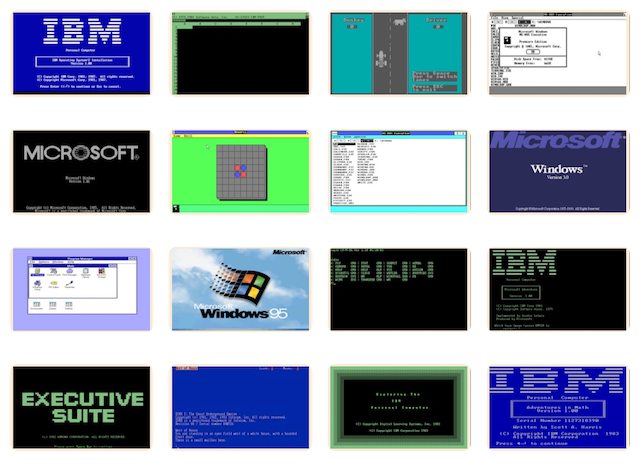
PCjs Blog
Connecting a DEC VT100 Terminal to an IBM PC AT
Now that you’ve had a chance to play with a standalone VT100 Terminal, not to mention Dual VT100 Terminals, it’s time to take PCjs Machines to the next level, and begin connecting PCs to terminals.
Below you’ll find a DEC VT100 Terminal connected to IBM PC AT via the PC’s COM2 serial port.
At this point, the connection is very thin. The PCx86 SerialPort and PCx80 SerialPort each export exactly two methods:
- initConnection()
- receiveData()
The receiveData() method always returns success, because both SerialPort components buffer all received data. For now, the VT100 SerialPort component avoids overflowing the VT100 firmware’s buffers by automatically throttling the flow of data whenever the firmware, in desperation, issues an XOFF. This “Auto XOFF” behavior will eventually be superseded by additional interfaces that provide conventional RS-232 signal-based flow control.
What can you do with these machines? Click on the PC screen and type:
DIR > COM2
or any command redirected to COM2. The output should appear on the VT100’s screen.
A more interesting example:
CTTY COM2
redirects all stdout (screen) and stdin (keyboard) I/O to the VT100. Then click on the VT100 screen to switch focus,
and you can now interact with the PC via the terminal. The CTTY CON command will restore control to the PC.
More useful scenarios include machines running PC-based debuggers that communicate via a serial port, such as the
OS/2 kernel debugger, Windows debuggers like WDEB386, some versions of SYMDEB, and so on. PC-to-PC configurations will
also be possible, enabling live demonstrations of classic communication software packages such as CROSSTALK.
I’ve also made it incredibly easy to put machines like this on any PCjs web page. For this blog post, all I had to do was add the following Front Matter to the top of the Markdown file:
machines:
- id: ibm5170
type: pcx86
config: /configs/pcx86/machine/ibm/5170/ega/2048kb/rev3/machine.xml
connection: com2->vt100.serialPort
- id: vt100
type: vt100
name: DEC VT100
config: /configs/vt100/vt100.json
layout: /_includes/vt100/vt100.html
connection: serialPort->ibm5170.com2
and then embed the machines in the post, each with a single line:
{% include machine.html id="ibm5170" %}
{% include machine.html id="vt100" %}
For people rolling their own web pages, adding a serial connection simply requires adding a connection property
(eg, connection:"com2->vt100.serialPort") to the parms parameter passed to the embedPCx86() interface. A similar
property (eg, connection:"serialPort->ibm5170.com2") must also be added to the parms passed to embedPCx80().
For the more adventurous, a Dual Debugger Configuration is also available.
[PCjs Machine "ibm5170"]
Waiting for machine "ibm5170" to load....
Jeff Parsons
Aug 19, 2016